How To Highlight Images on Websites
With Web Highlights, you can do more than just highlighting text and create bookmarks. You can also highlight images, save them to your sidebar, and quickly find them in the app.
🚀 Ultimate Feature
This feature is available in our Ultimate plan. You can try it free for 7 days. Upgrade to Ultimate anytime from the pricing page within the app.
Simply right-click any image on the web, and you should see a new option in the context menu labeled "Save image.":
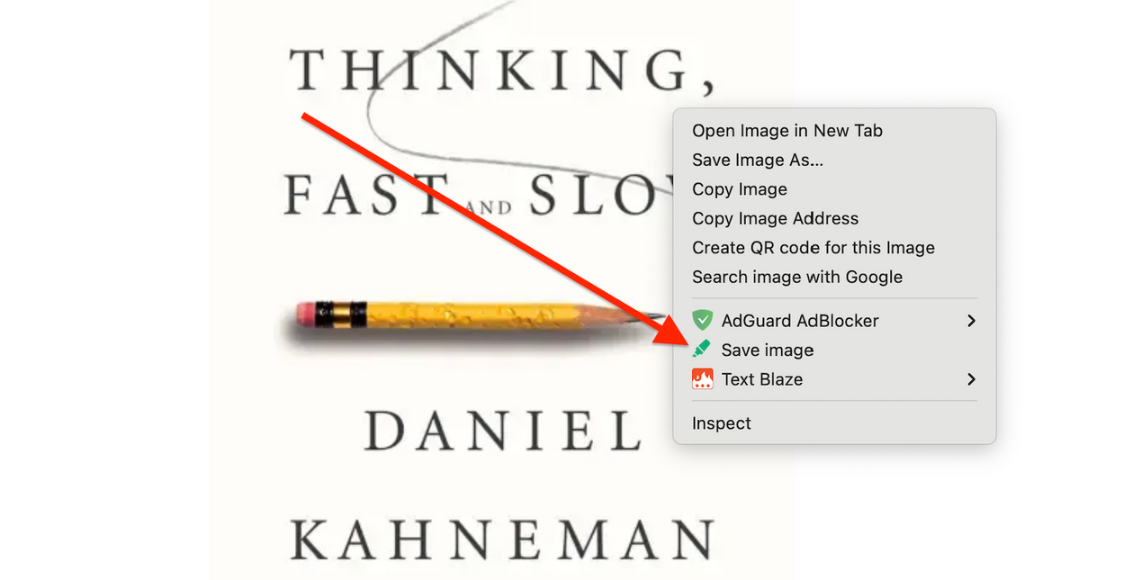
After saving an image, you’ll see a dot indicator in the top-left corner. Click this dot to add notes and tags to the image or to delete it if needed.
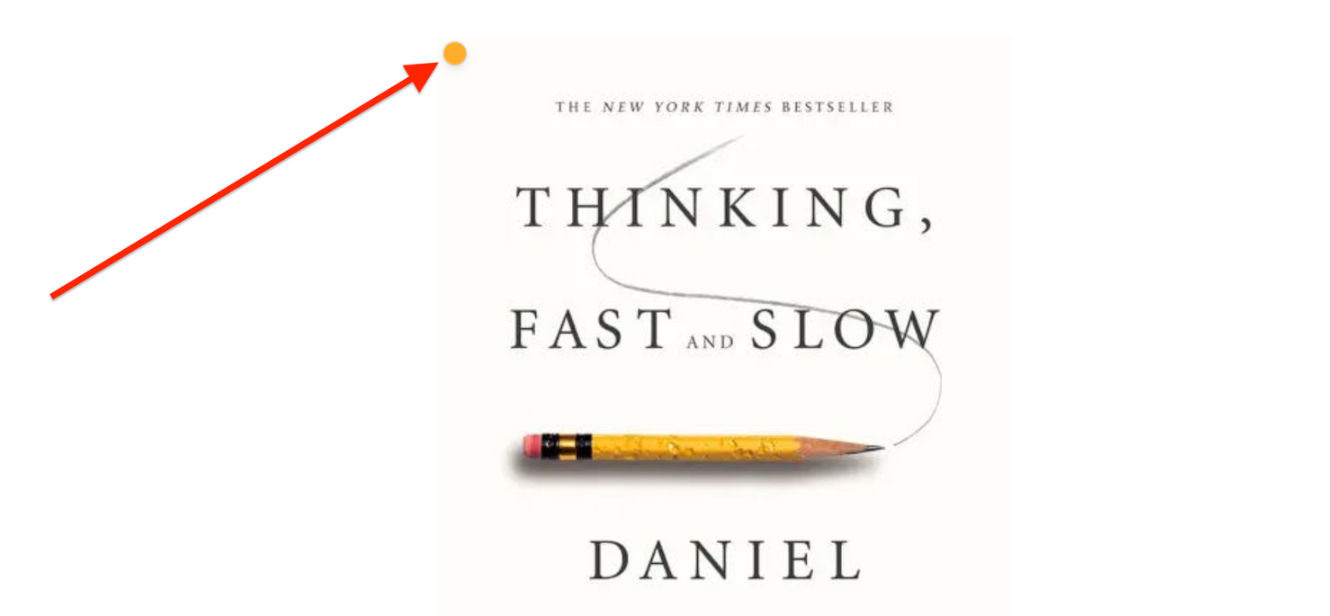
You can always find your images either in the sidebar:

Or in the web app:
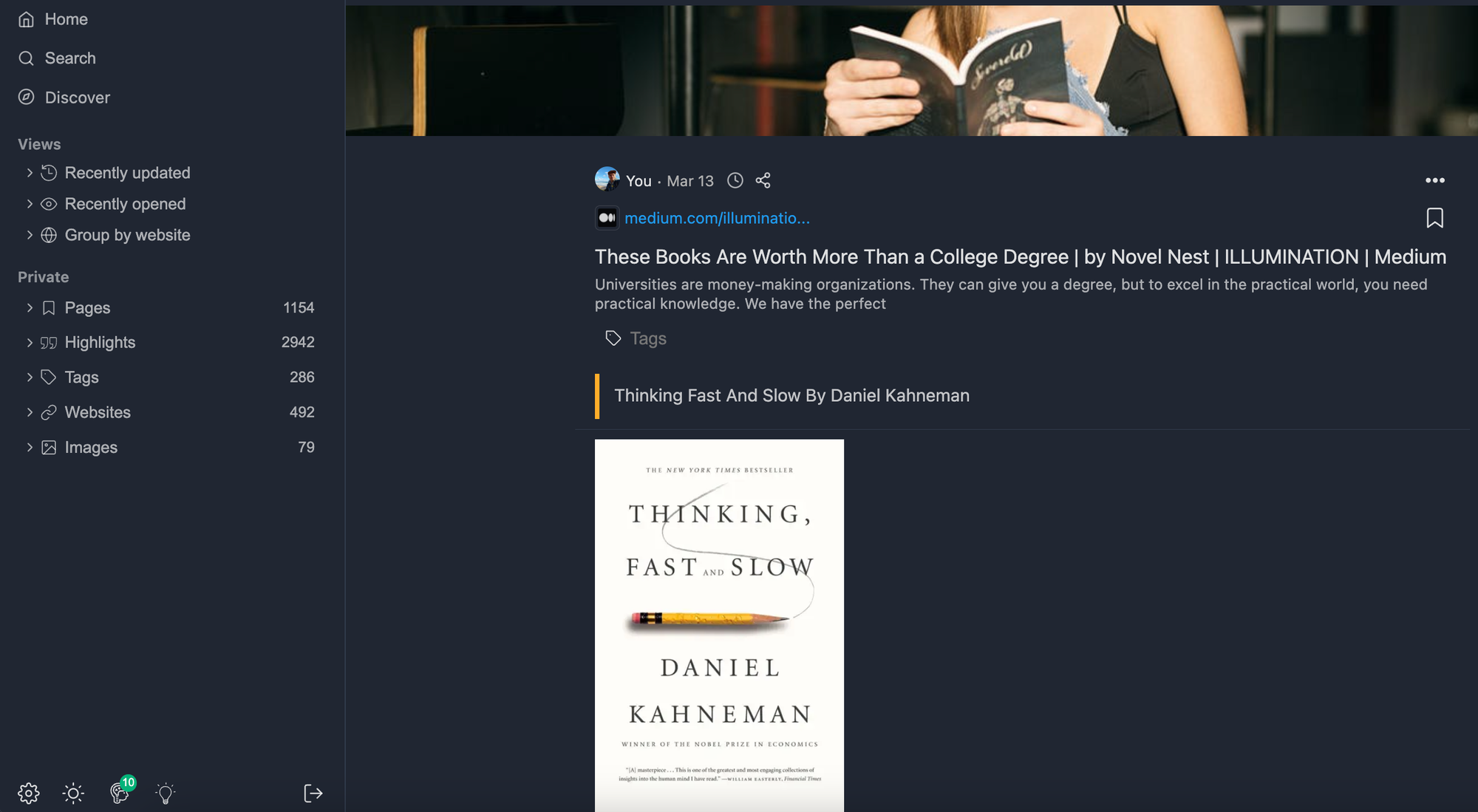
You can read more about image highlighting in our blog post: