Sidebar
The extension sidebar is your main hub for highlights, bookmarks, and tags.
Open Sidebar
There are three ways to open the sidebar:
- Click the extension icon in the toolbar
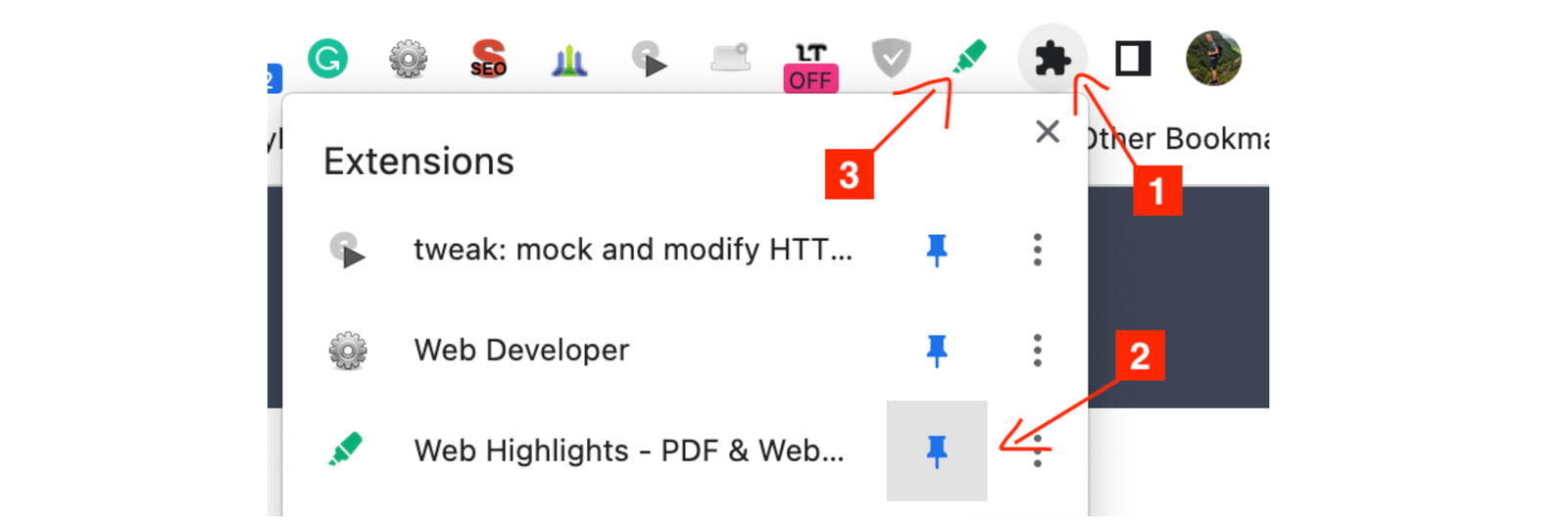
- Click the sidebar icon in the highlight popup
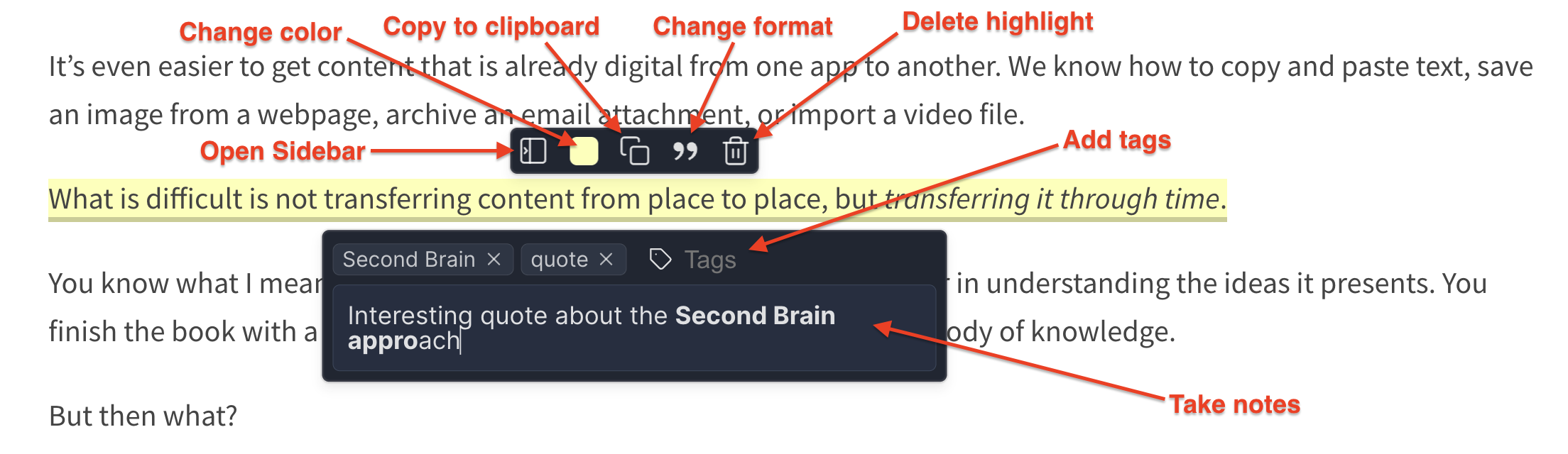
- Use the keyboard shortcut
Alt + W(Windows) orOption + W(Mac)
Keyboard Shortcuts 💡
Paste chrome://extensions/shortcuts into your browser's address bar to change your shortcuts. You can also click the shortcut icon at the bottom of the sidebar.
Close Sidebar
There are also three ways to close the sidebar:
- Click the extension icon in the toolbar
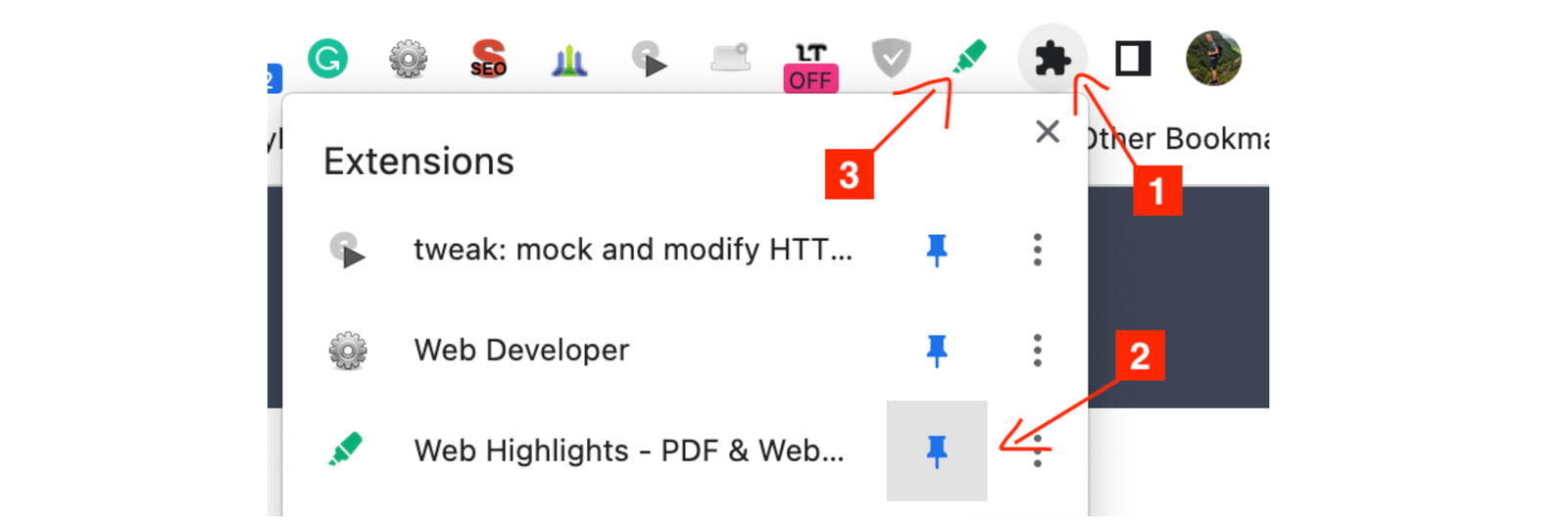
- Click the sidebar arrow icon
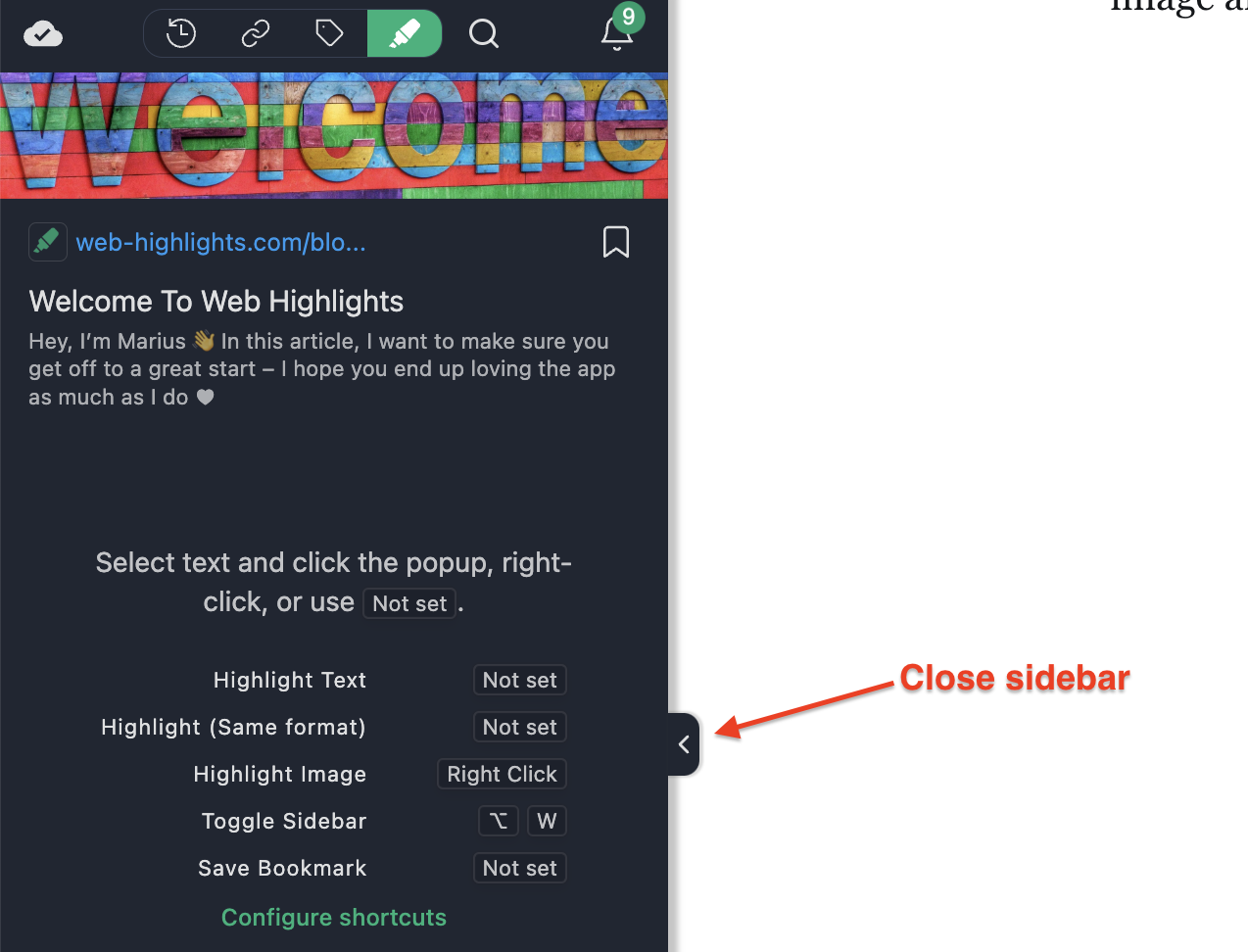
- Use the keyboard shortcut again
Alt + W(Windows) orOption + W(Mac)
Customize Sidebar
Since everyone has different preferences—left or right side, large or compact—our sidebar is fully customizable.
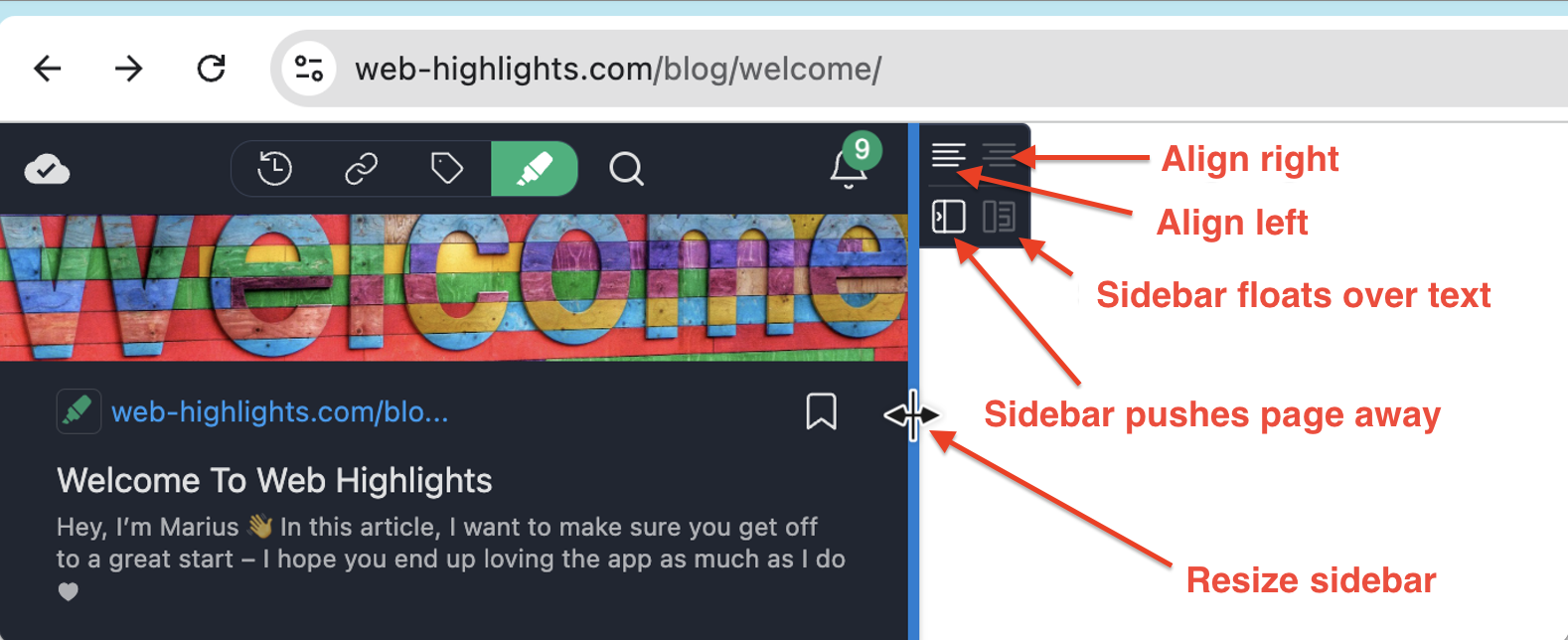
- To resize the sidebar, hover over the edge until it turns blue, then click and drag.
- To align it left or right, use the icons at the top of the box that appears when you hover over it.
- By default, the sidebar pushes the webpage to the side, but if you'd prefer it to float over the text, just adjust this with the icons at the bottom.
Manual Reordering of Highlights
While Web Highlights attempts to automatically sort highlights in the order they appear on the page, some websites' complex layouts can make this challenging. This typically happens with:
- Multi-column layouts
- Dynamic content loading
- Complex CSS positioning
- Floating elements
- Non-standard HTML structures
For these cases, Web Highlights provides two options to manually reorder your highlights:
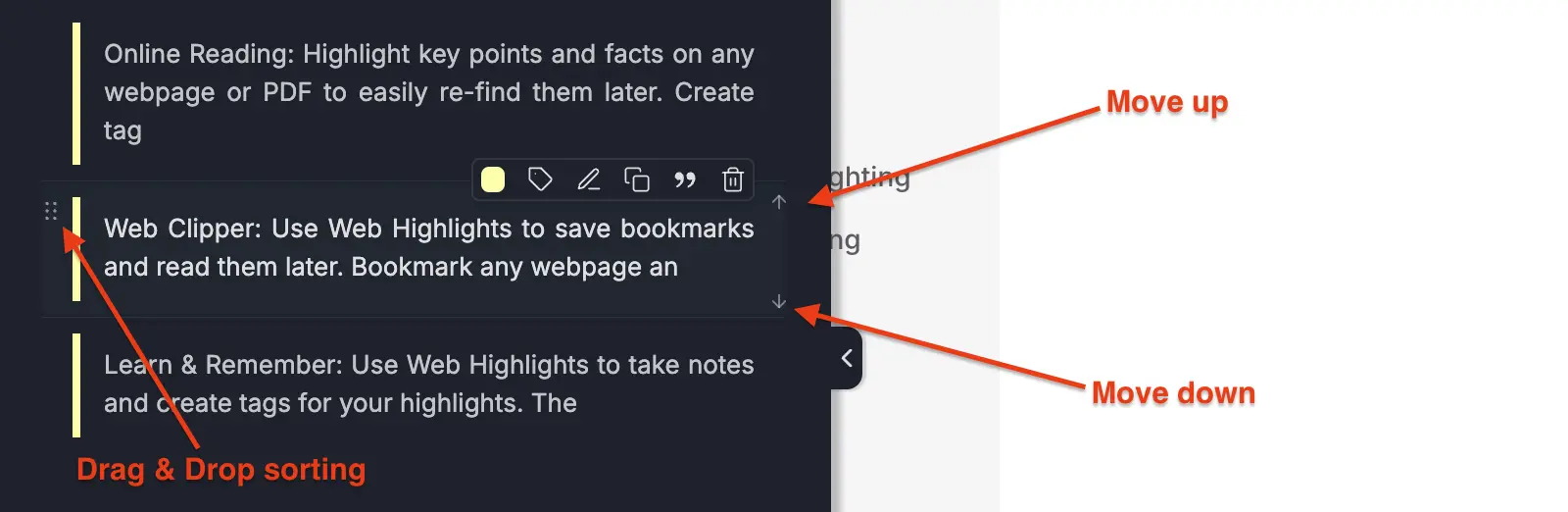
Drag and Drop Sorting
You can click and drag any highlight in the sidebar to manually reorder it. Simply:
- Click and hold on a highlight
- Drag it to the desired position
- Release to drop it in place
Arrow-up and Arrow-down Sorting
You can also use the arrow-up and arrow-down keys to rearrange your highlights. Simply:
- Click on a highlight to select it
- Press the arrow-up to move it up, or the arrow-down to move it down
- Shift-click to move it to the top or bottom of your highlights
Shift-Click for Multiple Highlights 💡
Hold Shift while clicking to move a highlight to the top or bottom of your highlights.
Persistent Order 💡
Your manual sorting will persist after closing and reopening the sidebar or reloading the page.