Installation
Web Highlights is a browser extension and is available in the Chrome Web Store, Microsoft Edge Add-ons, and Firefox Add-Ons.
Although Web Highlights - PDF & Web Highlighter isn't directly available in Brave, Vivalid and Opera, you can still install it because they are Chromium-based browsers.
Already installed? Skip to the Quickstart.
Here's how to install Web Highlights on various browsers:
You can also use this link to install the extension on any available browser:
Our main PDF & Web Highlighter extension brings all the powerful features together. But if you only want something specific, like YouTube Highlighting or Reader Mode, you can install those as separate extensions here:
Install on Chrome Browser
- Visit the Chrome Web Store
- Click "Add to Chrome"

- Pin the extension to your browser toolbar
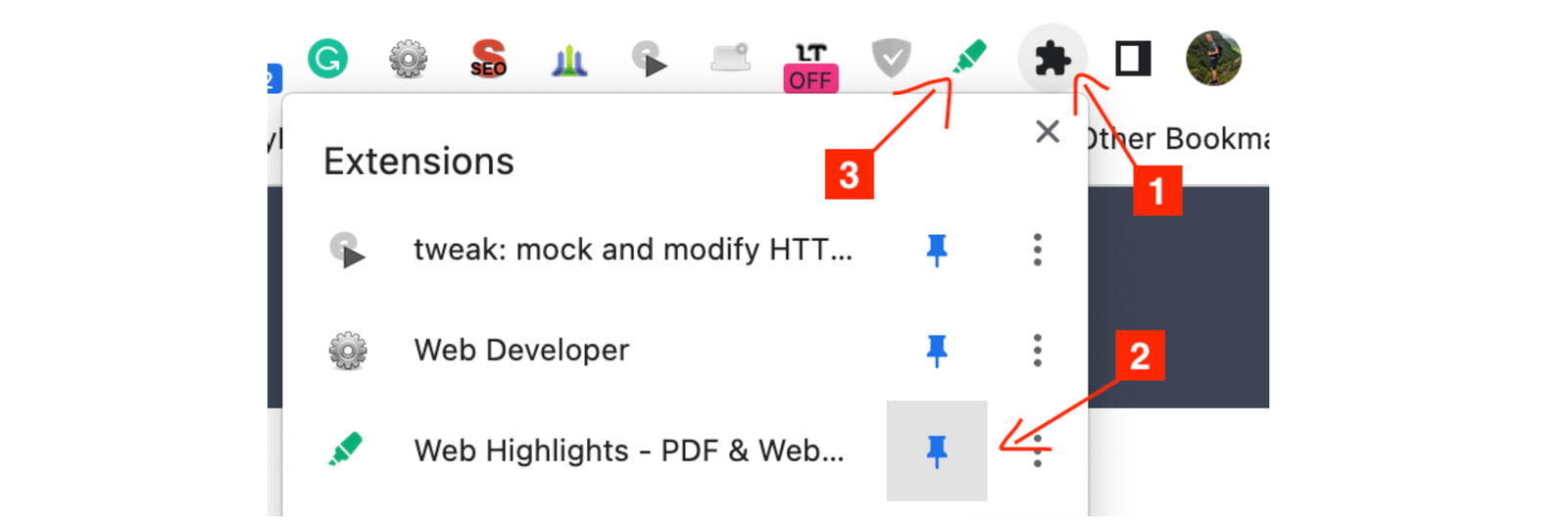
Install on Edge Browser
- Visit the Microsoft Edge Add-ons Store
- Click "Get"

- Pin the extension to your browser toolbar
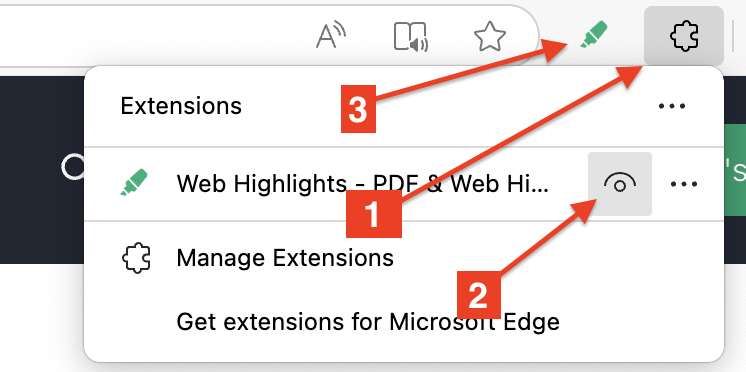
Install on Mozilla Firefox Browser
- Visit the Firefox Add-ons
- Click "Add to Firefox"
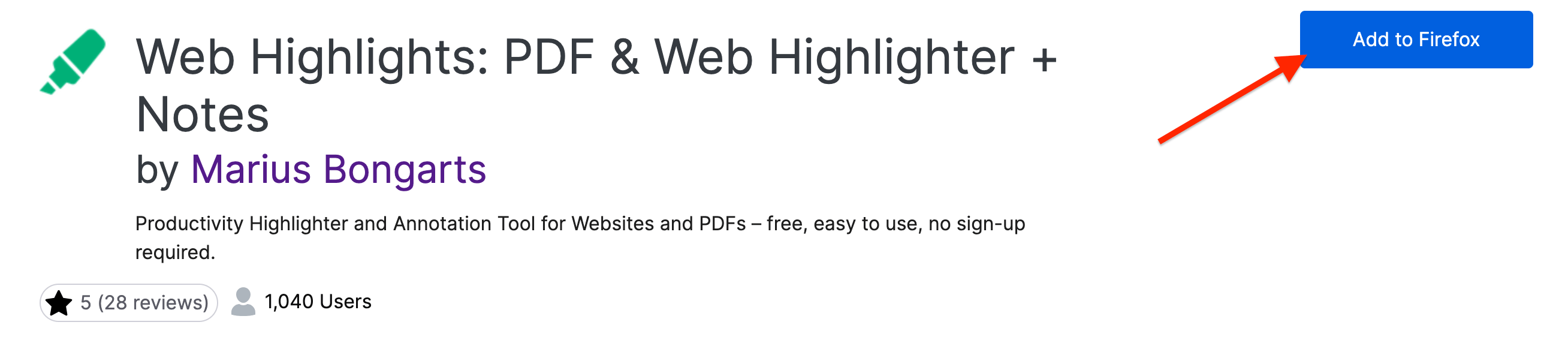
- Check the checkbox "Pin the extension" to have the extension available in your browser toolbar
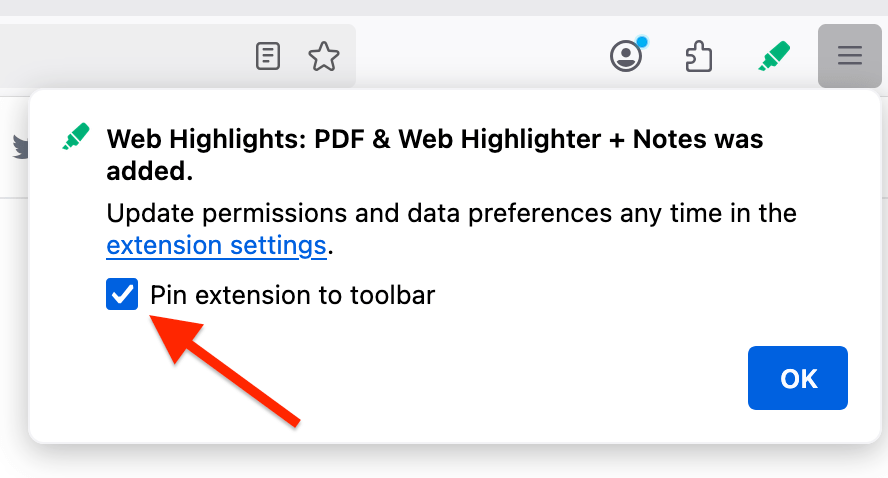
Install on Opera Browser
- Open the Opera browser.
- Go to Web Highlights in the Chrome Web Store.
- Click "Add to Chrome"
You can also find a detailed guide on how to install the extension on Opera here.
Install on Brave Browser
- Open the Brave browser
- Go to Web Highlights in the Chrome Web Store.
- Click "Add to Brave" on the top-right of the page.
- A notification will appear detailing the data and permissions you are granting. Read it carefully and confirm. Manage your installed extensions by going to Menu > More Tools > Extensions.
You can also find a detailed guide on how to install the extension on Brave here.
Install on Vivaldi Browser
- Open the Brave browser
- Go to Web Highlights in the Chrome Web Store.
- Click "Add to Chrome" on the top-right of the page.
- If the button is not visible, go to Settings > Privacy and Security > Google Extensions and enable the Google Store option.
You can also find a detailed guide on how to install the extension on Vivaldi here.