Getting Started
Now that you have installed the extension, you can start highlighting text, images, take notes and more.
Haven't installed Web Highlights yet? Head over to our Installation page.
Web Highlights does not require any sign-up. However, creating an account is necessary to access all the features.
Therefore, there are two ways to getting started we will discuss here:
- Offline Mode: Use Web Highlights without signing up and keep everything on your device. Choose this mode, if you prefer to store your data locally and don't need additional features. Just remember, your highlights and notes will only be accessible on the device you're using Web Highlights on.
- Cloud Sync Mode: This option stores your highlights and notes in the cloud, allowing you to access them from any device using our web app. It also unlocks additional features like image highlighting, PDF export, Notion export, and more.
Here is a table that shows the features available in each mode:
| Feature | Offline Mode | Cloud Sync Mode |
|---|---|---|
| Highlight Webpages | ✅ | ✅ |
| Highlight PDFs | ✅ | ✅ |
| Save Bookmarks | ✅ | ✅ |
| Take Notes | ✅ | ✅ |
| Create Tags | ✅ | ✅ |
| Markdown Export | ✅ | ✅ |
| Access from Any Device | ❌ | ✅ |
| Formatted Highlighting | ❌ | ✅ |
| Save Weblinks from Phone | ❌ | ✅ |
| Powerful Web App | ❌ | ✅ |
| Highlight Images | ❌ | ✅ |
| PDF Export | ❌ | ✅ |
| HTML Export | ❌ | ✅ |
| Create shareable Links | ❌ | ✅ |
| Flashcard Learning | 10 per day | Unlimited |
| Notion Export Integration | 2 per day | Unlimited |
| Capacities Export Integration | 2 per day | Unlimited |
To use cloud sync mode, just create an account. You'll get access to all Web Highlights features with a 7-day free trial.
After that, you can pick either our affordable Premium or Ultimate plan to keep syncing your highlights and notes between devices.
Offline Mode: Start Using Without an Account
The offline mode lets you directly highlight text and take notes without the need for an account. There is no sign-up required and you can directly start highlighting websites and PDFs.
When to use the Offline Mode? 💡
Use the offline mode if you need a simple highlighter and you don't need to access your research from anywhere else. Just remember, your highlights and notes will only be accessible on the device you're using and some features will be limited.
Learn how to highlight text on webpages on our next page.
Cloud Sync Mode: Access Your Highlights From Anywhere
Our cloud sync mode option stores your highlights and notes in the cloud, so you can easily access them from any device through our web app.
It also unlocks additional features like image highlighting, PDF export, Notion export, and more.
When to use the Cloud Sync Mode? 💡
Use the cloud sync mode if you want to access your highlights from anywhere and want to use all features like image highlighting, export to Notion, Obsidian, etc.
Create an Account
Creating an account is simple and unlocks all the features of Web Highlights. You have 2 options to sign up:
1. Sign Up From Extension
To create an account from the extension you need to open the sidebar first. Simply click the Web Highlights icon in your browser toolbar.
Then, select the "Cloud" icon to sign up:
The cloud icon indicates your unsynced data. In this example, the icon indicates that there are 4 changes that are not synced to any account.
After clicking the cloud icon, you will see the sign-in/sign-up page:
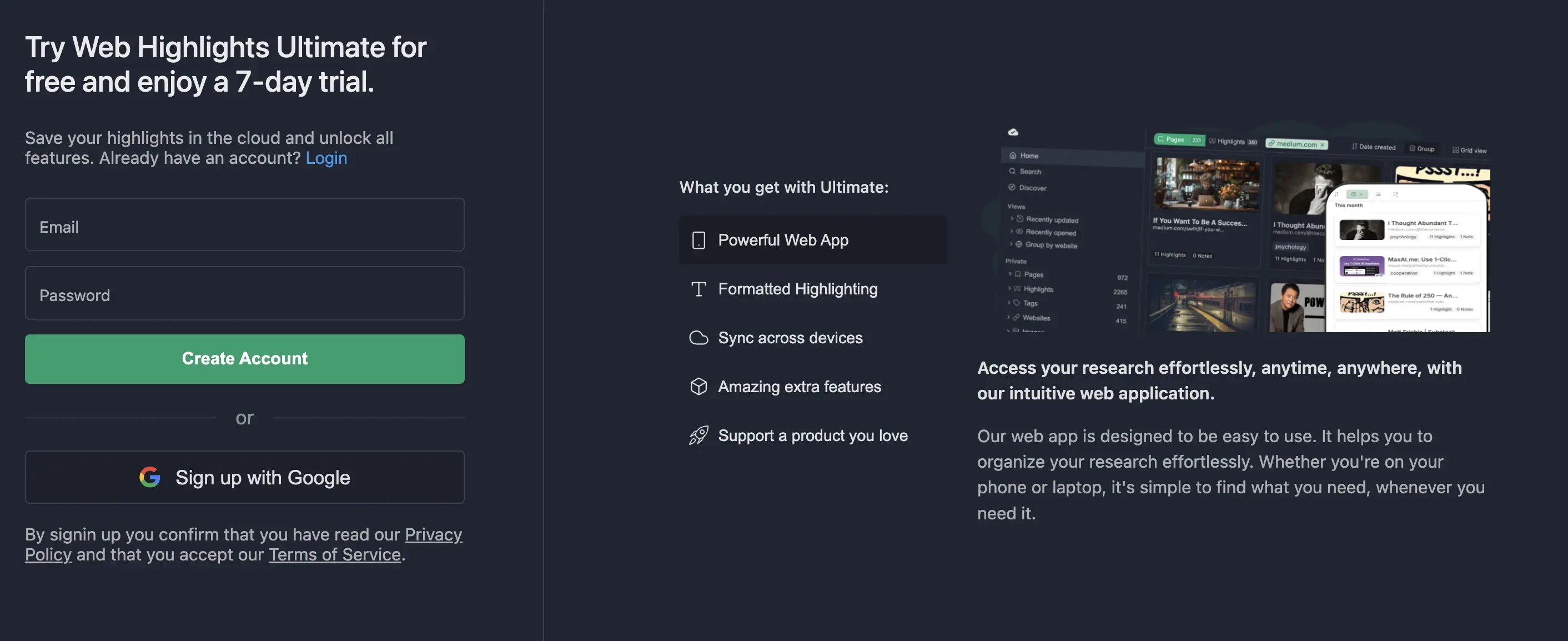
From here, you can sign up with your email or Google account.
2. Sign Up From Web App
Visit our web app at app.web-highlights.com to sign up using your email or Google account.
Click "Create an account" and sign up with your email or Google account.
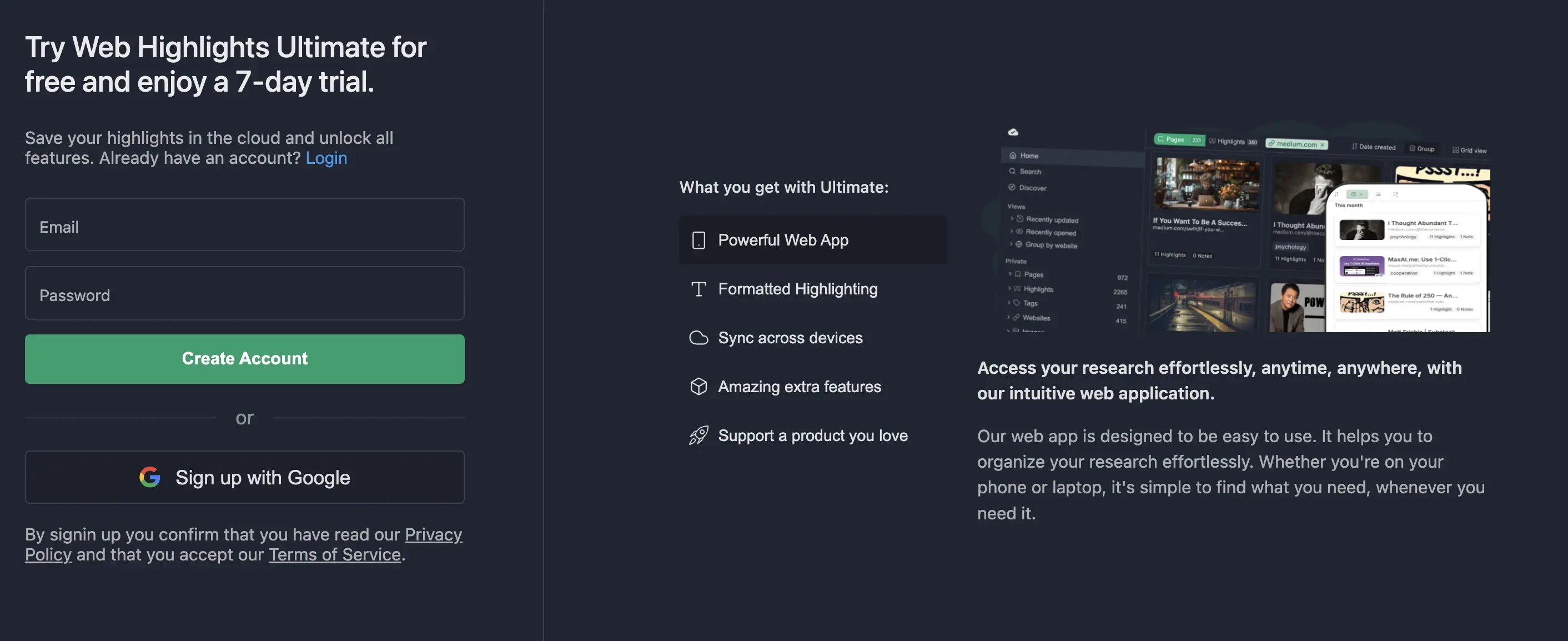
Once registered, you can go to any webpage and reload the page. Your highlights and notes will sync across all your devices and should appear in the web app.
Once the sync is finished, you should see a checkmark on the cloud icon:

This checkmark means that your highlights and notes were successfully synced to the web app.
You can now find them in your dashboard. Here is how the dashboard of the web app looks like with some highlighted websites:
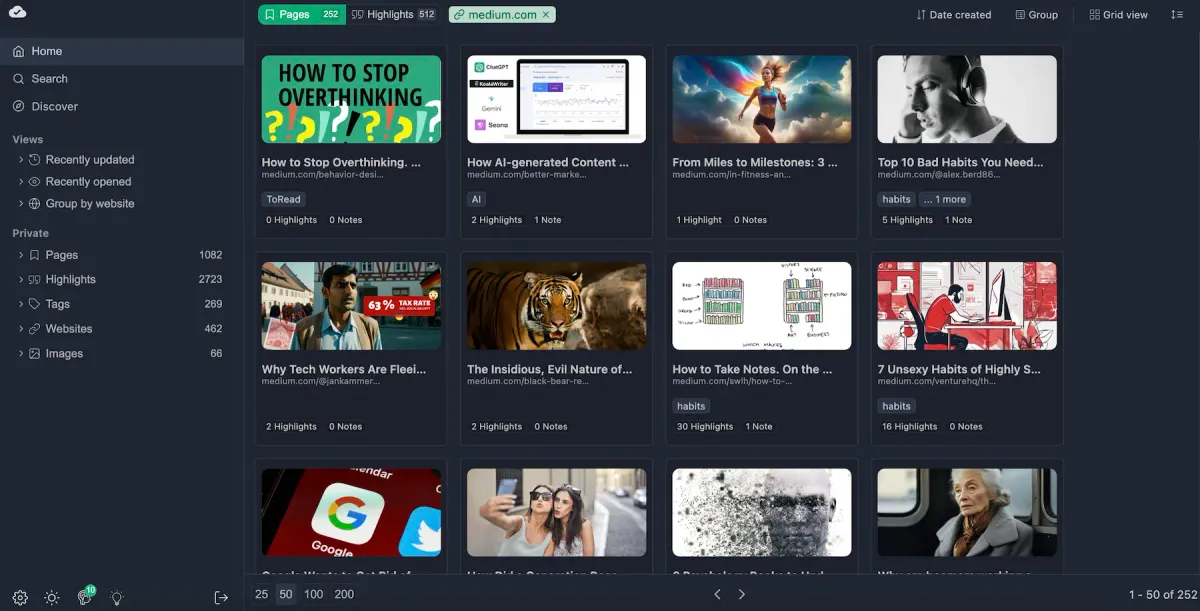
FAQ
Can I switch between offline and cloud sync modes?
Yes, you can simply start by using the offline mode. If you want to access your highlights from anywhere, you can switch to the cloud sync mode by creating an account. Web Highlights will then sync all of your existing highlights and bookmarks to the cloud, so you can access them from anywhere.
What happens to my highlights if I don't renew my premium subscription?
If your premium subscription ends, you will not lose your existing highlights and annotations. They will remain accessible, but new highlights will not be saved to the cloud. This is similar to what happens when your free trial ends.