How to Highlight Images with Web Highlights
Discover the power of image highlighting with Web Highlights! Easily save images alongside text, bookmarks, and notes. Upgrade now to highlight images!

From now on, with Web Highlights you can not only highlight text and create bookmarks. Highlight images easily, save them to your sidebar, and find them easily in the app.
ℹ️ All users with an active Ultimate subscription can enjoy highlighting images. Upgrade now to start highlighting images.
Please note that currently, highlighting images in PDF files isn't supported. However, highlighting images on the web is straightforward. Here's how to do it:
1. Right-click any image 🖱️
If you're using Web Highlights version 9.2.0 or higher, simply choose any image on the web, and you should see a new option in the context menu labeled "Save image."
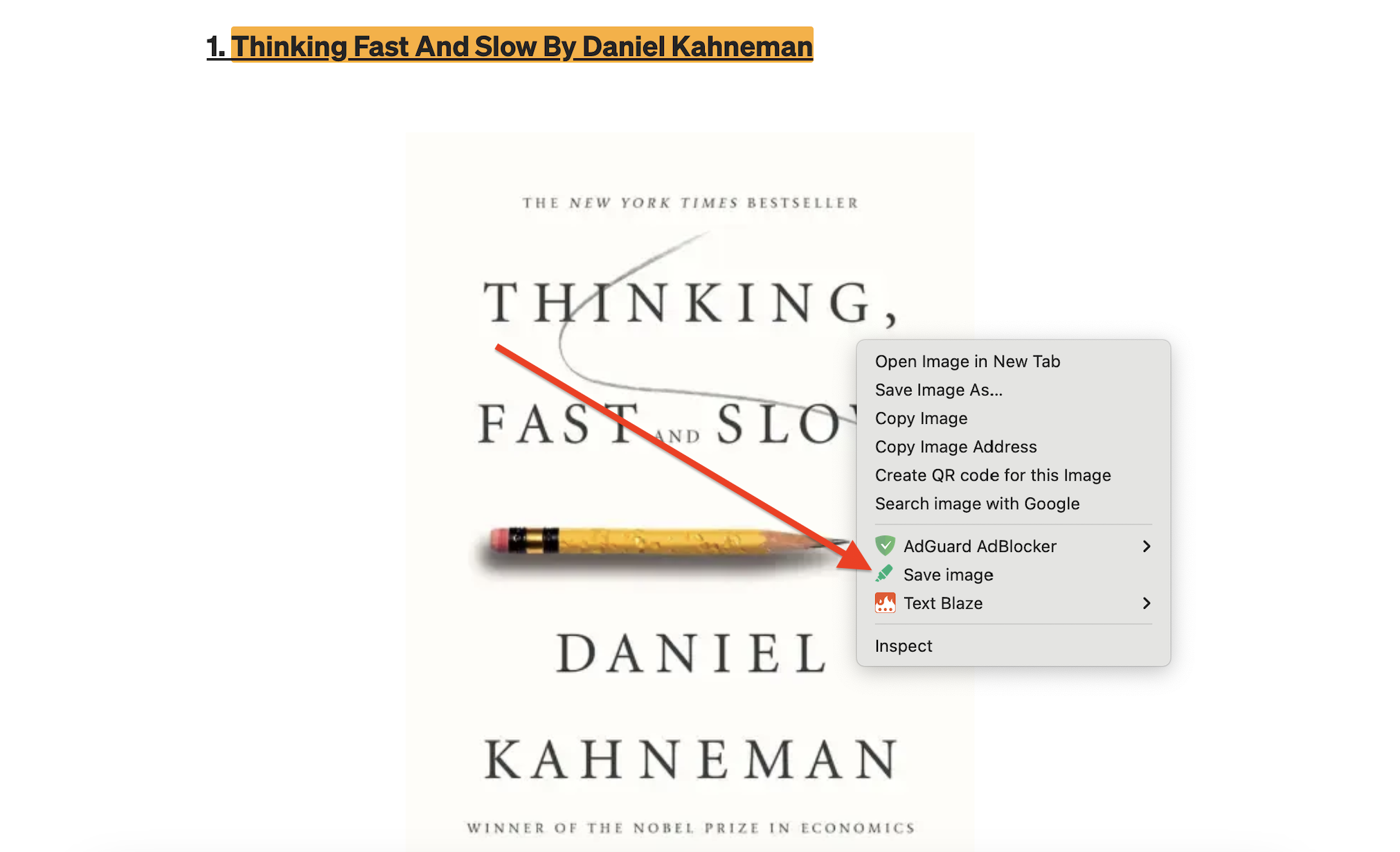
Once you have saved an image you can see a dot indicator in the top-left corner of the image. You can click this indicator to add notes and tags to your images or to delete the image again.
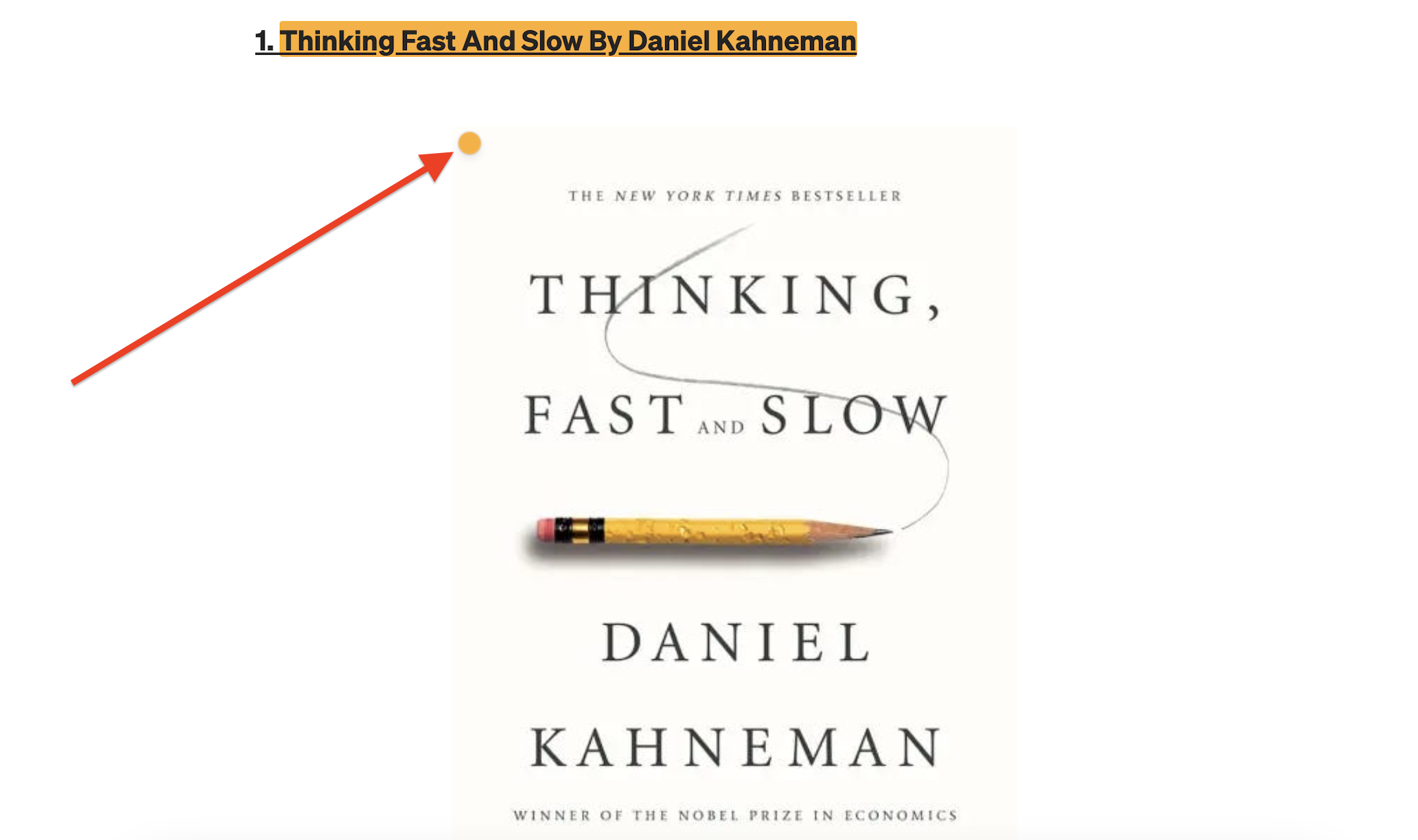
2. Find your images in the sidebar
Once you have highlighted images, you can find the images in your sidebar:
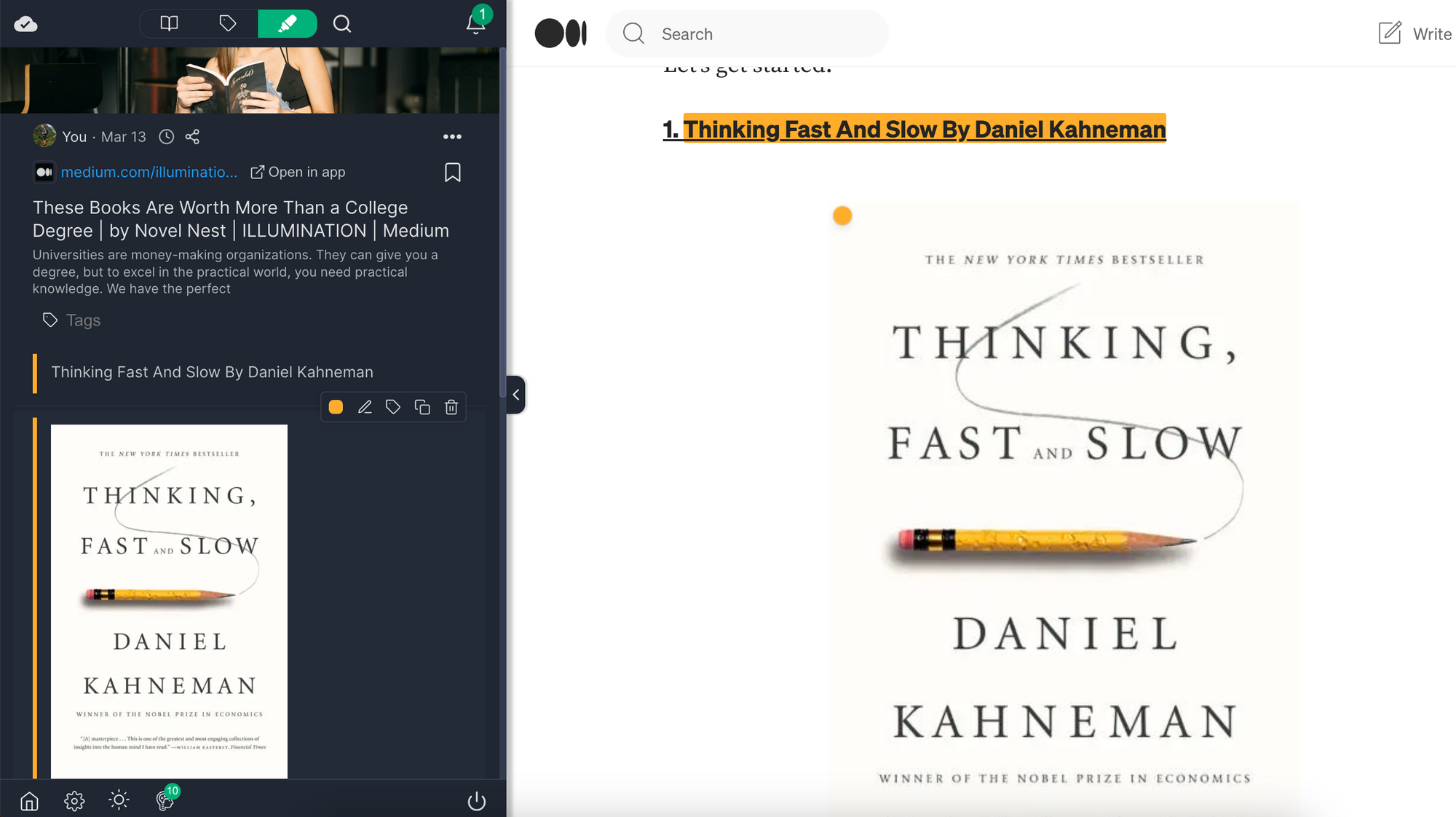
Just like highlighting text, everything else should work in the same way: Click on the highlight to jump to that spot on the page. You can also attach notes to your images to jot down your thoughts, or create tags to make it easier to find your images later.
3. Find your images in the web app
After you've marked various pictures, you can quickly locate them all by going to the app and selecting the image view in the app's sidebar.
Your images will be neatly grouped and simple to retrieve:
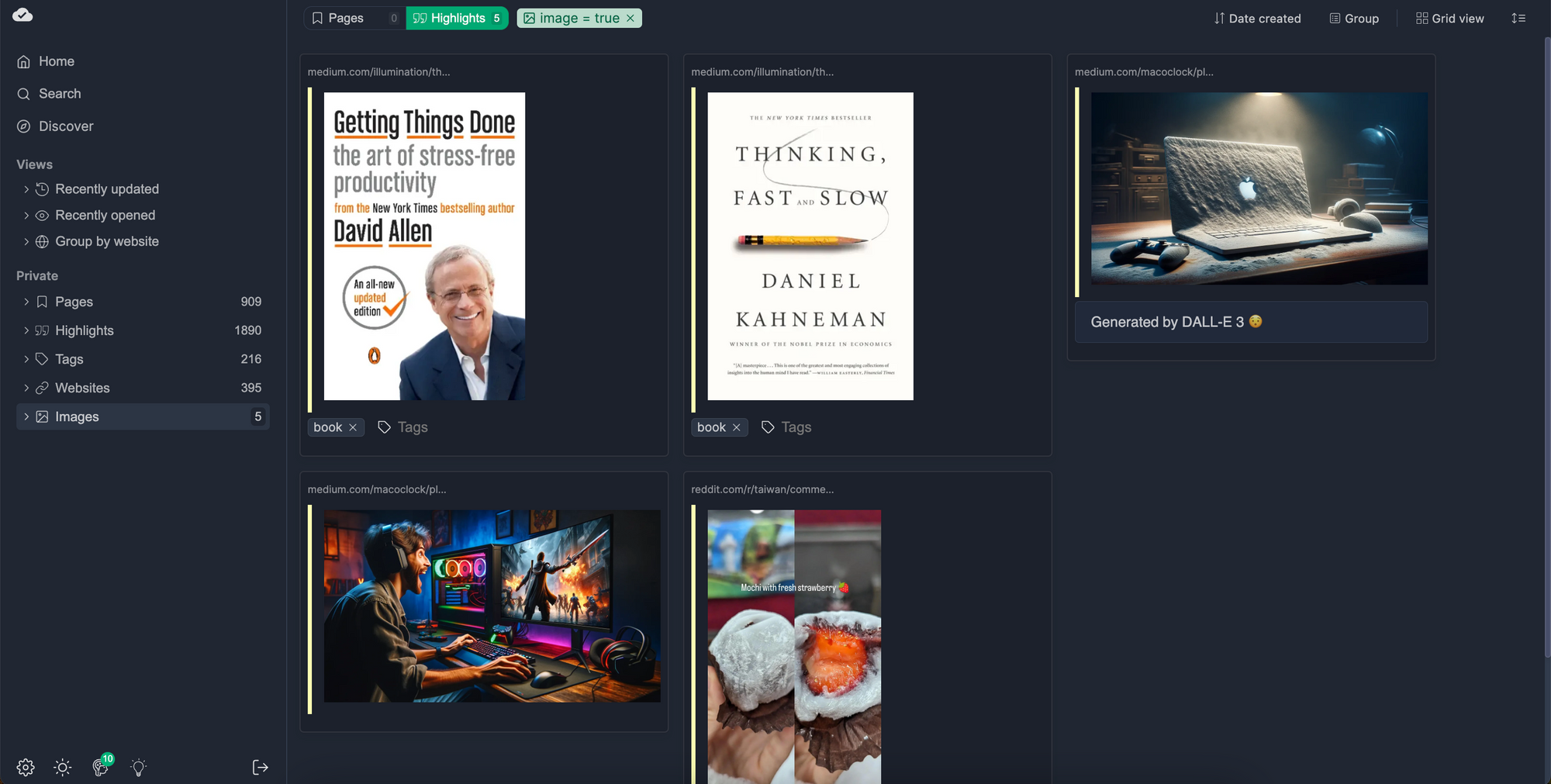
Simply click on any image to view it within its original context. You can then export your highlights, including the images, using Markdown, PDF, or HTML formats, allowing you to use your research in various locations and services.
Final Thoughts
I believe highlighting images will make Web Highlights much more powerful and enjoyable. I hope you like it as much as I do.
I am always happy to answer questions and am open to criticism and feedback. Feel free to contact me at any time! Get in touch with me via LinkedIn, follow me on Twitter, subscribe to get my stories via email, or follow my posts on Medium.com.
