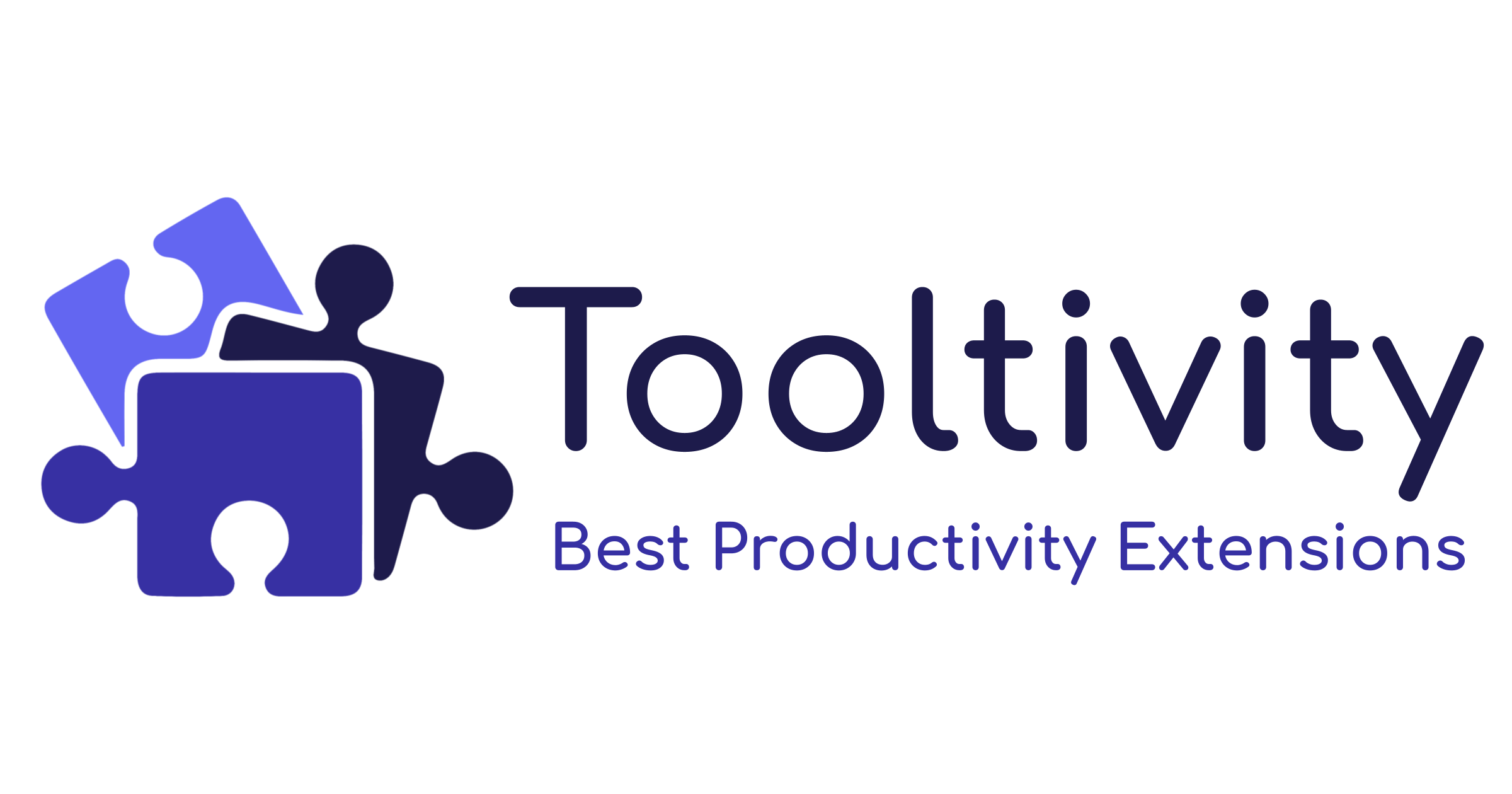Top 5 Chrome Extensions for Highlighting Websites & PDFs
Discover the best Chrome extensions for highlighting PDFs & web content to enhance your productivity. Our top pick: Web Highlights with a 4.8 ⭐ rating.
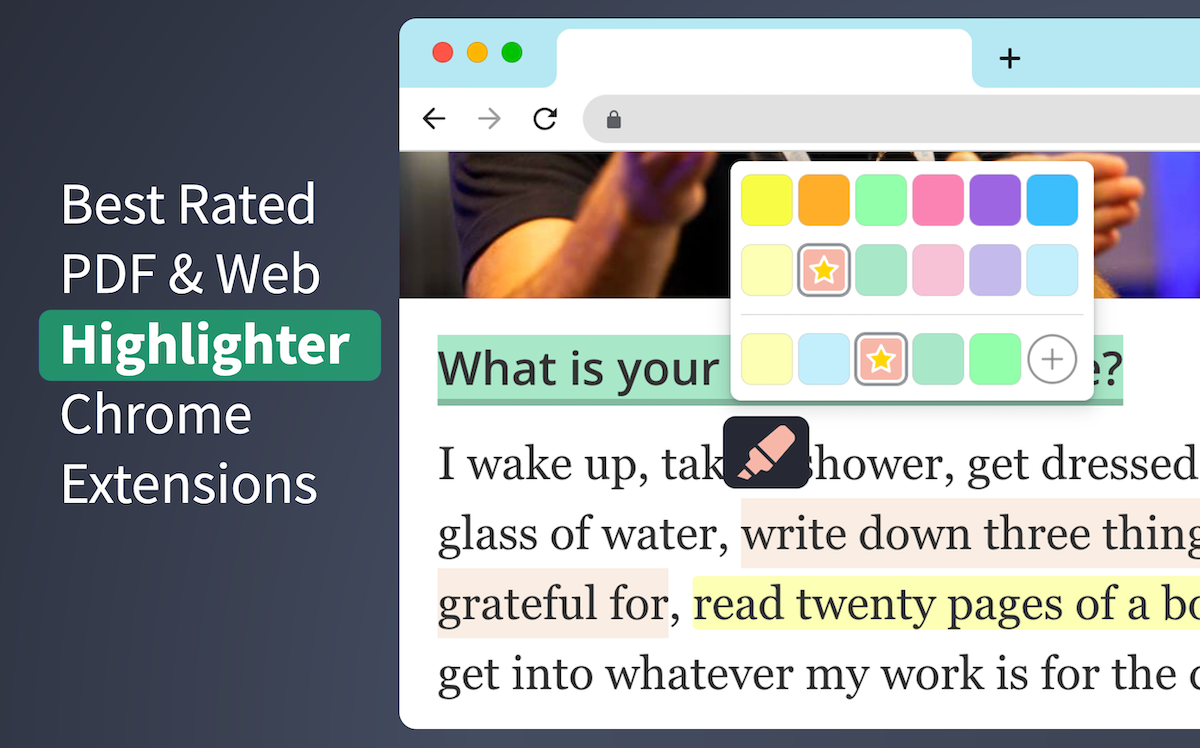
Chrome extensions for highlighting PDFs and web pages are widely used productivity tools, helping us sort through the constant flood of online content.
We have reviewed multiple of those online highlighter extensions in the Chrome Web Store and ranked them based on user reviews.
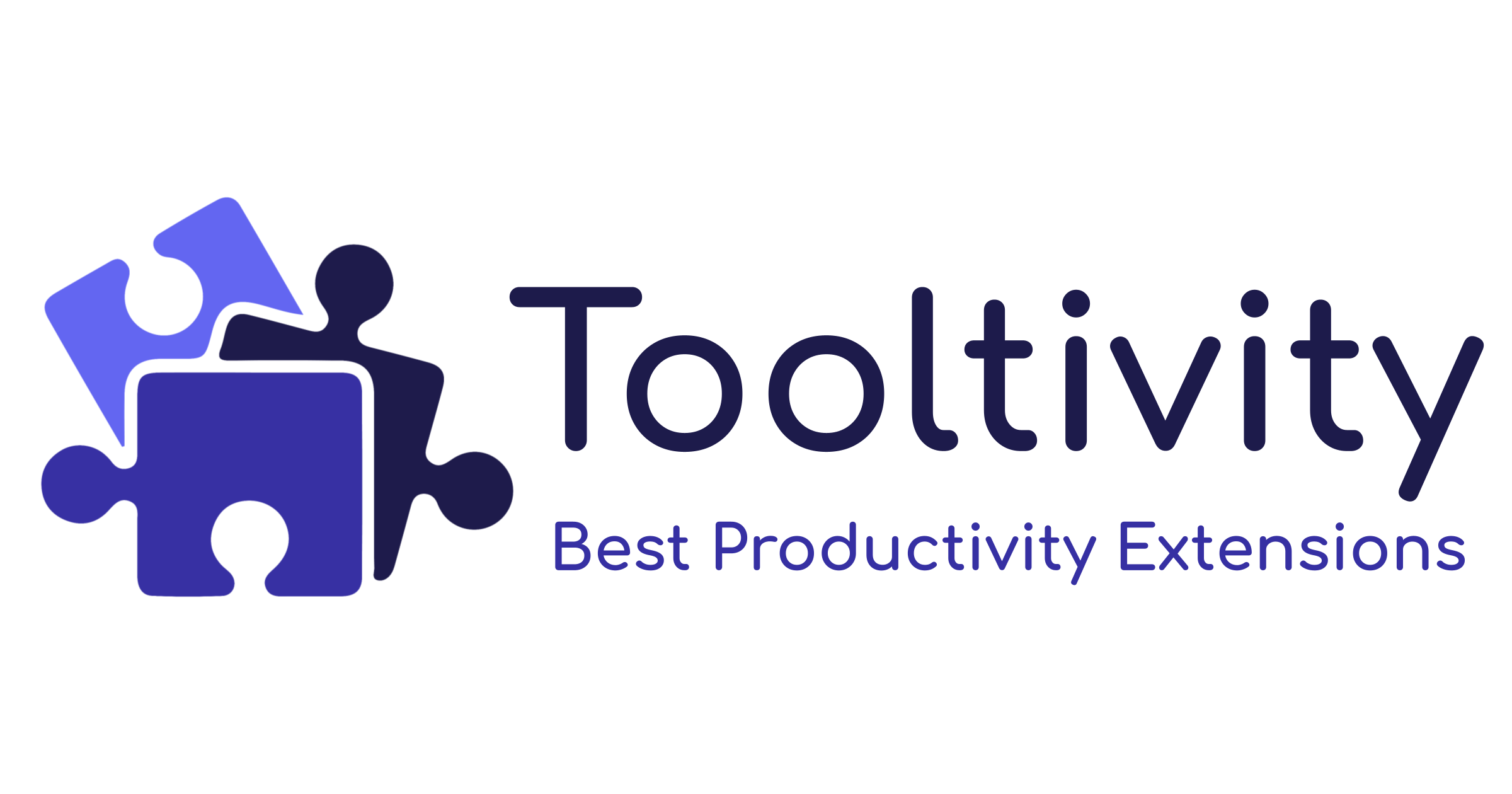
1. Web Highlights - 4.8 ⭐ (2000+ user ratings)
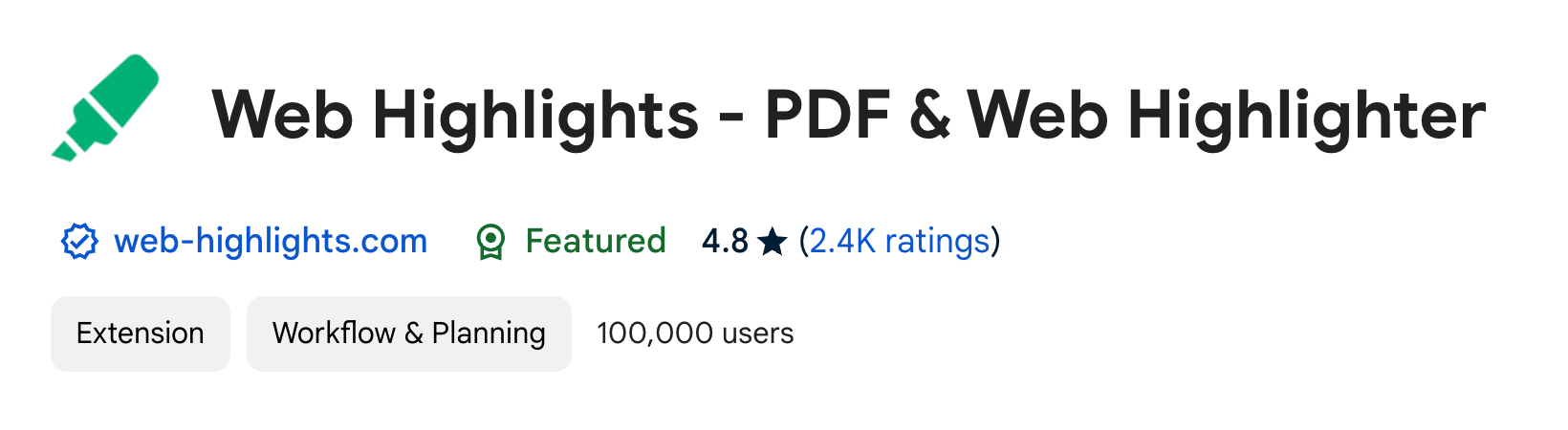
Web Highlights, is the best rated and most loved online highlighter in our review, with an impressive average rating of 4.8 out of 5 stars.
This PDF and Web Highlighter is free and easy to use without signing up. You can not only highlight any webpage on the internet with multiple colors, you can also highlight local PDFs on your computer by opening them in the Chrome browser and using the Web Highlights PDF viewer.
Web Highlights goes beyond just annotating websites and PDFs. It's a complete productivity tool with many great features.
Here are some other cool things you can do with it:
- save pages as bookmarks 🔖
- organize in tags 🏷️
- take notes in a rich-text format ✍️
- export to Notion, Obsidian, and more 📑
- import your Kindle highlights 📚
- set email reminders ⏰
- learn and recall your highlights with spaced repetition 🧠
- use keyboard shortcuts ⚡
- share your research 🔗
- explore & discover what others shared 👥
What users like most about this extension is its easiness in use, its powerful sidebar and its unique tagging functionality.
The "copy to markdown" feature is another really useful one for many users. It lets them easily save their research into common tools like Notion or Obsidian, where many keep their information as a knowledge-base.
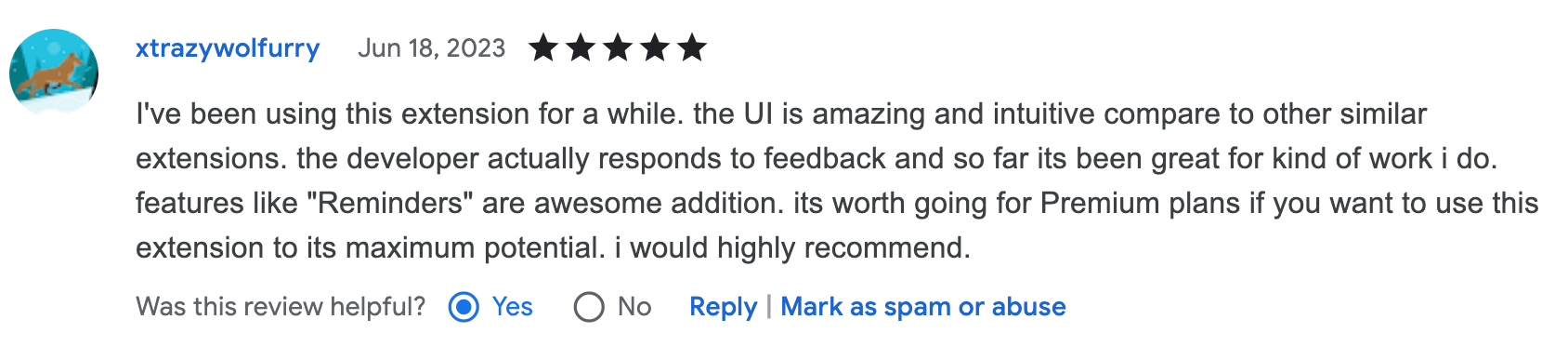
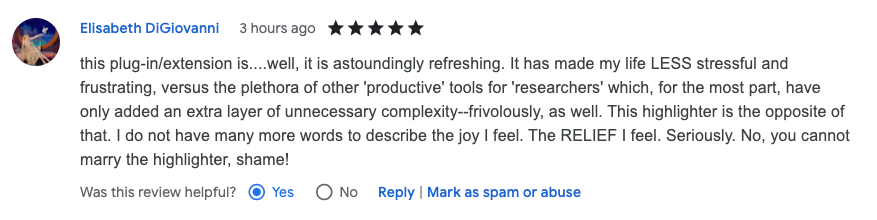
You can install the extension here, and directly start highlighting. Using the app offline lets you access its basic features, with unlimited offline highlighting and bookmarking. The basic features like taking notes and creating tags are fully functional without signing up. Not only that, but it's also completely ads-free.
However, by setting up an account, you can explore all its features, such as saving your highlights to the cloud and accessing them on web-highlights.com.
This means you can view your highlights from any device you prefer. Say you highlight key points from an article on your computer. Later, e.g. being on a train away from your computer, you can easily revisit those notes and highlights on your phone through the web app.
2. Roam Highlighter - 4.7 ⭐ (50 user ratings)
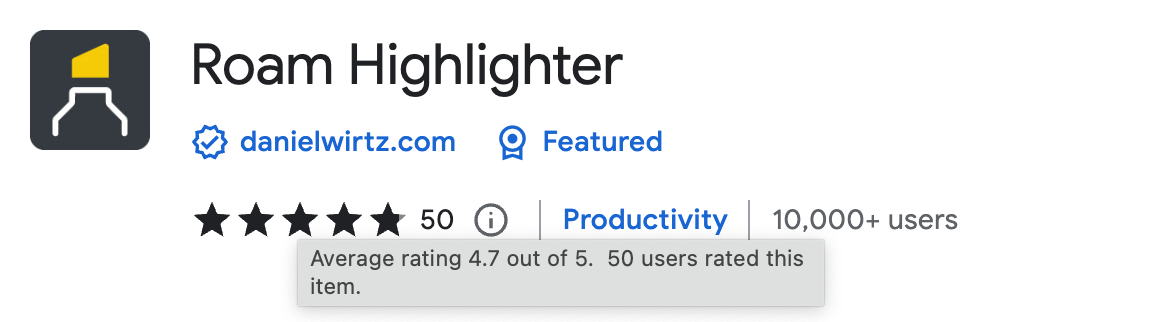
The Roam Highlighter is rated by 50 users with 4.7 out of 5 stars. This one is a rather simple highlighter with fewer features, but it can also help you efficiently to highlight and clip websites on the internet.
The Roam Highlighter offers an easy way to highlight text on a web page and import it to note-taking apps like Roam Research, Obsidian, Logseq or Notion in the format that best suits your workflow.
Here are the features of the Roam Highlighter:
- easily highlight any text on a web page
- adding tags to bring your highlights into context
- customise the format of your copied highlights with placeholders
3. Highlights - 4.4 ⭐ (25 user ratings)
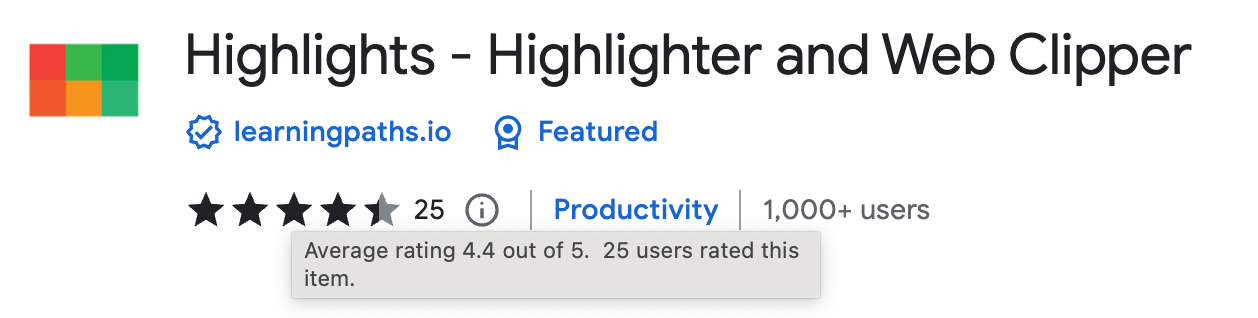
"Highlights" is rated by 25 users with 4.4 out of 5 stars. It's another tool that allows you to highlight, tag and add notes across the Web.
This chrome highlighter, by Learning Paths, helps you organize your content & notes across the internet. Similar to Web Highlights it provides a dashboard where you can easily access your research in one place. You can search across the highlighted text, tags you have added, and notes you have taken.
Unlike the first two highlighters, you must sign in to use this extension.
4. Snippet Highlighter - 4.3 ⭐ (124 ratings)
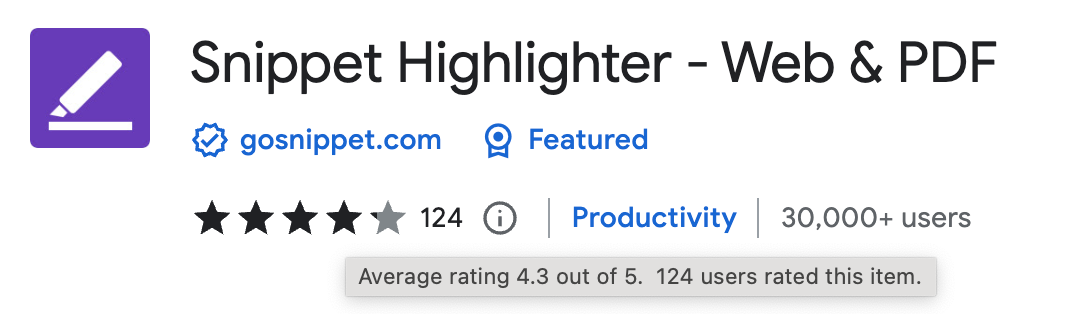
The Snippet Highlighter is rated by 124 users with 4.3 out of 5 stars.
This highlighter tool not only allows you to mark up websites and PDFs but also offers a dashboard to gather and sort your notes. Like Web Highlights, you can import your Kindle highlights and use a structured sidebar with an effective search.
In contrast to the first two highlighters in our review, it also requires you to set up an account. While the free version offers numerous features, you'll need to upgrade to the PRO version to access everything it has to offer.
5. Weava Highlighter - 4.1 ⭐ (2,612 ratings)
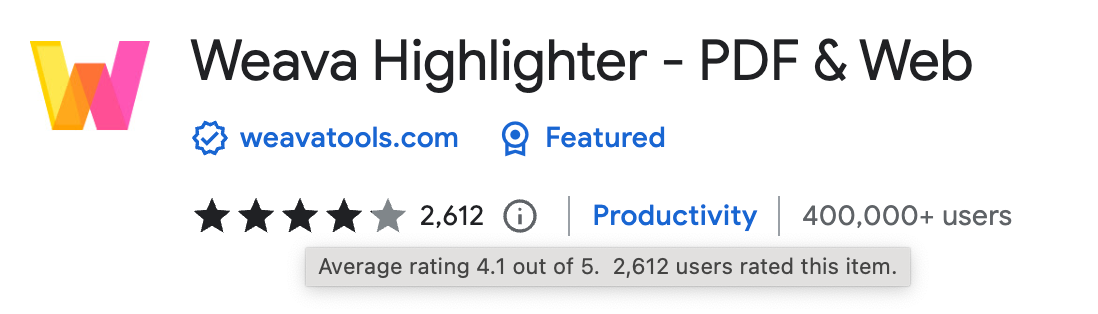
The Weava Highlighter is the most used PDF & Web highlighter Chrome extension in the Chrome Web store with a rating of 4.1 out of 5 stars.
While Weava has the biggest user base of all reviewed highlighter tools, it only reaches the fifth place in our ranking based on the Chrome Web Store reviews.
Weava also enables you to highlight websites and PDFs and has a sidebar containing your research. You can also:
- highlight with multiple colors, and
- make annotations. Revisit them with a single click. ➤
- organise your highlights into folders and sub-folders. ➤
- create citations automatically for your highlights. ➤
- access your highlights anywhere
When stacked against top highlighters like Web Highlights and the Roam Highlighter, a notable downside of Weava is the need to create an account to use it.
Additionally, a growing number of users are voicing concerns about excessive ads, which hamper the user experience and bring down its ratings.
Final Thoughts
In our review, we have two very clear winners to choose from when it comes to highlighting websites and PDFs in your browser:
If you want a top-notch productivity tool that sets email reminders, has learning features, and lets you export to apps like Notion and Obsidian (plus, you can sync everything across your devices), then Web Highlights is the way to go.
On the other hand, if you just want a simple way to highlight stuff on websites and send it over to apps like Notion, then the Roam Highlighter is a great choice too.
Related Articles



Looking for More Productivity Tools?
At Tooltivity, we review the top productivity browser extensions. Read our detailed reviews here: