Say Goodbye to Forgotten Articles: Introducing the Snooze Reminder
Never forget to read an important article again with the Web Highlights Chrome Extension. Set personalized reminders to be reminded of saved articles via email.

How often do you add items to your reading list, only to forget about them later? Every day I get notifications that readers are saving my articles to their Reading List. But how many actually read the articles later?
My “Reading List” on Medium includes 87 articles. How many of them have I read? I just went through them — I would say a maximum of 30.
To address this issue, I developed a “Snooze” feature for my Web Highlights Chrome Extension, inspired by the familiar Gmail “Snooze” reminder for emails. This new functionality allows users to set a specific date and time to receive reminders about their bookmarked and highlighted pages via email.
The PDF & Web Highlighter Chrome ExtensionPDF & Web Highlighter Chrome Extension allows you to effortlessly highlight text on any website, as well as save and organize bookmarks with tags for easy reference.
So, if you see an interesting article online, you can save it to your bookmarks by clicking the bookmark icon in the sidebar. You can also add some tags to re-find it easily. For instance, I personally use the “ToRead” tag to filter my bookmark later easily.
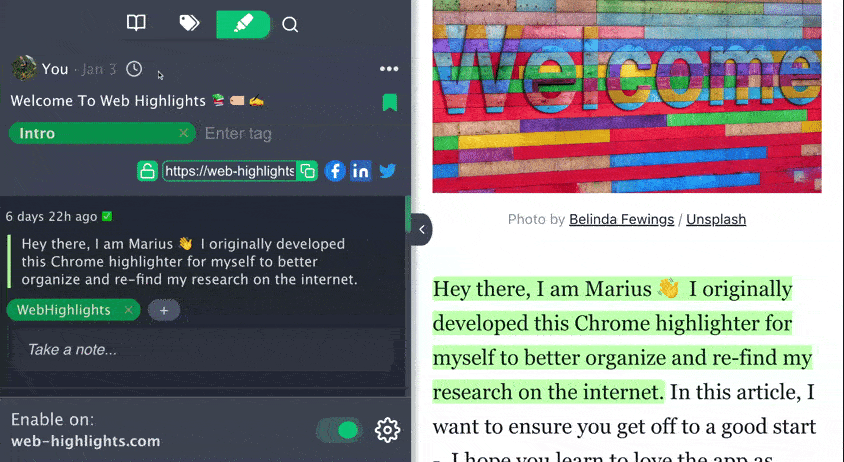
You can choose between three pre-defined options “Later today,” “Tomorrow,” and “In 3 days”. Furthermore, you can pick a specific date & time for your reminder.
After you have set a reminder, you will be reminded of the saved item by mail. Here is an example of how this email can look like:
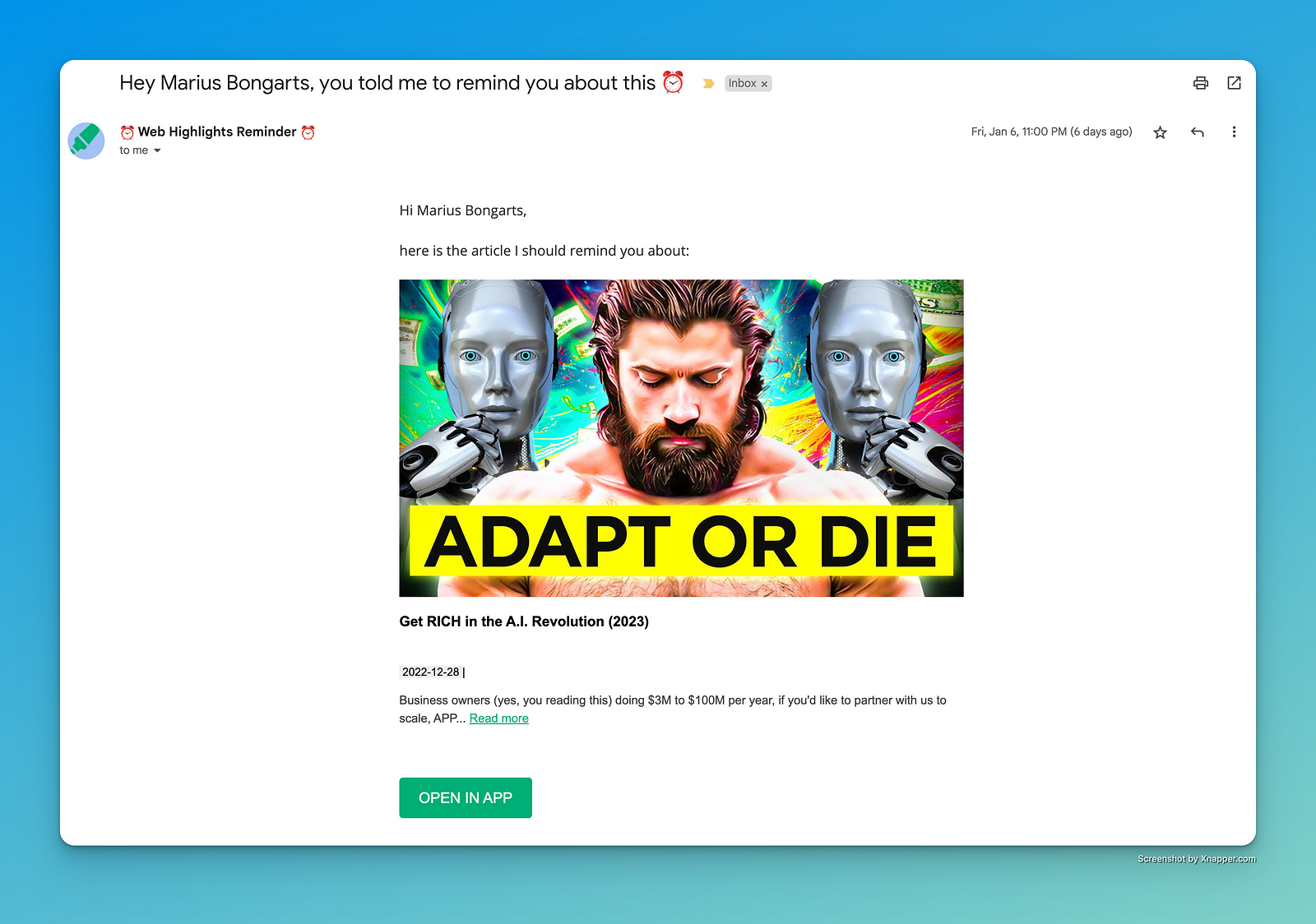
The email includes the title, description, and date of the article. Furthermore, you can click the link to the original article or open your highlights in the Web Highlights app by clicking “OPEN IN APP”.
Final Thoughts
I hope the “Snooze” reminder feature is a great addition to the Web Highlights Chrome Extension. For me, it is a simple and effective way to easily recall important information and stay on track with my research and work. Get the Web Highlights Chrome extension here.
