How To Remember Your Blinkist Book Summaries Using Spaced Repetition Learning
Remember what you read with Web Highlights & Blinkist! Use spaced repetition to make it stick. Start a learning session today!
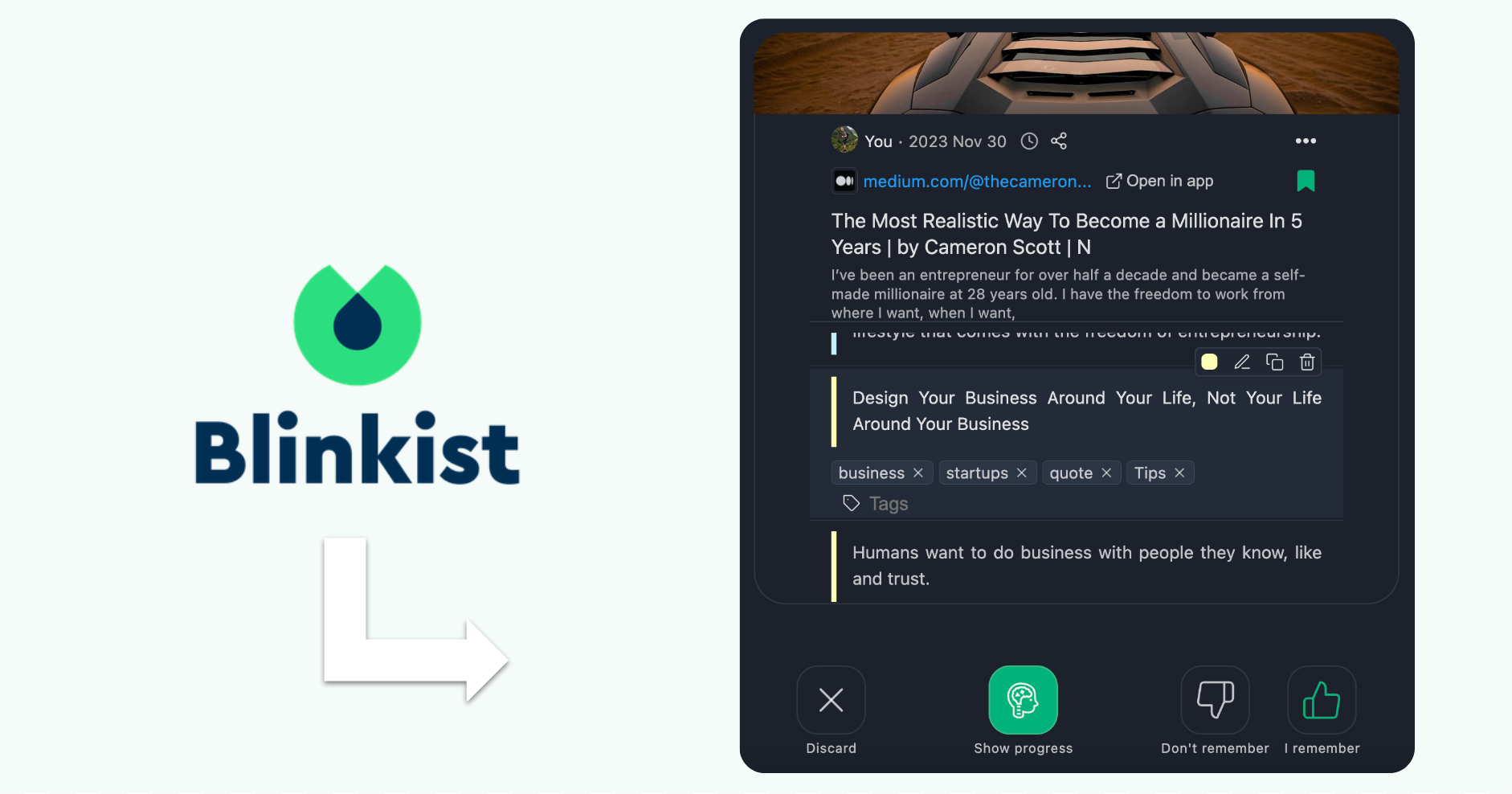
I love reading books, but I also enjoy a good book summary. The challenge? Remembering what I’ve read. Thankfully, I’ve developed a solution.
Web Highlights can help you to remember what you’ve read by using spaced repetition learning. Whether it’s a profound quote or a fascinating fact, Web Highlights brings it back to you at optimal intervals to reinforce your memory.
In this article, I’ll guide you on how to use the Web Highlights Chrome Extension together with Blinkist to actually remember what you read. Let’s get started!
How Web Highlights Works with Blinkist
The great thing about Blinkist is that it offers a built-in highlighting mechanism. You can use it on your mobile phone and also on a desktop device.
Highlighting Text with Blinkist
You can start by highlighting text directly in the Blinkist app.
Alternatively, you can navigate to your Blinkist highlights in the web app and directly highlight in your browser:
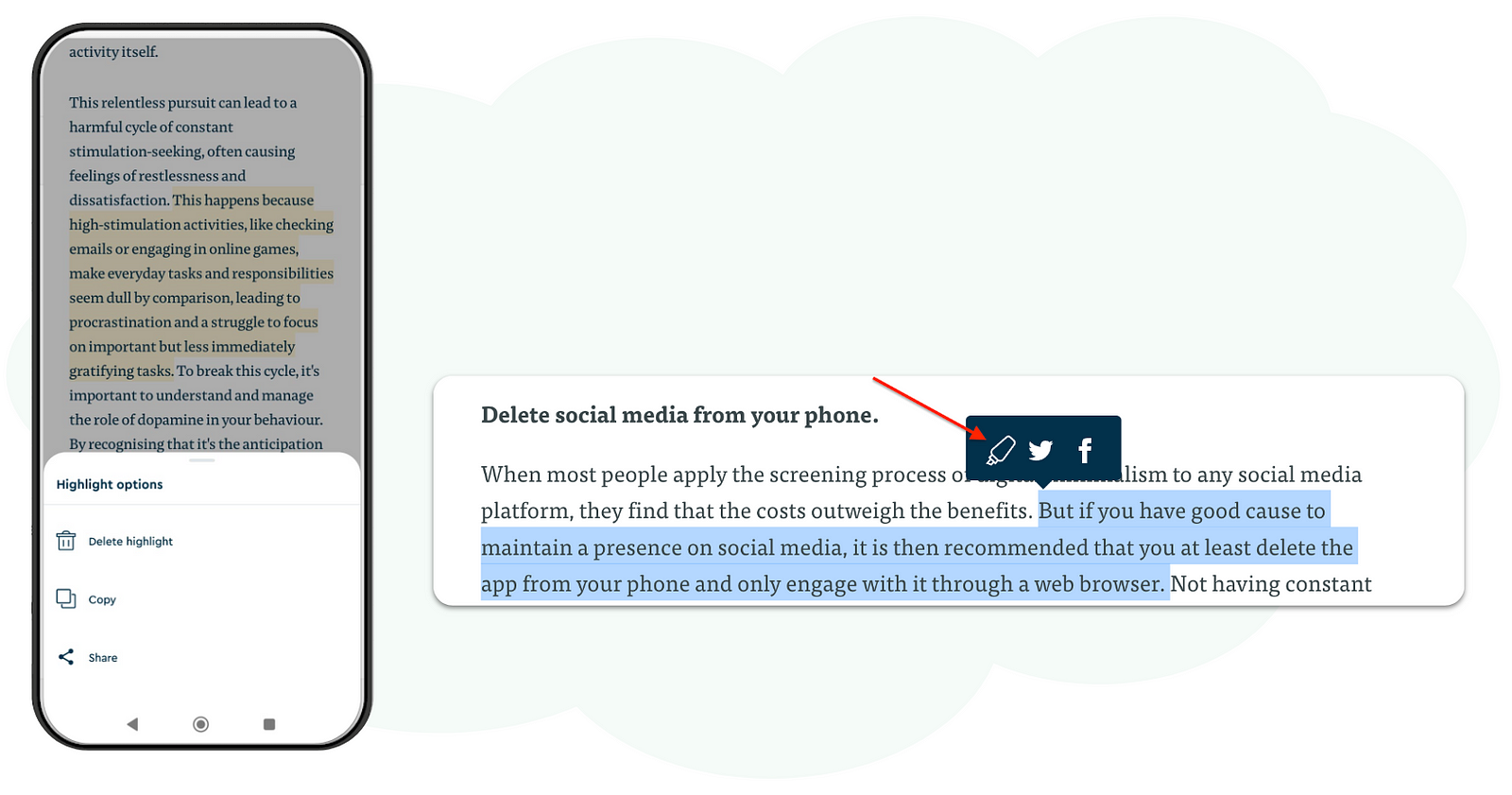
Re-Highlighting Your Blinkist Highlights
Once you have highlighted different book summaries, you can find all your highlights in the web app at blinkist.com/en/app/highlights:
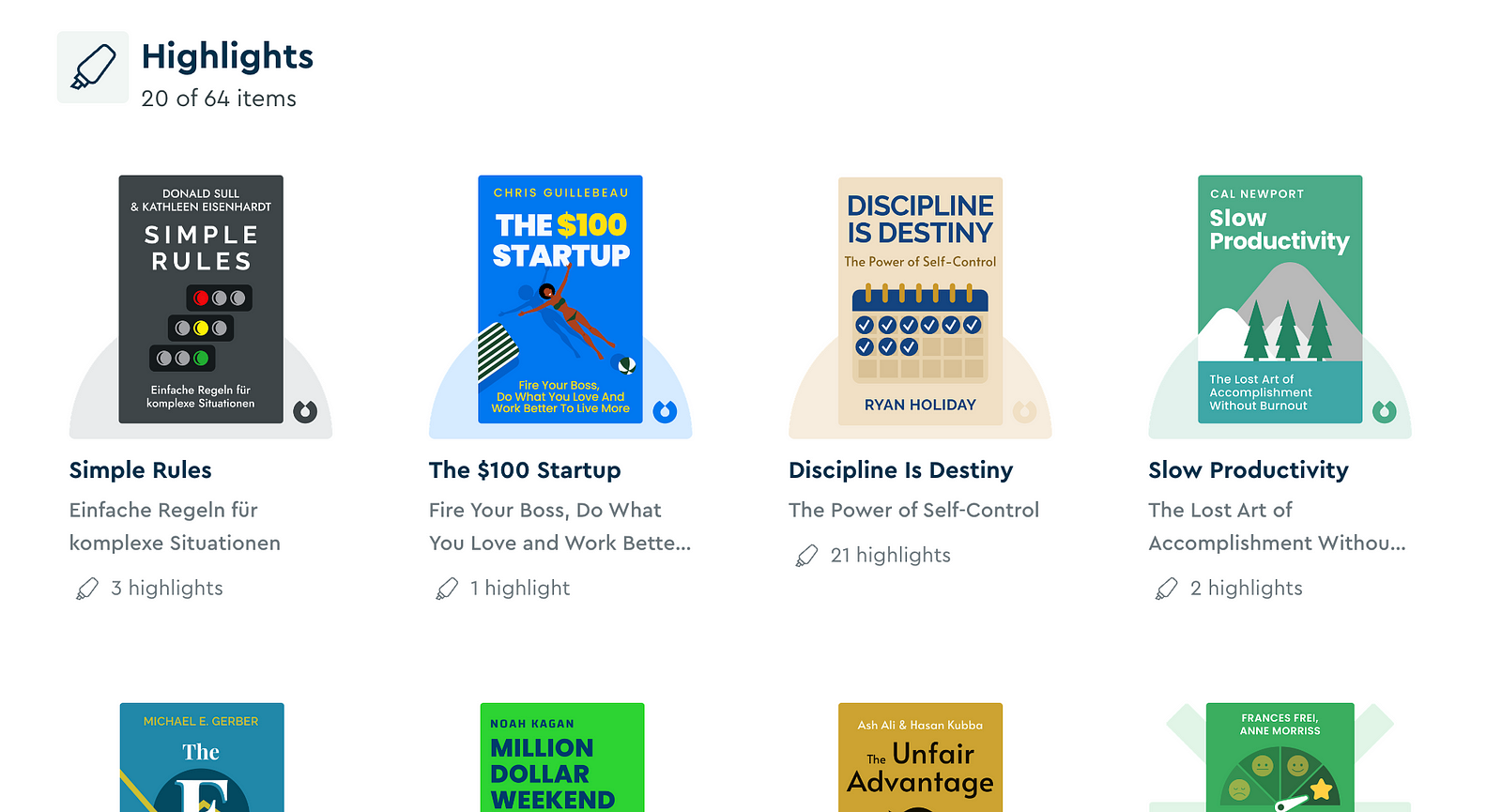
The next step is to re-highlight them using Web Highlights. Just install the Chrome Extension here and you are ready to go. No account is needed, and most of the tool is free.
Highlighting our Blinkist highlights again not only strengthens what you’ve learned — Web Highlights acts as your digital second brain and makes sure your highlights are stored in a central place for easy access and review.
[…] creativity is about connecting ideas together, especially ideas that don’t seem to be connected. — Tiago Forte
Now, let’s highlight our first blink:
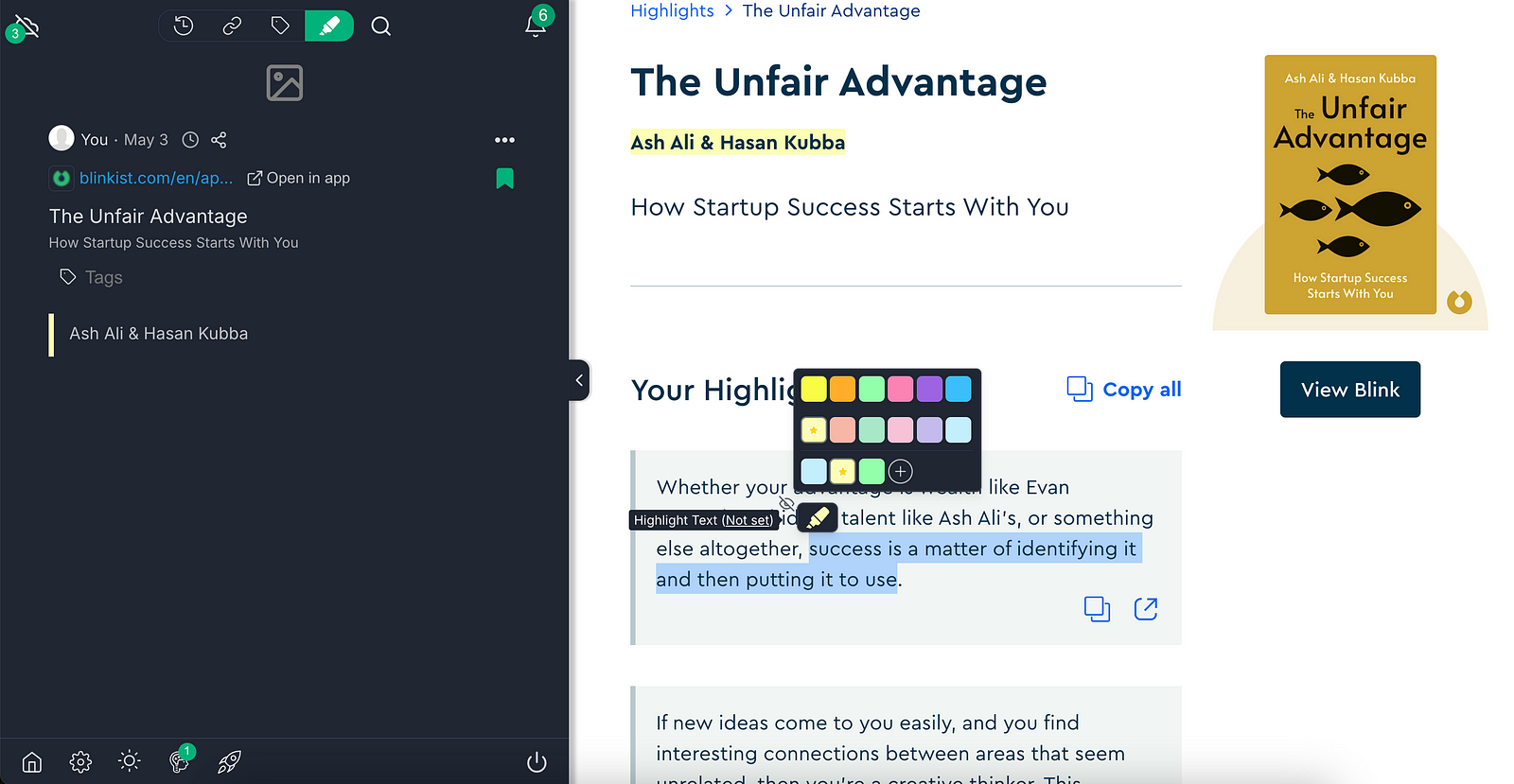
You’ve got lots of colors to pick from, and the sidebar helps you keep track of all your highlights. After you’ve made a highlight, you can write a note about it or tag it. Tagging is super handy for finding your highlights quickly.
Let’s say you come across a really cool quote — just label it with ‘quote’. This way, you can quickly gather all the quotes you’ve marked in one convenient place for future reference.
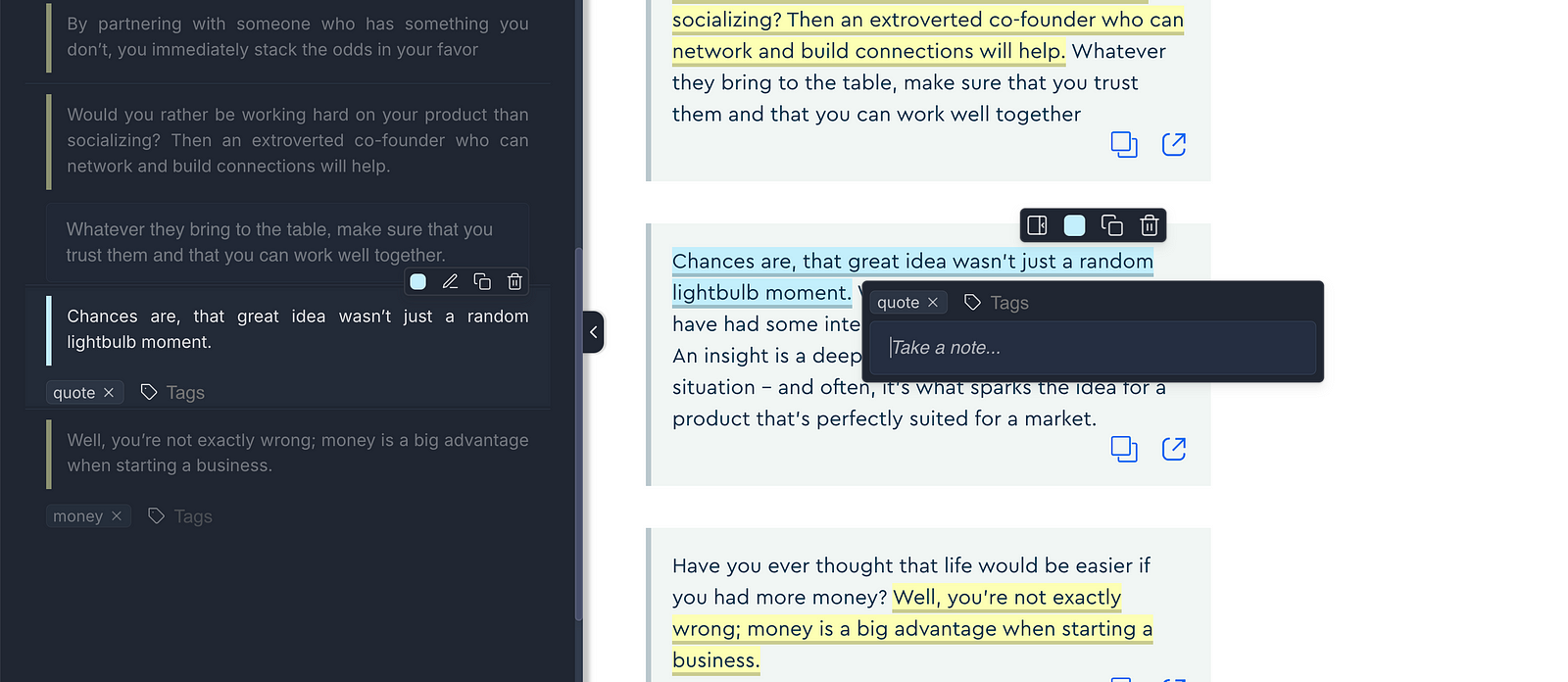
Now that we’ve got some interesting knowledge in our app, we can jump into a learning session to get what we’ve learned into long-term memory.
Spaced Repetition and the Forgetting Curve
The Learn & Recap feature in Web Highlights uses spaced repetition to help you remember what you’ve read. During your learning session, Web Highlights will show your highlights individually. You can go over each one, think about what it means, and choose when to review it again based on how well you remember it.
This method is based on the so-called “Forgetting Curve” and strengthens your memory and ensures that the main ideas from your Blinkist summaries stick with you.
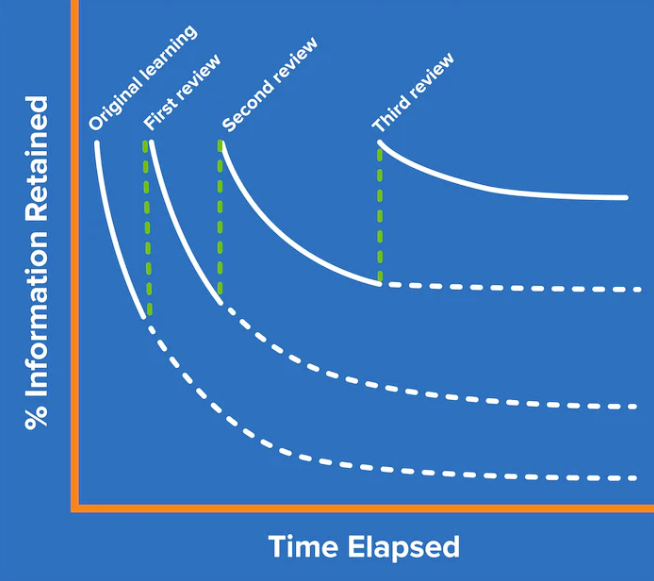
By reviewing your gained knowledge, you will significantly increase the chances of getting information into your long-term memory.
So, as we know the importance of reviewing our learnings, let’s do exactly this.
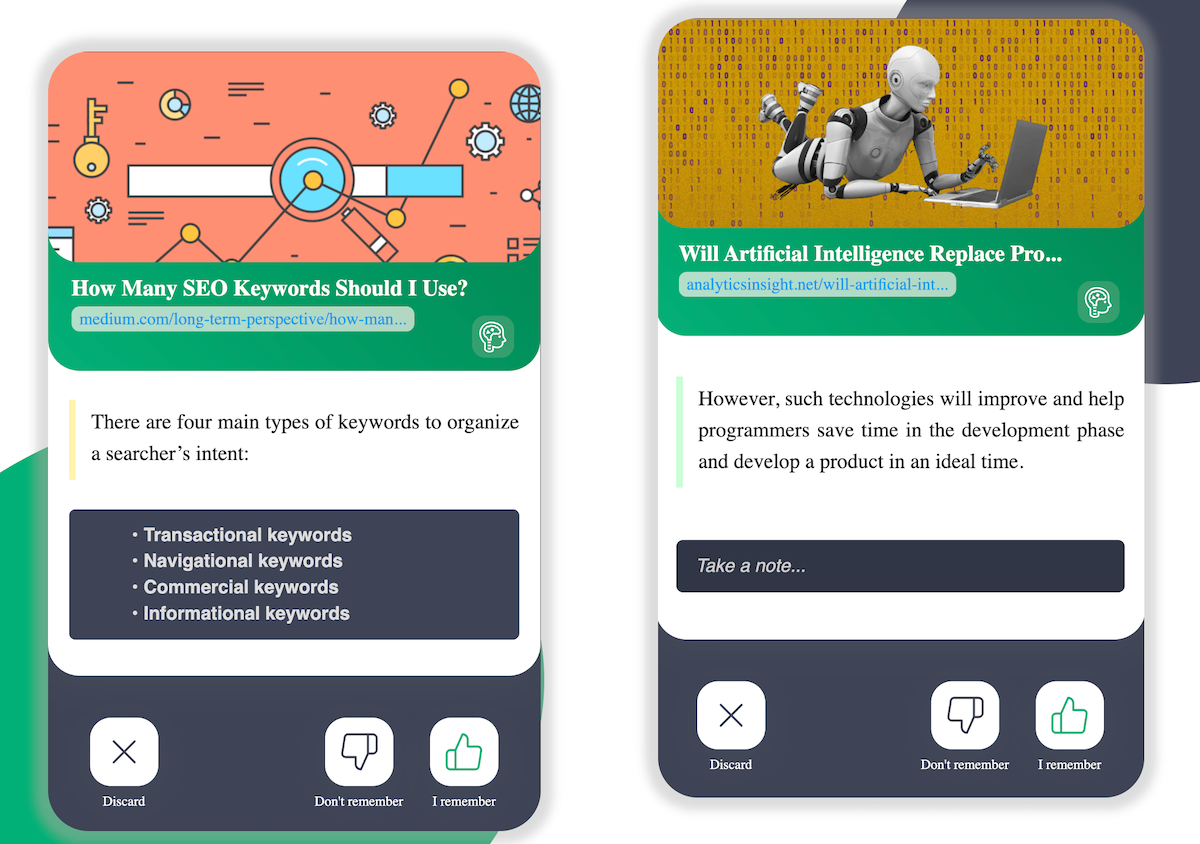
Start a Learning Session With Web Highlights
You’ve got two options to begin a learning session. You can use either the Chrome Extension or visit the web app at app.web-highlights.com. For the latter, you’ll need an account to sync your highlights.
Let’s start a learning session from the Chrome Extension. Simply open the sidebar and click the followoing “Learning” icon:

The green number, labeled ‘10’, indicates there are 10 learning tasks awaiting completion. By tackling 10 cards each day, you help solidify your learnings in long-term memory.
Now, if you start a learning session, your highlights will be brought to you one by one:
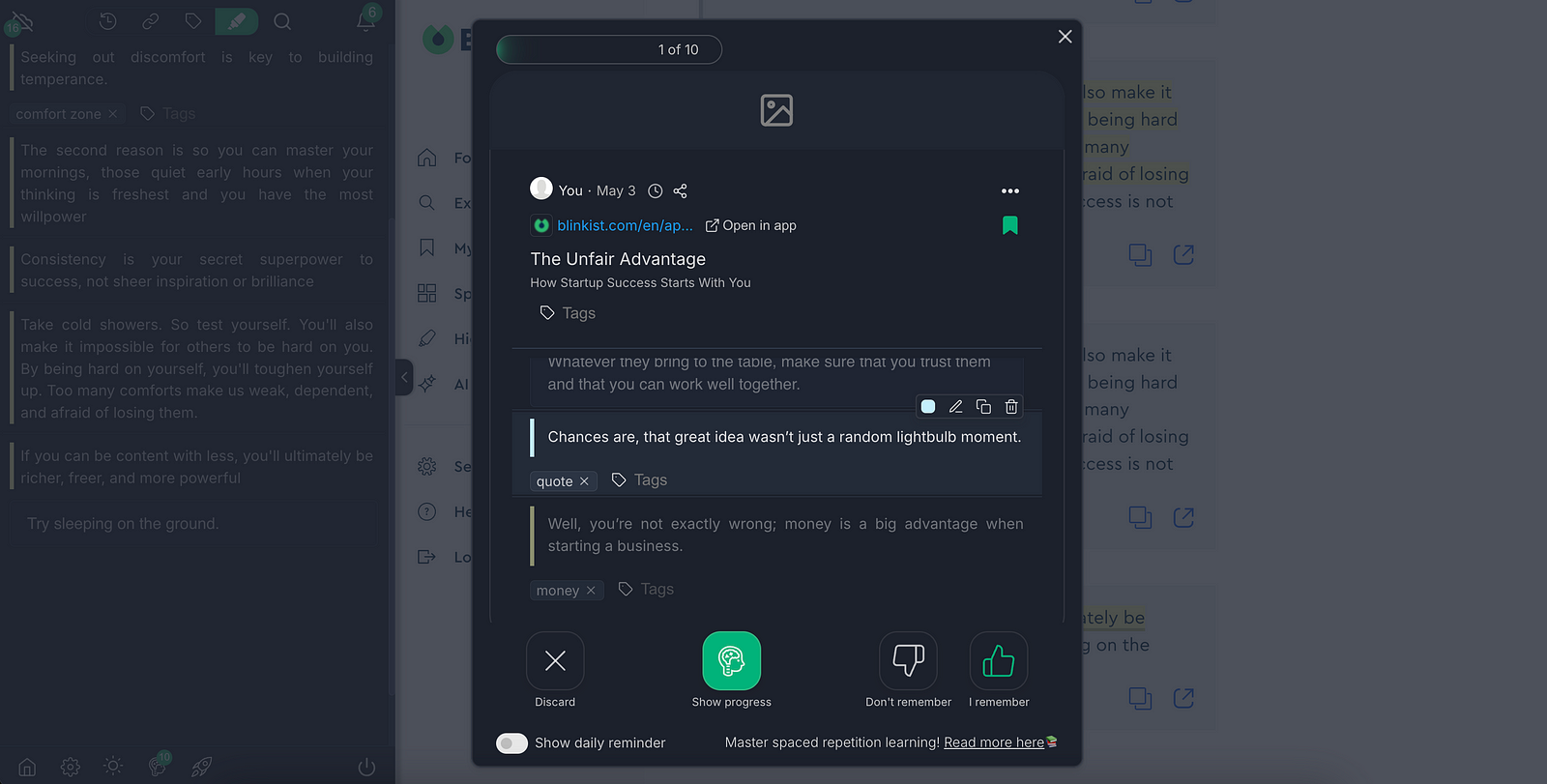
For every card, you have three choices:
- Discard: If the highlighted info isn’t worth remembering, select this option to skip it in future learning sessions.
- Don’t remember: Choose this if you can’t recall the given knowledge. This prompts the card to appear again sooner for review.
- I remember: Click here if you know the info well. The algorithm will note this and revisit it later to reinforce it in your long-term memory.
The algorithm used here is called the “Super Memo” algorithm. It remembers your choices and ensures that it presents the information back to you at the optimal time to effectively overcome the ‘Forgetting Curve’.
There’s only one thing left to say: If you’re forgetting faster than you read, be sure to install Web Highlights and aim to learn 10 cards daily. This simple habit will help your readings truly stick in long-term memory.
Thanks for reading!
Want to learn more about how I scaled my Chrome Extension to 100k+ users as a solopreneur? Subscribe to my Medium stories or follow me on LinkedIn and Twitter.
