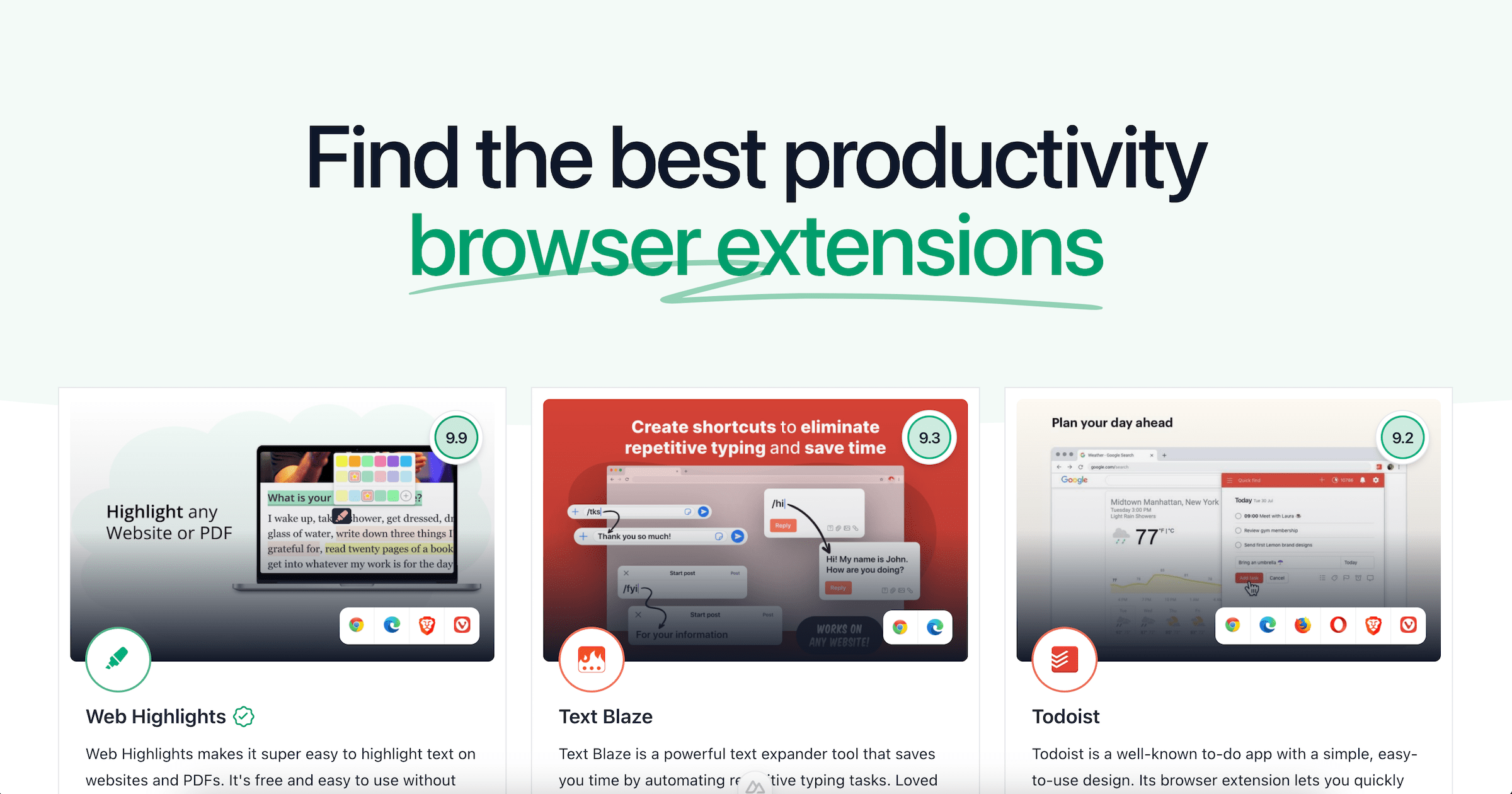Brighten Your Web Pages with Stabilo Highlighter Colors
Highlight web pages with Stabilo Boss colors using Web Highlights, a free Chrome extension. Customize colors and highlight text online easily.

We all remember the good old Stabilo highlighters we relied on during school or university. The bright colors and pleasant marker glide across the pages brought our study material to life and made important information stand out effortlessly.
Imagine highlighting web pages with the exact colors of your favorite Stabilo Boss highlighters.
Today, in a primarily digital world, we rarely use analog highlighters. But don’t we also miss it? Imagine highlighting web pages with the exact colors of your favorite Stabilo Boss highlighters, and capturing and organizing digital content in a way that feels familiar and visually appealing. With the PDF & Web Highlighter Chrome extension Web Highlights, you can now experience this nostalgic feeling while browsing the web.
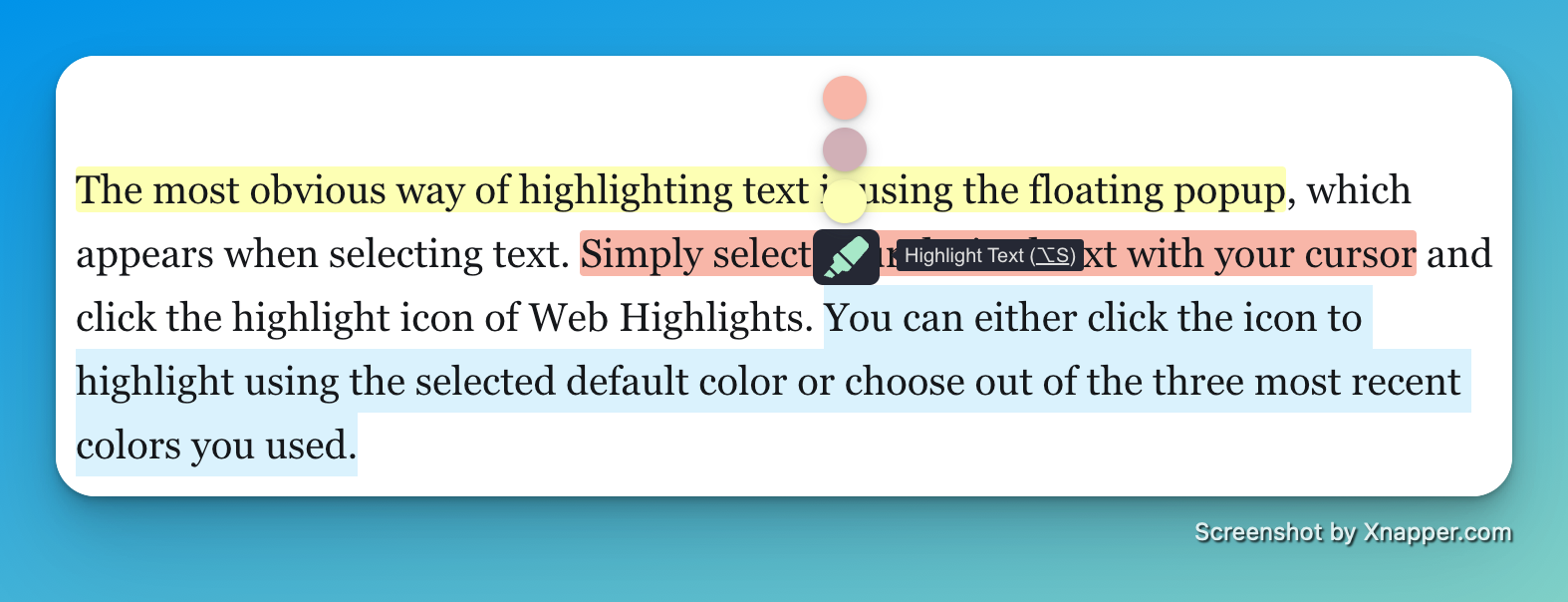
If you are used to using digital/paperless notes and read a lot online, this might be for you. I will show you how to highlight any text on the internet in your Chrome browser with your favorite Stabilo colors.
1. Install the Web Highlights Chrome Extension
First of all, you need to install the Web Highlights — PDF & Web Highlighter extension. You can install it for free in the Chrome Web Store.
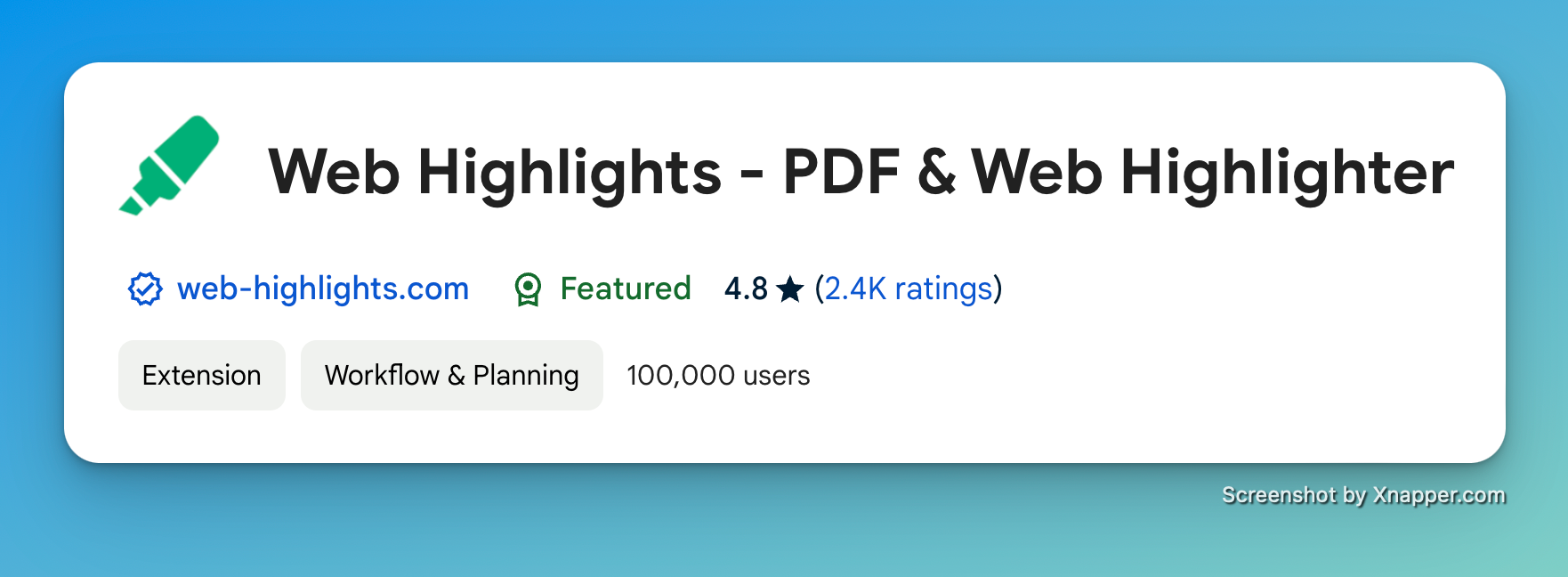
It’s really that simple. Click “Add to Chrome,” and you can directly start highlighting the web. Select some text and click the highlighter popup to create your first highlights.
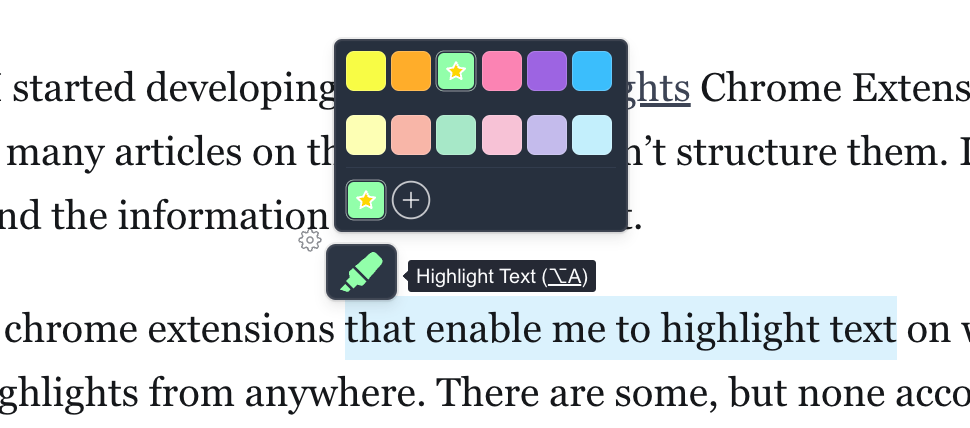
To access the sidebar displaying your highlights, simply click on the extension popup located in the Chrome toolbar.
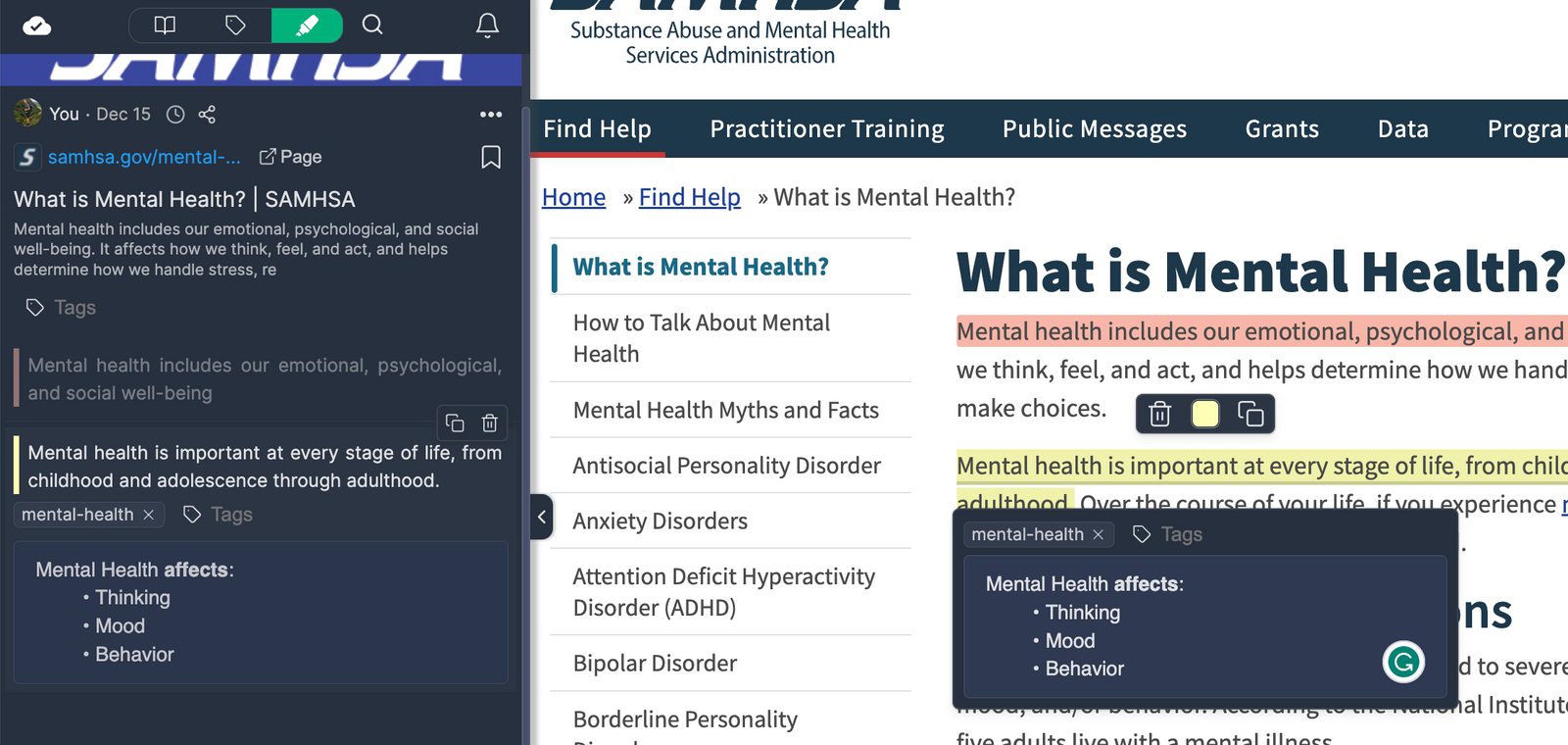
In the sidebar, you’ll be able to view your highlights and enhance the organization of your research by adding tags and notes.
2. Customize your Colors
As we already learned how to create our first highlights, let’s customize the colors of our highlights to resemble the vibrant hues of a Stabilo highlighter.
You might have noticed that when you hover over the highlighter popup, there are many pre-set color options available:
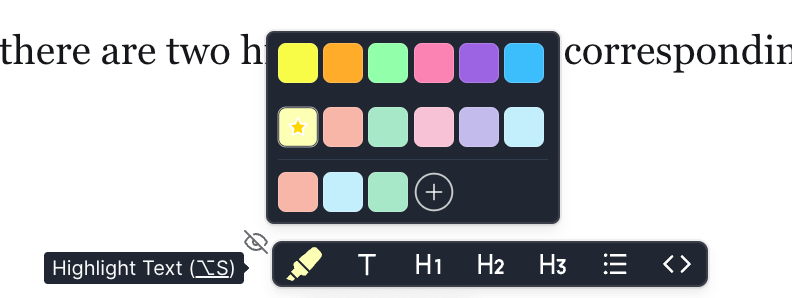
In the top row, you'll find standard colors, while the second row offers beautiful pastel shades, similar to the popular Stabilo highlighters.
You can either pick one of these colors or create your own custom shade. Just click the plus icon in the color popup to open the color picker.
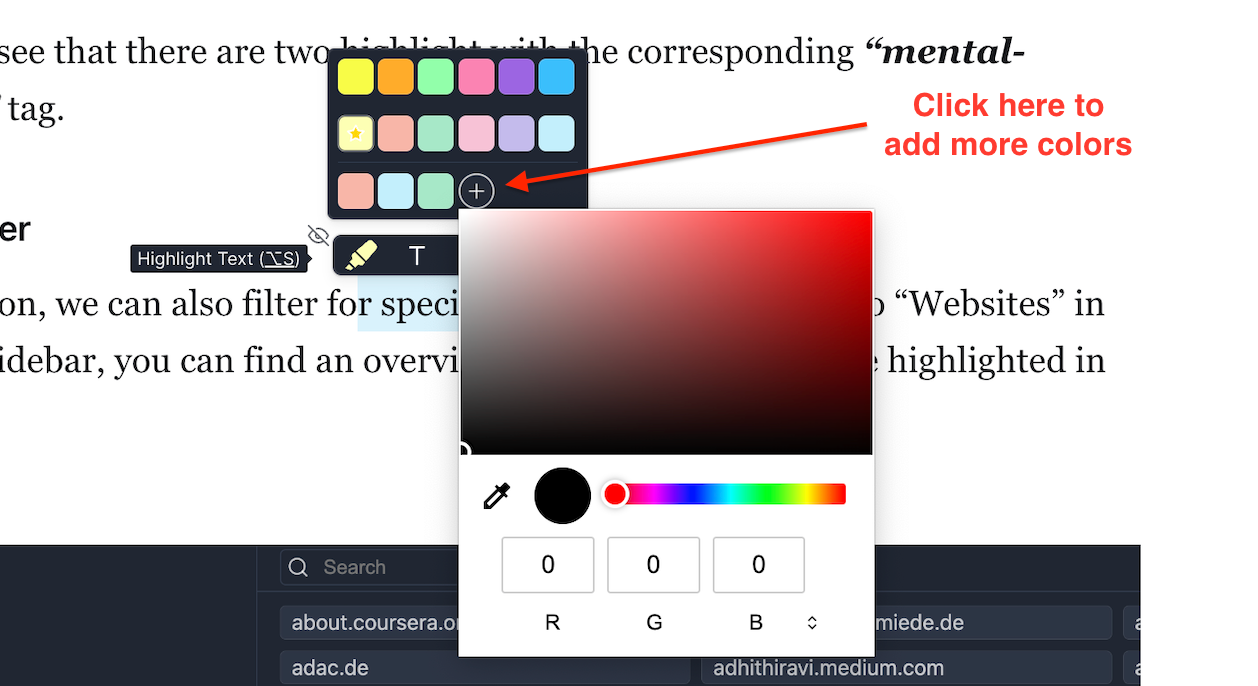
Now, can choose whatever color you prefer. I have created an overview of all the official Stabilo highlight colors for you to simplify things.
You can effortlessly input the appropriate RGB or HEX value into the color picker.
Alternatively, you can choose an even simpler method by clicking on the “eyedropper” icon, which enables you to select a color from an image, webpage, or any other part of your screen.
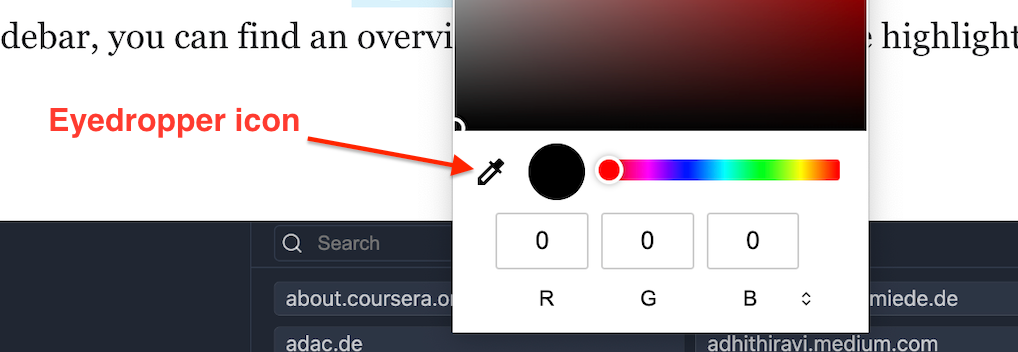
Just click on the desired area and then the color tile in the overview above.
Web Highlights supports having one default color and shows the five most recent colors in the popup.
So, go ahead and choose your preferred four Stabilo colors, and relish in highlighting the web, reminiscent of your school days when you highlighted physical texts.
Final Thoughts
The Stabilo highlighters were once cherished tools that brought color and vibrancy to our study materials, making important information effortlessly stand out.
In today’s digital age, where analog tools are increasingly rare, we may find ourselves longing for that familiar sensation. The PDF & Web Highlighter Chrome extension, Web Highlights, offers a delightful solution by allowing us to highlight web pages with the exact colors of our beloved Stabilo Boss highlighters.
Install the extension for free, and start highlighting on any webpage or PDF, create tags, and take notes. Share your research and export it to HTML, Markdown, and PDF.
I hope you enjoyed reading this article. Get in touch with me via LinkedIn, Twitter.