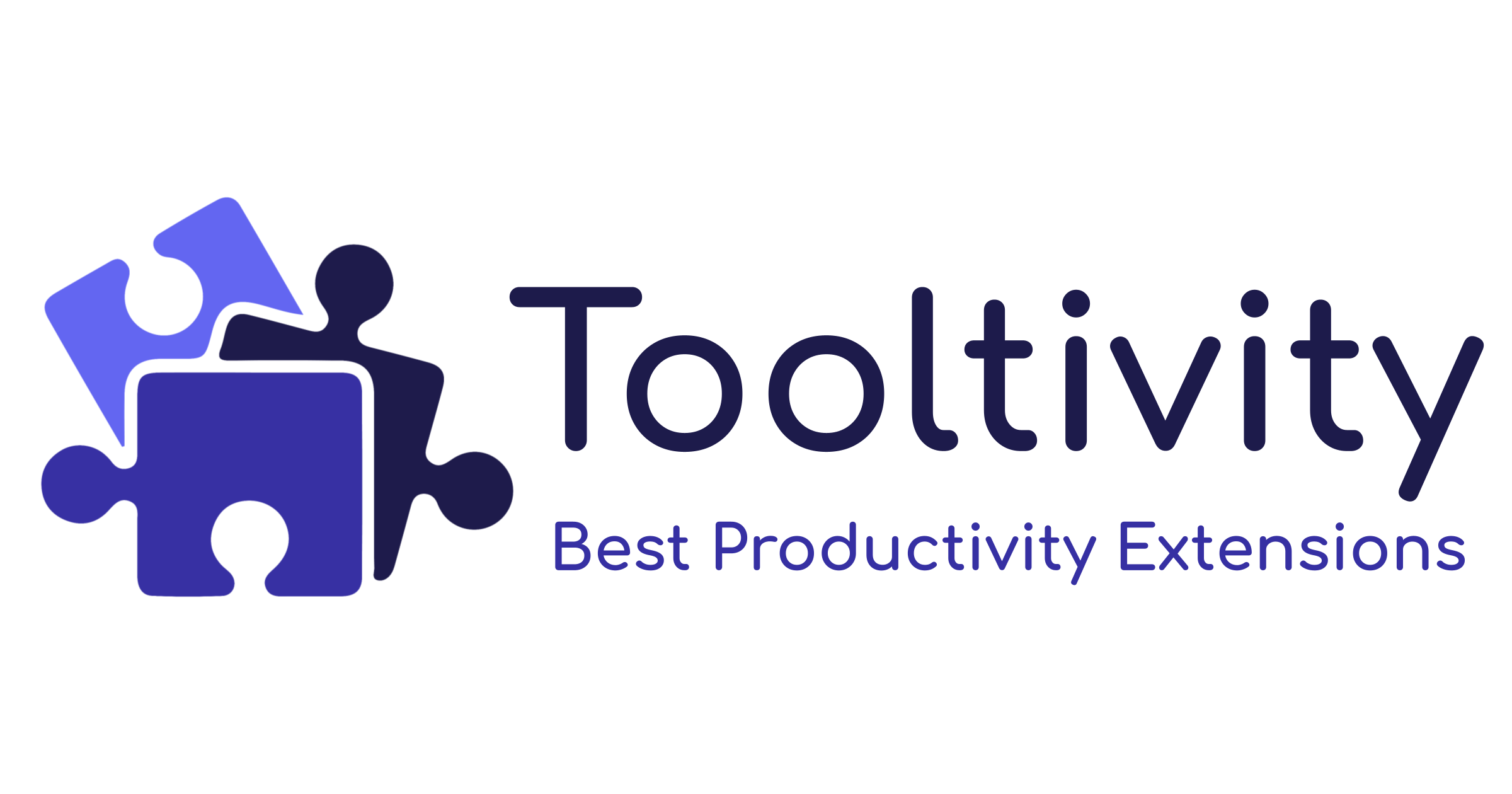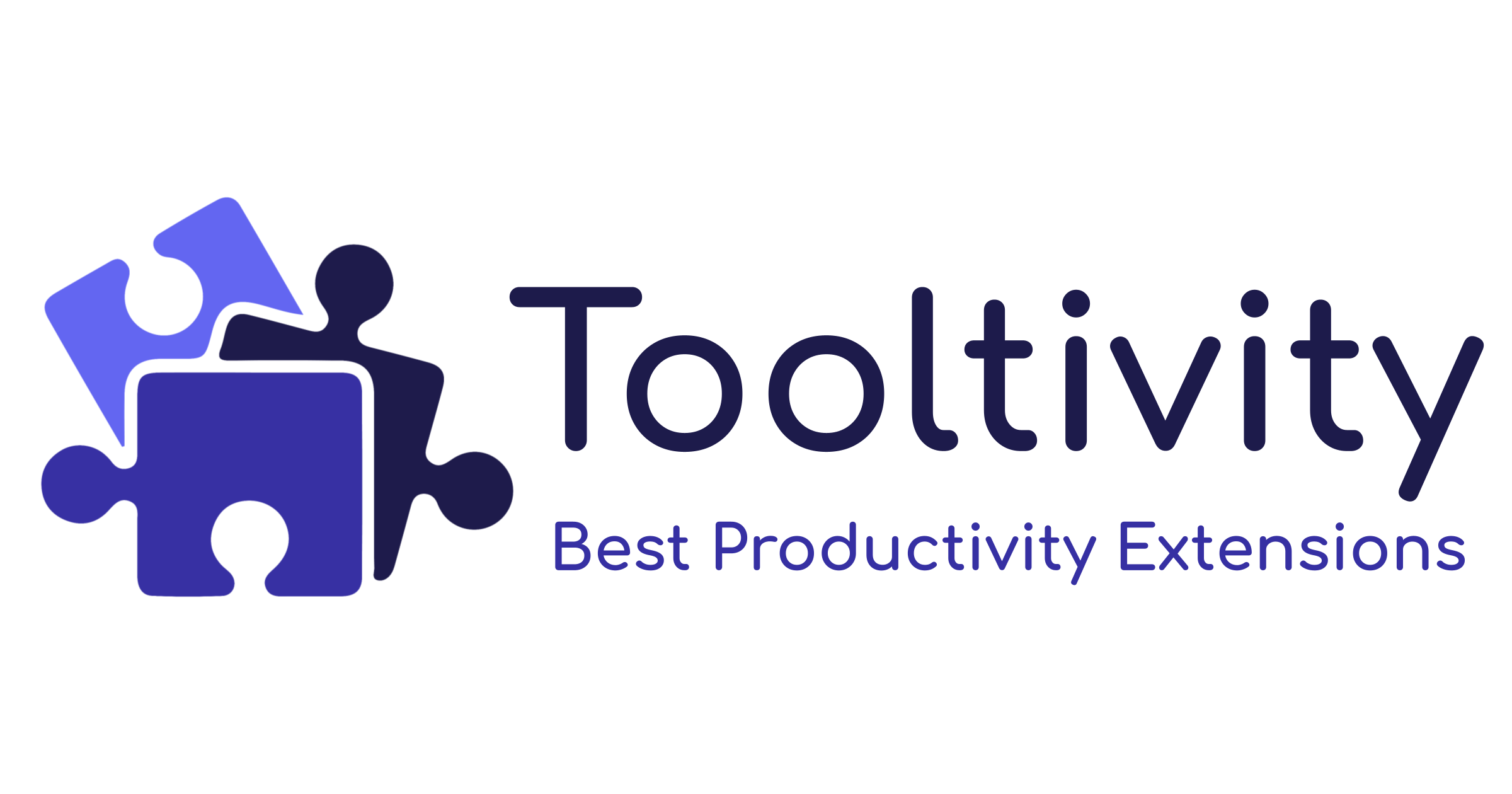10 Practical Annotation Examples to Improve Your Reading Experience
Learn 10 practical annotation examples to improve your reading experience. Annotate texts effectively with tips on highlighting, text data labeling, and more.
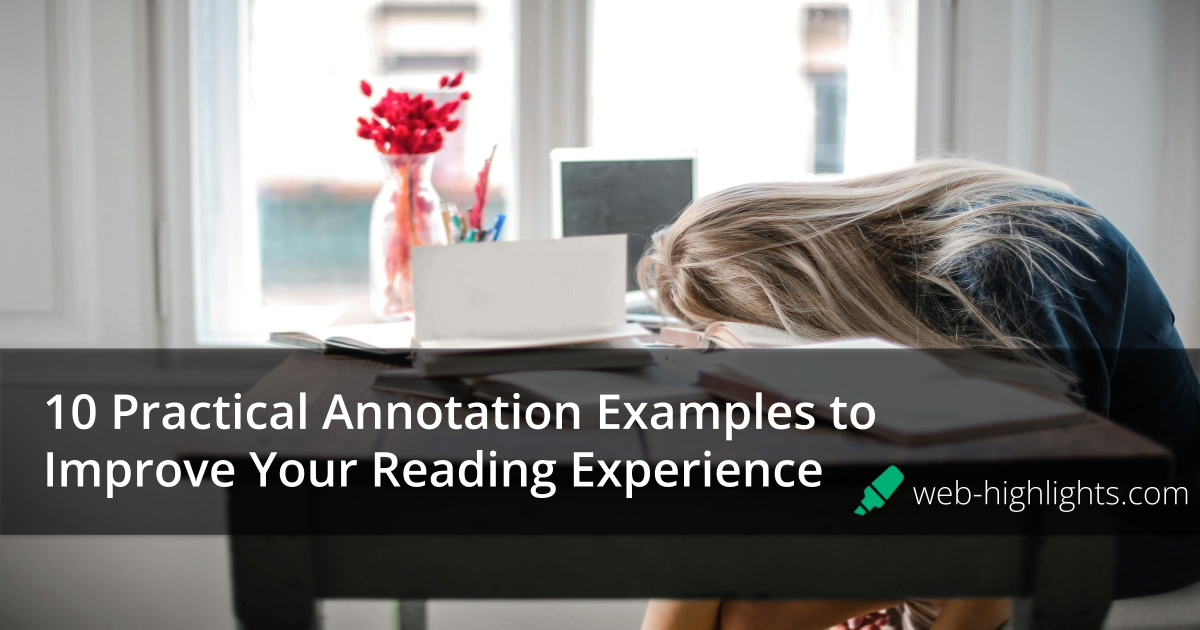
Reading is more than just going through words on a page. To get the most out of any text, you need to interact with it.
This is where annotation comes in. Annotation transforms reading from a passive activity into an interactive experience that helps you engage with the material. It helps you ask questions, connect ideas, and highlight key points, turning a simple read into something much more meaningful.
Whether you're a student trying to improve your reading for a college task or just someone who loves books, learning how to annotate effectively can change the way you read.
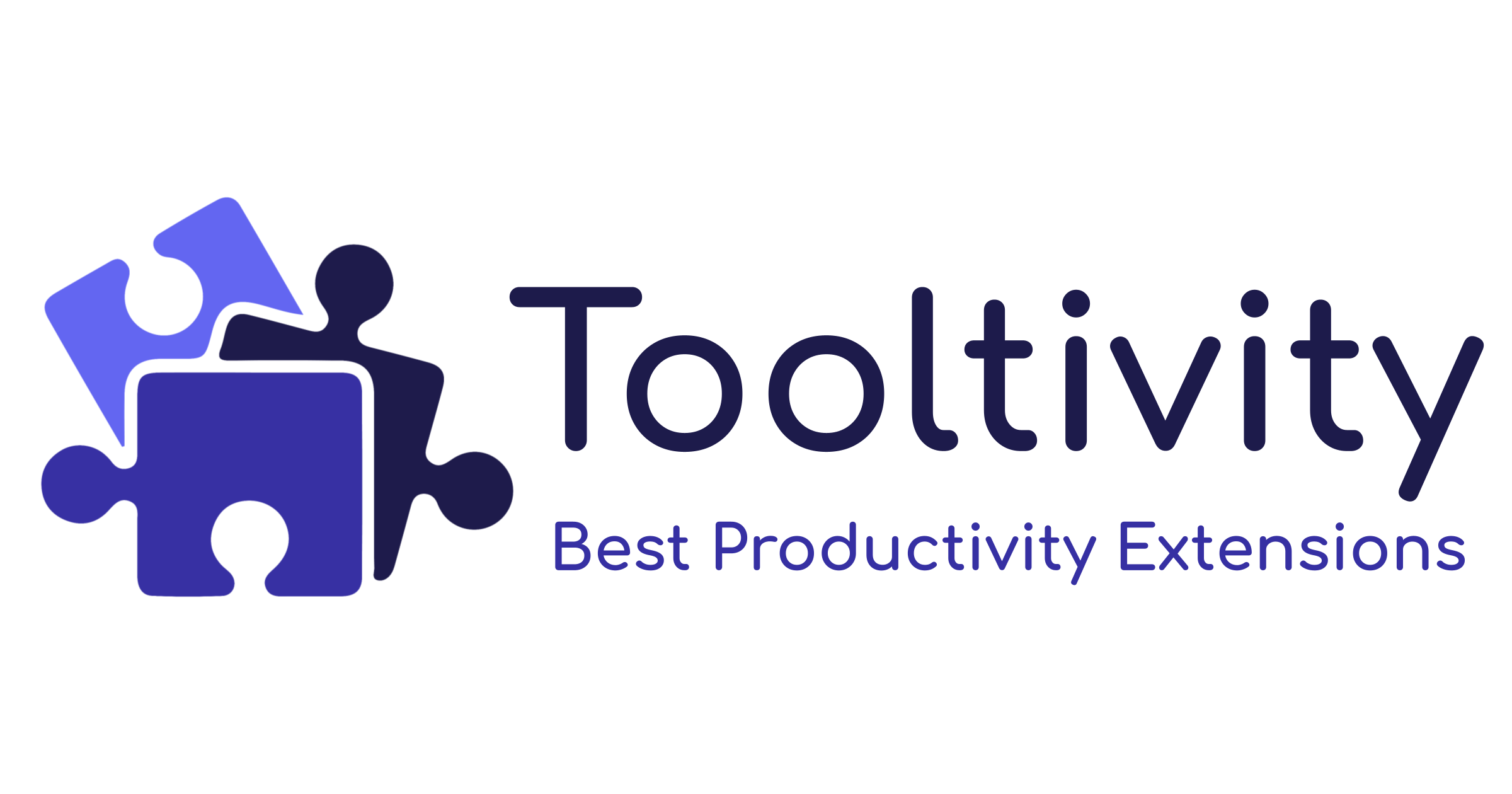
In this article, we’ll explore 10 practical annotation examples that can take your reading experience to the next level.
Practical Annotation Examples
There are multiple ways to annotate text using apps to annotate PDFs or websites, but let’s look at how it can improve your reading experience.
For each way, we'll discuss how they help and how you can apply them.
1. Highlighting Key Information
Purpose: Quickly identify main ideas and important details.
How to Apply: Use different colors for various categories, like pink for main points, yellow for supporting details, and blue for unfamiliar terms. This is especially useful if you’re a teacher reading an online assignment and want to analyze the areas the student has missed or not touched on.
2. Writing Margin Summaries
Purpose: Summarize sections to capture the essential information.
How to Apply: Jot down a one-sentence summary in the margins for each paragraph or section. It’s a simple way to ensure you’re following the text’s flow and can later review your notes for quick recall. If you're reading on your Kindle, you can highlight a passage and add a note to it.
3. Asking Questions
Purpose: Promote critical thinking and deeper engagement with the text.
How to Apply: As you read, write down questions in the margins—questions about the author’s intent, the meaning of a word, or how this information connects to other things you've read.
This makes reading a “thinking-intensive” process, which can improve your understanding and lead to meaningful learning experiences.
4. Marking Vocabulary and Definitions
Purpose: Improve vocabulary retention and comprehension of challenging words.
How to Apply: Circle or underline new words, then write their definitions or synonyms next to them.
This approach is particularly helpful when you are reading for college or preparing for an exam requiring detailed vocabulary knowledge. It helps you save time when you are reviewing information later.
5. Identifying Themes or Motifs
Purpose: Track recurring themes or symbols for deeper analysis.
How to Apply: Use symbols, like stars or colors, to highlight recurring themes or motifs throughout the text. Doing so can help you track important themes for class discussions.
6. Noting Personal Reactions
Purpose: Create a personal connection with the material.
How to Apply: Write down your thoughts, emotions, or reactions triggered by specific passages. Whether you're an avid reader or a student trying to keep track of how a text affects you emotionally, noting personal reactions can lead to deeper connections with the material.
7. Connecting to Other Texts or Ideas
Purpose: Develop connections between different texts or ideas for richer understanding.
How to Apply: When something in the text reminds you of another book or an idea you've encountered elsewhere, make a note of it. This can help students, researchers, or even book readers connect across different readings, leading to better understanding.
8. Highlighting the Author's Arguments or Evidence
Purpose: Identify the structure and support of the author’s argument.
How to Apply: Highlight the author's claims and underline the supporting evidence. This is particularly effective for students or researchers working with text data labeling in their analysis. By identifying key arguments and labeling data points in the text, you can better organize your findings and make more accurate conclusions.
9. Tracking Character Development (for Literature)
Purpose: Follow character arcs and relationships in fiction.
How to Apply: Use symbols or colors to mark major changes or interactions between characters. Literature students and book lovers alike can benefit from this annotation technique, which is helpful for book lovers or students studying literature, as it keeps track of how characters evolve throughout a story.
10. Annotating Tone and Style
Purpose: Understand the author’s attitude and stylistic choices.
How to Apply: Highlight words or phrases that reveal the author’s tone, and jot down brief notes like “sarcastic” or “formal” in the margins. Doing so helps students in class discussions or anyone interested in understanding the author’s writing style.
How Web Highlights Can Help Annotate
If you're wondering how to put these annotation examples into practice, Web Highlights is there to help you!
Web Highlights is designed to make the process of annotating quick and exciting, especially when dealing with online content. If you’ve ever struggled to stay engaged while reading long articles or research papers online, Web Highlights has the right features for you.
Here’s how this easy-to-use and efficient tool can improve your reading experience:
1. Highlighting directly on web pages and PDFs
One of the main elements of annotation is highlighting.
With Web Highlights, highlighting is smooth, easy, and also fun! By playing around with multiple colors, you can categorize different types of information - like main points, supporting details, or unfamiliar terms.
Tip: Be careful not to over-highlight!
It’s easy to get carried away and end up highlighting everything, which defeats the purpose. Formatted highlighting helps you mark only the most important points or concepts that truly stand out. Less is more when it comes to effective annotation!
2. Adding personal notes or comments
Web Highlights takes your annotation process a step further by allowing you to add personal notes or comments in your highlights. You can summarize sections, ask questions, or note down personal reactions as you read.
This is especially helpful when reviewing material later, as it enables better recall and a deeper understanding of the text.
3. Organizing with tags
Having multiple highlights and annotations is useless if they are not well organized.
Web Highlights makes it easy to categorize your notes and highlights with tags. This not only helps you stay organized but also allows you to find and review key points later.
With the help of tags, you can trace back any important information or inspirational quotes that you found during your reading.
4. Export and save annotations
Have you ever wished you could take your carefully crafted annotations and use them across different platforms without losing track? With Web Highlights, you can!
This tool makes it incredibly easy to export and save your annotations to multiple platforms like Notion, Obsidian, Capacities, and more.
After you've annotated text, you can easily share everything—your highlights, comments, and tags with just a click. This means no more manually copying over notes or worrying about losing your valuable insights.
For example, you just read an inspiring book on Kindle and highlighted some motivational quotes in it. Now, if you want to share them with your friend - you can easily do it by saving it as a PDF file, markdown, or HTML. You can also share your annotations publicly through the Web Highlights Discover feed.
5. Cross-device sync
With Web Highlight’s cross-device sync, you can access your highlights and tags from any device, no matter where you are.
If you've read a book on Kindle and made notes or highlighted text, you can easily access those annotations on your phone, ensuring your reading and research are always at your fingertips.
Web Highlights automatically syncs all your notes and highlights across all devices, which makes it perfect for managing reading assignments or gathering research.
Note: Make sure you have created an account and are logged in from the same account across all devices.
6. Flashcards for learning
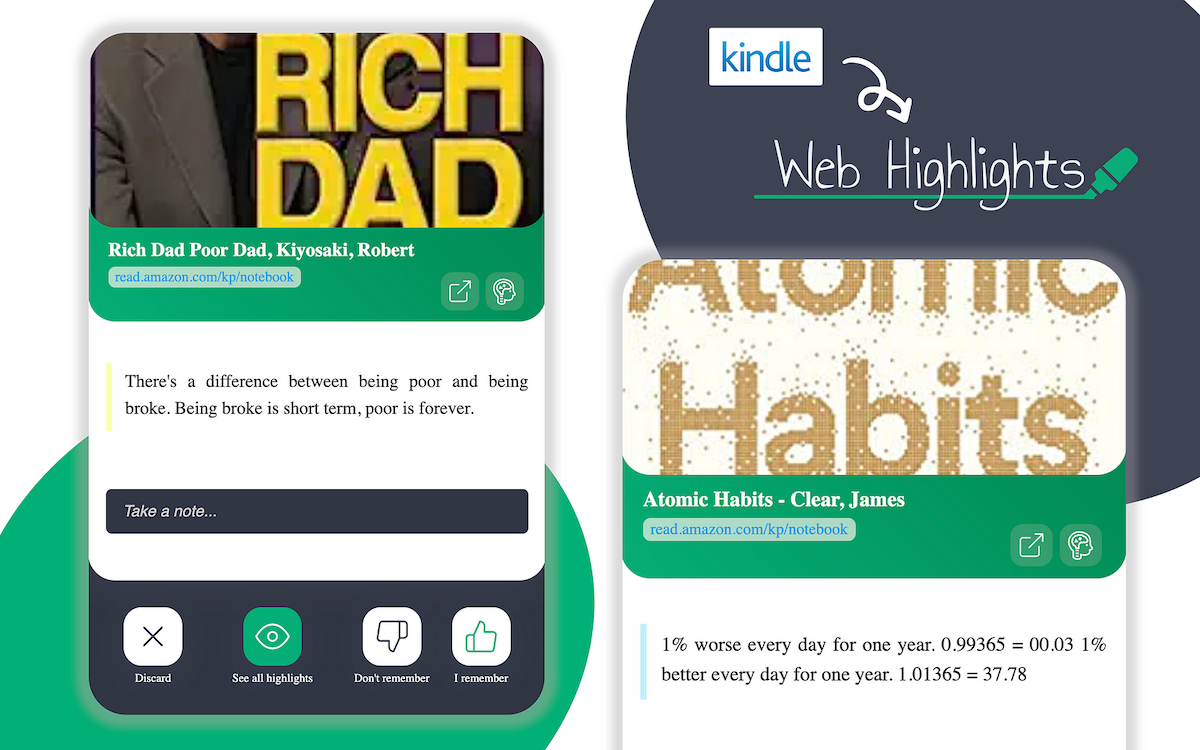
Web Highlights goes beyond Kindle exports and annotations.
One standout feature of Web Highlights is its ability to convert your Kindle highlights into study flashcards.
This is particularly useful for students and researchers engaged in spaced repetition learning and extensive reading. Flashcards help you retain information more effectively by turning your annotations into bite-sized learning aids.
7. Keyboard shortcuts for quick annotation
Want to highlight or add a note without interrupting your reading flow?
Web Highlights has keyboard shortcuts that allow you to quickly annotate your text without having to switch tools or disrupt your focus.
Whether you are highlighting key information or jotting down a comment, these shortcuts save time and make the annotation process smoother. They help maintain efficiency when reading lengthy documents or complex research.
The best part is that these shortcuts can be customized to your preferences.
8. Email reminders for revisited annotations
It is common to highlight something and then forget about it later.
Web Highlights solves this problem by offering email reminders for your annotations. You can set reminders to revisit specific notes or highlights, ensuring that no important information slips through the cracks.
This helps students and researchers engage in long-term projects to keep their reading organized and on track.
9. Image annotation
You may often come across graphics, pictures, or charts when reading.
But what if you want to add notes to an image or highlight for later access? No worries!
Web Highlights’ image annotation helps you to analyze charts, diagrams, or visual data and organize them for later use. This feature makes learning much more fun, allowing you to save important diagrams and visuals.
Pricing
Most of Web Highlights is free.
Create unlimited highlights, bookmarks, notes, and tags. Backup your data and export research to platforms like Notion. For more benefits, subscribe to Premium or Ultimate plans to sync highlights to the cloud and access them in our webapp.
Conclusion
Annotations can transform how you interact with any text, making reading more thoughtful and productive. By applying the 10 practical annotation examples outlined above, you can easily improve your reading comprehension, retention, and critical thinking.
And if you're looking for a tool to help you implement these techniques, Web Highlights is the perfect solution.
With features like cross-device sync, personalized keyboard shortcuts, and the ability to export your annotations to multiple platforms, Web Highlights takes the hassle out of annotating.
Try Web Highlights today and experience how easy it is to turn passive reading into an interactive, organized, and meaningful experience.
Frequently Asked Questions (FAQs)
1. What are annotations?
Annotations are notes, comments, or highlights added to a text to provide extra insight explanations, or to emphasize important information. They help readers engage more actively with the material.
2. How to annotate a text from Web Highlights?
Annotations on Web Highlights is easy. Install the Web Highlights extesion in your browser and you can directly highlight key points, add margin notes to summarize sections, save bookmarks, and add tags for organization.
3. What are some examples of annotations?
Annotation examples include highlighting main ideas, underlining key arguments, writing margin summaries, marking unfamiliar terms, or adding personal reactions to the text.
4. What are some annotation tips for beginners?
Start by focusing on key ideas, and don’t over-highlight. Use different colors or symbols for categories like main points, questions, or definitions. Organizing your annotations with tags can also be helpful for easy reference.
5. What are some effective annotation techniques?
Effective techniques include color-coded highlighting, writing margin summaries, asking critical questions, and marking connections to other texts. These help improve understanding and retention.
6. How to highlight with a keyboard?
In tools like Web Highlights, you can use keyboard shortcuts to quickly highlight text sections without interrupting your flow. Web Highlights also allows you to customize keyboard shortcuts, making it easier for you.
7. What is image annotation?
Image annotation is the process of adding notes, highlights, or tags to images. This feature helps researchers analyze visual data, and students study diagrams and charts.