How to Export Bookmarks in Vivaldi
This guide will show you how to export your Vivaldi bookmarks to a local backup file. Learning to export bookmarks from Vivaldi helps you organize bookmarks efficiently and creates backups for safe transfer. You can then use this file to restore your bookmarks in another browser or import them into Web Highlights.
Here is a step-by-step guide for exporting bookmarks in Vivaldi:
- Open Vivaldi.
- Click the three-dot menu in the top-right corner.
- Go to Bookmarks and lists → Bookmark manager.
- In Bookmark Manager, click the three-dot menu again.
- Click Export bookmarks and save the HTML file to your computer.
How to Restore Bookmarks in Vivaldi
- Open Vivaldi.
- Click the Vivaldi menu button (three horizontal lines) in the top-left corner.
- Go to File → Import from Applications or Files.
- From the dropdown menu, select Bookmarks HTML file.
- Click Start Import.
- Navigate to your local backup HTML file, select it, and click Open.
- The imported bookmarks will be added to your bookmark collection.
- Alternative method: Go to the Bookmark Manager (Ctrl+B) and click the Import icon near the top-right corner.
- Note: Imported bookmarks will appear in a new folder placed after all other bookmark folders. Use the Bookmark Manager to organize them as needed.
Import Bookmarks to Web Highlights
- Install the Web Highlights extension on your browser.
- Open Web Highlights settings.
- Go to Integrations.
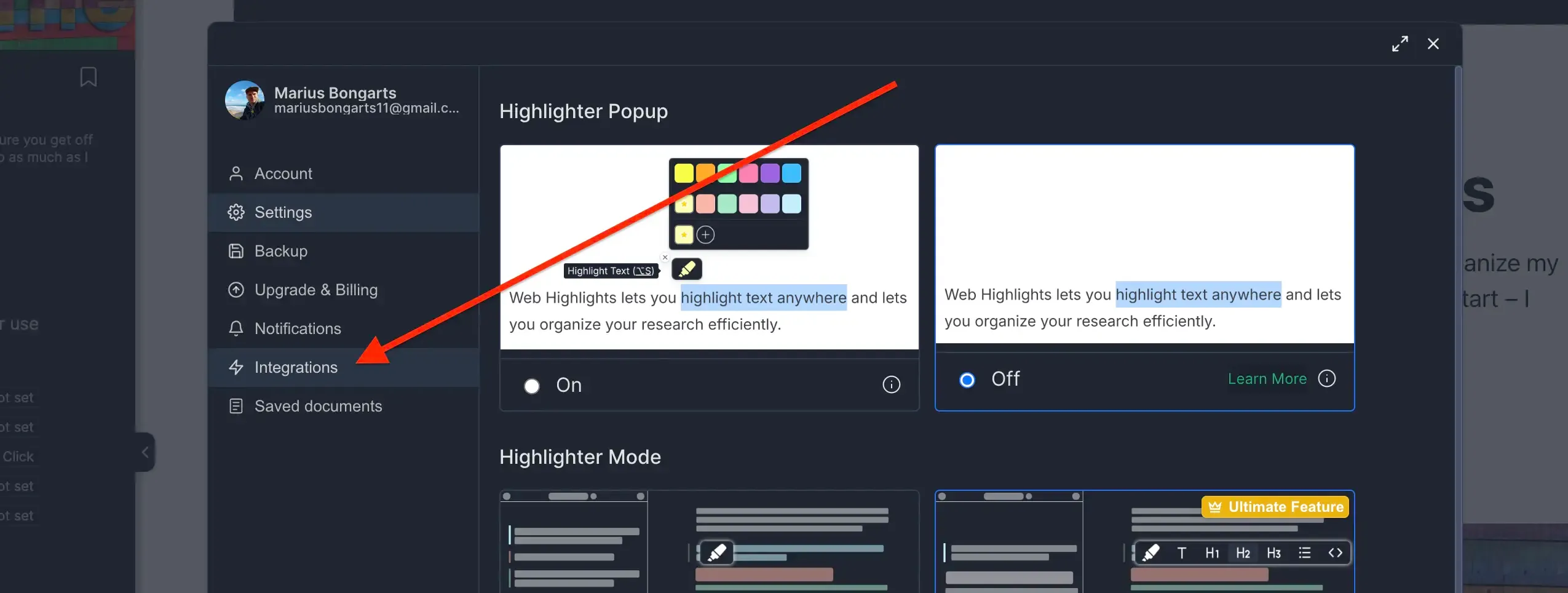
- Go to Bookmarks Import.
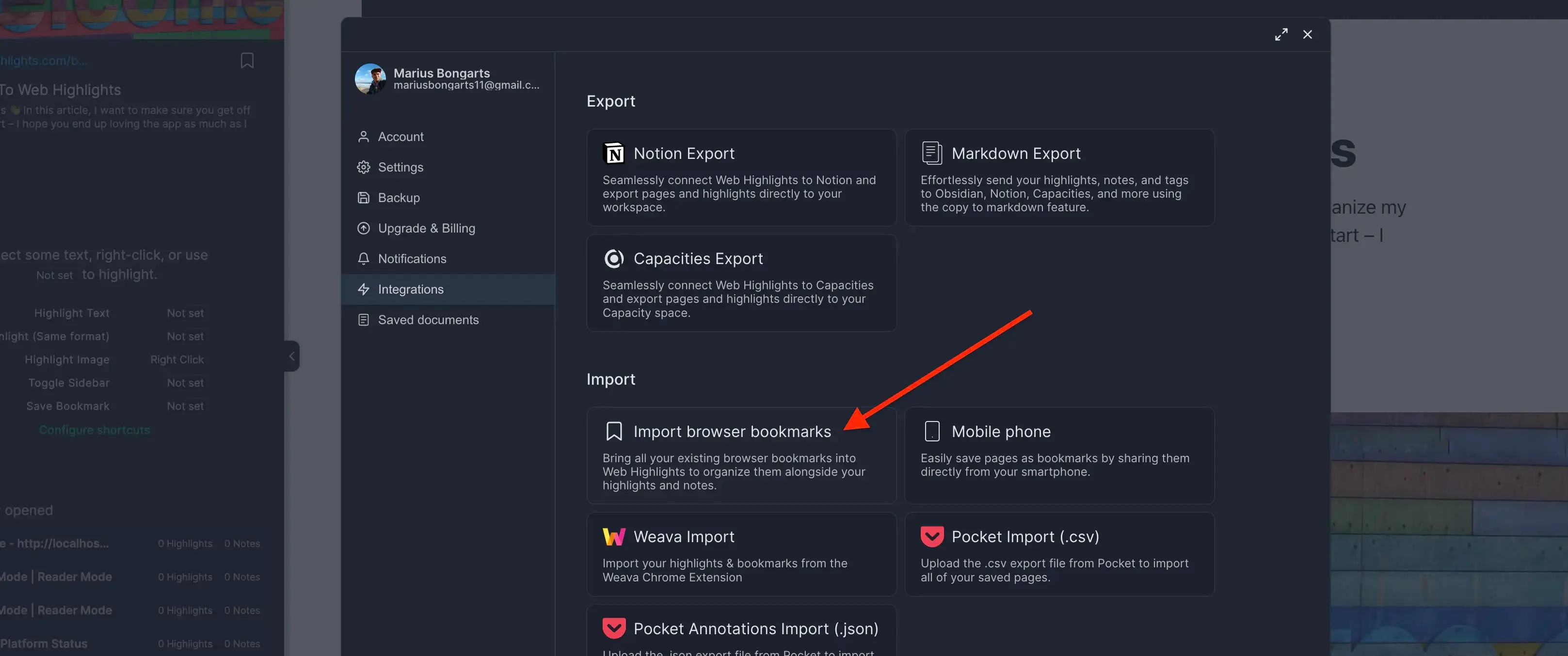
- Click Upload bookmarks file and select the HTML file you exported.
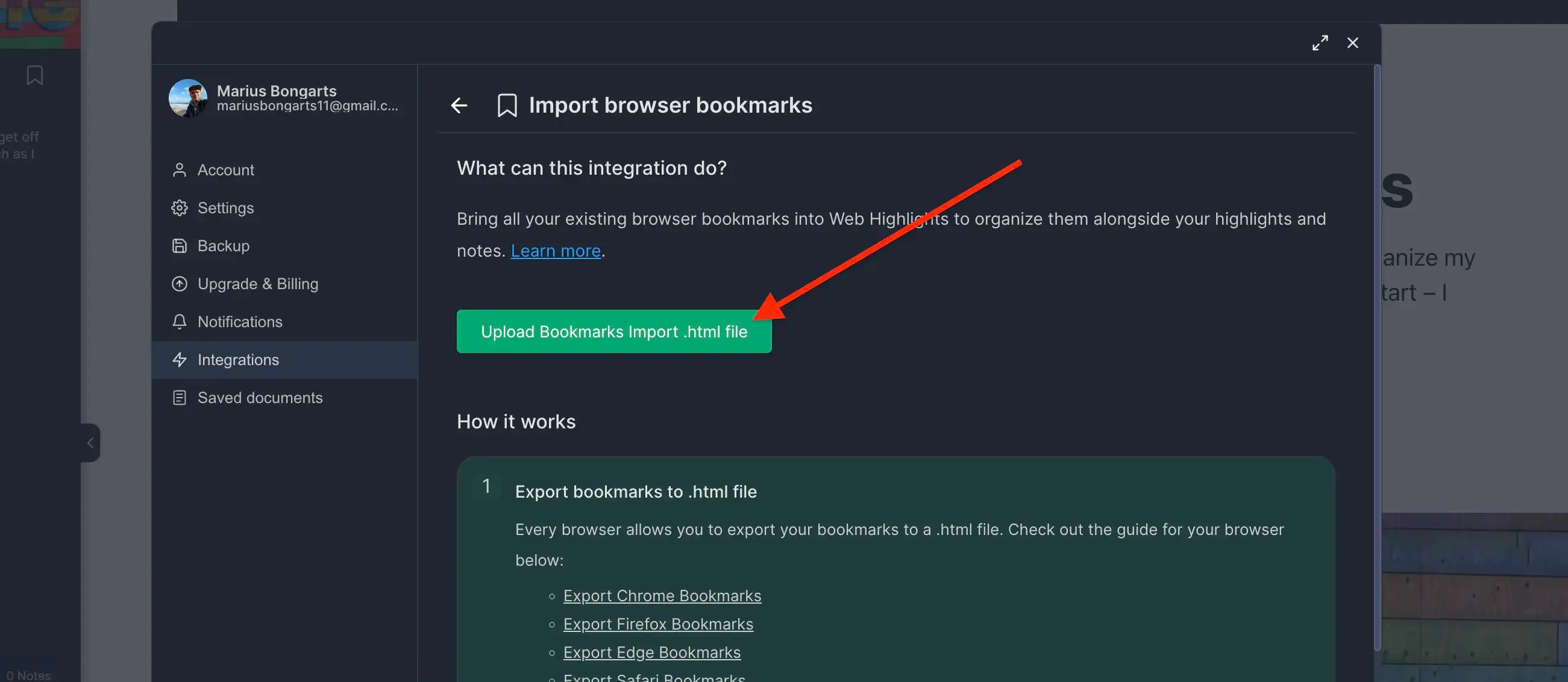
- Click Import to add your bookmarks to Web Highlights.
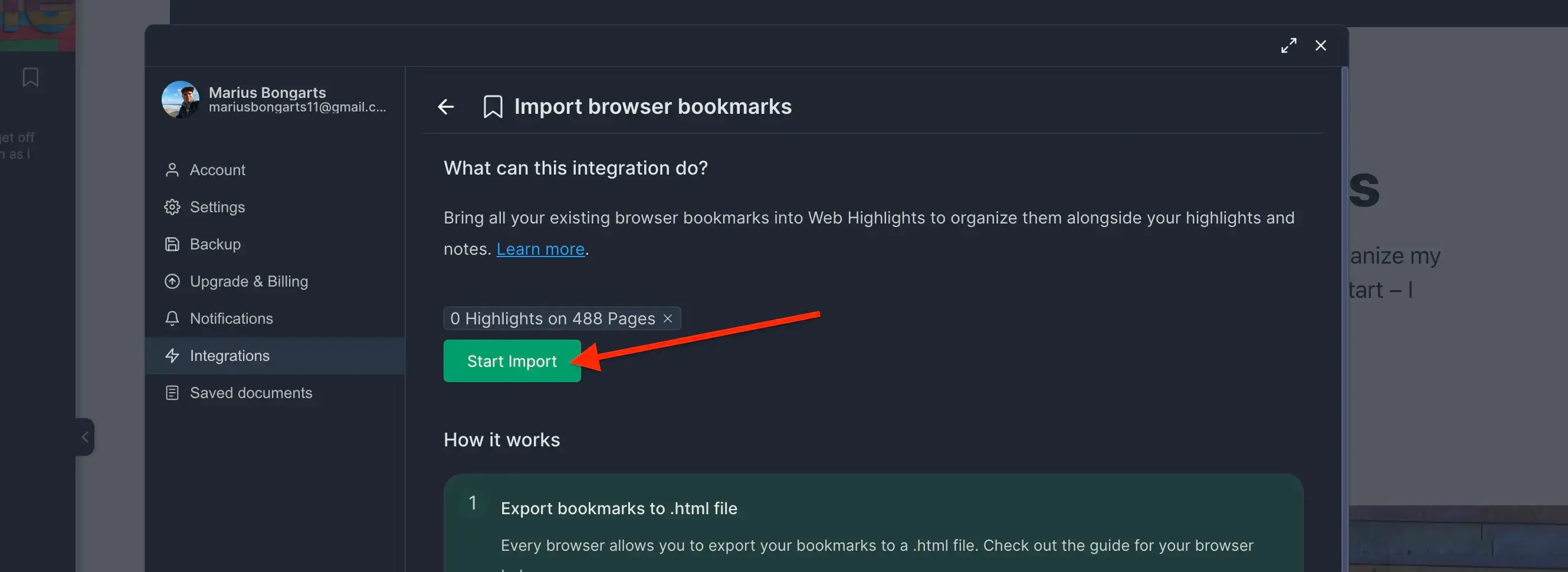
Need help with another browser? Check out our other browser tutorials.