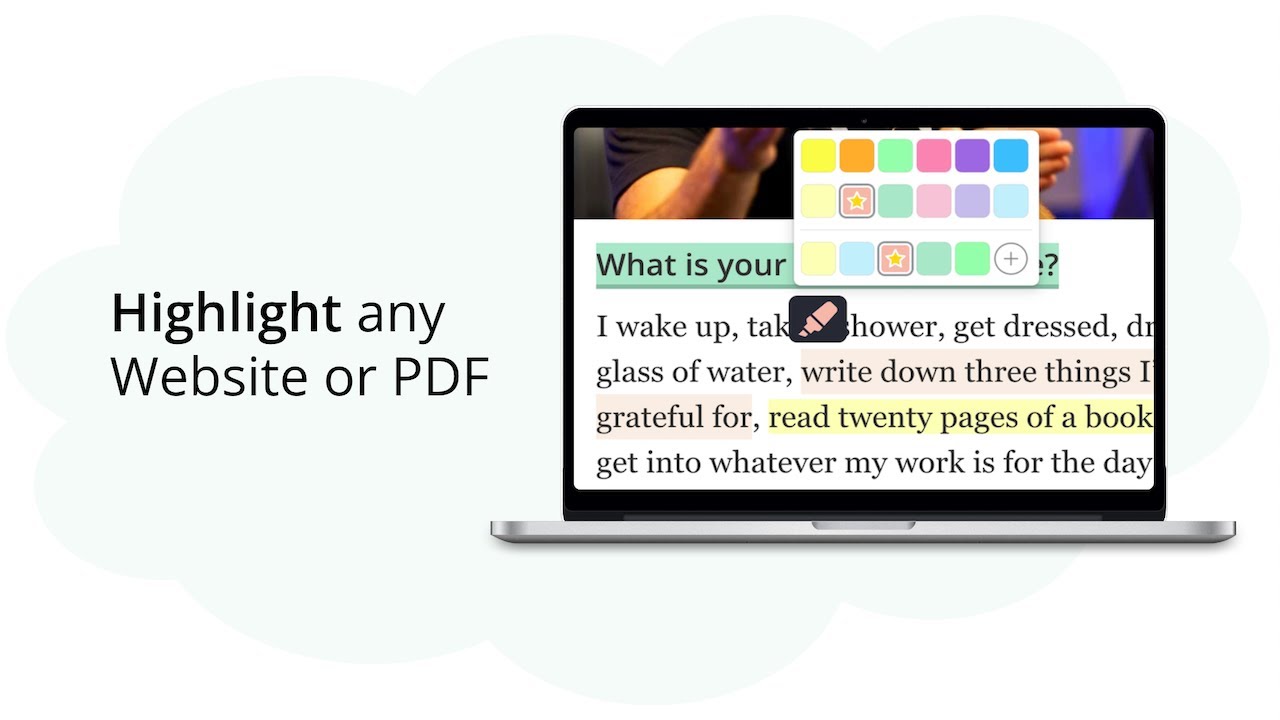
Empower your Knowledge Journey | Web Highlights - PDF & Web Highlighter
Web Highlights is a productivity highlighter Chrome Extension for any Website or PDF. It's free and easy to use without signing up.Get the Chrome extension h...
Paste a YouTube link and get a transcript you can highlight and add notes to. Export your YouTube video highlights to PDF, Markdown, or Notion. Perfect for students and researchers. No signup needed.
Or try one of these example videos:
Paste any YouTube video link and start highlighting the text right away. Works with most videos that have captions.
We try to get transcripts in your language first. You can easily switch between all available languages. If there's only one language available, we'll show that one.
Pick any text and highlight it with different colors. Add your own notes and tags to turn any YouTube video into a proper study guide.
Play the video and watch the transcript scroll along automatically. It highlights the current sentence so you can easily follow along and take notes.
Make the text bigger, change the background color, or adjust the width. Set it up however works best for you when studying.
Save your highlights as PDF, Markdown, or send them straight to Notion. Great for keeping your study notes organized or sharing them with classmates.
Just copy any YouTube video URL and paste it above. We'll grab the transcript for you. If the video doesn't have captions, we'll let you know.
The transcript shows up below the video. You can make the text bigger, change colors, or adjust the width. When you play the video, it'll highlight the current sentence automatically.
Click and drag to highlight any text with different colors. Add your own notes and tags. If the video has captions in other languages, you can switch between them too.
Download your highlights as PDF, save as Markdown, or send them straight to Notion. Perfect for keeping your study notes organized.