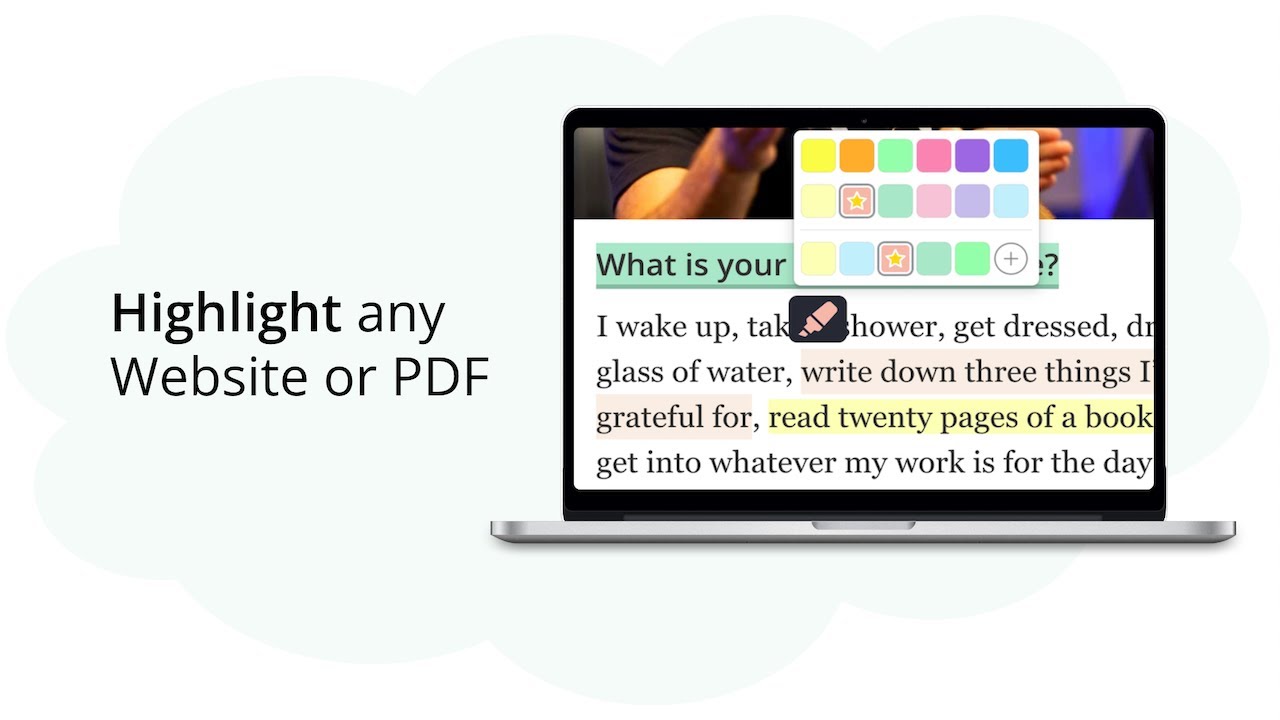
Empower your Knowledge Journey | Web Highlights - PDF & Web Highlighter
Web Highlights is a productivity highlighter Chrome Extension for any Website or PDF. It's free and easy to use without signing up.Get the Chrome extension h...
Paste any YouTube video link and get an AI-powered summary in seconds. Perfect for quickly understanding long videos, lectures, or tutorials. No signup needed.
Or try one of these example videos:
Paste any YouTube video link and get an AI-powered summary in seconds. Works with most videos that have captions.
If captions exist in more than one language, you can switch between them. If there's only one language available, we'll use that one for the summary.
Our AI creates smart, concise summaries that capture the key points and main ideas from any YouTube video. Perfect for quickly understanding long content.
Easily copy your summary to share with others or save for later. Perfect for study groups, work meetings, or just keeping track of what you learned.
Uses Chrome's built-in AI that runs completely on your computer. Your data never leaves your device - no servers, no tracking, just private AI processing.
Great for lectures, tutorials, documentaries, or any long YouTube video. Get the key points without watching the entire thing.
Just copy any YouTube video URL and paste it above. We'll grab the transcript and create a summary for you. If the video doesn't have captions, we'll let you know.
Our AI analyzes the transcript and creates a smart summary that captures the key points and main ideas from the video.
Copy your summary to share with others, save for later, or use it to quickly understand what the video was about.
Share your summary with study groups, save it for reference, or use it to decide if you want to watch the full video.