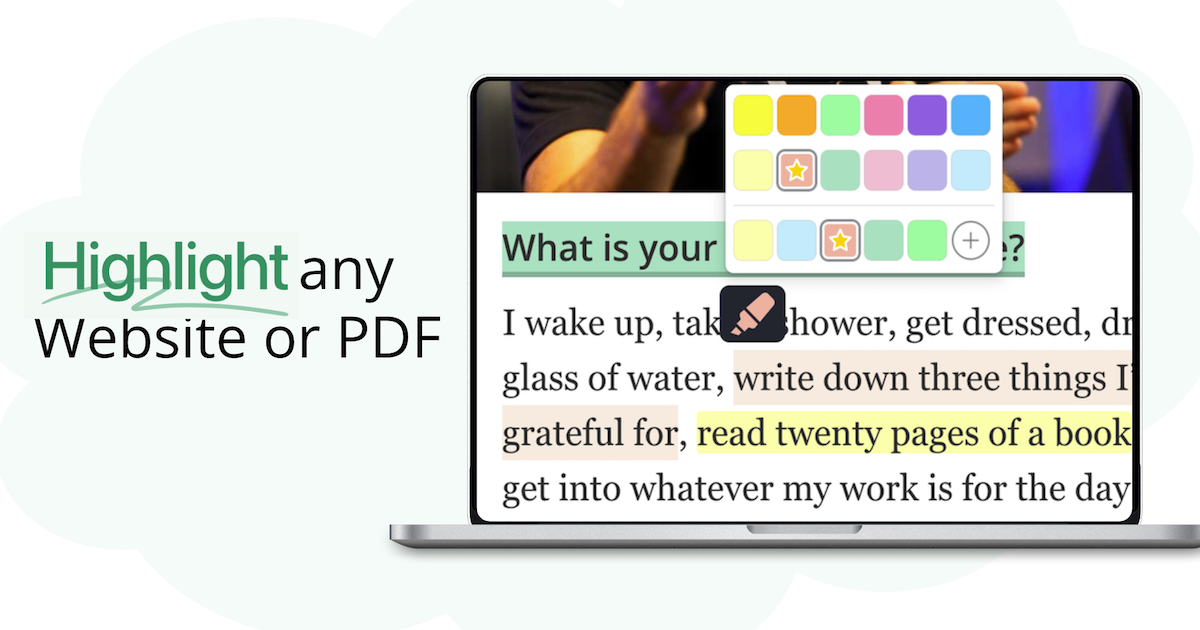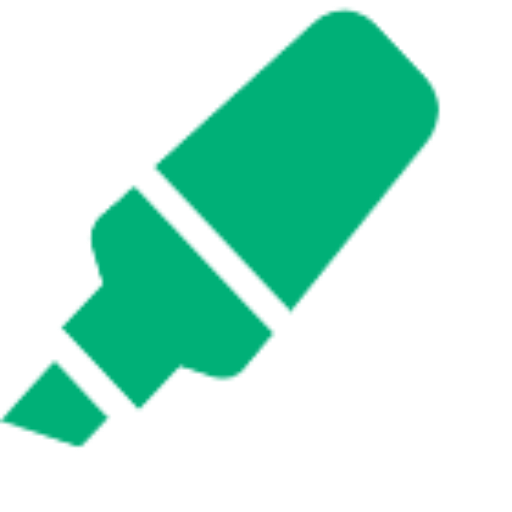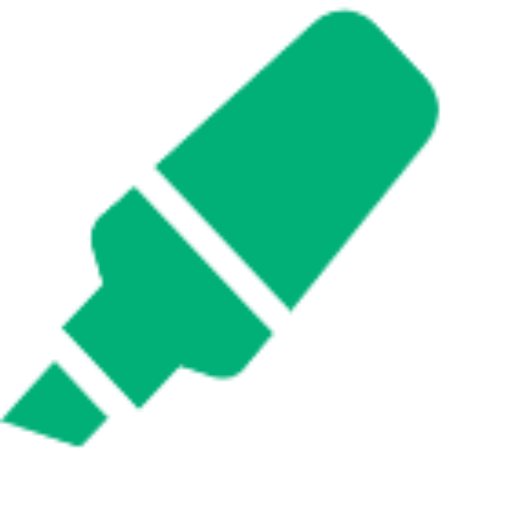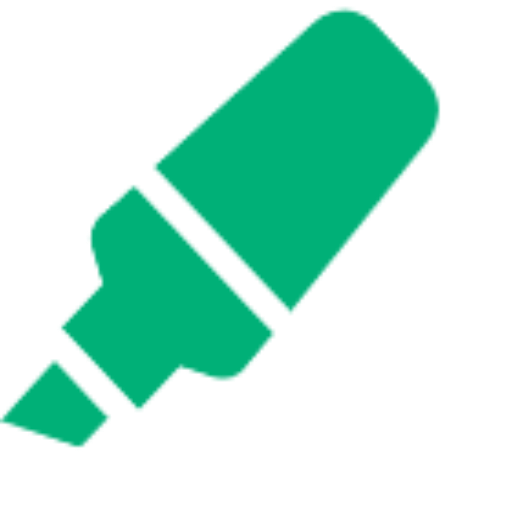How to Annotate YouTube Videos Like Articles
Learn how to use YouTube video annotations with Web Highlights to make your videos more interactive, organize key moments, and boost learning retention.
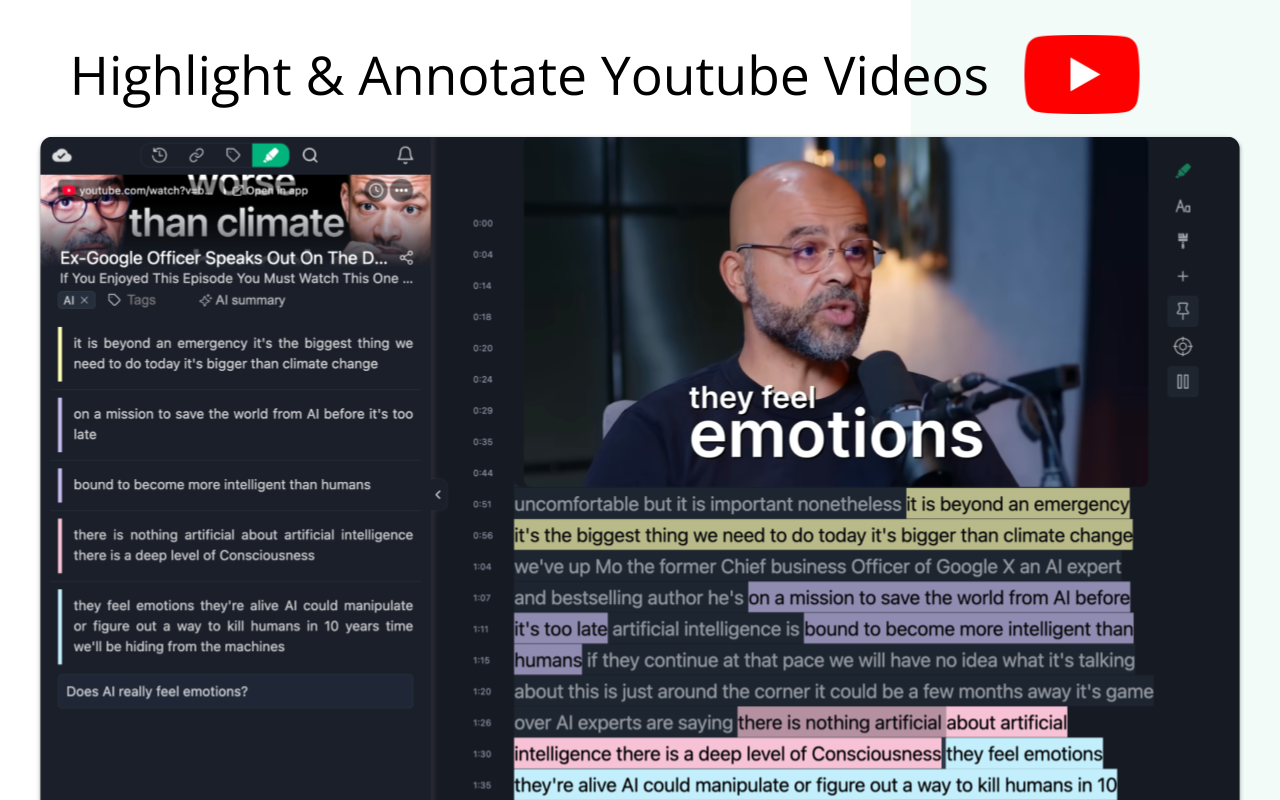
Watching YouTube videos can often feel like a passive activity. You might find yourself taking in a lot of information, but when it’s time to recall key takeaways, it is easy to forget important details. Without the ability to highlight or take notes, you risk losing out on valuable insights from the videos you watch.
Whether you are watching tutorials, lectures, or marketing insights, the real value lies in interacting with the content, not just passively consuming it.
This is where YouTube video annotations help. With Web Highlights, an annotation tool, you can transform the way you engage with YouTube videos by annotating them just like articles. This tool allows you to highlight key points, add notes, and organize your insights with tags, turning passive watching into active learning.
In this blog, we’ll walk you through a step-by-step guide on how to use Web Highlights to annotate YouTube videos. You’ll learn how to highlight important moments, add time-stamped actionable notes, and organize everything for easy access in the future.
Let’s dive in!
Why Annotating YouTube Videos Makes Learning Stick
When watching YouTube videos, it is easy to just sit back and let the information flow without truly absorbing it. However, annotation in the context of videos adds a level of engagement that turns this passive activity into something that is interactive and effective.
Highlighting the video transcript plays a key role here. Web Highlights allows you to mark key points directly in the video’s transcript, making it easier to capture the most important information. Along with highlighting, time-stamped notes are added to provide context, so you can quickly jump to specific moments in the video. These notes act as markers, reminding you of the critical points discussed at different times.
This way, you can revisit the most valuable sections with ease, improving your overall understanding and retention of the content.
The benefits of video annotations are clear:
1. Enhanced memory retention
By actively highlighting key points and adding personal notes, you make a direct connection with the material, which strengthens your memory. Studies have shown that active listening, along with engagement with content, rather than passive consumption, boosts retention, making the information easier to recall later.
2. Easy to revisit key moments
Forget rewinding!
With annotations, you can jump straight to specific moments in the video. Whether you're reviewing an insightful tip, revisiting a tutorial step, or tracking a key takeaway, your annotated notes serve as a personalized map, helping you easily navigate back to what matters most.
3. Organized insights
No more searching through hours of video.
By tagging different sections of the video and adding context, your text annotations allow you to organize and retrieve your insights efficiently.
Web Highlights makes this process simple and intuitive by activating directly on YouTube. You don’t need to leave the video or switch to another app; just only have to open the video transcript and start highlighting. You can also save the video link as a bookmark in your Web Highlights app.
From there, you can add highlights, tag moments, and organize everything right within your YouTube experience. This makes video annotations accessible and easy to use for anyone looking to improve their learning from YouTube videos.
Setting Up Web Highlights for YouTube Annotation
Getting started with Web Highlights for YouTube annotations is quick and easy. Here’s how you can set it up:
1. Install the Extension
First, install the Web Highlights extension from the Chrome Web Store. It is free and available for Chrome users.
If you're an Edge or Firefox user, our extension is available there too, so you can enjoy the same great features.
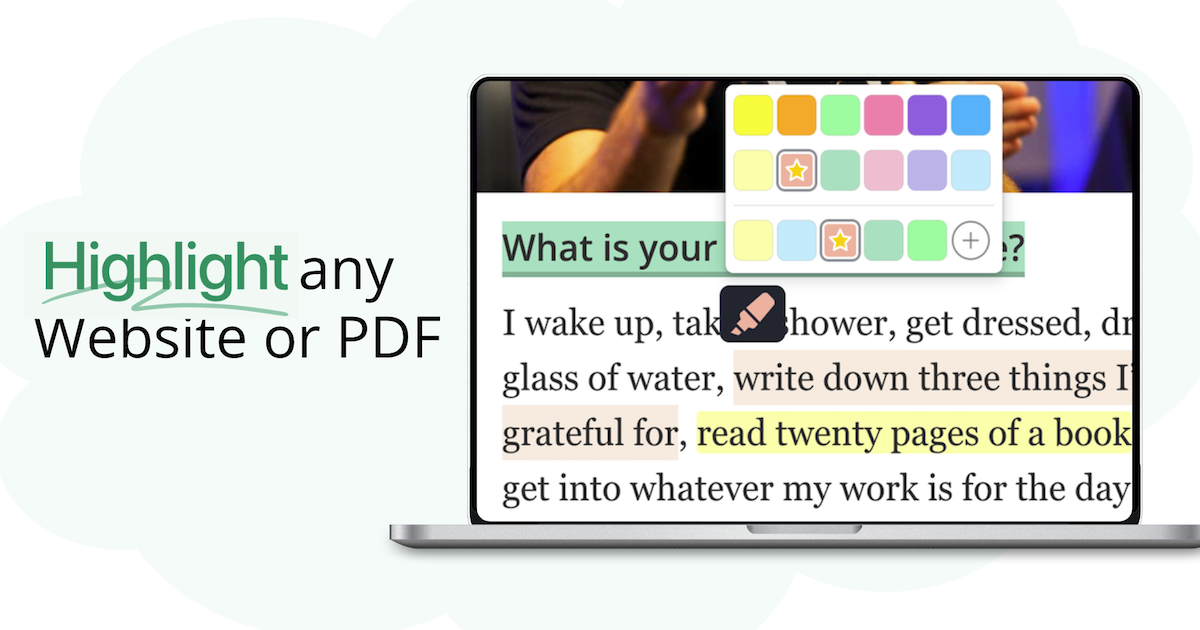
2. Sign In/Create an Account
Once installed, sign in or create an account to unlock all features. This will allow you to sync your video annotations across multiple devices for easy access wherever you are.
3. Using on YouTube
Once installed, Web Highlights works on YouTube videos the same way it does on web articles. When you open a YouTube link, the extension is available and you can annotate its transcript.
Highlight key moments, add time-stamped notes, and start organizing your video insights, all within your browser.
How to Annotate YouTube Videos with Web Highlights
Annotating YouTube videos with Web Highlights is simple and can greatly enhance your learning experience by making videos more interactive. Here is how to do it:
Highlighting Key Moments
To highlight videos on Youtube, you first have to show the transcript of the video which we will use to highlight our key points from.
To get to the transcript, scroll all the way down to the description, which appears under your video.
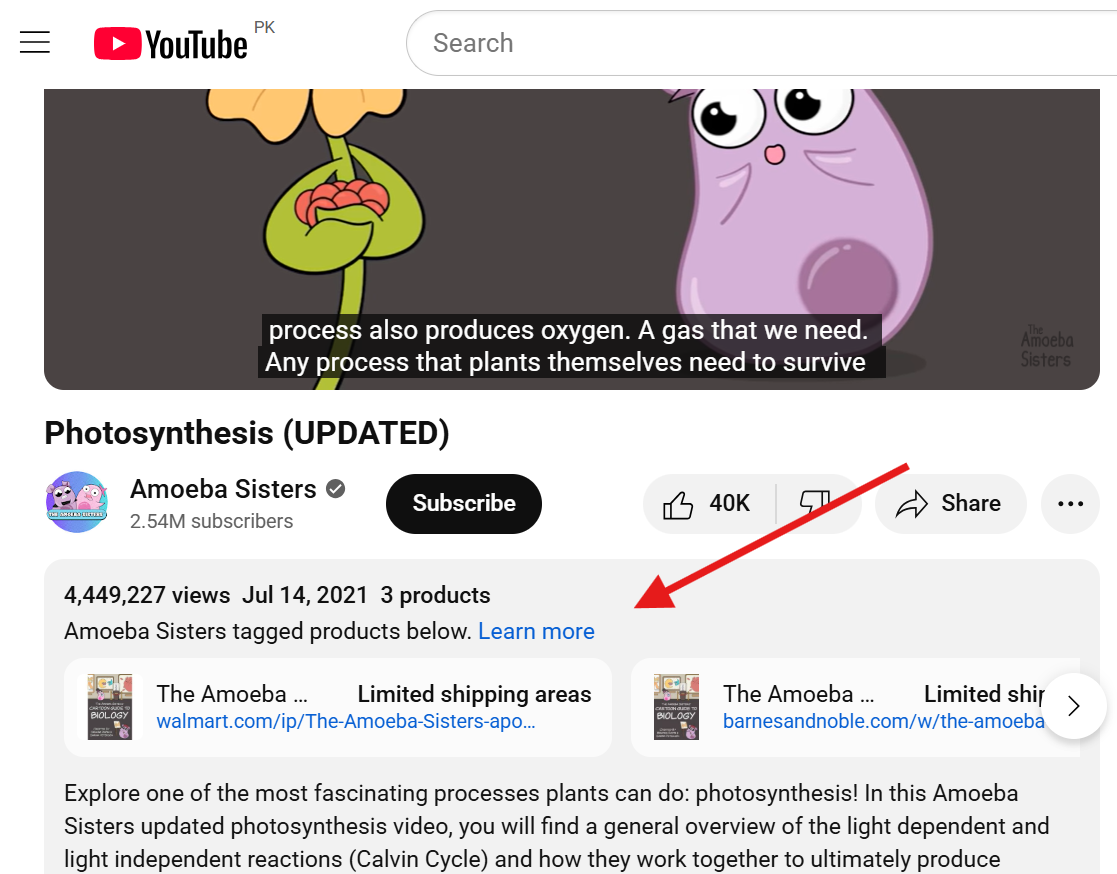
Scrolling down, you will see the "Show Transcript" button which we need to click:
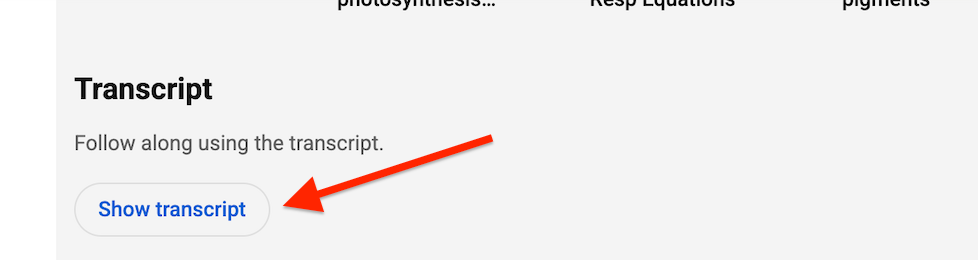
Now, the transcript opens on the side of the video, ready to be annotated.
This method allows you to focus on the most relevant parts without needing to rewatch the entire video.
Adding Notes
Once you've highlighted a segment, you can add time-stamped notes by clicking on the highlighted text. These notes help capture the key video details and context of each part, making it easier to understand and remember specific details.
For example, if you’re watching a video on a scientific topic, you can add a note explaining the process or providing a brief summary of what was discussed at that timestamp. These time-stamped notes are especially useful for revisiting content quickly without searching through the video again.
Tagging Important Points
To better organize your annotations, you can tag video segments with relevant labels. For example, you could categorize a section about the process of photosynthesis as “Photosynthesis Process” or a segment explaining the light-dependent reactions as “Light Reactions.”
Tagging helps you easily sort and retrieve specific information, making your annotations more structured and accessible. This is especially helpful when you have multiple annotations on different aspects of the video.
Organizing Your Annotations for Easy Access
Once you've annotated your YouTube videos, keeping everything organized is essential to make the most out of your notes. Web Highlights offers several tools to help you sort and access your annotations with ease
Search and Filter
With Web Highlights, you can easily search and filter through your annotations. Using tags and the search function, you can quickly find key moments in the video.
For instance, if you’ve tagged a segment as “Light Reactions,” you can search for this tag and jump directly to the relevant part of the video. This feature allows you to save time by avoiding the need to manually scroll through your annotations to find specific points.
Color-Coding
Another great feature of Web Highlights is the ability to color-code your notes.
Using different colors for various types of annotations can help you create interactive content. For example, you could use green for important vocabulary, yellow for ideas to explore later, and blue for important reminders. This system not only makes it easy to differentiate between various types of notes but also helps visually categorize your thoughts, making the annotations more effective for quick reference.
With these features, Web Highlights makes it easy to organize and access your YouTube video annotations, so you can stay efficient and focused while reviewing and studying.
Exporting Your YouTube Annotations to Knowledge Platforms
Once you are done with your YouTube video annotations, Web Highlights makes it easy to export your annotations to popular knowledge platforms for further organization and use.
With Notion export, you can send your annotated video highlights directly to Notion, making it perfect for research purposes. This allows you to keep all your video insights in one centralized, organized space.
For users who prefer a more flexible format, Obsidian, Capacities and Markdown export let you convert your annotated YouTube videos into permanent resources. This includes links, notes, and timestamps, allowing for seamless integration into your knowledge management system.
These platforms support further organization, categorization, and efficient knowledge management, helping you stay on top of your learning and research.
Tips for Efficient YouTube Video Annotation
To make the most of your YouTube video annotations, here are some tips that will help you stay organized and efficient:
1. Watch in Segments
Instead of annotating a long video all at once, try breaking the video into 1-3-minute chunks. This helps you focus on smaller sections of the video, making it easier to highlight key moments and add concise notes. By doing this, you’ll also avoid feeling overwhelmed and ensure that your annotations are more detailed and precise.
2. Write Concise Notes
When adding annotations to your YouTube video, aim to keep your notes short and relevant.
Focus on summarizing the key points or takeaways from each segment. For instance, instead of writing long paragraphs, jot down the main idea or concept discussed. This makes it easier to revisit your notes later and quickly find the essential information.
3. Use Timestamps Effectively
To make it easier to navigate through your annotations, add specific time stamps in your notes or highlight the time stamps and then add notes.
This way, you can jump directly to the relevant part of the video when reviewing your annotations. For example, if you're watching a tutorial, you can add a timestamp to a segment that explains a specific step, so you don’t have to search through the entire video to find it again.
4. Sync Across Devices
One of the great features of Web Highlights is the ability to sync your annotations across multiple devices. Whether you're working on your desktop at home or reviewing notes on your mobile device while on the go, your highlights and notes will be automatically synced, this ensures that you have access to your annotated video content whenever and wherever you need it.
5. Use Email Reminders
To stay on top of your learning, set reminder notifications within Web Highlights.
If there is a video you have annotated and want to revisit, you can set a reminder to help you stay organized. This feature allows you to keep track of important videos and annotations, making sure you never forget to review critical content.
By following these tips, you can make your YouTube video annotations more efficient and ensure you stay organized while learning or conducting research.
Key Takeaways
By using video annotations YouTube with Web Highlights, you can turn passive content into interactive, actionable learning. With time-stamped notes and the ability to organize your insights, you can capture key moments and make them easy to revisit whenever needed. This approach allows you to actively engage with the content and retain information better.
Ready to get started? Install Web Highlights, begin to add annotations to YouTube videos, and organize your insights for better retention today!
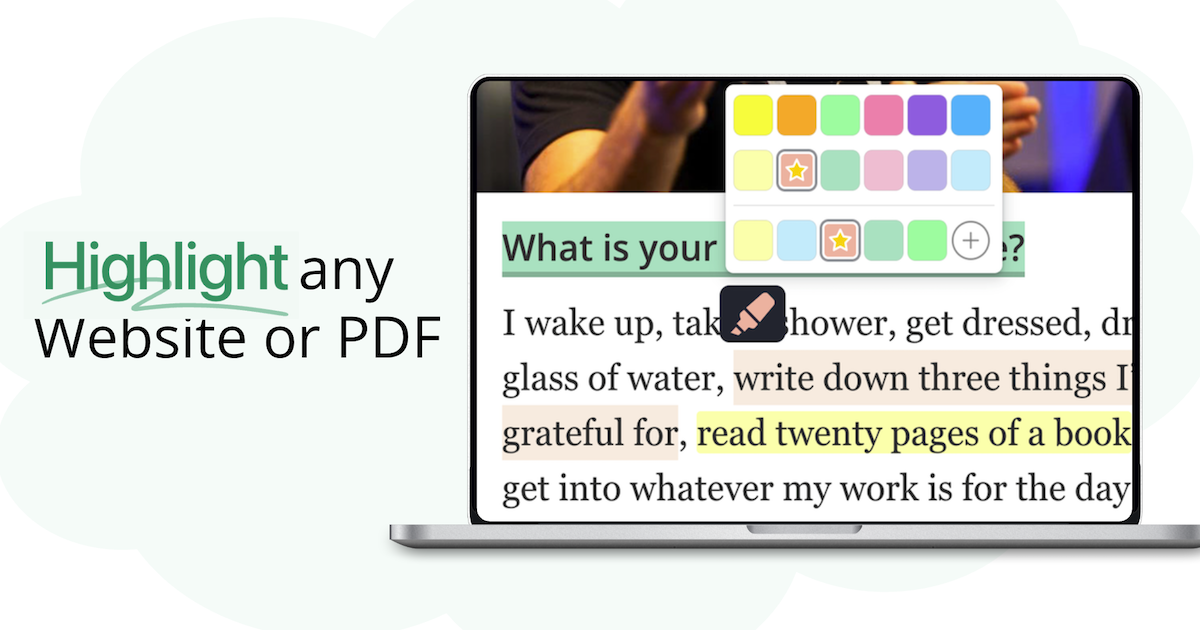
Frequently Asked Questions
Q. What Are Annotations in YouTube Videos?
Annotations in YouTube videos are clickable text or notes that appear during the video on transcripts or descriptions, used to provide additional information, context, or links. With Web Highlights, these annotations refer to highlighting text in the video transcript, adding time-stamped notes, and organizing these annotations with tags.
Q. How Do You Add Annotations to YouTube Videos?
Adding annotations to YouTube videos using Web Highlights is simple and enhances your viewing experience. You can then use the highlighter tool to mark key sections of the video transcript, add time-stamped notes, and tag important moments. This allows you to capture critical points in the video and revisit them later.
Q. How to Disable Annotations and Pop-ups on YouTube Videos?
If you want to disable annotations and pop-ups on YouTube videos, you can turn off Web Highlights’ Chrome extension from the extension bar. To avoid any third-party pop-ups, you can disable YouTube's built-in annotations feature in your account settings.
Q. Can I add annotations to live-streamed videos on YouTube?
Yes, you can add annotations to YouTube videos after the stream has finished, but live-streamed videos are typically not available for annotation in real-time. Once the stream is over, you can go back and annotate it using Web Highlights.
Q. How do I export my YouTube video annotations to Notion?
You can easily export your YouTube video annotations to Notion by selecting the export option in Web Highlights. This will send your highlighted sections and notes directly into your Notion workspace for future use and organization.
Q. Are annotations saved automatically on YouTube videos, or do I need to re-annotate every time?
With Web Highlights, your annotations on YouTube videos are automatically saved and synced across devices. You don’t need to re-annotate the video each time you return, making your learning more efficient.
Q. Does Web Highlights work on other video platforms like Vimeo?
Currently, Web Highlights is designed to work specifically with YouTube video annotations. However, we are constantly working to expand support for other platforms, so stay tuned for future updates!
Q. How can I sync my annotations across multiple devices?
With Web Highlights, your annotations are automatically synced across all devices where you're logged in. Whether you’re using your phone, tablet, or desktop, your highlights and notes will be accessible on each device. Just make sure you have logged in with the same account.