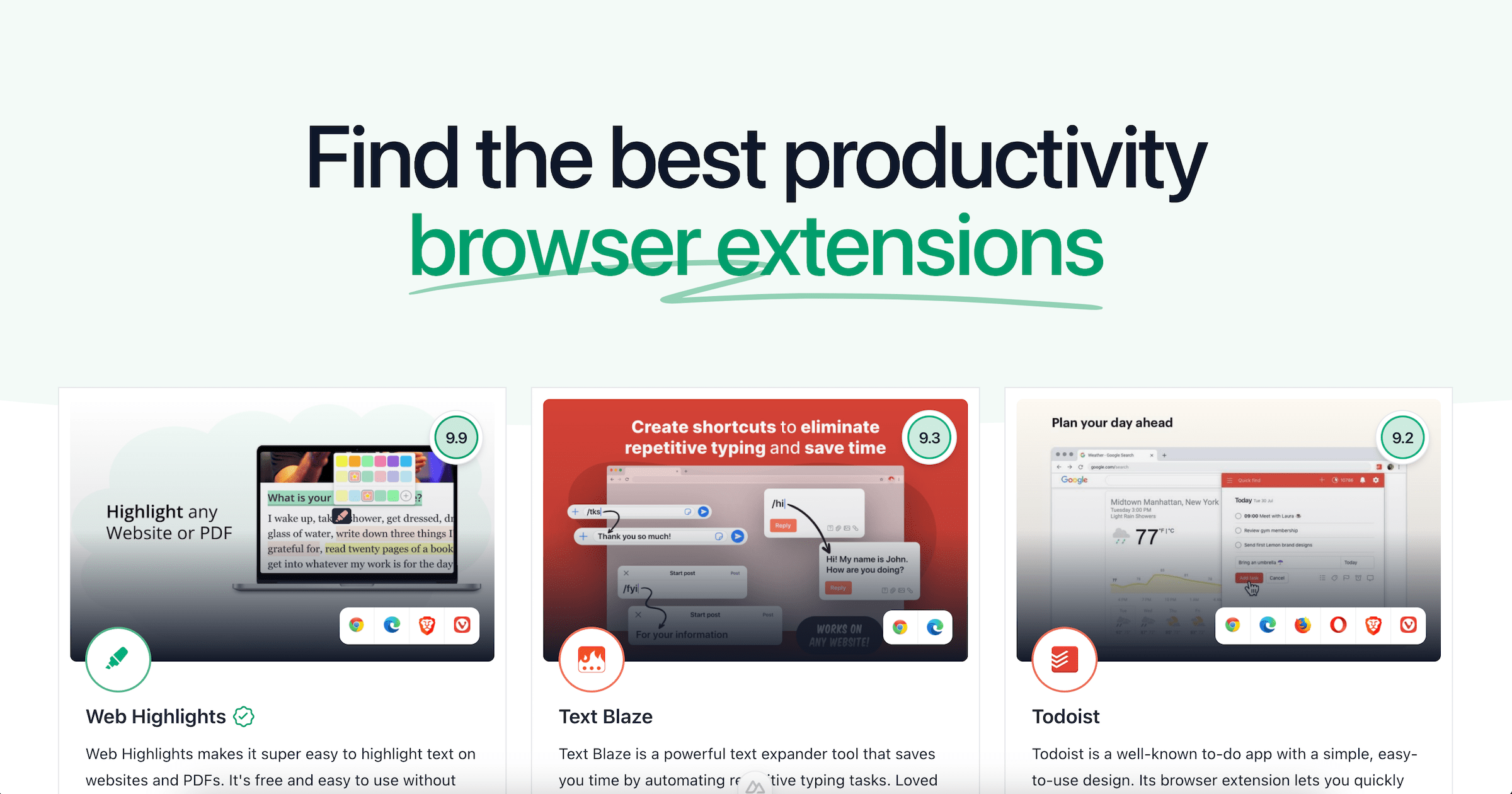Top 10 Productivity Chrome Extensions for Students in 2024
Explore the top 10 Chrome extensions for students in 2024 to boost productivity, simplify tasks, and improve learning efficiency.

Nowadays, most students work entirely digitally, though a few still prefer pen and paper—but that’s becoming less common.
Navigating the vast amount of information online can feel overwhelming, but fortunately, there are plenty of tools to help us stay efficient and organized.
Here are my favorite Chrome extensions that have been my go-to for a long time, helping me stay productive every day.
List of the 10 Best Chrome Extensions for Students
- Web Highlights
- Grammarly
- Text Blaze
- RightInbox
- Clockify
- Screencastify
- LanguageTool
- Speechify
- Quillbot
- Todoist
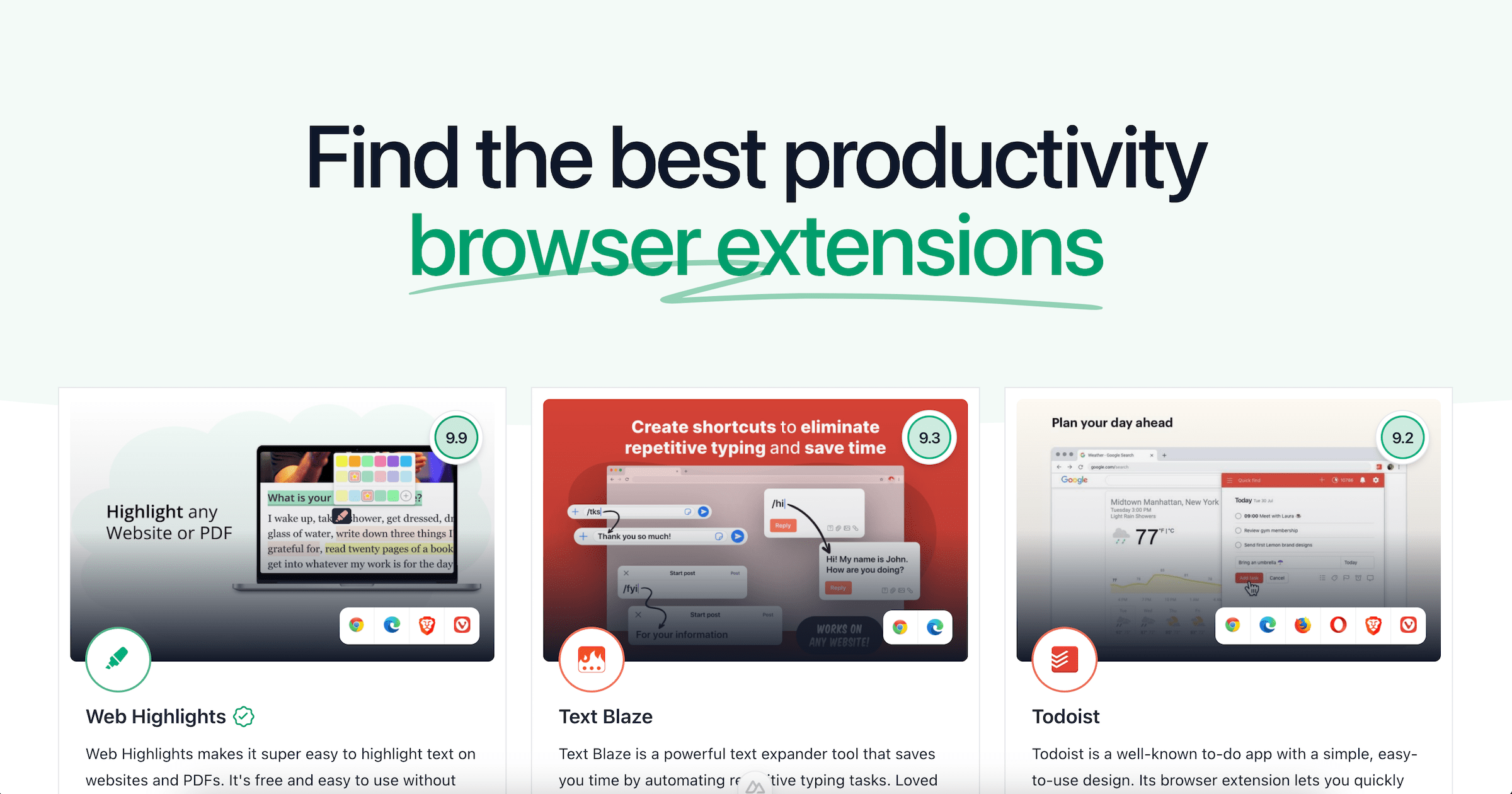
1. Web Highlights — PDF & Web Highlighter
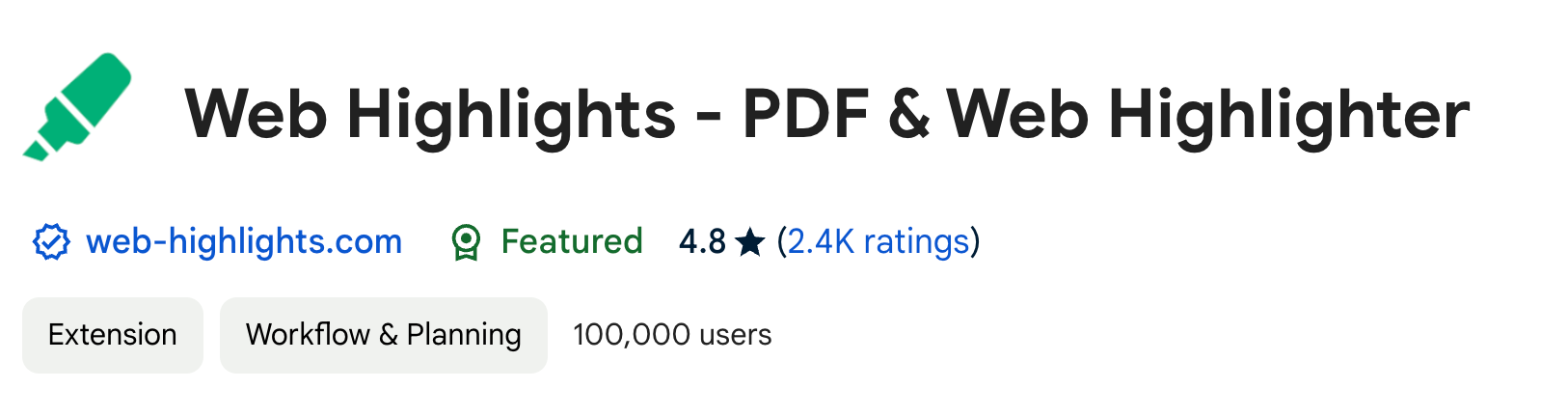
Over 100,000 users love this online PDF & web highlighter because it solves a problem that many of you surely have encountered:
Have you ever read something interesting on the Internet and then searched for it forever in your browser history?
Highlight Websites & PDFs
With this online highlighter extension, you can conveniently save text from any webpage or PDF.
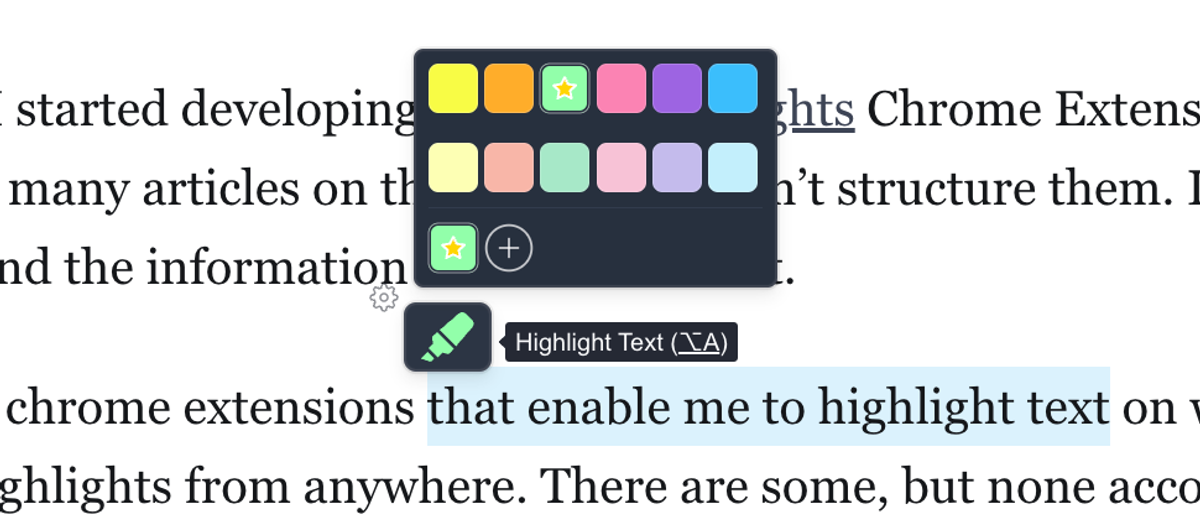
It works like marking up a physical book. Just highlight the key parts in different colors, and they’ll show up on the website.
The best part is, your highlights will reappear the next time you visit the page.
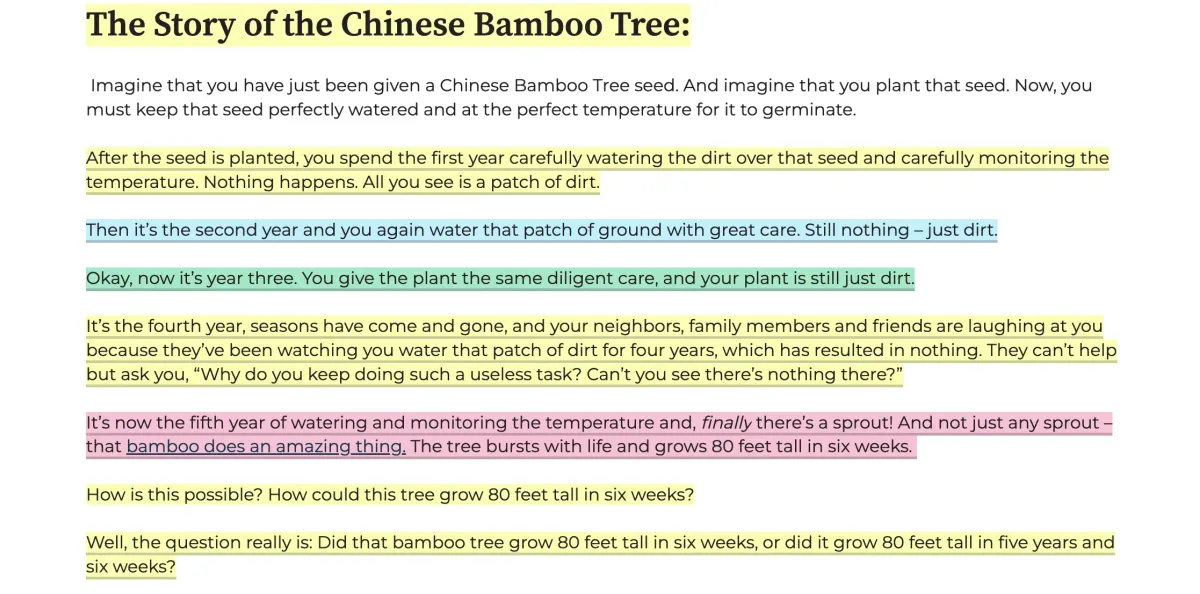
Your highlights are not just visible on the page but also accessible through the sidebar, giving you a clear overview of everything you've highlighted. Plus, you can
It's similar to the highlighter sidebar you’d find in PDF tools like Adobe Acrobat Reader
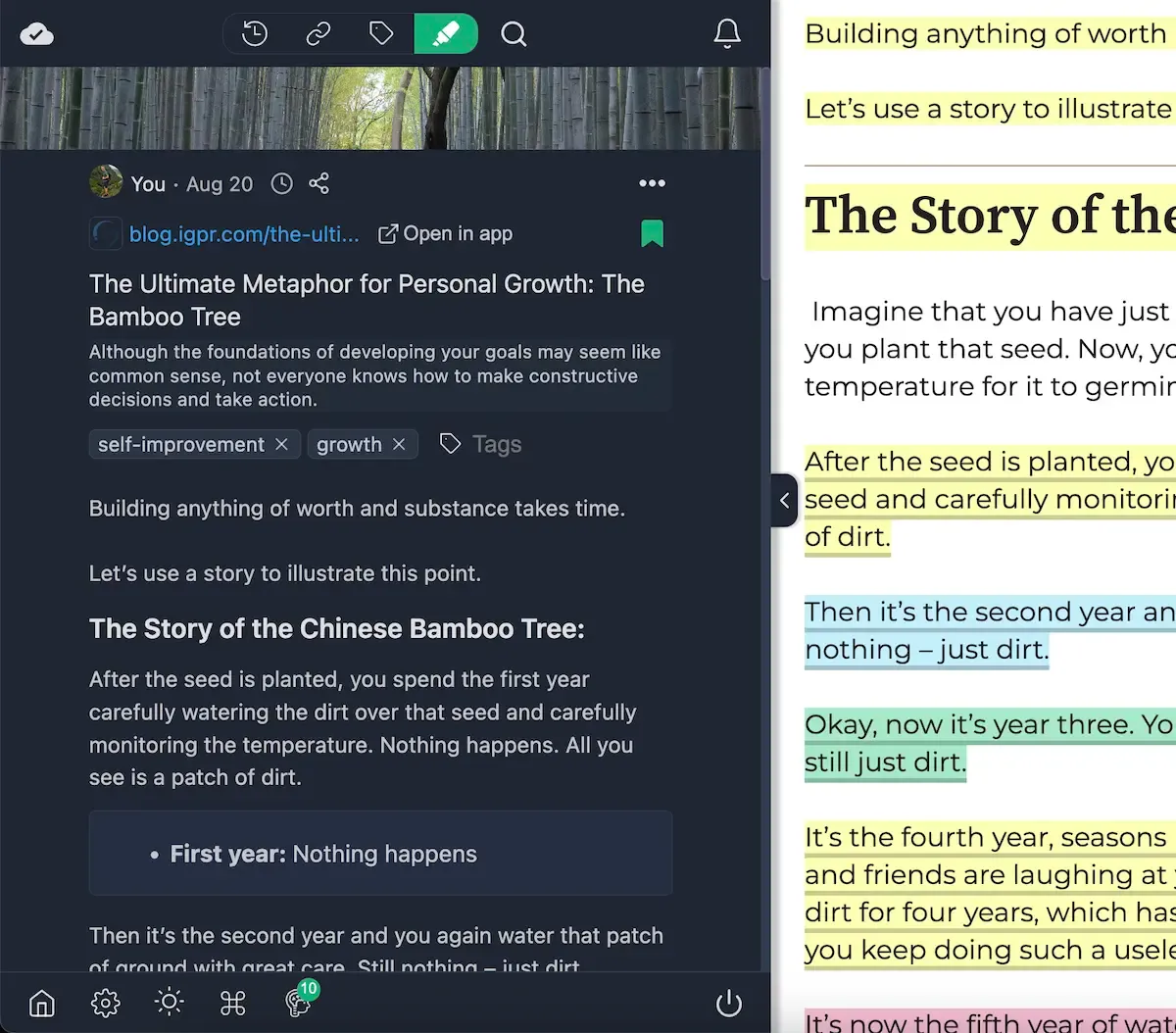
Free to use
Web Highlights is free, and you can even use it without an account. However, when you sign up for an account, all your highlights will automatically sync with the web app on app.web-highlights.com.
This way, you can access your highlights from anywhere and even save bookmarks from your phone.
Here’s what the dashboard of the Web Highlights web app looks like, where all your highlighted websites are saved:
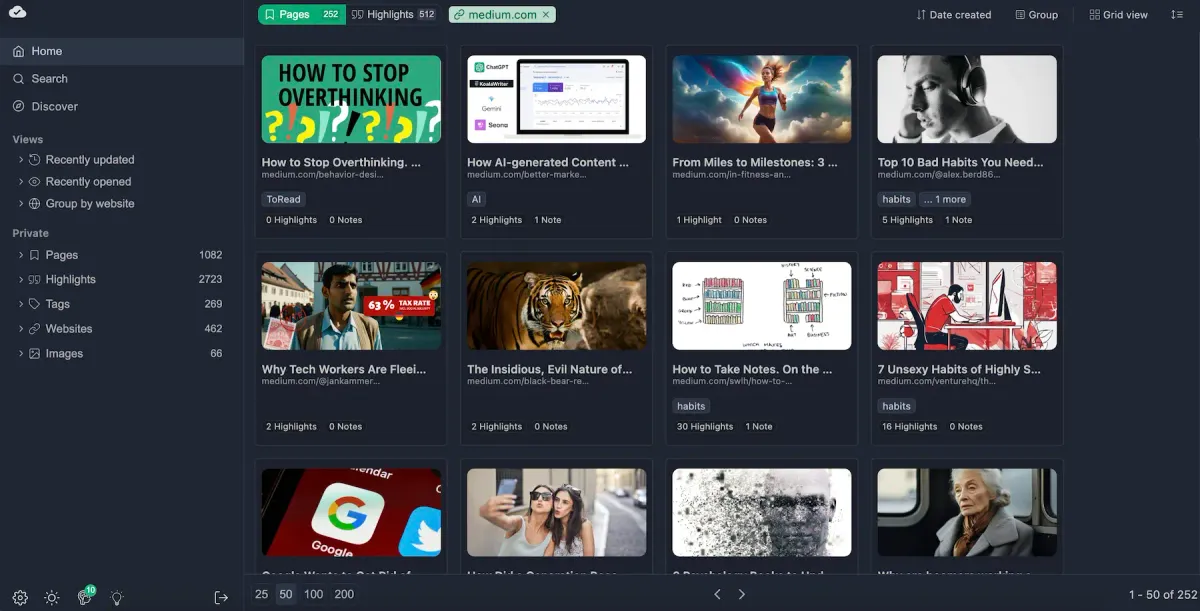
Create Tags & Notes
Furthermore, you have the option to organize your highlights and bookmarks by creating tags and taking notes.
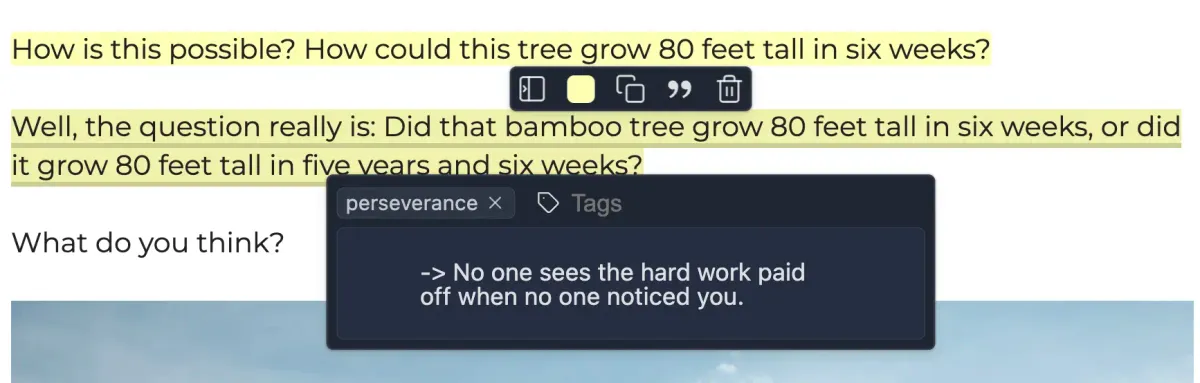
You can add tags and notes either through the sidebar or by clicking on a highlight directly on the page. This opens a popup where you can add tags and notes to that specific highlight.
Bookmarking
Web Highlights isn’t just for highlighting text—it’s also perfect for saving pages as bookmarks. This makes it easy to come back later to continue highlighting or quickly find the page again.
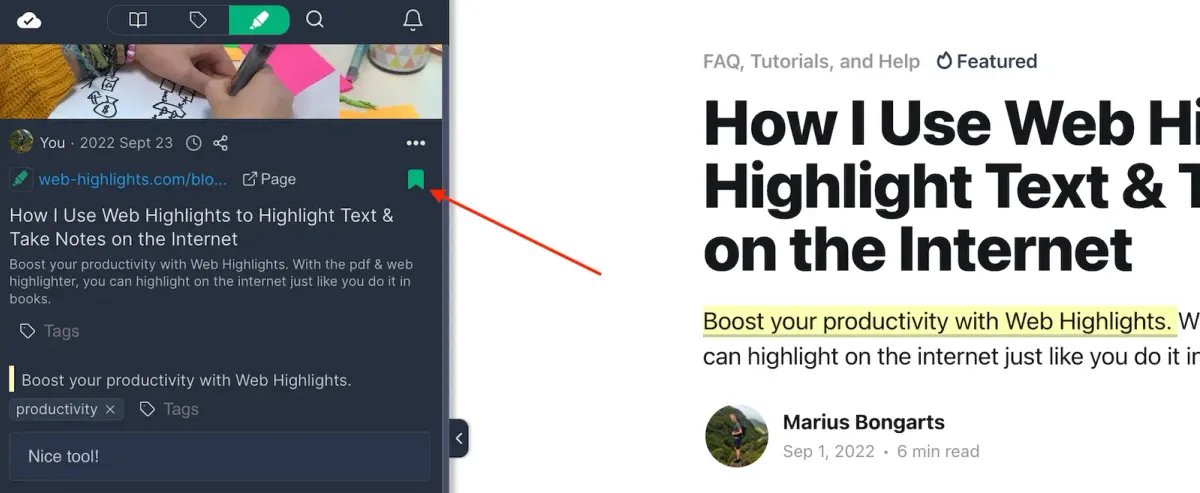
Saving bookmarks with Web Highlights is an excellent alternative to the built-in Chrome bookmark manager, especially because you can easily access your saved pages with your phone on the web app.
You can also export your research to Notion, Capacities, PDF or HTML files and copy it to Markdown or HTML. This allows you to sync your work by pasting it into your preferred tool, like Notion, Obsidian, or any other markdown editor.
Furthermore you can set email reminders, import your Kindle highlights and recall your highlights in a daily learning session.
Web Highlights will automatically transform your highlights into flashcards and bring them forward to you in your daily recap. Your daily recap will contain ten highlights every day but you can always choose to learn more.
Check out our detailed review here:
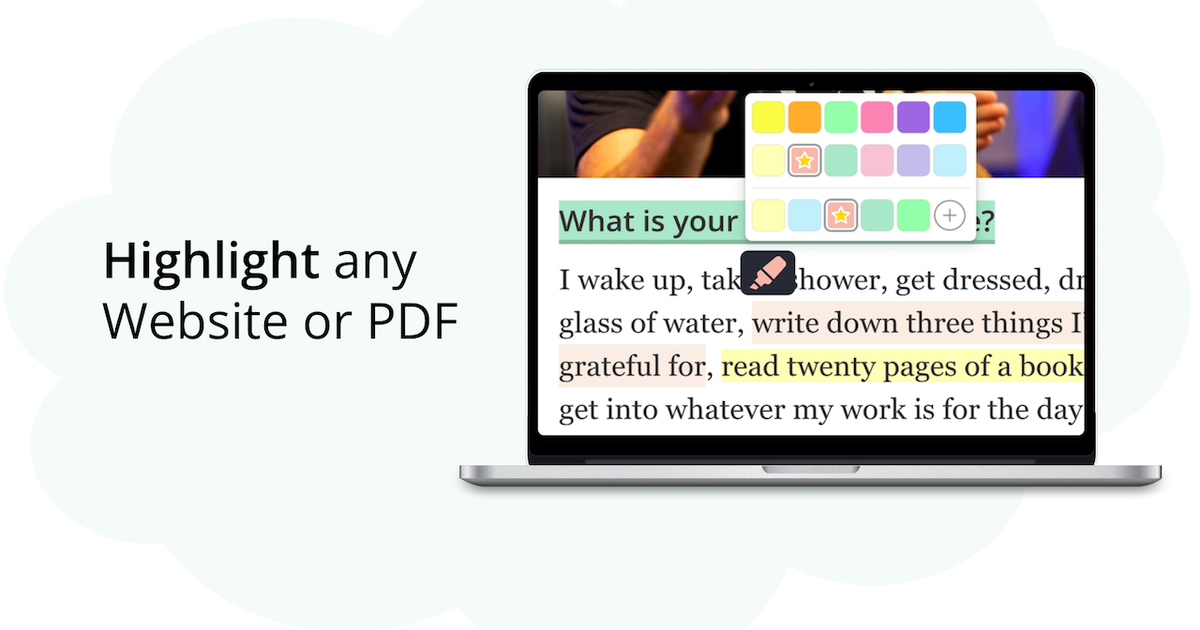
This Chrome and Edge highlighter is probably the best out there. It's available in the Chrome Web Store, and Microsoft Edge Store. You can install it here.
2. Grammarly

Grammarly improves your writing — including spell check, grammar check, punctuation check, and more. It's the most popular and probably the best grammar-checking & writing extension out there offering real-time suggestions to help you write your best online, no matter what you’re working on in your browser.
I have been using Grammarly for years, and I am already in my second Premium year. It’s not the cheapest option, but I have tried many of its competitors and somehow always returned to Grammarly.
Check out our detailed review here:
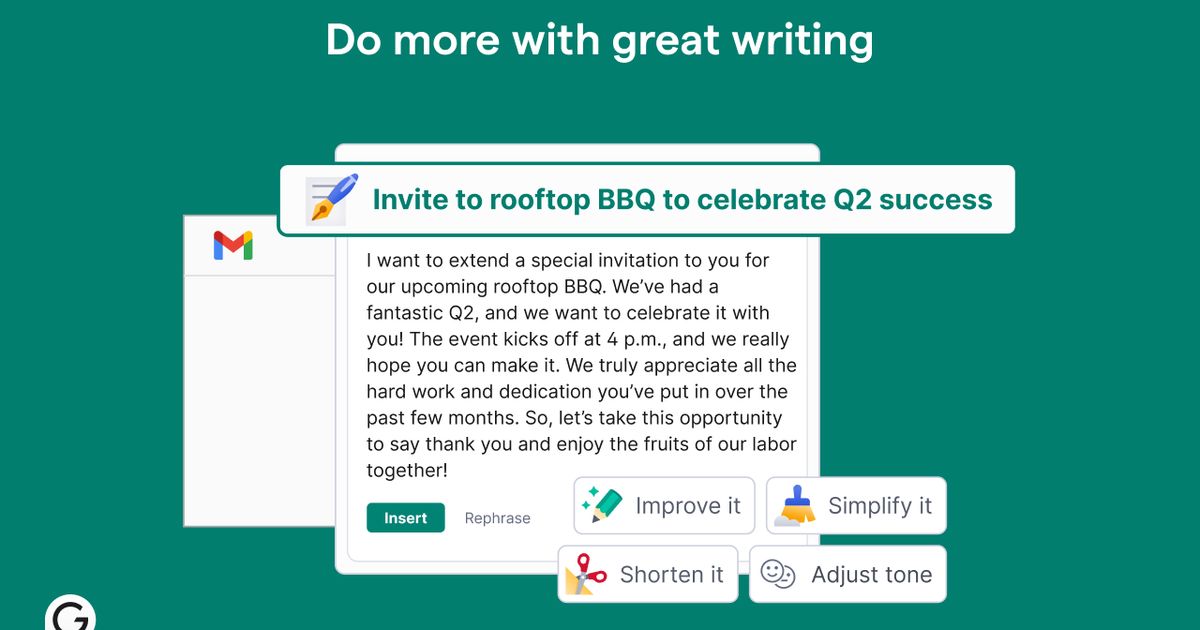
You can install it here.
3. Text Blaze
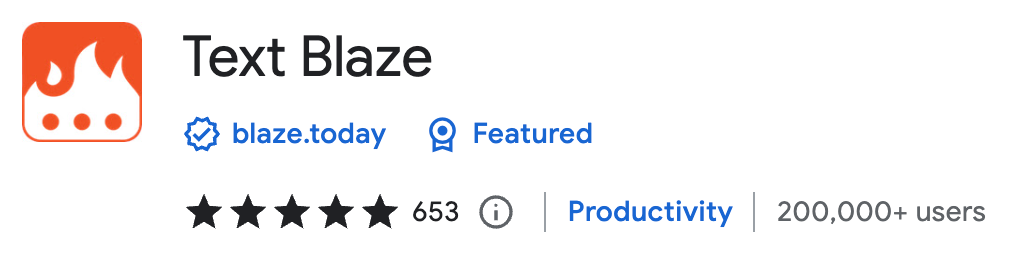
Writing repetitive phrases is time-consuming. Text Blaze is a nice extension that saves you so much time by creating keyboard shortcuts for repetitive text templates.
You can simply create templates and assign keyboard shortcuts to it. Then, you can simply include them wherever you want when using your Google Chrome browser.
While the free version of Text Blaze works great, the premium version will enable more features and more available snippets. If you love it as much as I do, you can get a 50% DISCOUNT by signing up using this link.
Check out our detailed review here:
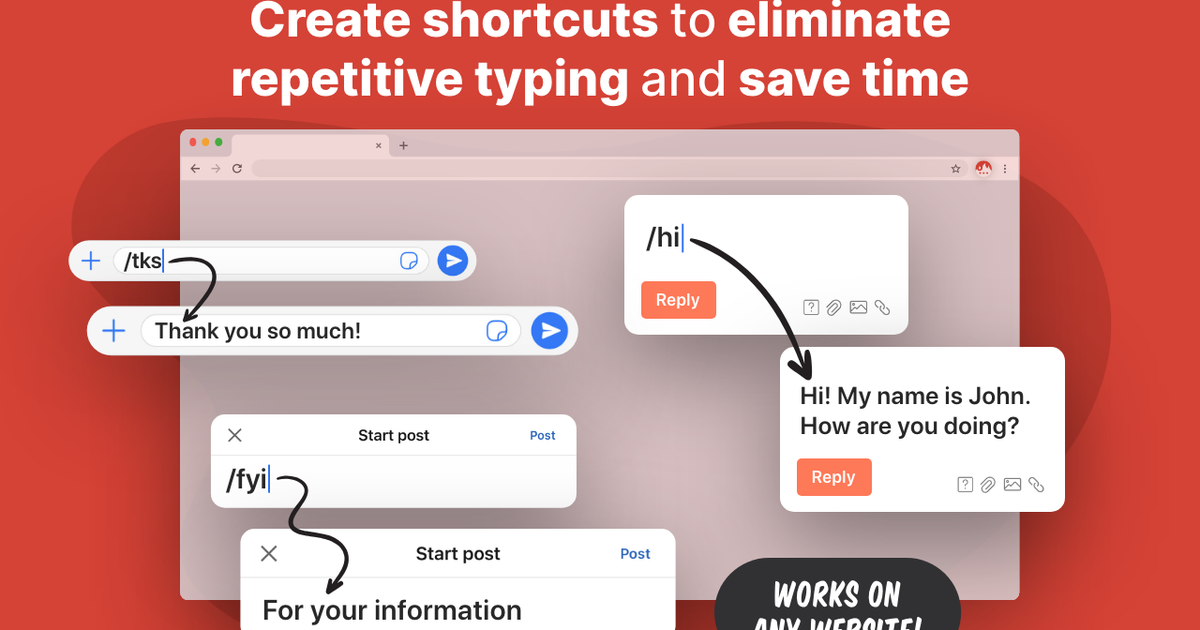
Text Blaze is available in the Chrome Web Store, and Microsoft Edge Store. You can install it here.
4. RightInbox: Email Reminders, Tracking, Notes
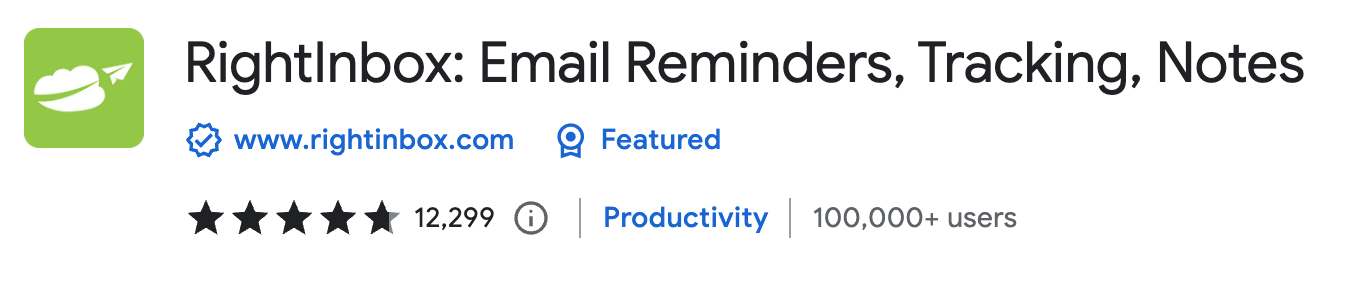
If you are sending many emails using Gmail, this extension is a must-have. Using the RightInbox extension, you can send emails later, recurring emails, notes, follow-up emails, templates, signatures, CRM & more.
More than 250,000 users are using this tool for next-level email productivity. I found that I spent a lot less time in my email inbox since I have installed this tool.
5. Clockify Time Tracker
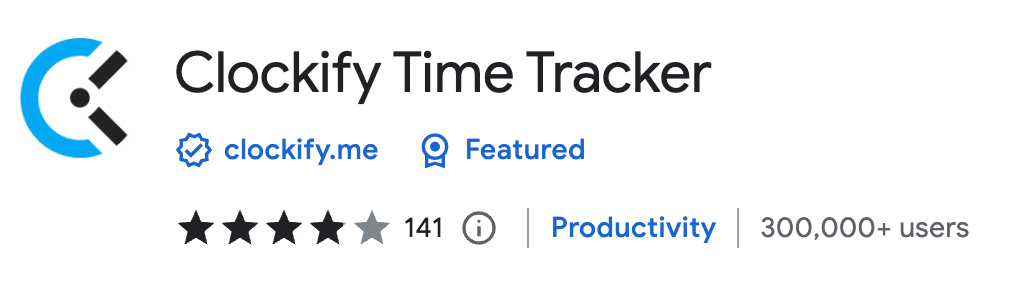
If you’re having trouble staying focused, this extension is perfect for you.
The Clockify extension lets you use the Pomodoro timer to study and reminds you to take breaks and start new sessions at set intervals.
For instance, you can set your study time to “50 minutes” and breaks to “5 minutes,” and the sound alarm will help you stick to both.
6. Screencastify — Screen Video Recorder
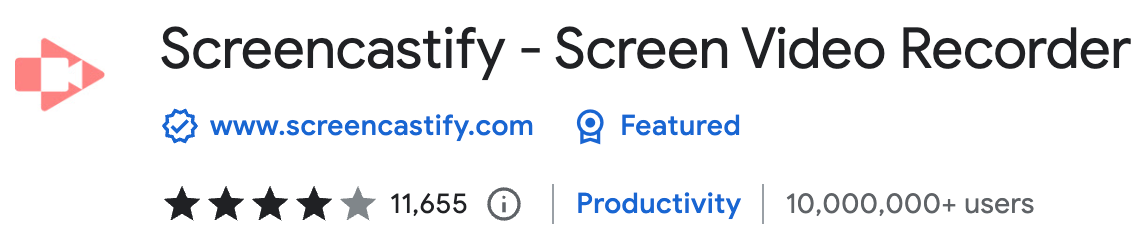
I have been using Screencastify for years, and it’s the best screen recording extension I know of.
With Screencastify, you can create, edit, and share videos in seconds. To create the perfect video, you can record either your desktop, browser tab, and/or your webcam to showcase your presentation, ideas, and personality.
While recording, you can easily add spotlights and draw on the screen. The drawing tools offer a nice range of options, so you should have everything you need:

It also recently introduced an AI feature that automatically generates captions, transcripts, titles, and descriptions.
Sadly, many features that used to be free are now locked behind a paywall. However, we've discovered a way to export videos to MP4 without paying.
Read our full review to find out how:
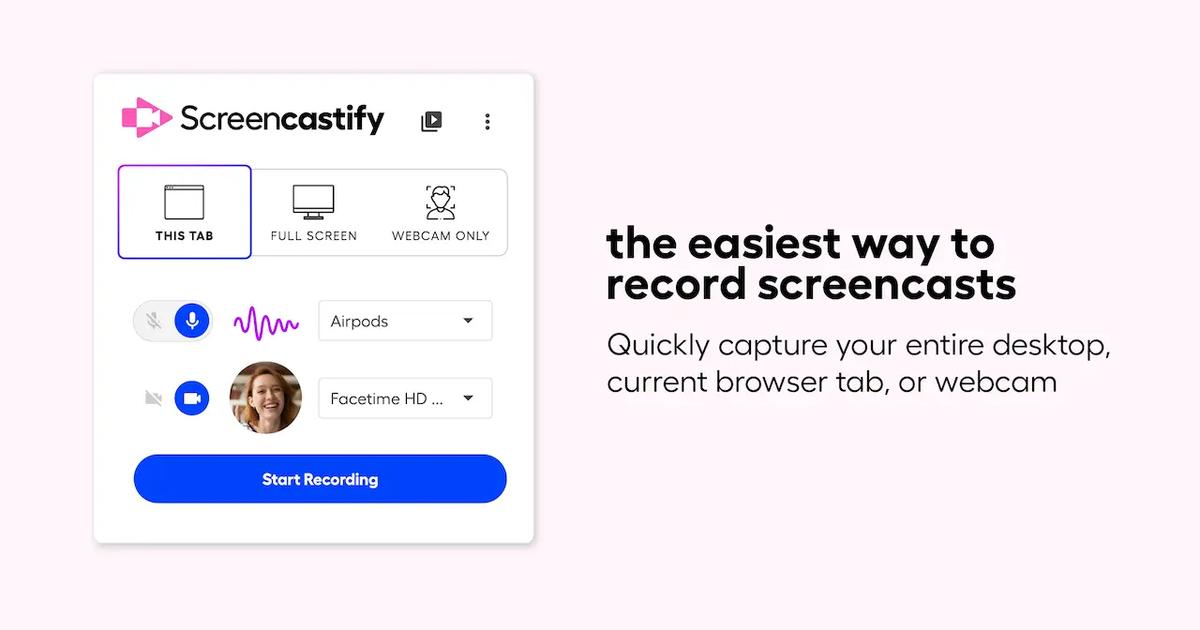
Screencastify is available in the Chrome Web Store. You can install it here.
7. LanguageTool
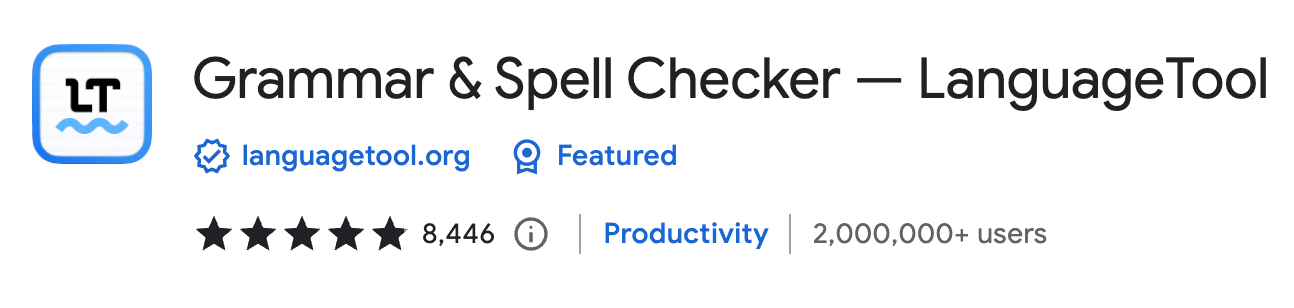
This extension works very similarly to Grammarly. What I like about it is that it supports different languages. While I have a premium Grammarly membership, I also use LanguageTool if I have to write in german (Which is quite rare in my daily work, even though I am German).
I already tried the premium version of LanguageTool, but then switched back to Grammarly. In my opinion, Grammarly still brings a few better suggestions in English.
Nevertheless, I will try LanguageTool Pro again after my Grammarly Premium year has expired, among other things, because it is significantly cheaper.
Check out our detailed review here:
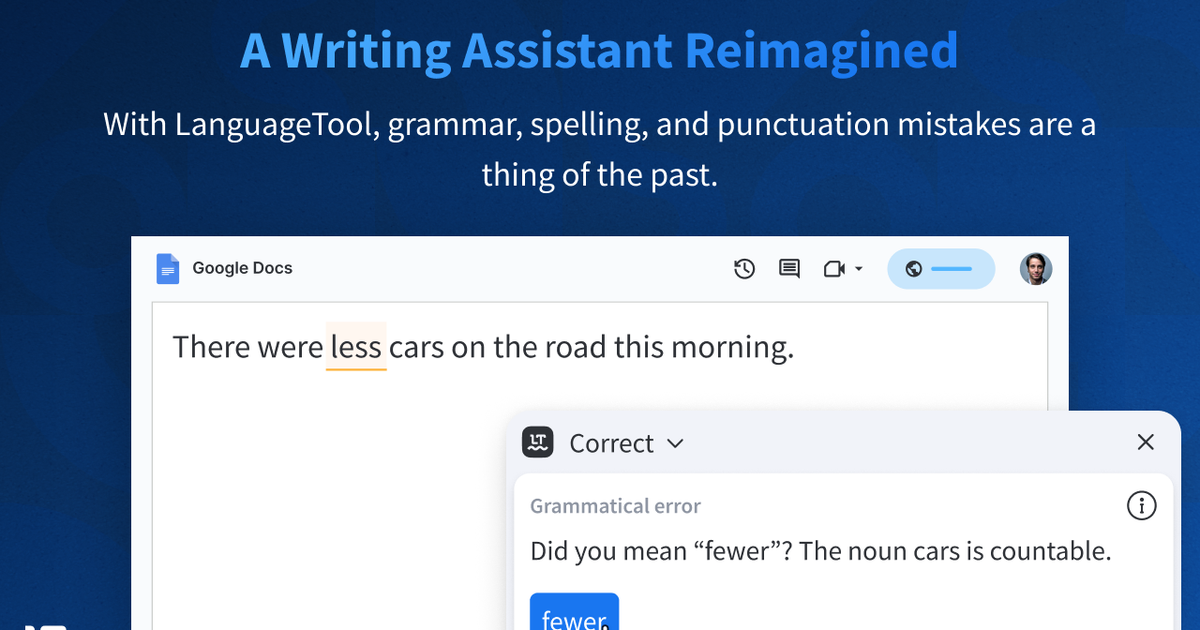
LanguageTool is available in the Chrome Web Store, Microsoft Edge Store, Mozilla Firefox Add-ons Store, Safari Extension Store, and Opera Add-ons Store. You can install it here.
8. Speechify Text to Speech Voice Reader
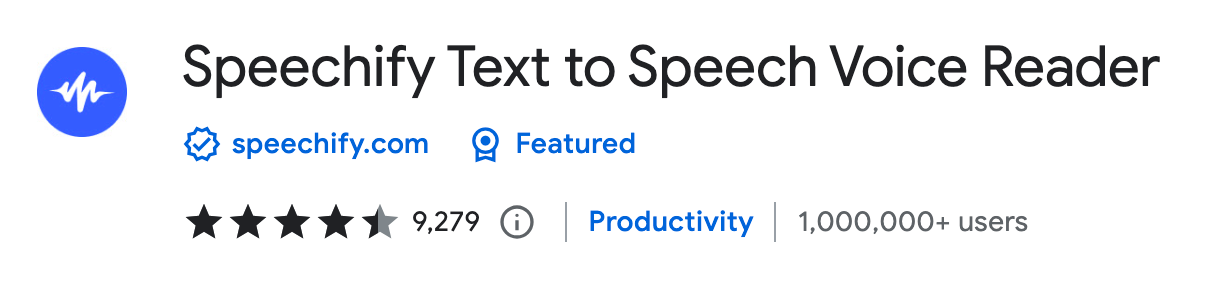
If there are occasions when you favor listening to an article rather than reading it, Speechify is an ideal tool for you. As you may be aware, the brain retains information more effectively when it is presented in various formats. To enhance your recollection of important content, it can be beneficial to initially listen to an article and subsequently listen to it again.
The text-to-speech Chrome Extension from Speechify lets you listen to docs, articles, PDFs, email, and other formats. It's amazing how natural the voices sound.
Personally, Speechify helps me a lot to memorize important articles. The possibility to listen to any speed up to 4.5x makes it very efficient. Another use-case I am using it for is to listen to my prepared emails or important messages. By listening to my written message, I am sometimes realizing that it sounds weird so that I can improve it.
While the free version of Speechify works great, the premium version will enable more voices and more features. If you love it as much as I do, you can get a 30% OFF FOREVER DISCOUNT by signing up using this link
.9. QuillBot: AI Grammar and Writing Tool
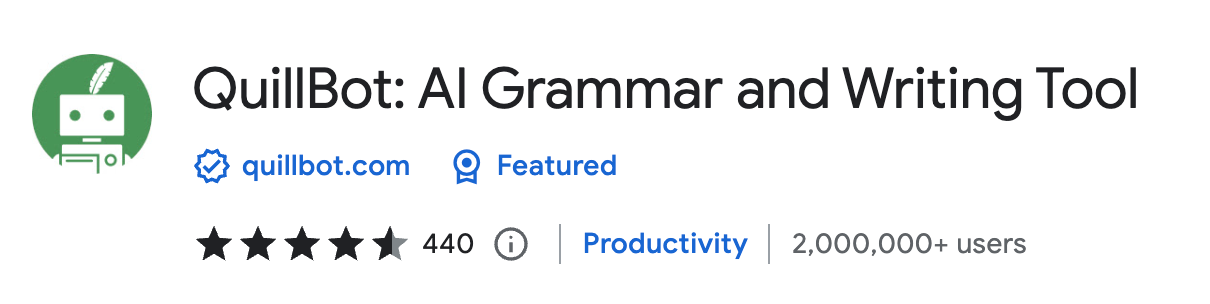
QuillBot is a great alternative to Grammarly and lets you write faster, smarter, and better.
It will not only help you improve your grammar, but it can also rephrase whole sentences using AI.
Here is what QuillBot can help you with:
- Checks your writing for grammar and punctuation errors
- Includes a powerful spell checker to help you double-check your spelling and avoid misusing words
- Gives your written work a final polish—even when you don’t feel like doing it
Check out our detailed review here:
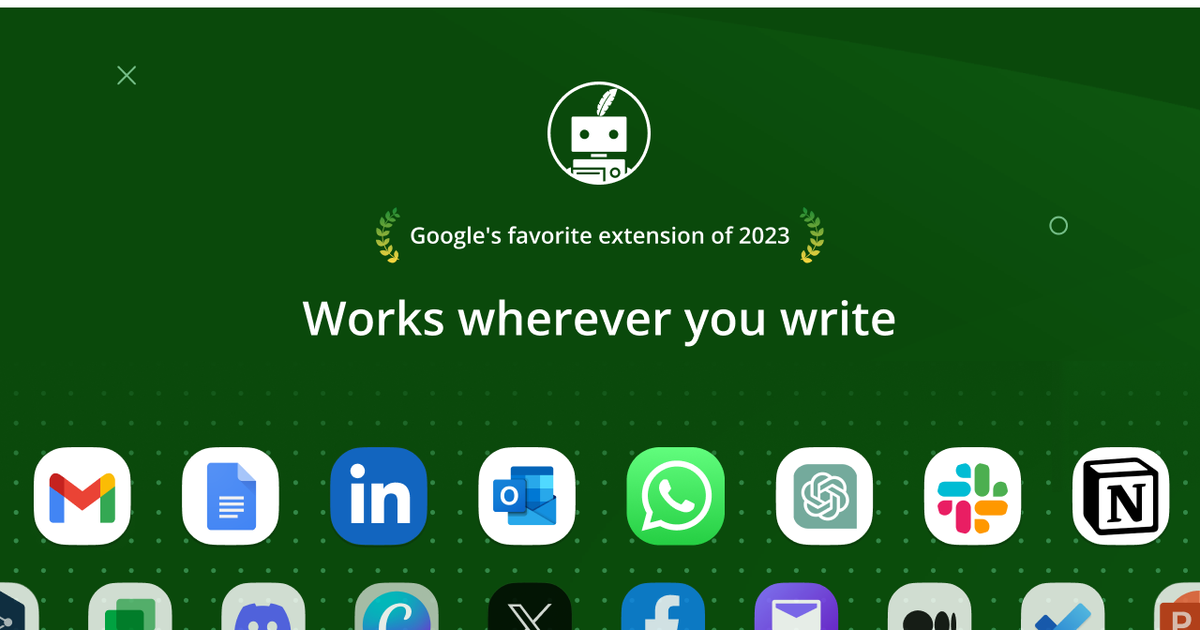
Quillbot is available on the Chrome Web Store and Microsoft Edge Store. You can install it here.
10. Todoist
You’ve probably heard of Todoist. With so many new task management apps and extensions popping up, it's easy to overlook the simple ones that actually work best.
I’m a big fan of Todoist because it does exactly what it should—help me manage my daily tasks and to-dos. It’s especially great for students to stay on top of assignments and meet deadlines.
The interface is super easy to use and has many helpful integrations. For example, I’ve connected it to my Google Calendar, Capacities, and Notion, but there are plenty of other integrations that make it compatible with a wide range of tools.
Check out our detailed review here:
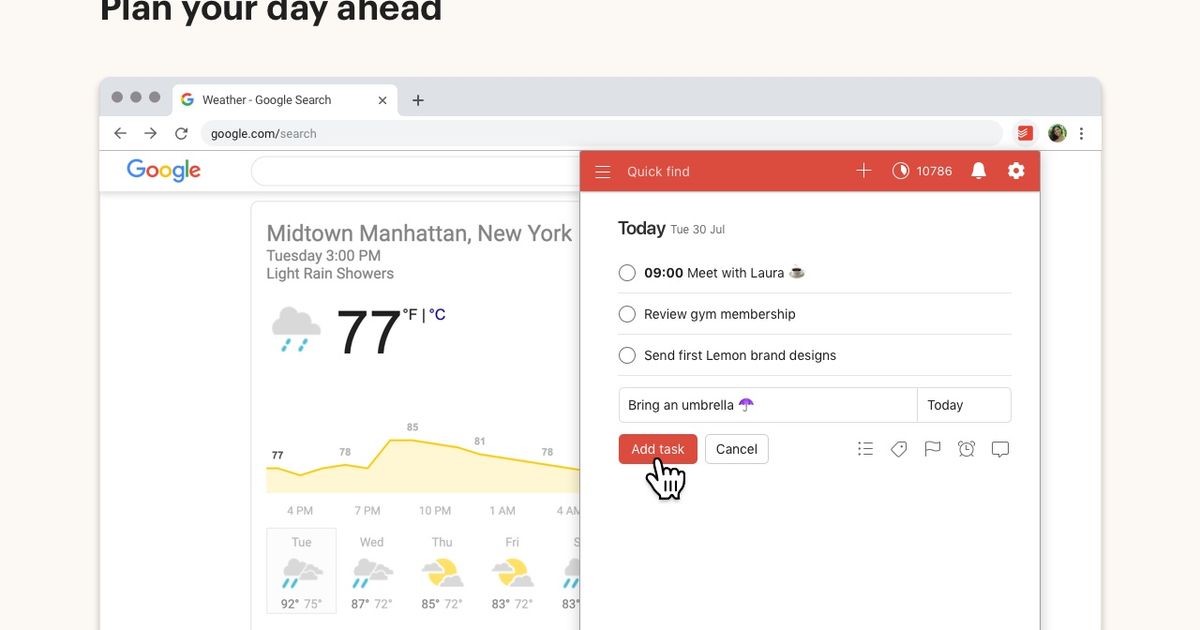
Todoist is available in the Chrome Web Store, Microsoft Edge Store, Mozilla Firefox Add-ons Store, Opera Add-ons Store, Brave, and Vivaldi. You can install it here.
Final Thoughts
I hope you enjoyed reading this article. I am always happy to answer questions, and I am open to criticism. Feel free to contact me at any time 😊
Get in touch with me via LinkedIn or follow me on Twitter.
Looking for More Productivity Tools?
At Tooltivity, we review the top productivity browser extensions. Read our detailed reviews here: