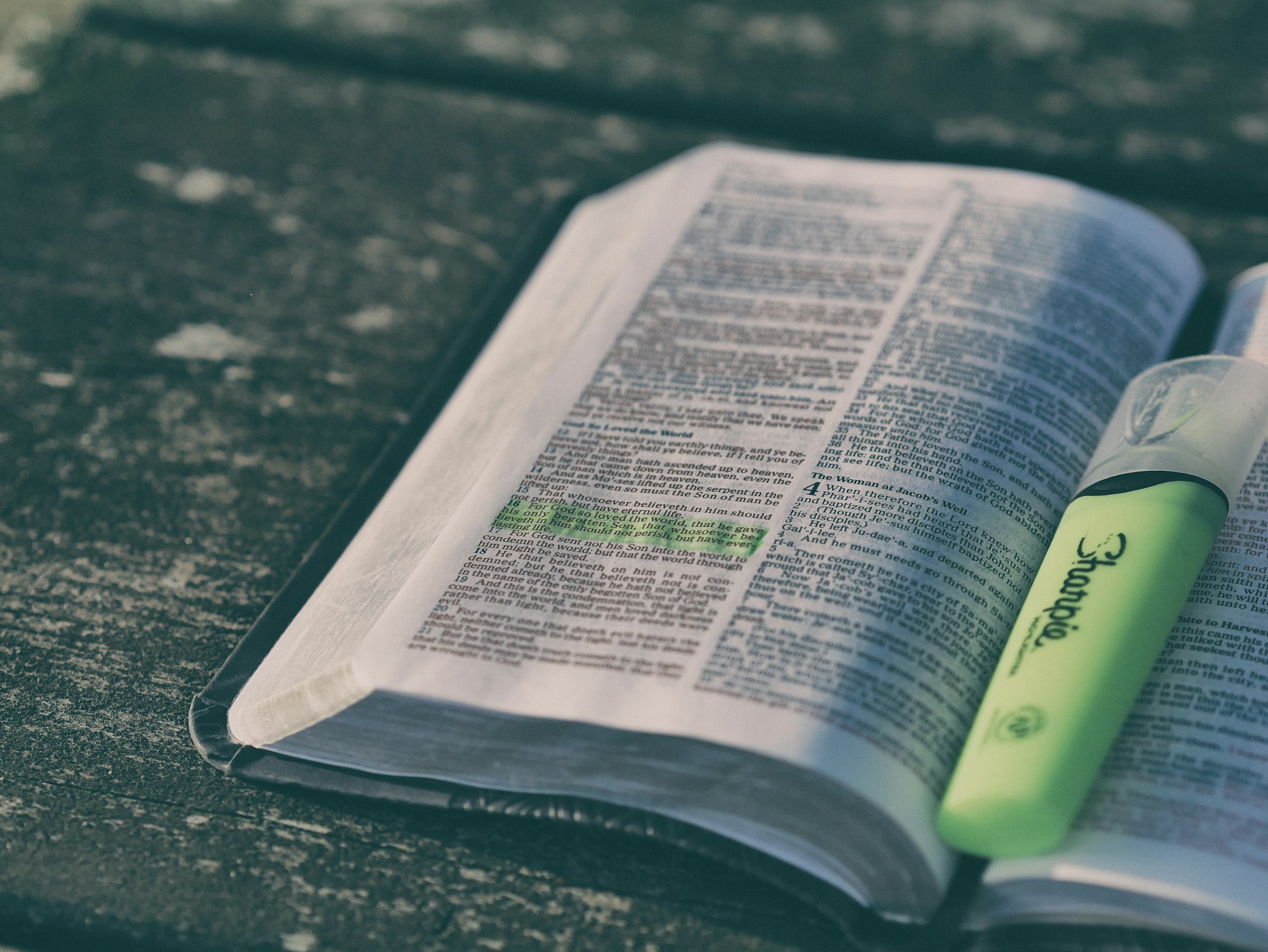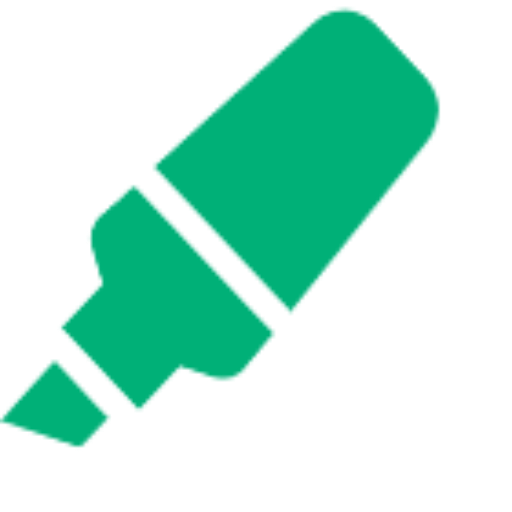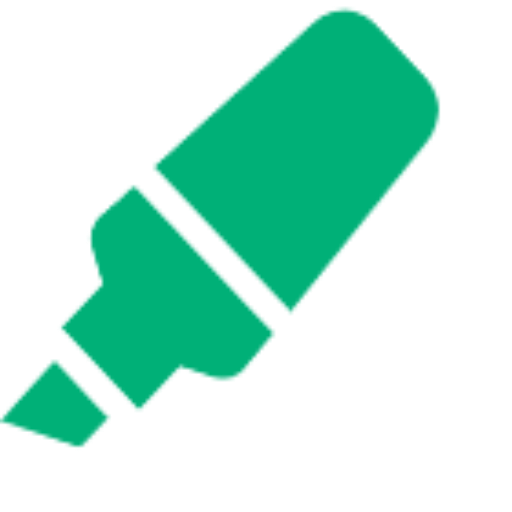How to Read Any Website in Distraction-Free Reader Mode
Read any website in distraction-free reader mode. Highlight text, take notes, and export annotations—free, online, and no installation required.

Want to turn any online article or website into a clean, easy-to-read format—without installing anything? You can do it instantly, for free, and no account is required.
TL;DR:
Paste any public webpage URL into our Free Online Website Reader, click “Open in Reader,” and enjoy a clutter-free reading experience—no install or signup needed.
Introduction
Reading online can be a challenge.
Between popups, ads, and distracting layouts, it’s hard to focus on what matters: the content. Whether you’re reading a blog post, news article, or research paper, you deserve a clean, comfortable reading experience.
With our Free Online Website Reader, you can instantly transform any webpage into a distraction-free, customizable reader mode—no browser extension or account required.
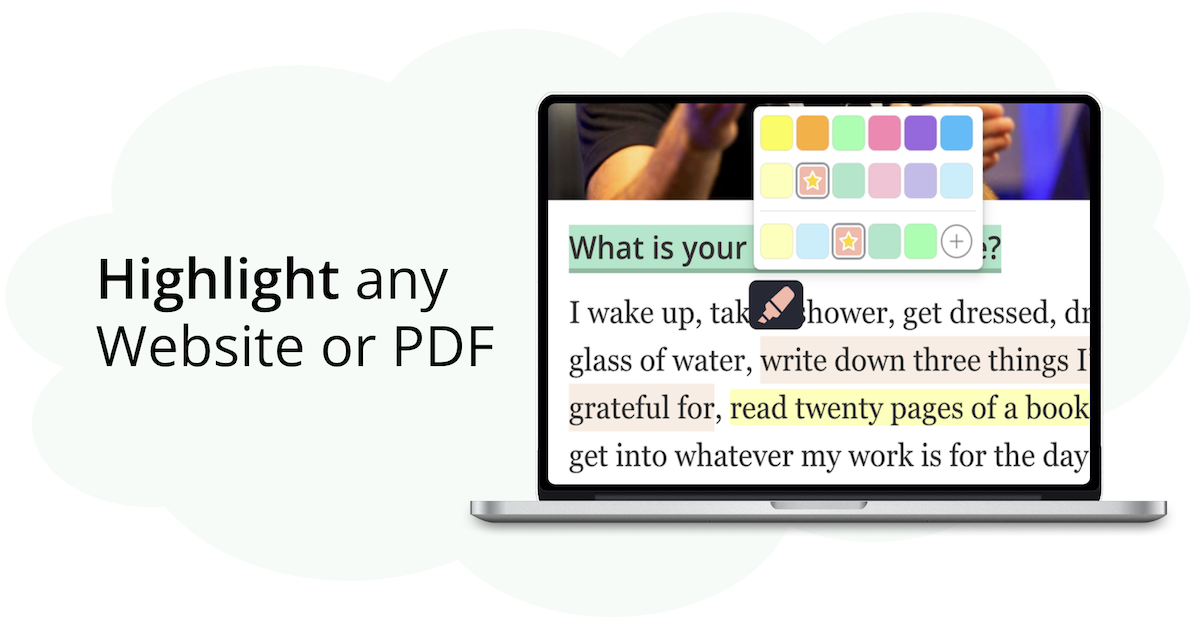
Why Use Reader Mode Online?
Reader mode isn’t just for eBooks. On the web, it helps you to:
- Remove distractions: Hide ads, popups, and sidebars for pure reading focus.
- Customized reader: Choose from dark, light, sepia, or high-contrast color modes.
- Improve readability: Adjust font size, line height, and content width for your comfort.
- Read anywhere: No installation or account required—just copy, paste, and read!
- Highlight content: You can also highlight text & take notes right in the article. For example, use a yellow highlighter to mark important parts & add your thoughts.
- Export your work: Save your highlights and notes as PDF, HTML, or Markdown for study, sharing, or future reference.
How It Works: Read Any Website in 3 Simple Steps
1. Enter the Website URL
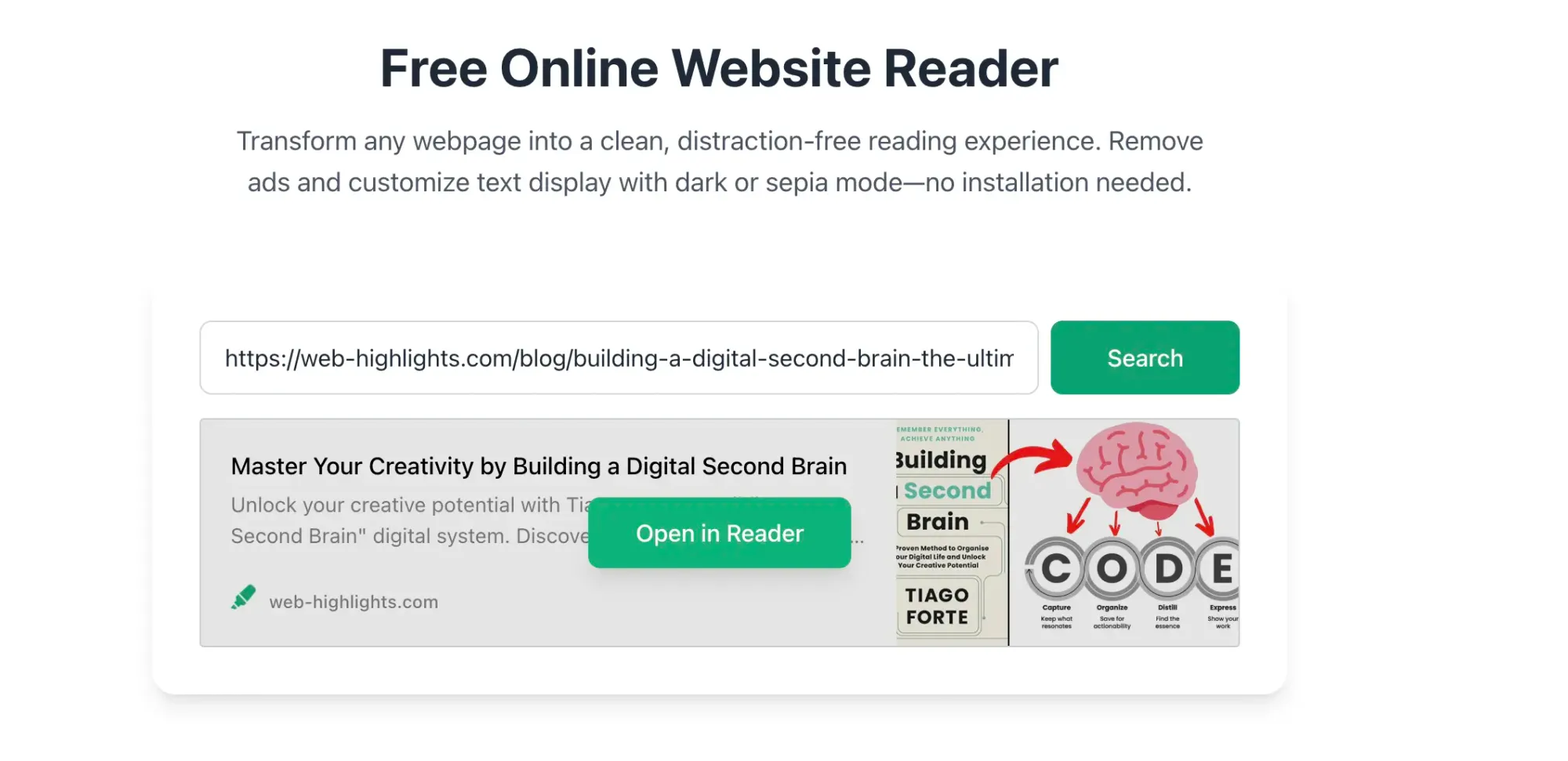
Visit our Free Online Website Reader and paste the URL of any public webpage you want to read.
Note: The tool does not work for pages behind a login or paywalls. For those pages, you could install our page marker extension.
Our highlighter app will then grab the content of the page, turn it into a clean, reader-friendly format, and open it in our reader, where you can highlight text and take notes right inside the document.
2. Open in Reader Mode
Click “Open in Reader.” The tool will fetch the page and display it in a clean, distraction-free reader mode:
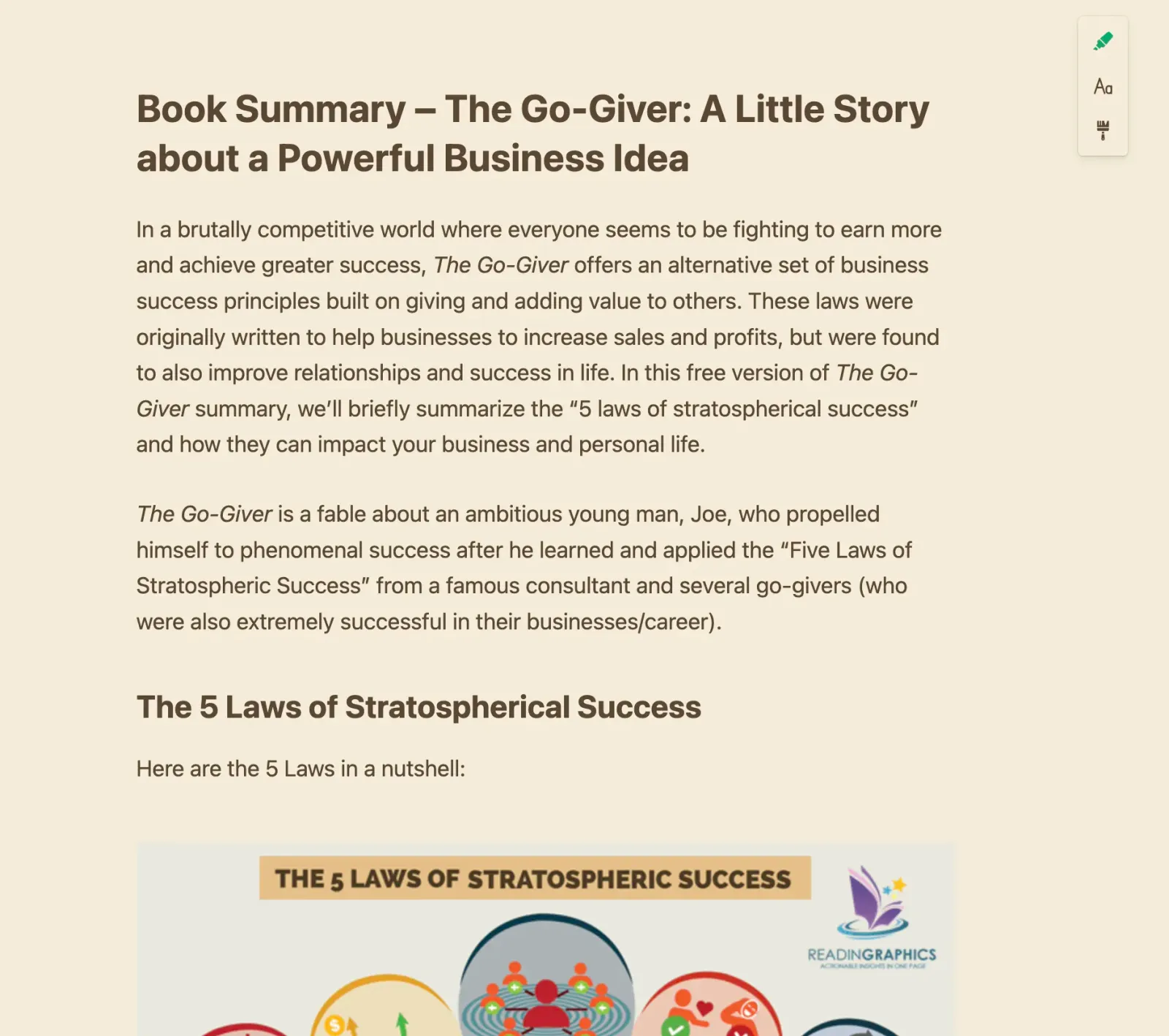
You can now:
- Switch between color modes (dark, light, sepia, high-contrast)
- Adjust font size and line height
- Change the content width for optimal reading
Try It Now—No Installation Needed
Ready to get started? Open the Free Online Website Highlighter Tool and try it out:
- Paste your article or webpage URL
- Click "Open in Reader"
- Enjoy distraction-free reading
It’s that simple.
Want to use reader mode in private or paywalled pages?
👉 Install our browser extension
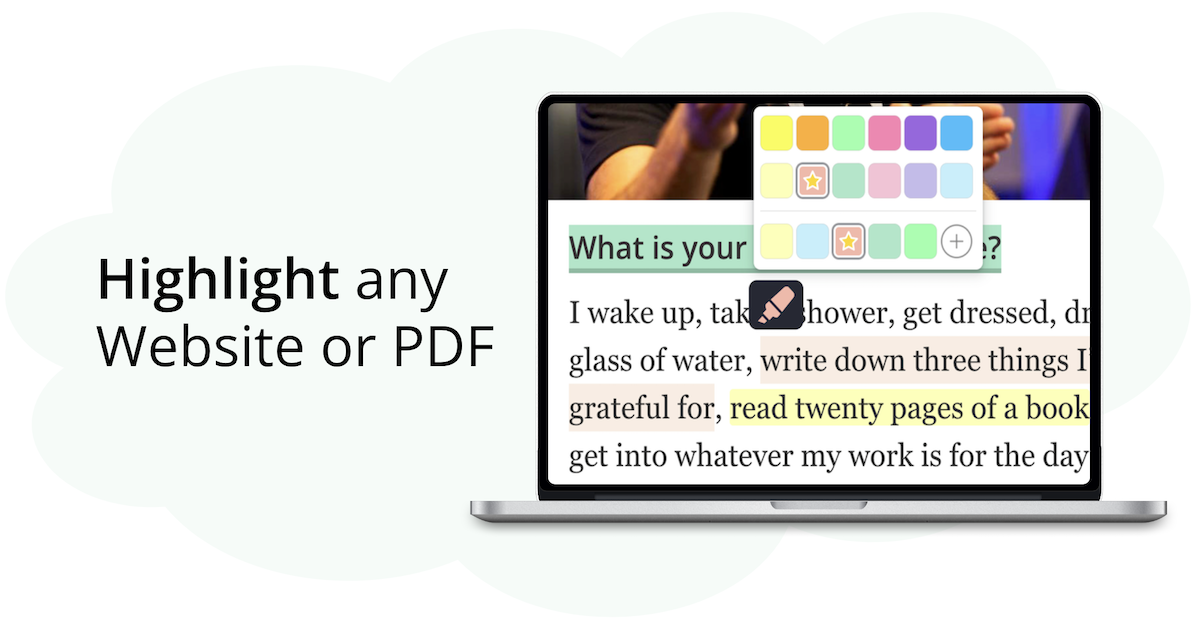
Frequently Asked Questions
Can I use reader mode on websites that require a login?
For private or paywalled pages, we recommend installing our browser add-on, which works everywhere, including behind logins.
Can I highlight text and take notes in reader mode?
Absolutely! Select any text to highlight, choose your color, and add notes or tags. All your annotations are saved in your browser and can be exported to PDF, HTML, or Markdown.
Can I open PDFs?
Our free online tool doesn’t support PDFs directly. To read and highlight PDFs, use our Chrome, Edge, or Firefox add-on. It works with online PDFs and also with local PDFs saved on your computer.