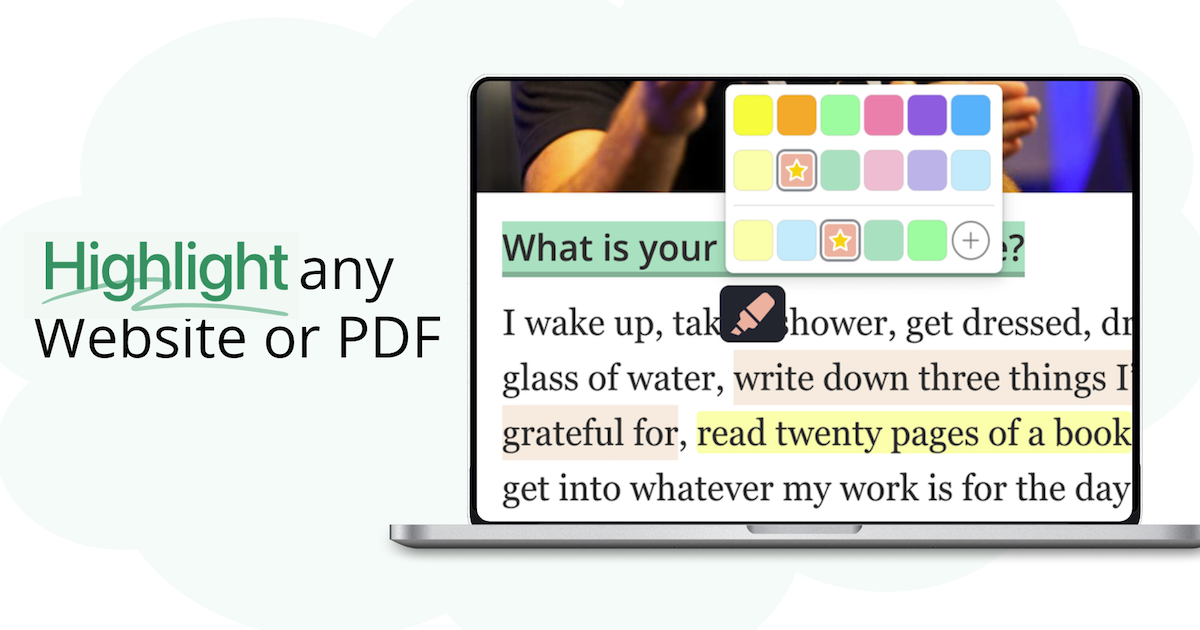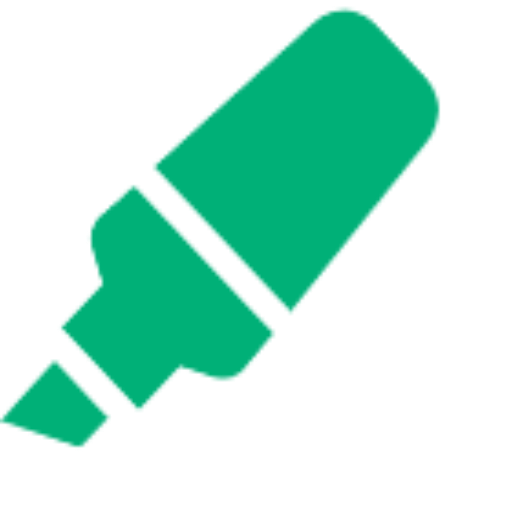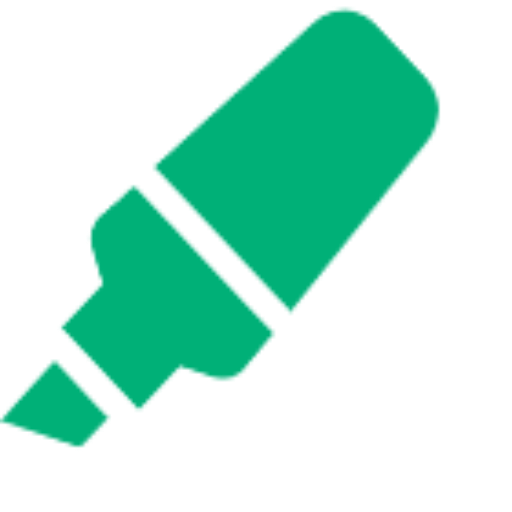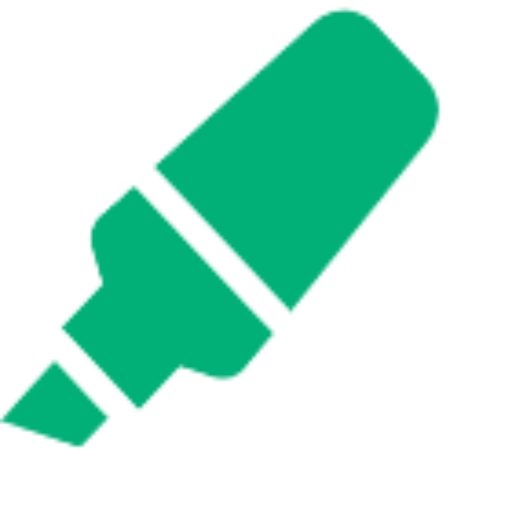How to Highlight in Apple Notes (with Different Colors)
Learn how to highlight text in Apple Notes with colors using this free online tool. Copy, paste, color‑code your notes, and export them — no account required.
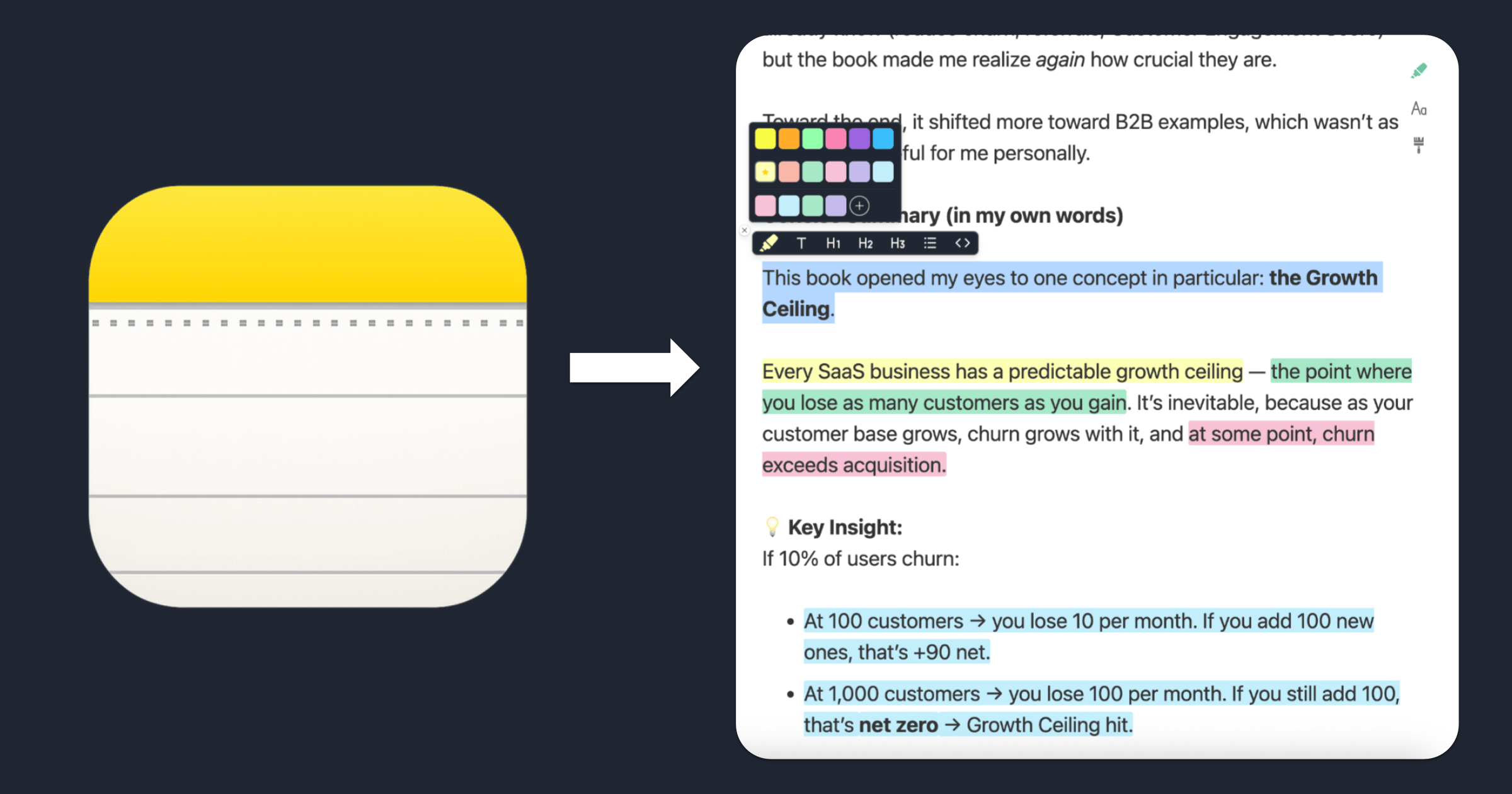
I love Apple Notes. Its popularity comes from its simplicity and Apple’s clean design. I think it’s crazy that many people prefer this simple app over so many more powerful note‑taking tools.
However, sometimes its capabilities come to an end, and many MacBook users wonder: how do you highlight in notes? If you use Apple Notes, you might have noticed there’s no built-in way to highlight words in different colors. This realization can be frustrating when you’re trying to use more advanced summarization techniques.
This guide will show you how to highlight in notes with multiple colors using a free online notes highlighter tool.
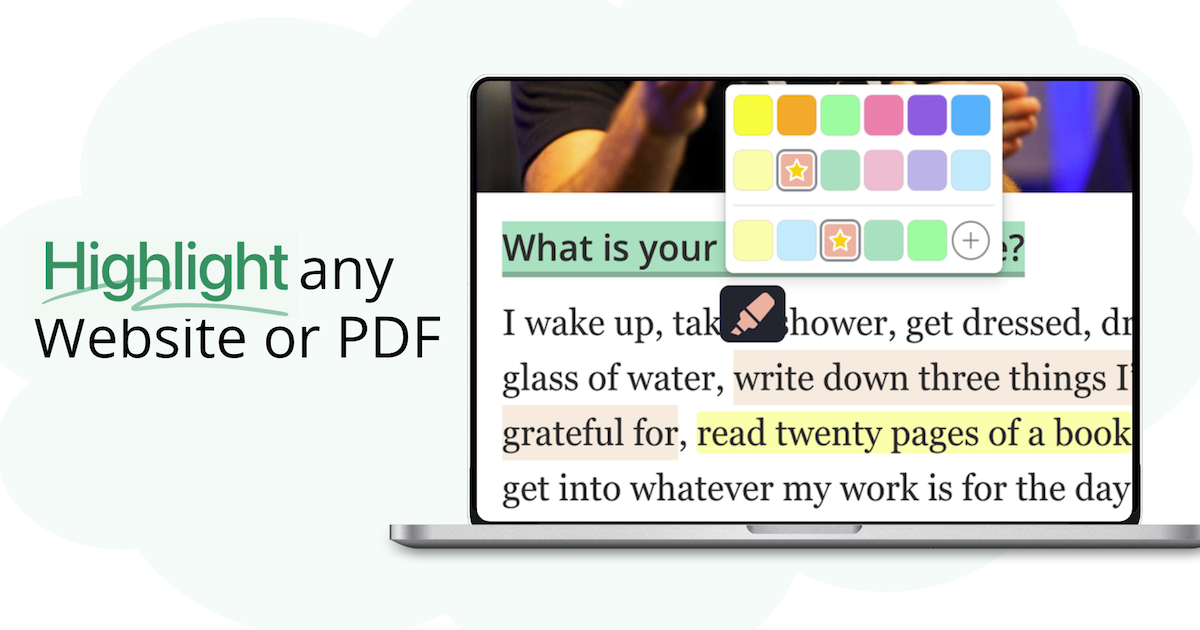
Why Can’t I Highlight in Apple Notes?
Apple Notes is great for quick note-taking, but it doesn’t offer colored highlighting.
You can bold, italicize, or underline, but you can’t visually mark important information with color. If you want to make your notes more visual and organized, you’ll need a workaround.
How to Highlight Words in Apple Notes (Step-by-Step)
1. Copy Your Notes from Apple Notes
Select the text you want to highlight in your Apple Notes app and copy it (Cmd+C on Mac or right-click > Copy).

2. Open the Free Online Notes Highlighter
Go to the free notes highlighter tool.

3. Paste Your Notes
Click into the input area and paste your notes. The formatting will be preserved.

After you paste your notes, the “Highlight Notes” button will become active, and you can click it to start highlighting.
4. Highlight Words in Notes
Once you click “Highlight Notes”, a new Reader page opens up showing your notes in a clean reader format.
Here you can start to:
- Select the words or sentences you want to highlight.
- Choose a color from the highlighter palette.
- Repeat for as many highlights and colors as you need.

This is the easiest way to highlight words in notes and use multiple colors for different types of information (e.g., yellow for key points, green for examples, pink for questions).
Learn more about highlighting text and taking notes on any content.
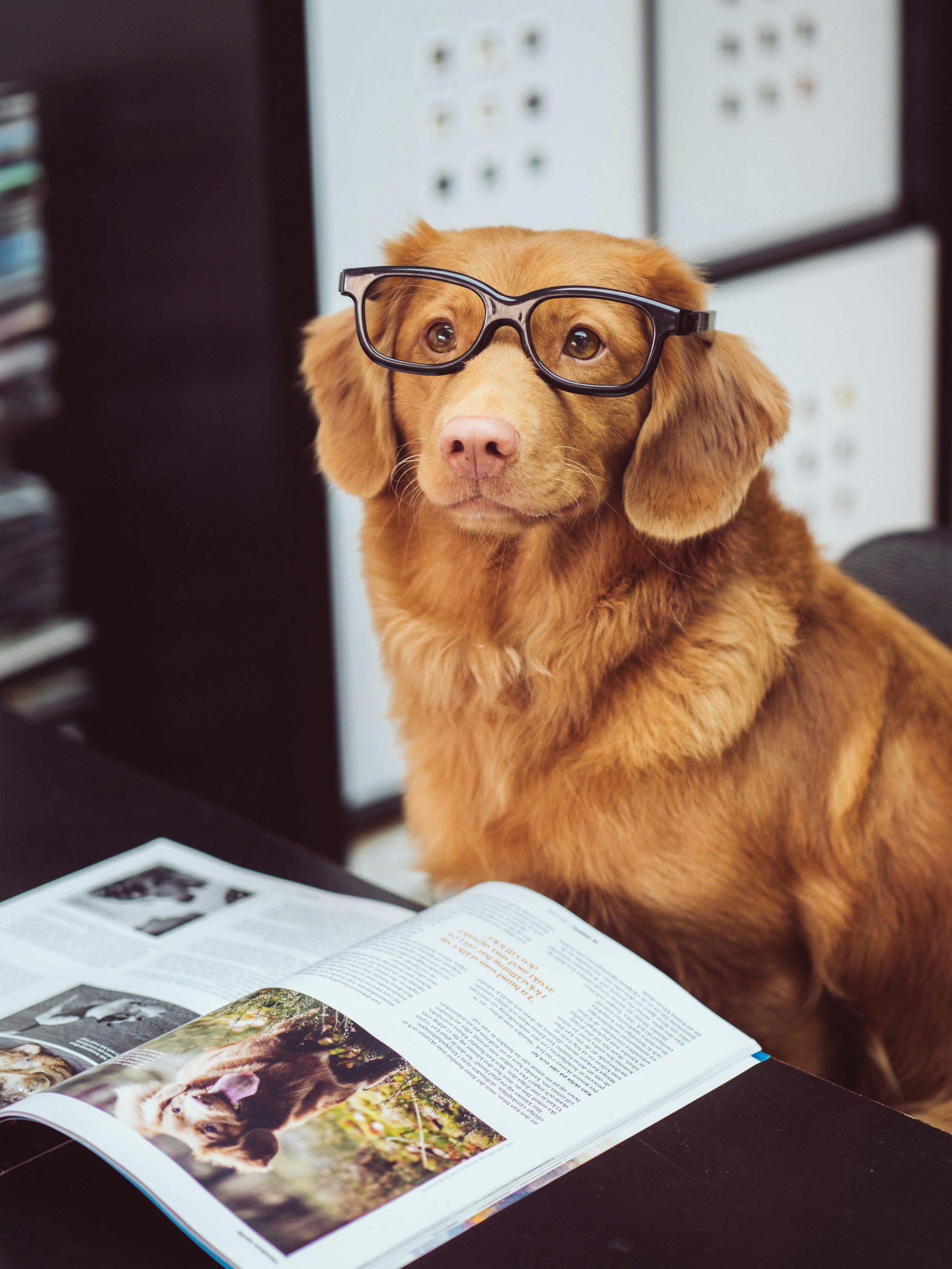
5. Export Your Highlighted Notes
When you’re done, you can export your highlighted notes as Markdown, HTML, or PDF.
These formats are perfect for sharing, studying, or integrating with other note-taking and knowledge management tools such as Notion, Obsidian, or Capacities.
For integration with other tools, check out guides on exporting to Notion, exporting to Obsidian, or exporting to Capacities.
6. Organize Your Notes & Highlights
All your notes and highlights are automatically saved locally in your browser. You can add multiple notes, revisit your content, and manage your highlights and annotations at any time.
To view and organize your saved notes, simply click on the left tab of the sidebar — here you’ll find all your notes stored after pasting them into the tool:

If you create a free account, you can even access your notes and highlights from any device, including your phone. This makes it easy to keep your study materials and research organized and available wherever you go.
If you prefer a quick video, here is a quick demo:
Limitations of the Free Online Tool
While the free online notes highlighter is great for most use cases, there are a few limitations to be aware of:
- Character Limit: The web tool supports up to 10,000 characters per note. For longer notes or documents, you may need to split your content.
- Manual Copy-Paste: You need to copy your notes into the tool and then back into Apple Notes or your preferred app.
- No Direct Highlighting on Websites: The online tool works with pasted text only, not directly on web pages. To highlight on any website, install the free web highlighter add-on.
Need More? Try the Free Browser Extension
This free tool is built by Web Highlights, the team behind the popular PDF & Web Highlighter Chrome extension with more than 150,000 active users.

If you want to highlight unlimited text, annotate directly on any website or PDF, or save highlights instantly without copy-paste, consider installing the free browser extension. It lets you:
- Highlight and annotate directly on any webpage or PDF
- Save unlimited highlights and notes
- Sync your highlights across devices when you sign up
Learn more and install the free browser extension here:
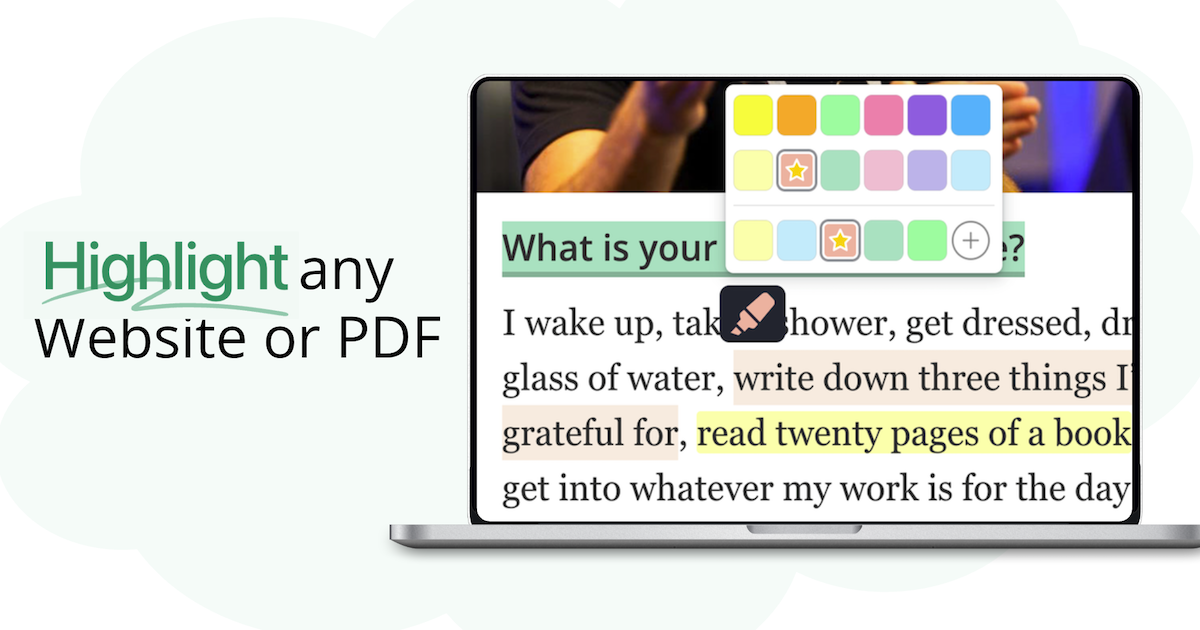
Tips for Better Highlighting in Notes
- Use consistent colors for specific types of information. Discover our Stabilo-inspired color palette and formatted highlighting features.
- Don’t over-highlight — focus on the most important words in your notes.
- Review your highlights regularly to reinforce learning.
- Consider using the PARA method for organizing your notes systematically.
Advanced Use Cases
For Students and Researchers
If you’re taking notes from textbooks or research papers, this method is perfect for annotation tools for researchers and students. You can highlight key concepts, add annotations, and create comprehensive study materials.
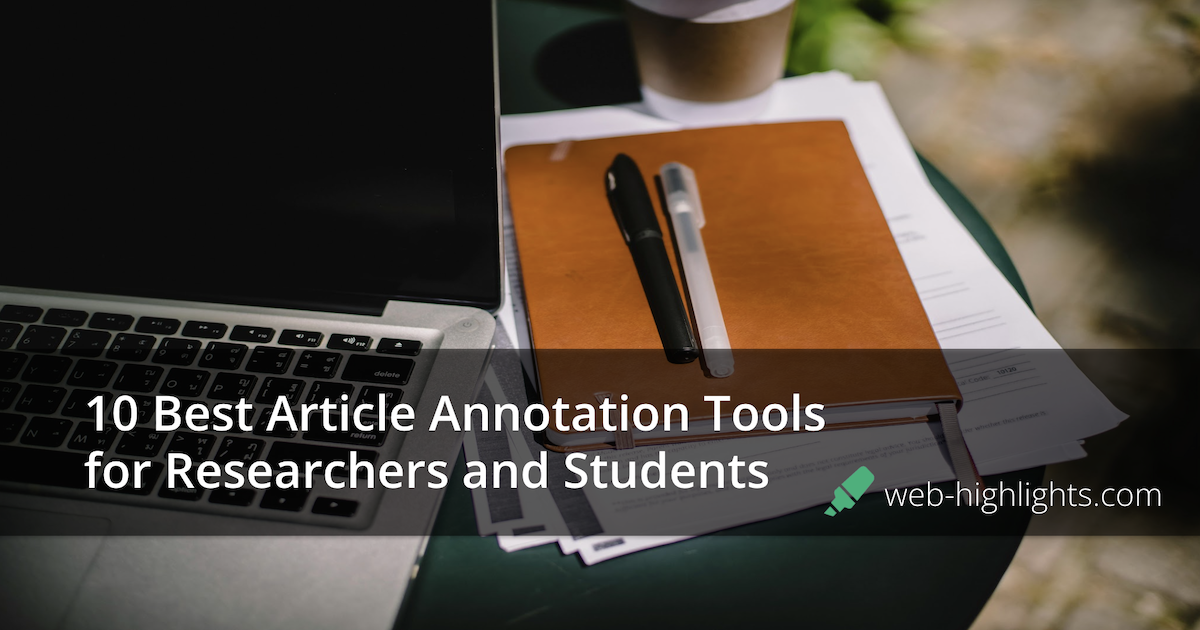
For Knowledge Management
This approach works well with the second brain method for building a personal knowledge management system. You can organize your highlighted notes into projects, areas, resources, and archives.
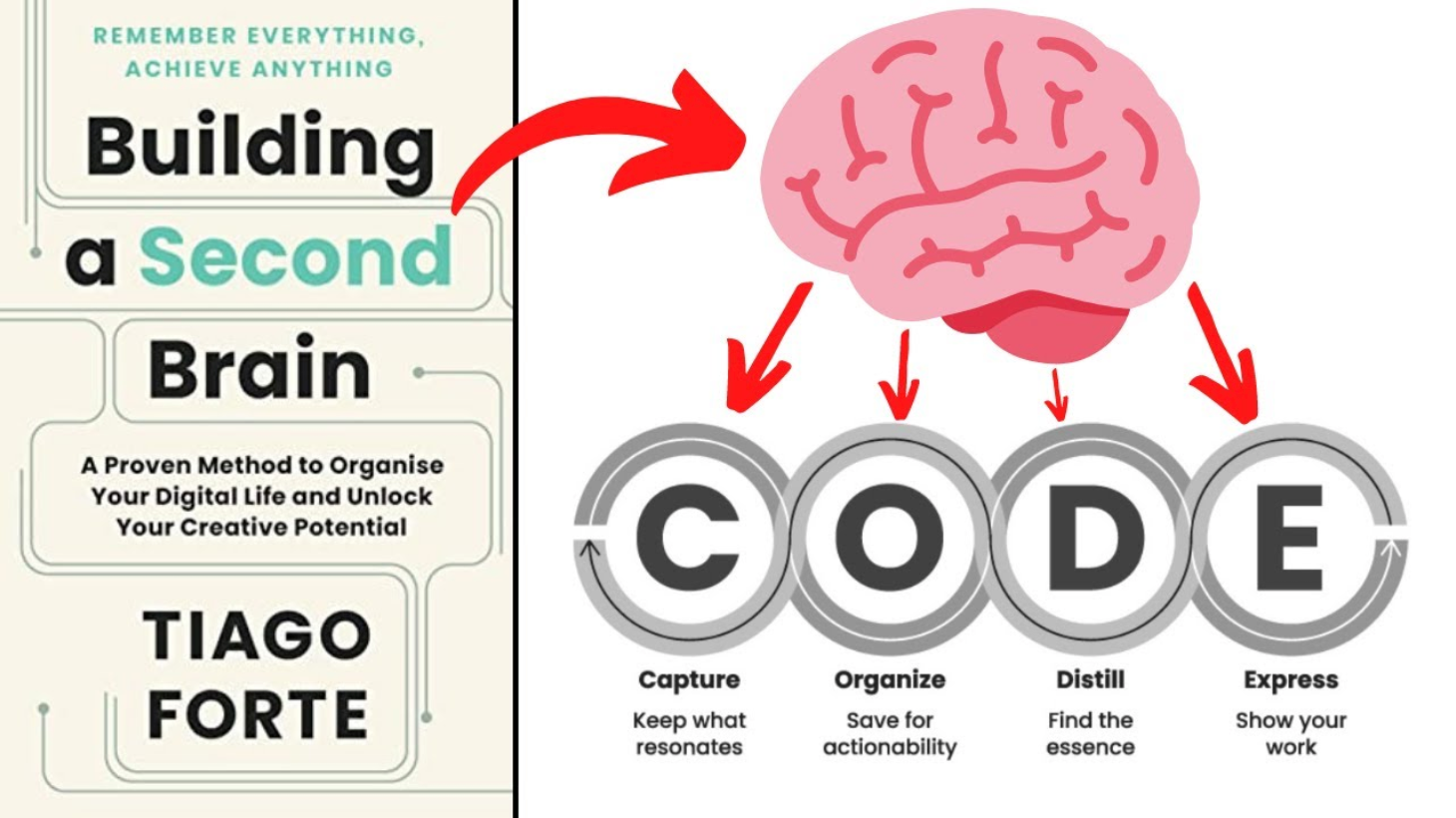
Final Thoughts
While Apple Notes doesn’t support colored highlights natively, you can easily add them by copying your notes into the free online highlighter tool by Web Highlights.
It’s perfect if you just want a quick way to highlight important parts of your notes in different colors — no account required. The best part? Your notes stay saved in your browser, so you can easily return to them anytime.