How to Export Bookmarks in Opera
This guide will show you how to export your Opera bookmarks to a local backup file. Learning to export bookmarks from Opera helps you organize bookmarks efficiently and creates backups for safe transfer. You can then use this file to restore your bookmarks in another browser or import them into Web Highlights.
Here is a step-by-step guide for exporting bookmarks in Opera:
- Open Opera.
- Click the Heart icon in the left sidebar to open bookmarks.
- Look for the Import/Export button in the lower left corner of the bookmarks panel.
- Click Export bookmarks.
- Save the HTML file to your computer.
- Alternative: Go to opera://bookmarks in the address bar and use the dropdown menu at the bottom left to export.
How to Restore Bookmarks in Opera
- Open Opera.
- Navigate to opera://settings/importData in the address bar, or go to Settings and type "import" in the search bar.
- In the dropdown menu, select Bookmarks HTML file.
- Make sure Favorites/Bookmarks is checked in the import options.
- Click Import.
- Navigate to your local backup HTML file, select it, and click Open.
- You'll receive a confirmation message when the import is complete.
- Alternative method: Go to opera://bookmarks, click the dropdown at the bottom left, and select import options.
- Note: Imported bookmarks will be added to your existing collection. Opera supports importing from HTML files exported from most browsers.
Import Bookmarks to Web Highlights
- Install the Web Highlights extension on your browser.
- Open Web Highlights settings.
- Go to Integrations.
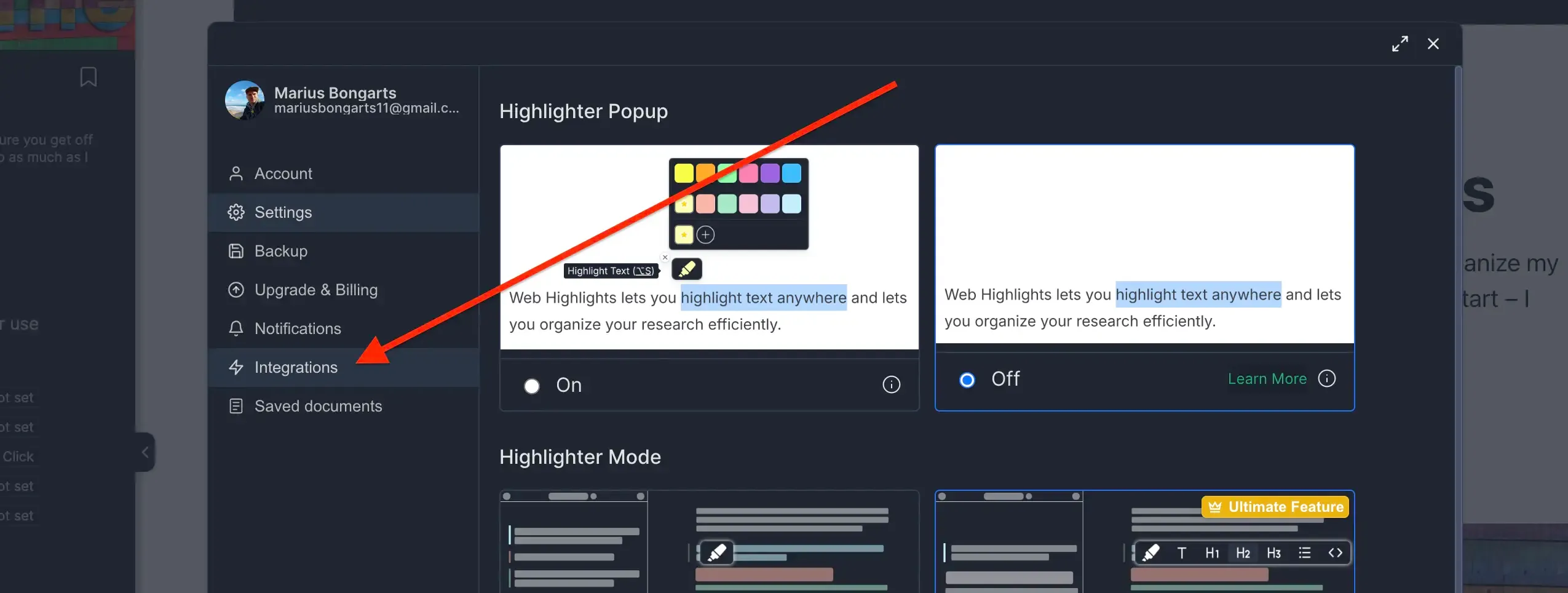
- Go to Bookmarks Import.
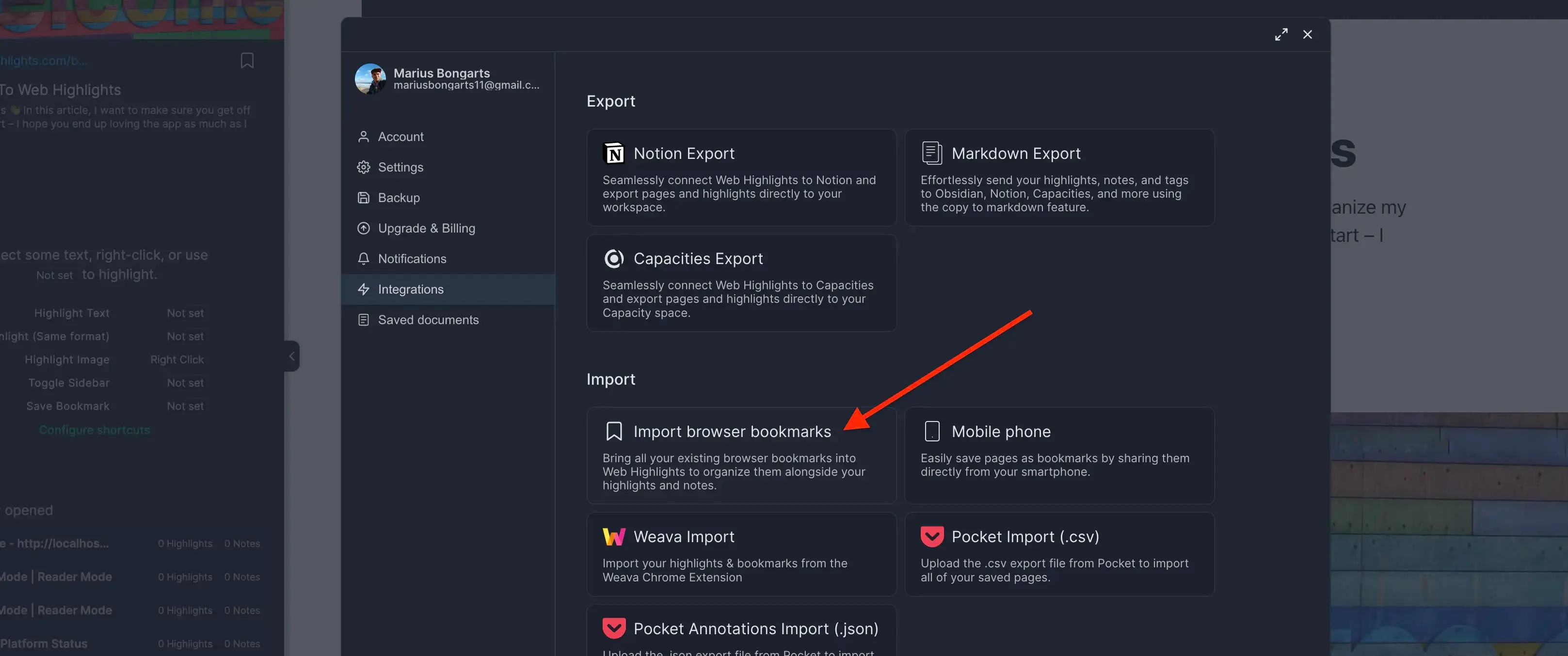
- Click Upload bookmarks file and select the HTML file you exported.
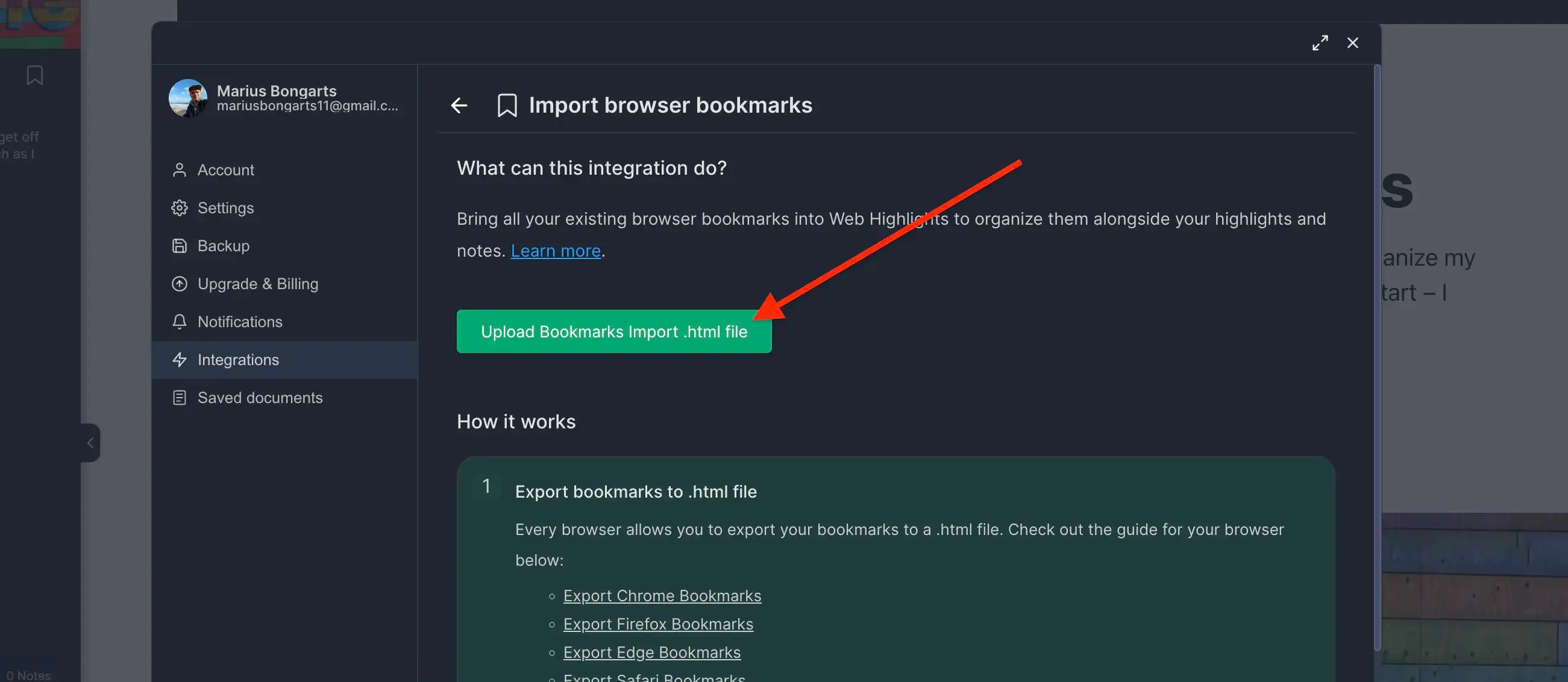
- Click Import to add your bookmarks to Web Highlights.
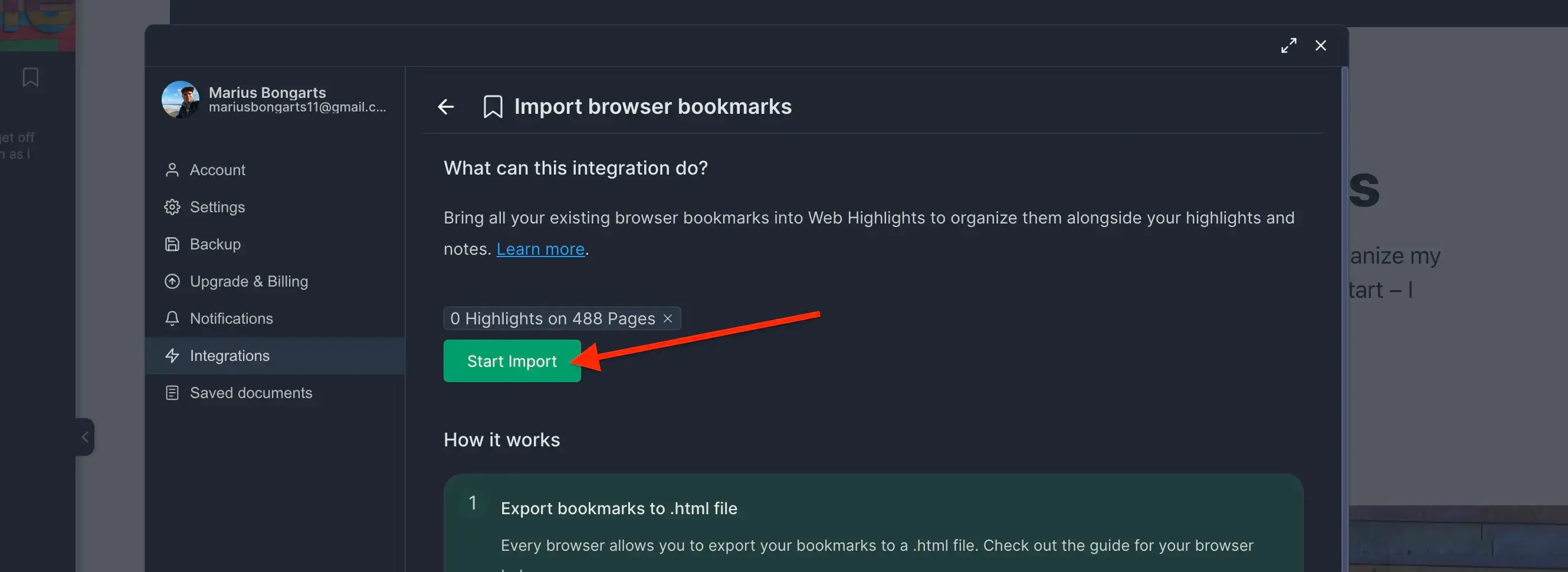
Need help with another browser? Check out our other browser tutorials.