How to Restore Bookmarks in Edge
This guide will show you how to import your Edge bookmarks by restoring them from a local backup file. This guide assumes that you have already exported your bookmarks from Edge to a local backup file. If you haven't, here is our guide for exporting bookmarks in Edge. Here is a step-by-step guide for importing bookmarks in Edge:
- Open Microsoft Edge.
- Click the three-dot menu (Settings and more) in the top-right corner.
- Click Favorites.
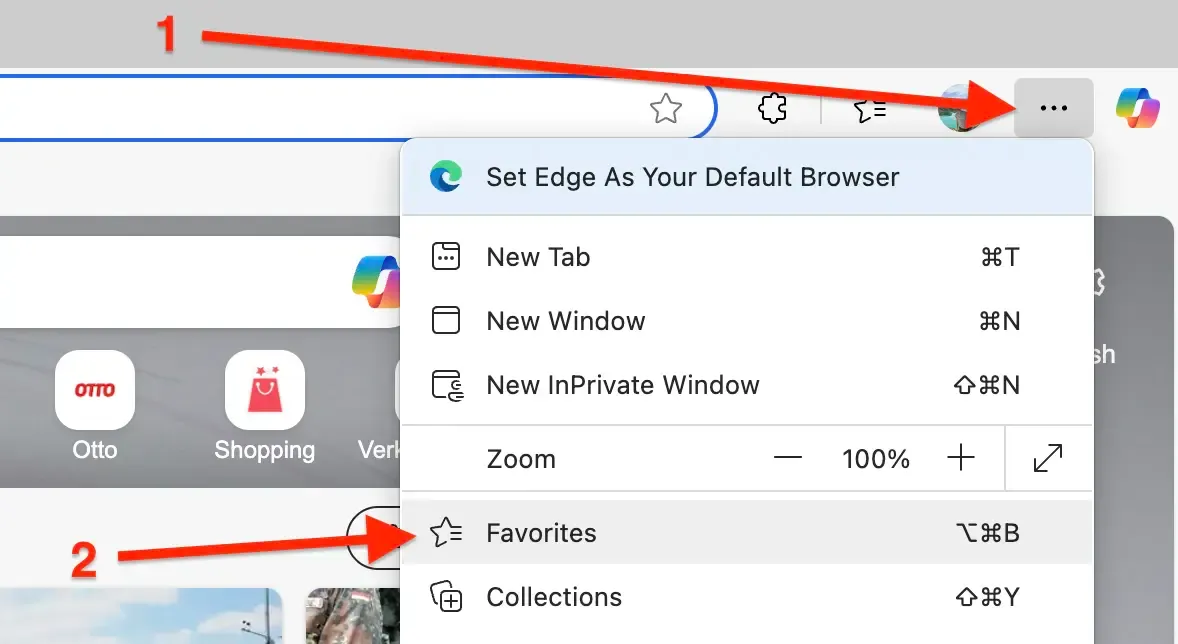
- In the Favorites pane, click the three-dot menu (More options), then Import favorites and select your HTML file.

Note: If you already have favorites in Edge, the imported ones will be added to your existing collection. You may need to remove duplicates if needed.
Import Bookmarks to Web Highlights
Web Highlights offers a simple way to bring all your existing browser bookmarks into Web Highlights to organize them alongside your highlights and notes.
Here is a step-by-step guide for importing bookmarks to Web Highlights:
- Install the Web Highlights extension on your browser.
- Open Web Highlights settings.
- Go to Integrations.
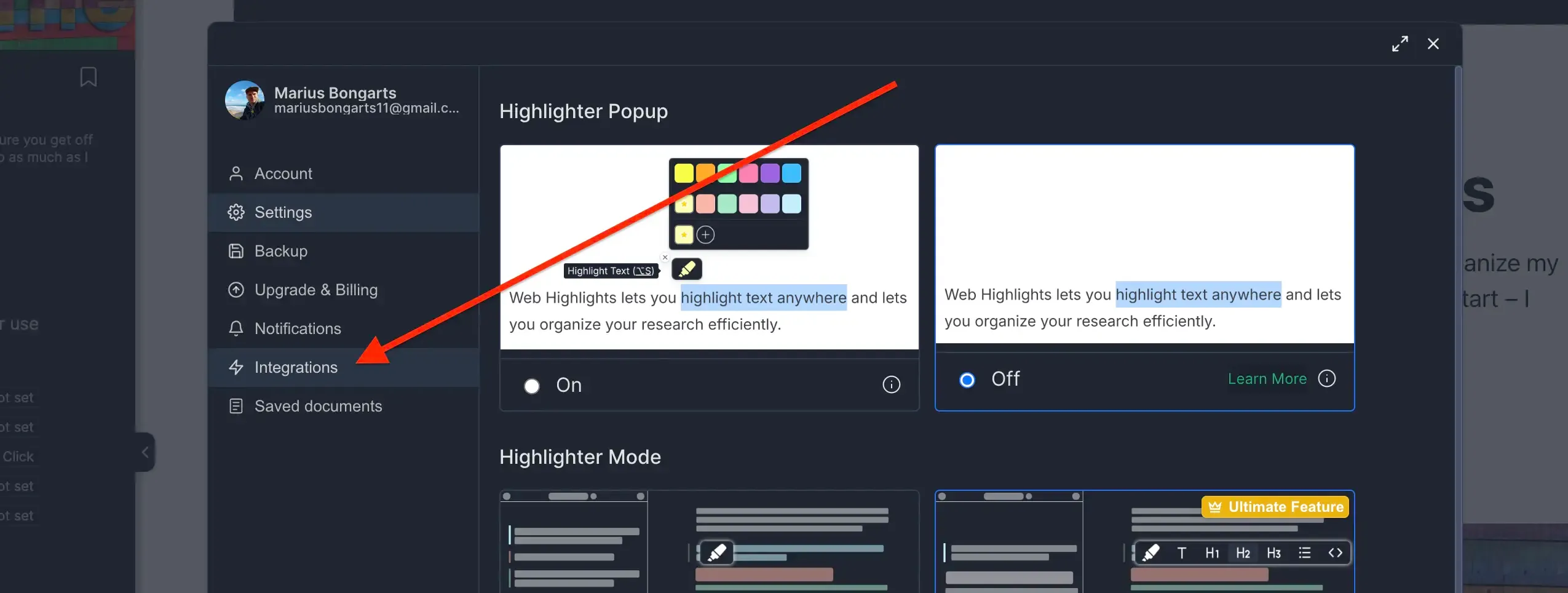
- Go to Bookmarks Import.
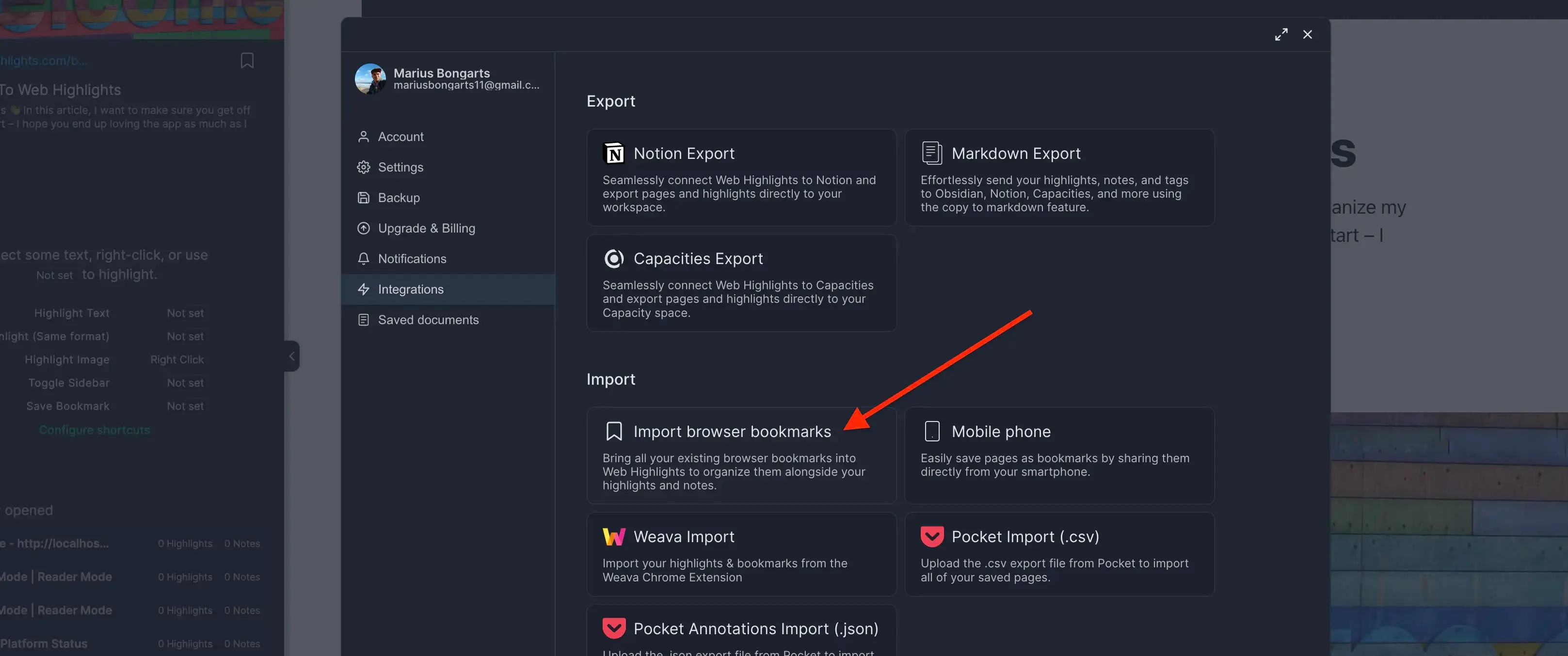
- Click Upload bookmarks file and select the HTML file you exported.
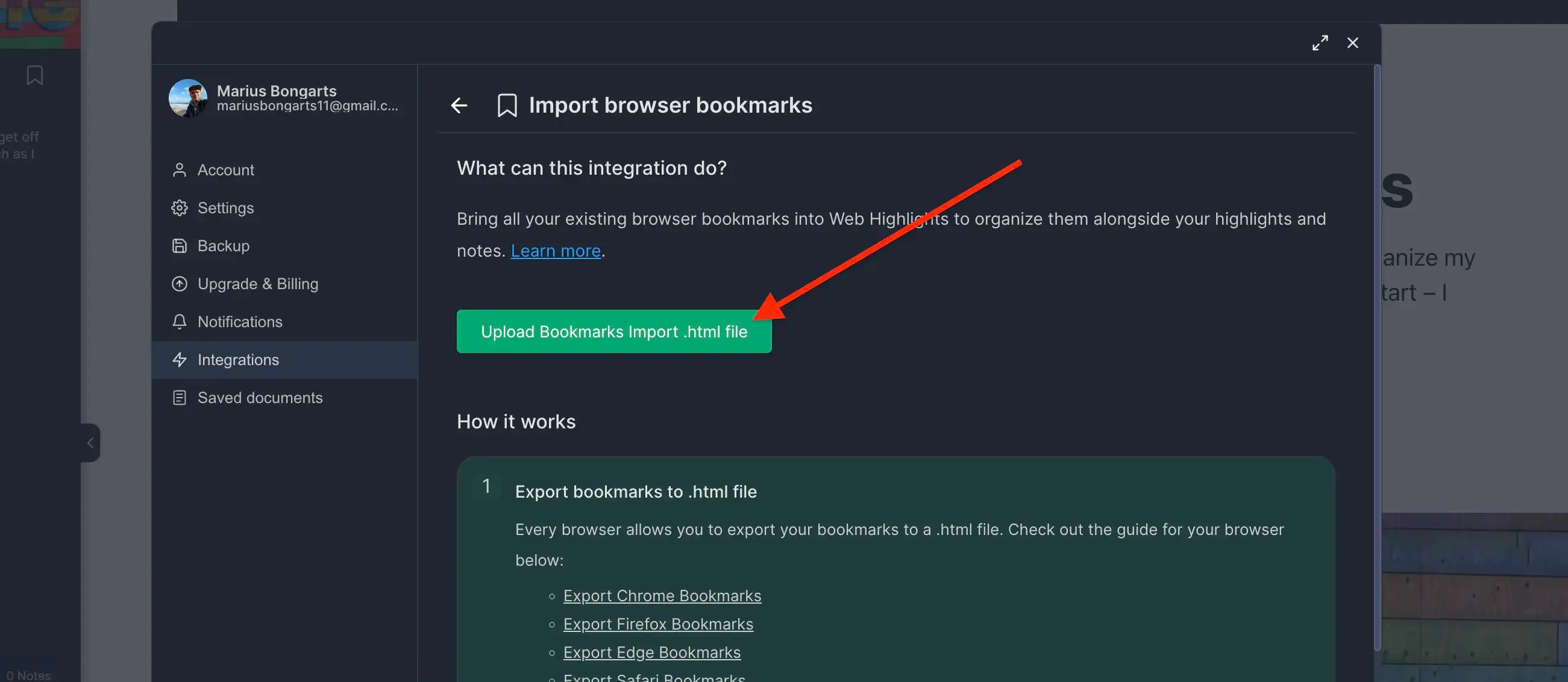
- Click Import to add your bookmarks to Web Highlights.
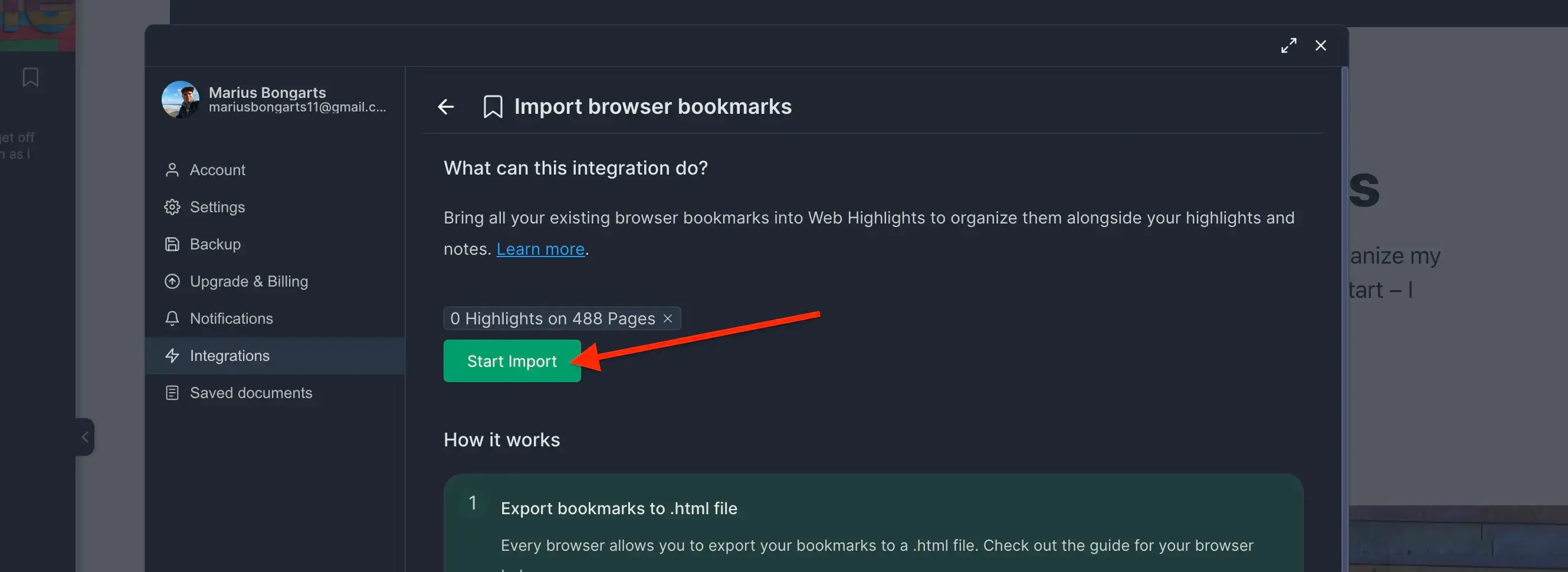
Need help with another browser? Check out our other browser tutorials.