How to Restore Bookmarks in Chrome
This guide will show you how to import your Chrome bookmarks by restoring them from a local backup file. This guide assumes that you have already exported your bookmarks from Chrome to a local backup file. If you haven't, here is our guide for exporting bookmarks in Chrome. Here is a step-by-step guide for importing bookmarks in Chrome:
- Open Google Chrome.
- Click the three-dot menu (⋮) in the top-right corner.
- Go to Bookmarks and lists → Import bookmarks and settings.
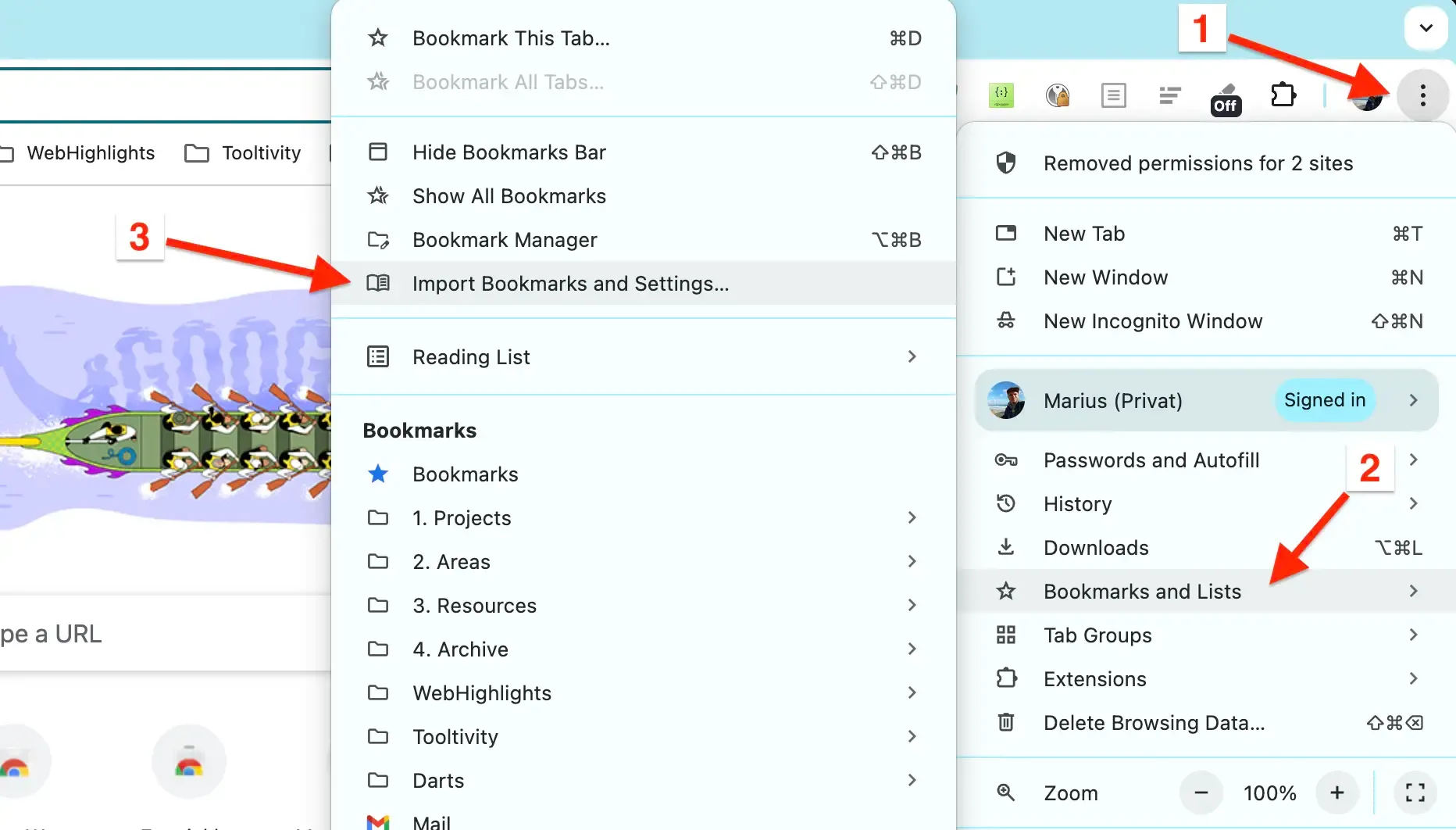
- Choose Bookmarks HTML File from the dropdown.
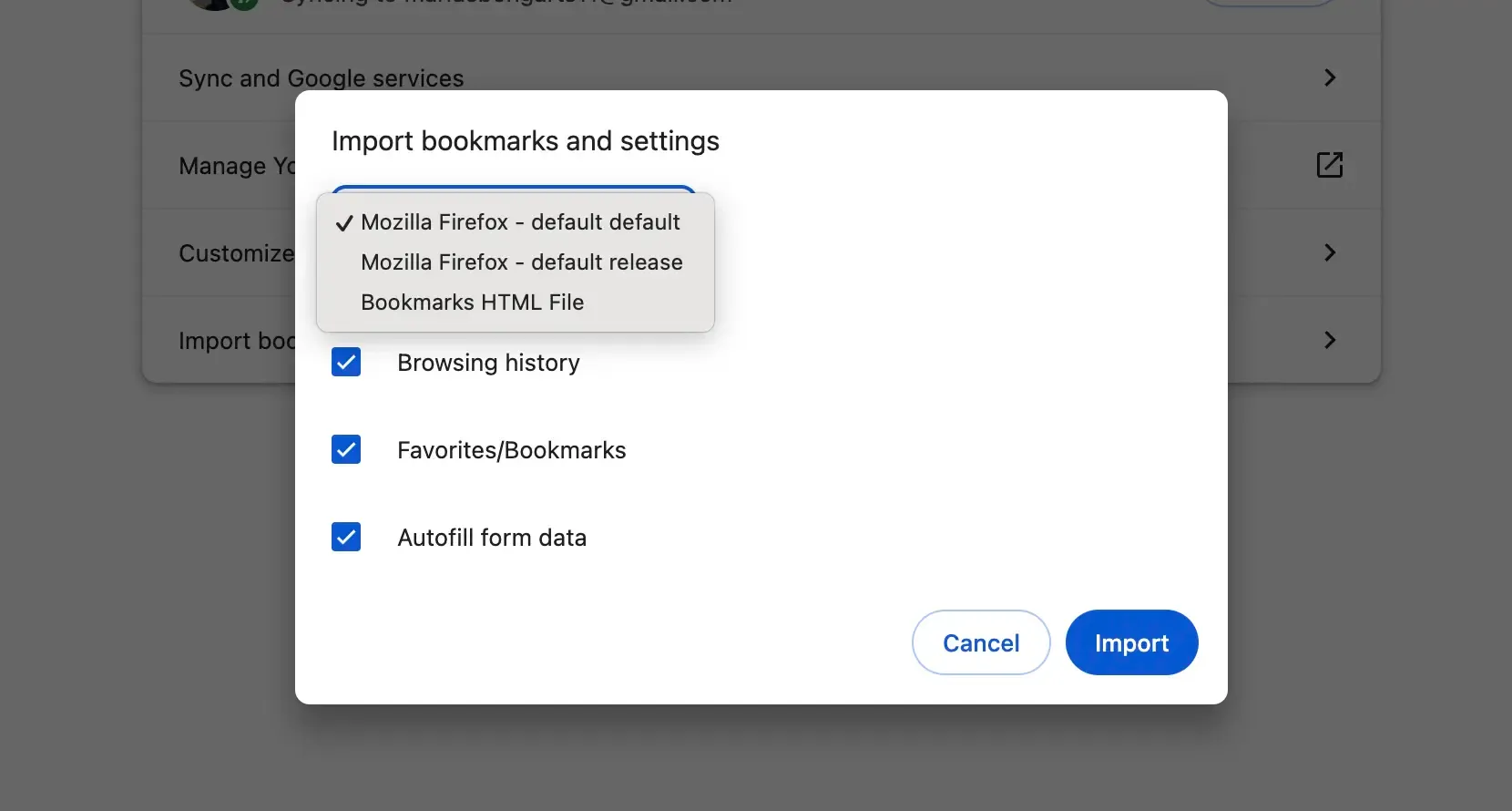
- Navigate to your local backup file (HTML format), select it, and click Open.
- Click Done to complete the import.
- Alternative method: Go to Bookmarks and lists → Bookmark manager (chrome://bookmarks/), then click the three-dot menu (⋮) → Import bookmarks.
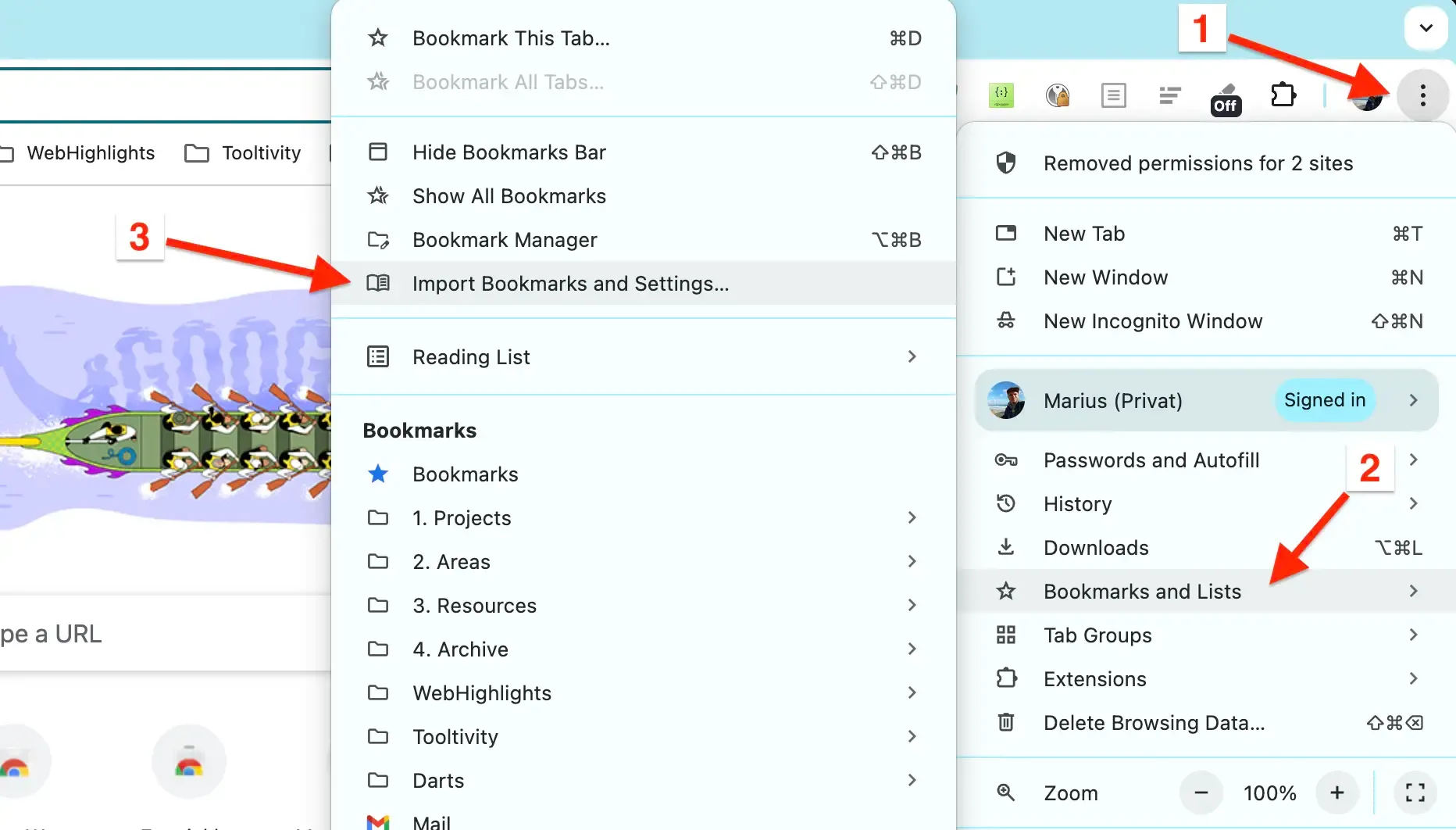
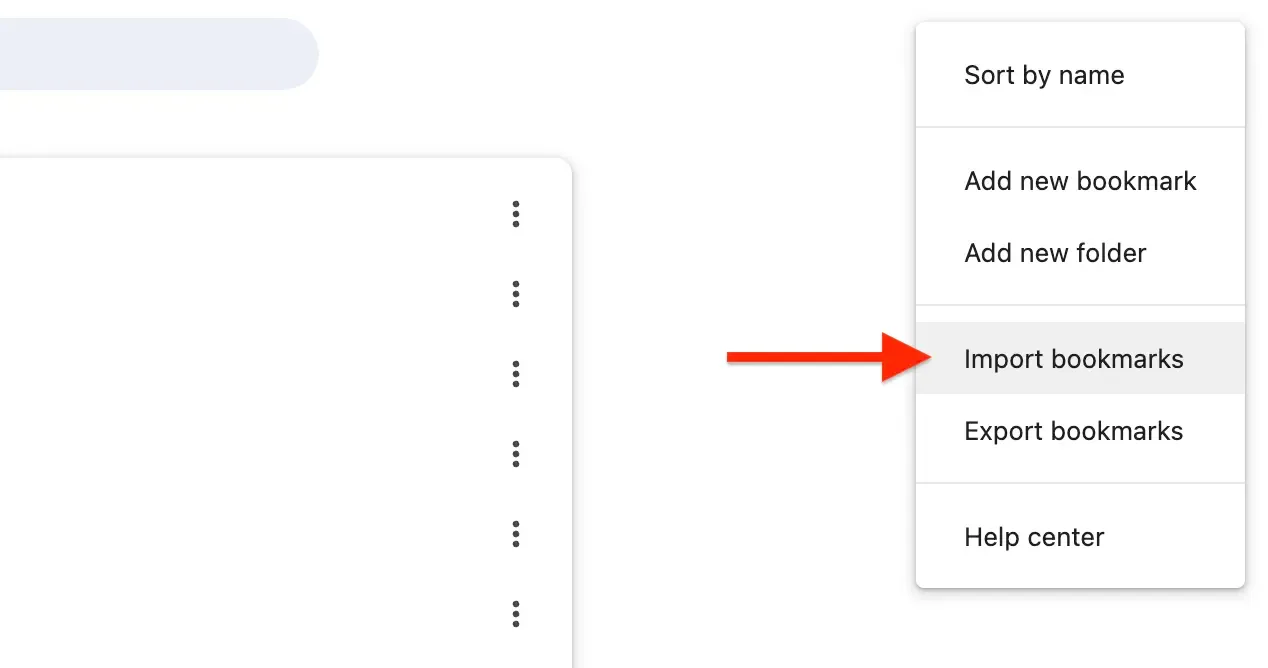
Note: If you already have bookmarks in Chrome, the imported ones will appear in a new folder called "Other bookmarks" or "Imported."
Import Bookmarks to Web Highlights
Web Highlights offers a simple way to bring all your existing browser bookmarks into Web Highlights to organize them alongside your highlights and notes.
Here is a step-by-step guide for importing bookmarks to Web Highlights:
- Install the Web Highlights extension on your browser.
- Open Web Highlights settings.
- Go to Integrations.
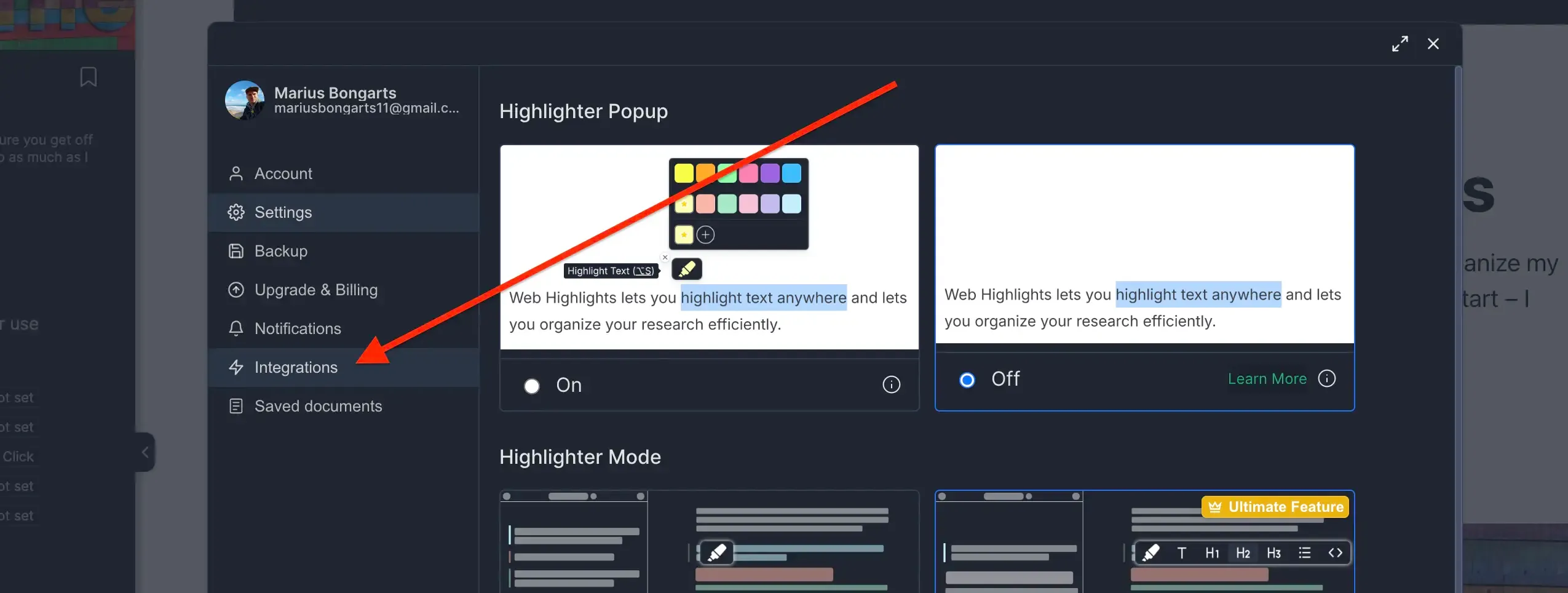
- Go to Bookmarks Import.
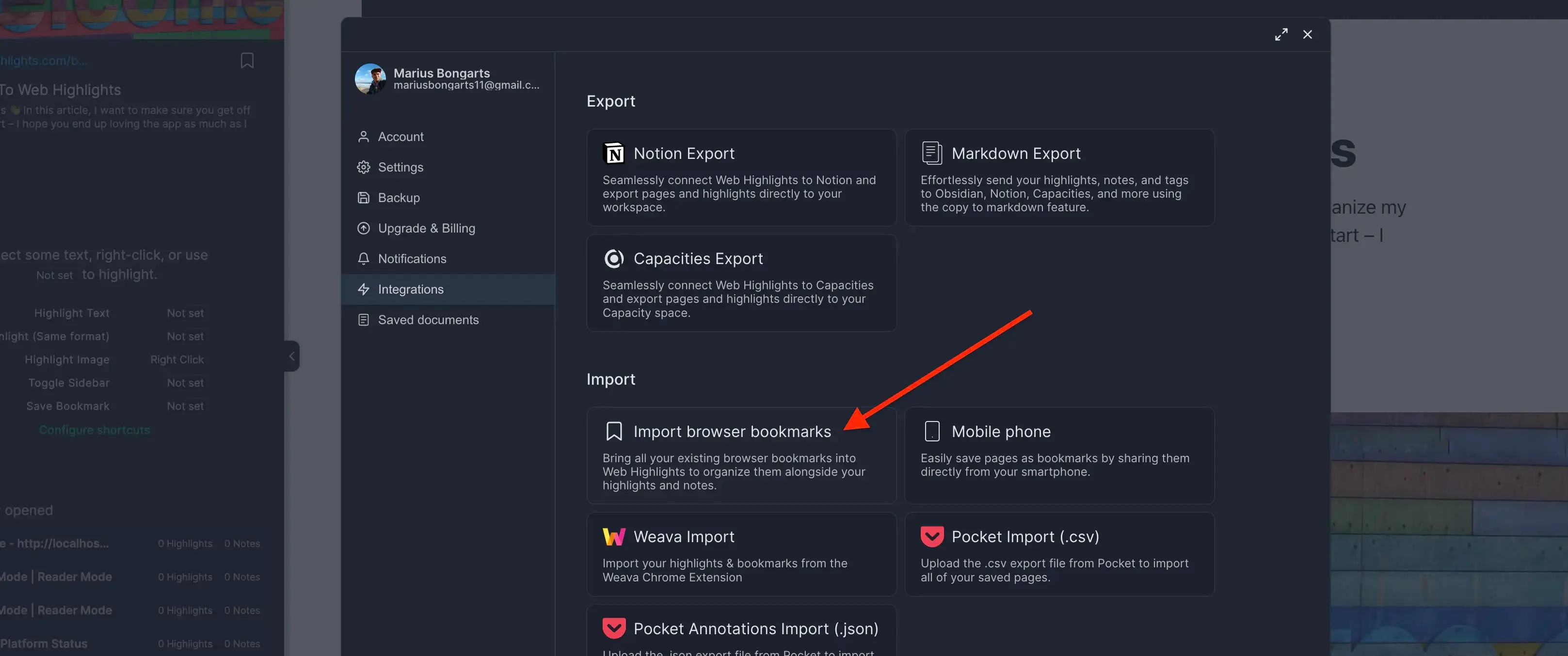
- Click Upload bookmarks file and select the HTML file you exported.
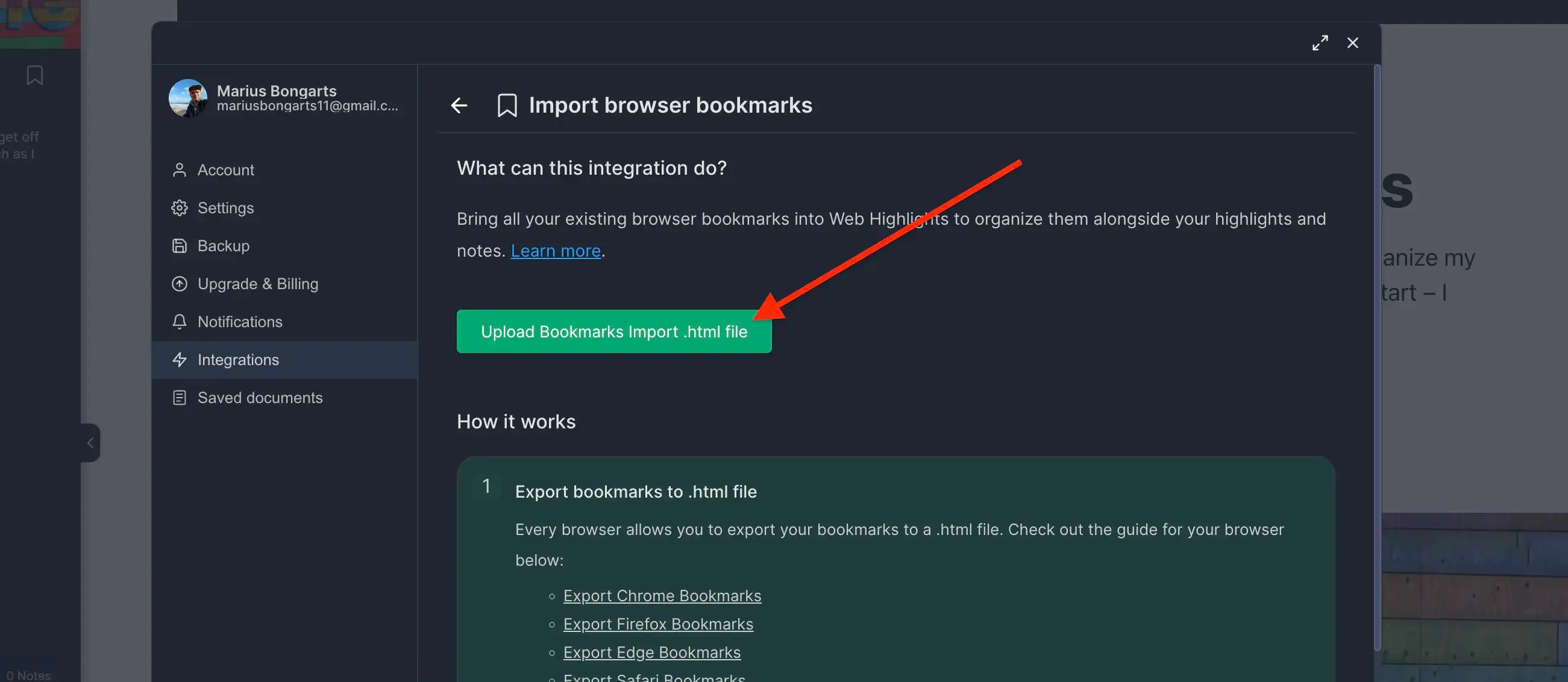
- Click Import to add your bookmarks to Web Highlights.
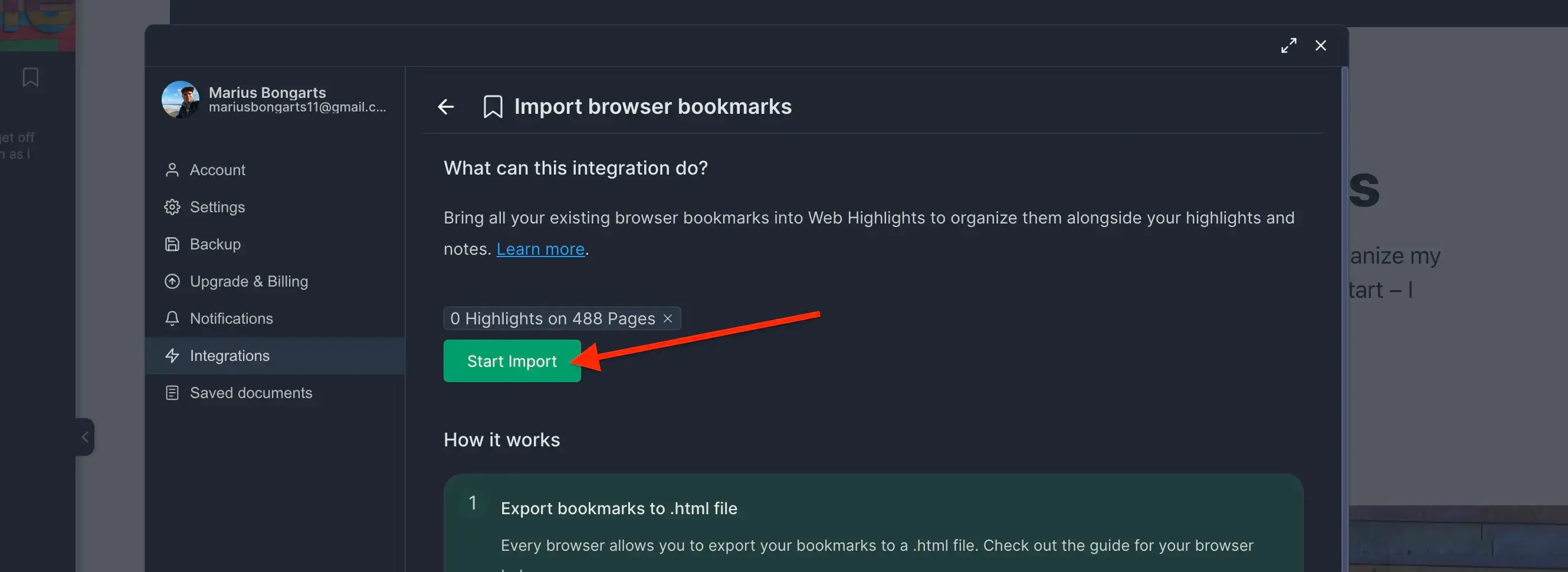
Need help with another browser? Check out our other browser tutorials.