10 Best Text Annotation Tools for Researchers and Academics
Learn the best text annotation tools for researchers and academics. Improve your research organization and productivity through tags, notes, and highlights.
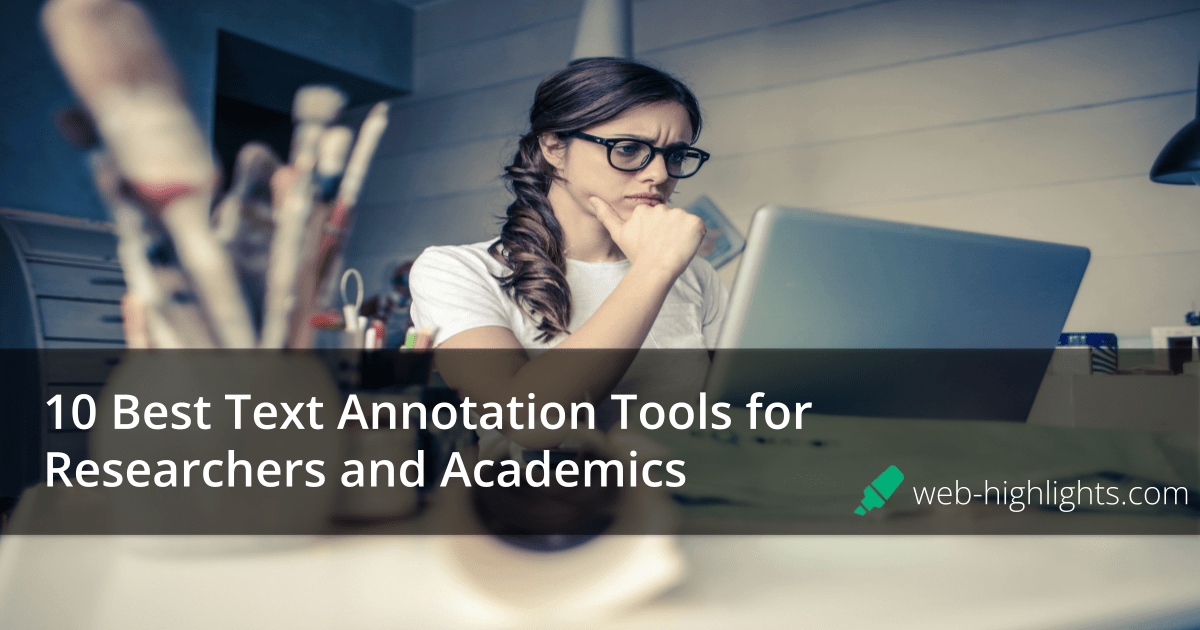
The process of manual text annotation is time-consuming and overwhelming, especially when dealing with large volumes of information. No one wants to spend hours gathering and sifting through boring content!
Whether you're working through academic papers, articles, or PDFs, manual annotation and highlighting often leads to confusion and inefficiency. Not only this, manual annotation also involves the risk of making human errors and losing important documents.
This is where text annotation tools come in, offering an advanced solution that saves time, increases productivity, and helps researchers stay organized. By highlighting information, taking notes, and adding bookmarks, academics can organize their thoughts without losing important insights.
List of the 10 Best Text Annotation Tools
2. Glasp
3. Weava
4. Helperbird
5. Scrible
6. Kami
7. Diigo
8. OrbitNote
9. Sumnotes
10. Spade
1. Web Highlights
Web Highlights is an advanced text annotation tool that is available on the web as well as a mobile app. This tool can help researchers and academics highlight text, take notes, and organize web-based research. With Web Highlights, you can easily capture important insights as you browse.
Its intuitive design and quick integrations with popular platforms like Notion, Capacities, and Obsidian help users stay focused and organized. For researchers and academics who need an efficient and reliable tool to capture and manage their findings, Web Highlights offers versatile yet simple-to-use features that increase productivity.
Features
- Annotate Websites and PDFs
- Create Tags
- Note-Taking
- Multiple Export Format Options
- Flashcards
- Learning Recap
- Kindle Integration
- Email Reminders
- Keyboard Shortcuts
- Text Search
- Sync Across Devices
- Sharing Options
- Image Highlights
Top 3 Features
1. Formatted Highlighting
This unique feature of Web Highlights allows users to apply different highlight colors and styles to text, making it easier to categorize and emphasize key points. You can add heading styles, bullet points, and much more with formatted highlighting.
2. Tags & Notes
You can organize annotations by using customized tags and adding personalized notes. This helps with content categorization and retrieving key information later. Improve research efficiency by staying well-organized and keeping all notes easily accessible.
3. Email Reminders
Use the snooze reminder feature to never forget about important annotations again! These reminders can be set for specific highlights, ensuring timely follow-up on relevant information.
Pros
- User-friendly interface
- Multiple highlight colors
- Cross-device sync
- Excellent free version with numerous features
- Great tagging system
- Unlimited offline highlights and bookmarks
- Offline access to multiple features
- Supports multiple exporting format
Cons
- No folders, just tags
- Loading large PDFs takes long
Pricing
Here are the pricing plans offered by Web Highlights:
- Basic: Free
- Premium: $3.99/month, $39.99/year, $139.99/lifetime (US prices)
- Ultimate: $4.99/month, $44.99/year, $144.99/lifetime (US prices)
Customer Support
- Blogs
- FAQs
- Email support
- Tutorials
Final Verdict
Web Highlights is a great choice for researchers who need an easy-to-use tool for web-based annotations and organization. With most of its features available for free, Web Highlights advances your research process and makes online annotations engaging. It allows you to integrate with multiple other productivity tools and also offers different export options. The cross-device sync ensures that your highlights are always available when needed on any device.
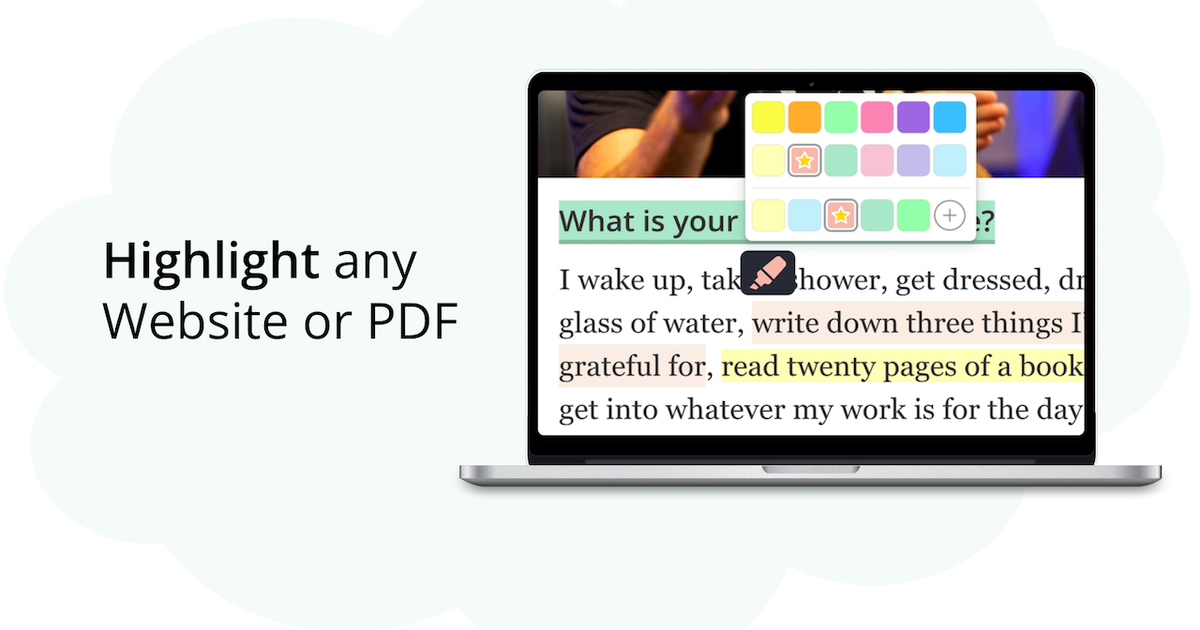
2. Glasp
Glasp is one of the many simple-to-use text annotation tools designed to help users highlight and annotate content on the web. With its ability to work with PDFs, online documents, and even YouTube transcripts, Glasp offers a flexible solution for researchers who need to collect, organize, and collaborate on text-based content.
Features
- Highlighting Web Content
- Share & Collaborate
- Kindle Integration
- Cloud-Based Storage
- Organize Highlights and Notes
- Bookmarks
Top 3 Features
1. Highlight Options
Glasp offers easy-to-use highlighting tools that allow users to highlight important sections of web pages, PDFs, and other documents easily. It offers different color options to make the process fun.
2. Organizing Annotations
You can organize your annotations using custom tags and notes, making it easy to find and manage your research work. This feature ensures your annotation efforts are aligned and neatly categorized for future use.
3. Bookmarks
Glasp lets users save web content through its bookmarking feature, allowing quick access to important research materials. These bookmarks help you retrieve resources easily during the annotation process.
Pros
- Supports a wide range of content types
- Cloud-based storage
- Simple interface
- Multiple collaboration features
Cons
- Advanced features are available in premium plans only
- Limited customization options
- Mobile app is slow sometimes
Pricing
- Free Plan
- Pro: $10/ per month
- Unlimited: $25/ per month
Customer Support
- Email support
- FAQs and knowledge base
- Live chat
Final Verdict
Glasp is one of the top options for researchers who need a tool that works across various content types. Its cloud storage and collaboration features make it a great choice for team-based research. However, most of the features require premium pricing.
3. Weava
Weava is an annotation tool designed specifically for researchers, students, and professionals who need a reliable way to highlight and annotate online articles, PDFs, and other digital documents. Whether you're working on academic papers, reports, or collaborative research, Weava makes it easy to organize and share your insights.
Features
- Web & PDF Highlighting
- Organize with Folders
- Cloud Sync
- Export Options
- Keyboard Shortcuts
Top 3 Features
1. Web and PDF Highlighting
Weava’s ability to highlight web pages and PDFs ensures that researchers can annotate multiple sources, from online articles to scholarly papers, without switching between tools.
2. Organize with Folders
With Weava, you can organize highlights and annotations into customizable folders, making it easy to manage and retrieve research materials.
3. Export Options
Weava offers multiple export options, allowing users to save their highlights and notes in formats like PDF, Word, or Excel. This feature makes it simple to integrate your annotations into academic papers or share them with others.
Pros
- Extensive web page annotation
- Team collaboration
- Cloud sync
- Customizable keyboard shortcuts
Cons
- Learning curve for users
- Limited support options
Pricing
- Free Plan
- Premium Plan: $3.99/month
Customer Support
- Email support
- Knowledge base
- Live chat
Final Verdict
Weava helps researchers stay efficient and organized in managing their projects, research, and other online work. It allows for both collaborative and individual annotation processes. While it’s most beneficial for users who can take advantage of its premium features, the free plan is still functional for those with basic annotation requirements.
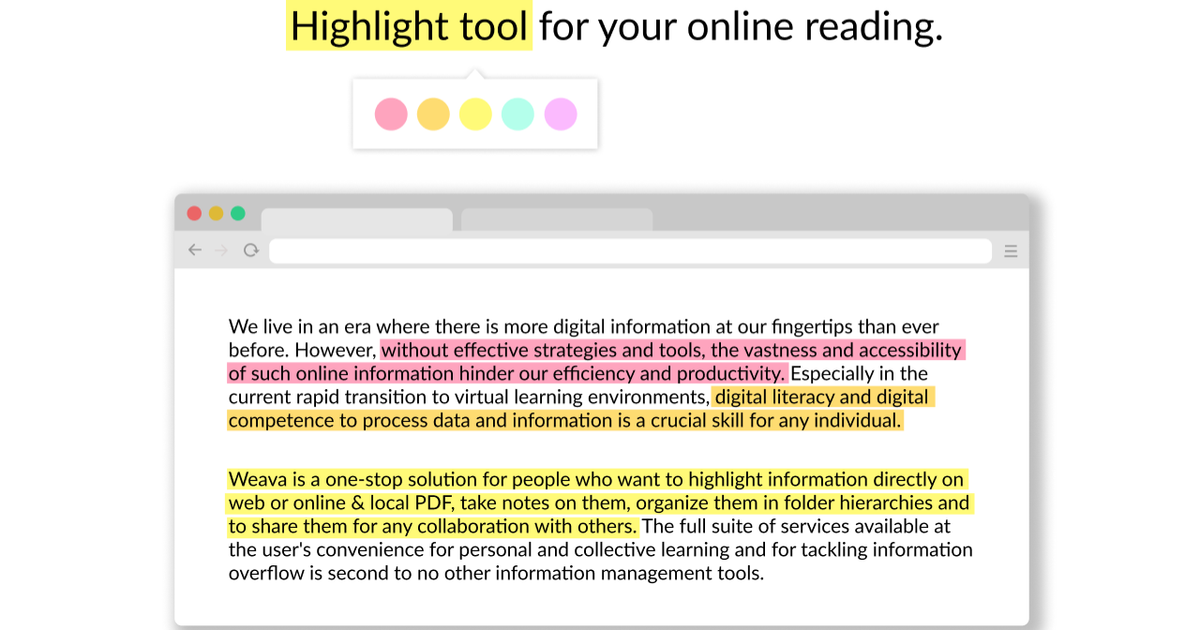
4. Helperbird
Another popular text annotation tool, Helperbird, provides a unique web browsing experience to annotate, highlight, and interact with text on web pages. It offers a range of annotation features, but the standout attribute focuses on accessibility. Helperbird provides tools to adjust the reading experience, making it an excellent option for researchers and academics working with online content, PDFs, and even eBooks.
Features
- Text Highlighting and Annotation
- Adjustable Text and Layout
- Reading Mode
- Text-to-Speech
- Immersive Reader
- Bookmarks
- Note-taking
Top 3 Features
1. Adjustable Text and Layout
Helperbird allows users to change font sizes, adjust paragraph widths, and even alter text color and background for a better reading experience according to individual preferences.
2. Highlight Text
You can highlight text on web pages, PDFs, and articles, making it easy to mark important information. Helperbird offers a range of highlighting options and colors.
3. Note-taking
Helperbird allows users to add detailed notes alongside their highlights, providing additional context and insights. This feature makes it easier to capture important thoughts and reference them later in your research process.
Pros
- Most annotation features are available for free
- Extensive reading features
- Multiple color options
Cons
- Learning curve for users
- Browser glitches
Pricing
- Free plan
- Pro: $30/ per year
- Pro Unlimited: $1500/ per year
Customer Support
- Email Support
- Help guides
- Tutorials
Final Verdict
Helperbird is a unique tool that offers different annotation and highlighting features for web content. It benefits researchers and academics who require customizable tools to adjust text for easier reading and comprehension. However, if you don’t need the accessibility features, you might find other tools to be more advanced and easy to use.
5. Scrible
Scrible makes the research and writing process for students, researchers, and academics quick and engaging. It allows users to annotate web pages, PDFs, and other digital content, helping to organize and manage important information effectively. With its intuitive interface and advanced features, Scrible improves research workflow and manages large volumes of content efficiently.
Features
- Store files in the cloud
- Search tags
- Bookmarks
- Direct comments on web pages
- Drag and drop annotations
Top 3 Features
1. Collaborative Annotation
Scrible’s collaborative annotation feature allows researchers to work together in real-time, making it easier to share and discuss highlights, notes, and ideas with team members.
2. Cloud-Based Storage for Easy Access
With Scrible’s cloud storage, all your annotations and documents are securely stored online, ensuring you can access them from any device, anywhere.
3. Search Tags
Scrible helps you add customized tags to highlights and annotations to categorize them and quickly find them again for future reference.
Pros
- Easy collaboration
- Easy to use
- Allows you to bookmark websites
Cons
- Regularly times out
- Advanced features available in premium only
- One-time payments are not feasible for everyone
Pricing
- Basic: Free
- Edu: Free - for K12 users only
- Edu Pro Student: $35/year USD, $20/6 months, $12/3 months
- Edu Pro Teacher: $119.99/year, $69.99/6 months
Customer Support
- FAQs
- Email support
- Online demos
Final Verdict
Scrible is a great text annotation tool for researchers and academics involved in continuous online information. Its ability to generate citations, cloud storage, and real-time collaboration features make it a great choice for individual users and research teams. While some features are limited in the free plan, the premium version offers advanced research capabilities.
6. Kami
Kami is an all-in-one text annotation tool primarily designed for educators, students, and researchers working with PDFs and other digital documents. Kami helps advance the annotation tasks and allows multiple users to work on the same document in real time. It helps academics and researchers collaborate on research papers, assignments, or academic projects while annotating and marking up digital files.
Features
- Web Annotation
- Real-time Collaboration
- Text and Voice Comments
- Annotation Layers
- Cloud-Based Storage
- Whiteboard
- Drawing and Shape Tools
Top 3 Features
1. Real-Time Collaboration
Kami's real-time collaboration feature allows multiple users to annotate and edit a document simultaneously, making it helpful for team collaboration, group research, or peer reviews.
2. Drawing and Shape Tools
Visually highlight important document parts by drawing and making shapes. This helps explain complex concepts or emphasize key points in research papers.
3. Whiteboard
The whiteboard feature allows users to draw, annotate, and collaborate on a virtual canvas, making it perfect for brainstorming or explaining complex ideas.
Pros
- Ideal for collaborative research
- Allows a wide range of annotation types
- User-friendly interface
- Cloud-based storage
Cons
- Some features are only available with the paid plan
- Limited mobile app functionality
- The free plan is quite basic
Pricing
- Basic Plan: Free
- School or District: Custom pricing
- Teacher Plan: $99/ year
Customer Support
- Email support
- Web Support
- Webinars
- Blogs
Final Verdict
Kami offers many annotation features, making it a flexible option for team projects and group research. While the free version is somewhat limited, the paid plans offer a variety of features that enhance productivity and improve the research process. If you work extensively with PDFs and need to collaborate, Kami is a great option.
7. Diigo
Diigo is a text annotation tool that helps researchers and academics collect, organize, and share online research materials. It goes beyond simple highlighting by allowing users to add sticky notes, tag web pages, and even save web content for later use. Diigo’s focus on information management and its collaboration features make it ideal for anyone involved in detailed research or content curation projects.
Features
- Annotate
- Bookmarks
- Tags
- Personal library
- Highlights
- Sticky notes
Top 3 Features
1. Tagging and Organizing
Diigo’s tagging system allows you to categorize research material with custom tags. This makes it easy to organize your work and quickly find specific content when needed.
2. Sticky Notes
Add personal comments and informative examples for your research directly on web pages. Diigo’s sticky notes provide additional context to your research.
3. Bookmark Feature
The bookmarking feature in Diigo lets users save important web pages for future reference, ensuring quick access to valuable resources.
Pros
- Easy extension installation
- Easy sharing
- User friendly
- Organizes large files
Cons
- Limited features in mobile apps
- Not all features are saved automatically
- One-time payments are not feasible
- Limited storage in the free plan
Pricing
- Free Plan
- Standard: $5 /per month, $40/ per year
- Professional: $6/ per month, $59/ per year
- Business: $10 per month per user
Customer Support
- Email support
- AOL customer service
Final Verdict
Diigo stands out for its ability to annotate and organize web pages and PDFs with a focus on information management. The tagging system and group collaboration features are helpful for team-based research projects. Although its mobile app is limited, Diigo's extensive web integration and ability to export annotations make it one of the great text annotation tools.
8. OrbitNote
OrbitNote is a high-quality text annotation tool that improves the workflow of digital documents with its advanced features. It is useful in educational and professional settings, supporting document collaboration, annotation, and editing. Orbitnote's integration with other educational tools makes it ideal for researchers who need to collaborate on academic papers or share insights on complex research topics.
Features
- Web and Document Annotation
- Text-to-Speech
- Free-hand Drawing
- Customizable Toolbar
- Highlighting
- Reading and Writing Support
Top 3 Features
1. Free-hand Drawing
With the freehand drawing tool, you can sketch and annotate directly on documents, providing a flexible way to emphasize key points. This feature is ideal for visual learners.
2. Highlight Web Pages
Easily highlight key sections of web pages, helping researchers mark important information for later reference. This feature ensures that essential content is quickly accessible.
3. Multiple Collaboration tools
Orbitnote’s collaboration tools allow multiple users to annotate and edit documents simultaneously, making it perfect for team research or academic projects.
Pros
- Extensive collaboration features
- Customizable toolbar
- Speech recognition tools
- Easy-to-use user interface
Cons
- The full range of features is only available in the premium version
- Limited functionality
Pricing
- K-12 Group: $5.50/ annually per user
- K-12 District: $1.75/ annually per user
Customer Support
- Email support
- Online help guides and tutorials
- Web support
Final Verdict
Orbitnote, as a text annotation tool, allows researchers and academics to collaborate on academic documents and work together on complex research tasks. The text-to-speech functionality and customizable toolbar further enhance its accessibility and user-friendliness. However, most of its features are targeted towards Google tools, which limits its functionality.
9. Sumnotes
Sumnotes is another text annotation tool that simplifies organizing and managing highlights and notes from various digital sources. It is widely used by researchers who need to annotate PDFs, eBooks, or web pages and then keep their annotations in a single, easy-to-access location. With its simple interface and excellent export features, Sumnotes saves time for users during the research process.
Features
- Annotation of PDFs and Web Content
- Tagging and Categorization
- Customizable Highlights
- Kindle Integration
- Note-taking
- Export Options
- Search Functionality
Top 3 Features
1. Customizable Highlights
Sumnotes allows you to edit the color and context of your highlights, giving you more control over how you organize and present your annotations.
2. Exporting Annotations to Multiple Formats
The ability to export annotations to formats like DOC, TXT, and XLS makes it easy to use your research in various academic or professional contexts without any hassle.
3. Tags Organization
Sumnotes' tagging feature allows users to categorize annotations with custom tags, making it easier to organize and retrieve relevant information.
Pros
- Easy search interface
- Multiple export options
- Cloud-based storage for easy access
Cons
- Limited integration with external platforms
- The export functionality sometimes lags
- Basic features compared to other tools
Pricing
- Free Plan
- Pro Subscription: $8.99/ month
Customer Support
- Email Support
- Web Support
Final Verdict
Sumnotes is a straightforward and easy-to-use text annotation tool that helps manage annotations across multiple platforms. The customizable highlights make it easy to keep research organized, while the export options provide flexibility for sharing your findings. Though it may lack some features that other advanced annotation tools offer, Sumnotes works great for simple and quick research annotations.
10. Spade
Spade is a simple text annotation tool designed to annotate PDFs and digital documents. It focuses on improving your annotation tasks with intuitive features, making it easy for researchers to add text annotations, highlights, and notes on multiple digital file formats. Spade is especially useful for academics and researchers who need a straightforward and efficient way to interact with PDF documents.
Features
- Note-taking
- Download and Share annotated files
- Pen Highlighter
- Text Boxes
- Keyboard Shortcuts
Top 3 Features
1. Cloud Storage
With Spade's cloud storage, your annotations are always accessible from any device, ensuring you can continue your research from anywhere at any time.
2. Keyboard Shortcuts
Spade offers handy keyboard shortcuts that help speed up the annotation process, allowing you to navigate documents and switch between tools effortlessly.
3. Web Annotation
As you browse websites for information for your articles, you may quickly annotate them. Use Spade to add comments, highlights, and shapes.
Pros
- Easy-to-install tool
- Easy to use
Cons
- Delayed support responsiveness
- Basic features compared to other tools
- Limited usage help available online
Pricing
- Free to use
Customer Support
- Web support
- Online blogs
Final Verdict
Spade is a simple tool that provides a cloud storage feature to ensure that your research is always available, and the mobile support is great for annotating documents while on the go. While it lacks some of the more advanced features found in other tools, it is perfect for users who need a simple, reliable solution for basic annotation tasks.
Key Takeaways
With the increasing trend in digital research, text annotation tools are invaluable for managing and organizing large volumes of information. Whether you need to highlight key text, organize annotations, or share them with a team, the right tool can make all the difference.
Tools like Web Highlights offer a smooth annotation experience, with features like one-click export to Notion and Obsidian, cross-device access, and easy organization of web and PDF content. This easy-to-use and intuitive tool is an ideal choice for researchers and academics.
Stay organized, improve productivity, and ensure your research is always at your fingertips with Web Highlights. Try it today!
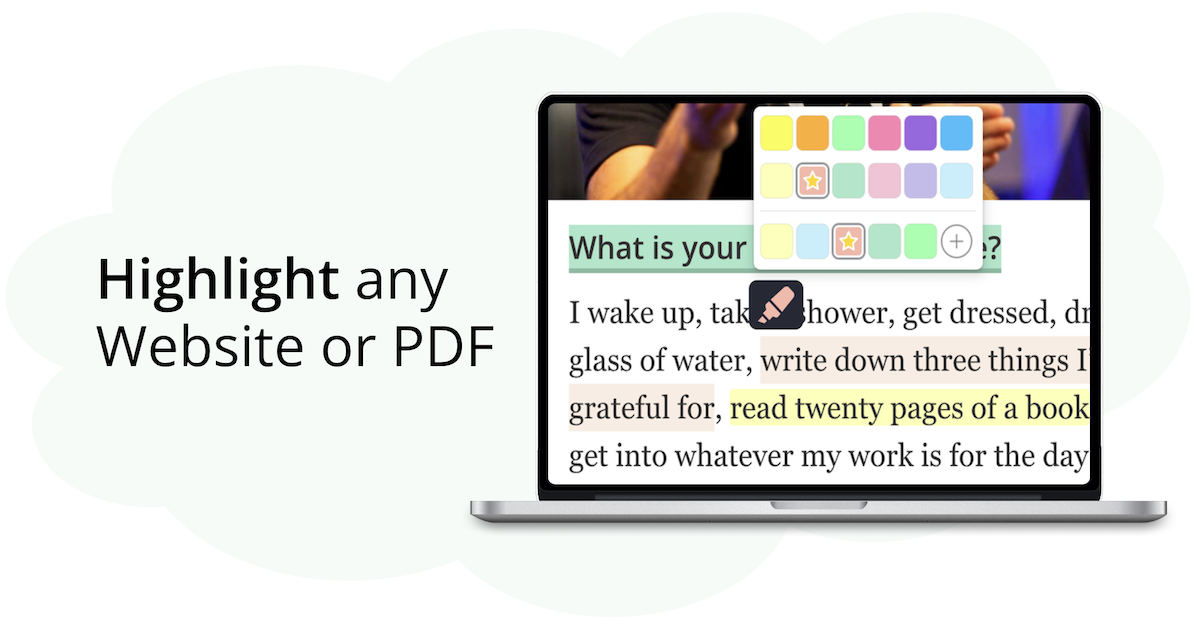
Frequently Asked Questions
1. What are text annotation tools, and why are they important for research?
Text annotation tools help researchers highlight, add notes, and organize key points from web pages, PDFs, and documents. They advance the research process, improving organization and ensuring important insights are easy to find and reference.
2. How can Web Highlights help with text annotations?
Web Highlights makes it easy to manage various types of annotations, such as highlights, notes, and tags, directly within your browser. Whether working with web pages, PDFs, or Kindle content, you can quickly annotate key sections with different styles and highlight them in multiple colors. Web Highlights improves research process and organization, making it easier to categorize and review your findings.
3. Can Web Highlights help with organizing annotations from multiple sources?
Yes, Web Highlights enables users to organize annotations using tags and notes, making it easy to categorize content from various sources. This organization helps researchers retrieve important information quickly during their research process.
4. What role does content moderation play in the annotation process?
Content moderation ensures annotation consistency and accuracy for team collaboration and research. By reviewing and managing annotations, individual users and teams can maintain high-quality, focused content throughout their annotation projects.
5. Can I highlight and annotate PDFs with Web Highlights?
Yes, Web Highlights allows you to highlight and annotate text directly on PDFs, making it easy to mark important content and add notes for better organization and reference during research.
6. How do tags and notes help researchers in Web Highlights?
Tags and notes in Web Highlights help researchers categorize and organize their annotations, allowing them to find specific information quickly.
7. Can Web Highlights be used across multiple devices?
Yes, Web Highlights syncs across devices, allowing researchers to access their annotations and highlights from anywhere, whether they’re using a desktop, laptop, or mobile device. This cross-device access ensures that your research is always at your fingertips.
8. What are annotation blocks, and how do they help organize research?
Annotation blocks are sections of text that are highlighted and annotated separately, allowing researchers to group related annotations. This method helps organize research into manageable segments, making it easier to review and extract key information from large bodies of text.
