10 Best Article Annotation Tools for Researchers and Students
Struggling to find high-quality annotation tools? Check out our list of 10 advanced article tools, making annotations easy for researchers and students!
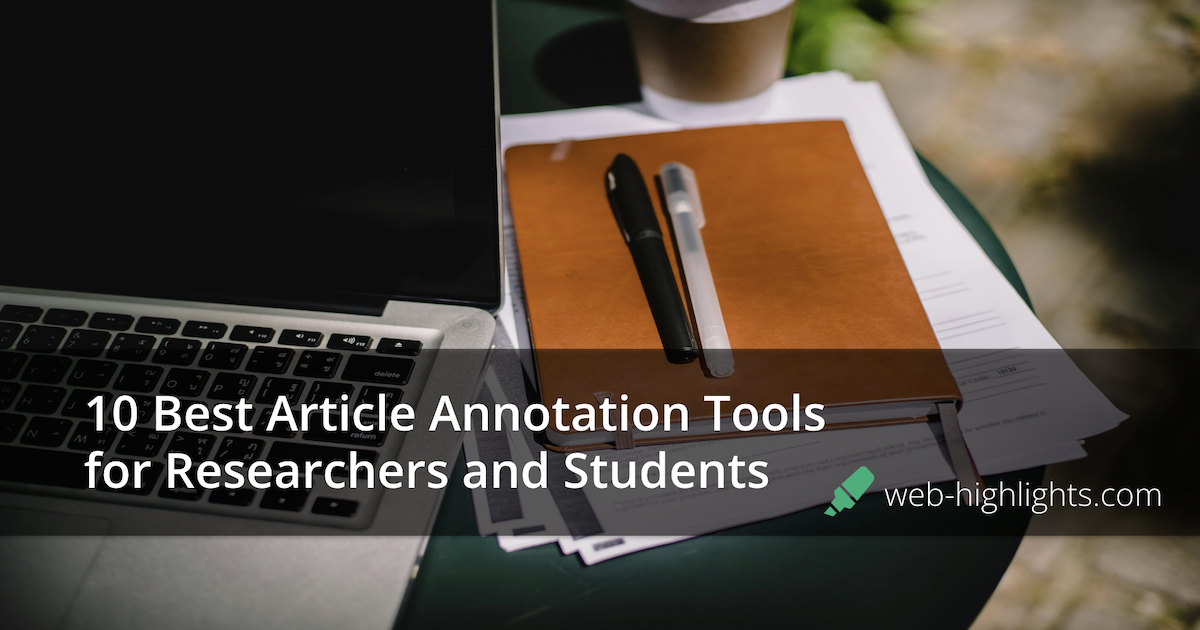
Keeping track of digital information can be a real challenge, especially for researchers and students. Highlighting important details, making notes, and staying organized are important for managing your workload effectively.
The good news? There are plenty of tools designed to make your reading and note-taking process smoother and more efficient. But with so many options available, how do you choose the best one for your needs?
In this blog post, we’ll introduce you to the top 10 article annotation tools that are perfect for anyone working digitally. Let’s find the one that fits your style and makes your academic journey a little easier by saving you time!
List of the 10 Best Article Annotation Tools
- Web Highlights
- Annotate
- Helperbird
- Scrible
- Spade
- NoteLedge
- Diigo
- Hypotheses.is
- Zoho Annotator
- Super Annotate
1. Web Highlights
Web Highlights is one of the best article annotation tools you can find out there! Whether you want to improve your note taking as a student or a researcher highlighting relevant information from a browser, this tool has all the features you need.
Web Highlights makes your learning experience interesting by adding vibrant colors and bookmarks to your research article, PDFs, and Web pages. With its intuitive features, making annotations is extremely easy and quick.

Features of Web Highlights
- Annotate any website or PDF
- Create tags and make notes
- Unlimited offline highlights
- Easy export to different platforms
- Flashcards
- Export to different formats
- Email reminders
- Import Kindle notes and highlights
- Unlimited offline bookmarks
- Keyboard shortcuts
- Learning recap (10 per day)
- Powerful full-text search
- Easy Installation
Top 3 Features of Web Highlights
1. Extensive Highlighting Features
From Kindle books to PDFs, Web Highlights lets you highlight everything with ease using its extensive features. You can choose from a wide range of colors, and the sidebar makes it simple to keep track of all your highlights.
2. Easy Storing And Sharing
Share and save all your annotations with just one click using the Web Highlights tool. Web Highlights lets you export your annotations and markups into multiple formats, such as PDF and HTML, and to various platforms, including Notion, Obsidian, and Kindle. It also allows you to share them via email.
3. Adding Tags and Notes
Write notes, add tags, and quotes on any webpage or PDF document as you highlight. Tagging helps you keep track of all the important information and notes that you can easily access later on.
By making notes or tags you can group relevant important information to save time and stay organized in your research or assignments.
Pros of Web Highlights
- Excellent free version with numerous features
- Easily accessible from any device
- Offline access to multiple features
- Easy sync through all devices
- Supports multiple exporting formats
- Great tagging system
Cons of Web Highlights
- No folders, just tags
- Loading large PDFs takes long
Pricing of Web Highlights
Web Highlights offers the following pricing plans:
- Basic: Free
- Premium: $3.99/month, $39.99/year, $139.99/lifetime (US prices)
- Ultimate: $4.99/month, $44.99/year, $144.99/lifetime (US prices)
Customer Support Options of Web Highlights
Final Verdict on Web Highlights
Web Highlights is an easy-to-use annotation tool that can be downloaded directly through the Chrome web store and Microsoft Edge Add-ons. Its unique features include rapid access through a Chrome or Microsoft Edge extension and easy integration with platforms such as Notion and Capacities.
It is the perfect solution for all your annotation challenges! Its user-friendly interface makes it the best choice for students and researchers.
2. Annotate
Annotate is a powerful article annotation tool that allows users to make changes to all their text and image content. It's an excellent choice for researchers and students who want help with their academic projects.
It allows teams of researchers or classmates to work together on the same document to save time and stay organized.
Features of Annotate
- Document drafts
- Multiple tags
- Document management
- In-document collaboration
- Easy integration
- Freehand notes and side notes
Top 3 Features of Annotate
1. Multiple Tags Category
Add different tags to your documents and annotations you have made. This helps you track and easily find your annotations again.
2. Annotations And Side Notes
Easily highlight, underline, or mark your documents while also being able to add side comments for better collaboration and understanding.
3. Document Management
Annotate allows you to save all your documents in a single Annotate workspace so that you can easily access them from any device at any time.
Pros of Annotate
- Excellent for team collaboration
- Security compliance
- Easy interface
Cons of Annotate
- Basic features compared to other tools
- Limited free plan
Pricing of Annotate
Annotate offers the following pricing plans:
- Free plan for up to 3 users
- Standard: contact sales team - for a minimum of 3 users with limited advanced features
- Enterprise: contact sales team - all features and unlimited storage
Customer Support Options of Annotate
- Email support
- Demo Videos
- Article Guides
Final Verdict on Annotate
Annotate is a diverse annotation tool that can help you collaborate with your team through annotations. It supports different document types and has different tools to cater to your annotation requirements and improve your annotation process.
3. Helperbird
With multiple article annotation features, Helperbird is a powerful tool that is great for students and researchers. It allows you to annotate designs and notes easily on multiple document types and websites.
It allows you to draw, highlight, and customize fonts for your notes to make them organized and visually appealing.
Features of Helperbird
- Custom annotation colors
- Customizable font types and sizes
- Dyslexia ruler
- Customize paragraphs
- Text alignment
Top 3 Features of Helperbird
1. Multiple Font Types
Helperbird offers different types of fonts that you can change on your website and in your files. This helps increase focus and improve readability for researchers and students.
2. Dyslexia Ruler
With Helperbird, you can place a dyslexia ruler to highlight your notes in multiple colors, being able to improve your focus and reduce distractions.
3. Customize Colors
Easily adjust font, background, and link colors in your files and websites to have a better reading and note-taking experience.
Pros of Helperbird
- Most annotation features are available for free
- Extensive reading features
- Extensive color features
Cons of Helperbird
- Complex interface
- Browser glitches
Pricing of Helperbird
Helperbird offers the following pricing plans:
- Free
- Helperbird Pro: $3.50 /per month
- Pro Unlimited (for schools and businesses): $129.99 /per month
- Pro Unlimited+ (for enterprises and districts): Contact sales team
Customer Support Options of Helperbird
- Email Support
- Help guides
- Tutorials
Final Verdict on Helperbird
Helperbird is a great tool for anyone who constantly deals with documents and files. Its wide range of features and customization options make it a top choice for any student or researcher.
4. Scrible
Scribble is an extensive article annotation tool specifically designed for students, researchers, and educators. It makes your research process more optimized and collaborative by allowing you to save, annotate, and organize PDFs and web pages.
Features of Scrible
- Store files in the cloud
- Annotation tags
- Bookmarks
- Direct comments on web pages
- Drag and drop annotations
Top 3 Features of Scrible
1. Cloud Saving
Scrible saves multiple file types including websites and databases instantly to your cloud library, so you do not lose track of important information sources.
2. Real-time Annotations
With Scrible, you can add annotations directly to your web pages while also being able to share comments with your team members.
3. Text Search Tags
You can add text search tags to your files and documents, to find important information later on. This helps save time and keeps your content organized.
Pros of Scrible
- Easy collaboration
- Easy to use
- Allows you to bookmark websites
Cons of Scrible
- Regularly times out
- Advanced features available in premium only
- One-time payments are not feasible for everyone
Pricing of Scrible
Scrible offers the following pricing plans:
- Basic: Free
- Edu: Free - for K12 users only
- Edu Pro Student: $35/year USD, $20/ 6 months, $12/ 3 months
- Edu Pro Teacher: $119.99/year, $69.99/ 6 months
Customer Support Options of Scrible
- FAQs
- Email support
- Online demos
Final Verdict on Scrible
Scrible is a highly useful tool, especially for academic study and research, because it records thorough annotations and allows you to highlight and comment on online articles.
The free plans have limited storage but have all the basic features that a student or researcher needs for their articles and research papers.
5. Spade
Spade is another annotation tool that allows easy marking on websites and web pages. It creates a toolbar for you with multiple features to support different annotate types, which helps students and researchers save time spent searching for different features.
This tool offers on-page collaboration with shareable annotation links for better collaboration.
Features of Spade
- Note-taking
- Download and share annotated files
- Pen highlighter
- Text boxes
- Keyboard shortcuts
Top 3 Features of Spade
1. Web Annotations
Easily annotate websites as you scroll through for information in your articles. Draw shapes, add highlights, and comments with Spade.
2. Work on PDFs
With Spade’s toolbar, you can add pen annotations freely along with shapes to highlight important notes and information.
3. Keyboard Shortcuts
Spade has keyboard shortcuts that allow you to switch between tools, and also undo or redo your annotations. This saves time and helps make your annotation process more smooth.
Pros of Spade
- Easy-to-install tool
- Easy to use
- Keeps data secure
Cons of Spade
- Delayed support responsiveness
- Basic features compared to other tools
- Limited usage help available online
Pricing of Spade
- Free extension
Customer Support Options of Spade
- Web support
- Online blogs
Final Verdict on Spade
With Spade, you can share and link ideas, information, and inspiration with annotations on any website. Annotations are arranged in folders and saved to the cloud, where they can be easily shared with other team members.
6. NoteLedge
NoteLedge is a free note-taking app that allows for easy article annotation. This tool is perfect for students and researchers who want to organize their notes and annotations while also keeping track of important stuff.
With this article annotation tool, you can highlight, take notes, and add mockups to your article.
Features of NoteLedge
- Content Organization
- Easy Sketches
- Real-time collaboration
- Note-taking
Top 3 Features of NoteLedge
1. Note-taking
Integrate text, videos, audio clips, and image annotation tools into your notes to make your study and research materials engaging.
2. Freehand Writing Notes
You can write notes with your hands or a digital pen while being able to customize the fonts and colors of your text.
3. Content Organization
Organize your PDFs, articles, and other contents easily with NoteLedge’s style boards, annotations, and highlighting features. This will help you brainstorm ideas and key takeaways from your article.
Pros of NoteLedge
- Multiple note-taking features
- User-friendly interface
- Aesthetic features
Cons of NoteLedge
- Limited free version
- Complex usage
- Advanced features available in the paid plan only
Pricing of NoteLedge
NoteLedge offers the following pricing plans:
- Free plan
- Pro Plan: $2.49 per month
- Creativity 365: $4.99 per month
Customer Support Options of NoteLedge
- Email support
- Web support
Final Verdict on NoteLedge
NoteLedge is a powerful tool for those who want more than just text annotation. Its multi-media capabilities make it a great choice for students and researchers to take notes and make webpage annotations.
7. Diigo
Diigo is a powerful research and knowledge-sharing annotation tool that helps you bookmark, annotate, and arrange your online files or websites.
It is perfect for students and researchers who want to keep their digital resources organized and easily accessible.
Features of Diigo
- Highlights and sticky notes on web pages
- Bookmarks
- Tags for content organization
- Easy sharing of annotations
- Customizable outliners
Top 3 Features of Diigo
1. Easy Bookmarking
The instant bookmarking feature allows you to keep track of key points and sites that you want to get back to later.
2. Multiple Highlighting Features
You can easily highlight any text in your file and also change its color and share it with your classmates or clients.
3. Annotating Screenshots
Easily capture live screenshots and add highlights or text to them. You can also share them with your team members as they are automatically saved in HTML and image format.
Pros of Diigo
- Easy extension installation
- Easy sharing
- User friendly
- Organizes large files
Cons of Diigo
- Limited features in mobile apps
- Not all features are saved automatically
- One-time payments are not feasible
- Limited storage in the free plan
Pricing of Diigo
Diigo offers the following pricing plans:
- Free Plan
- Standard: $5 /per month, $40/ per year
- Professional: $6/ per month, $59/ per year
- Business: $10 per month per user
Customer Support Options of Diigo
- Email support
- AOL customer service
Final Verdict on Diigo
Diigo is an easy-to-use article annotation tool that helps you add bookmarks and outliners to your files, allowing students and researchers to keep their work organized.
With the premium plans, you can store almost all annotations in your cloud for easy access and have access to more accurate annotation features.
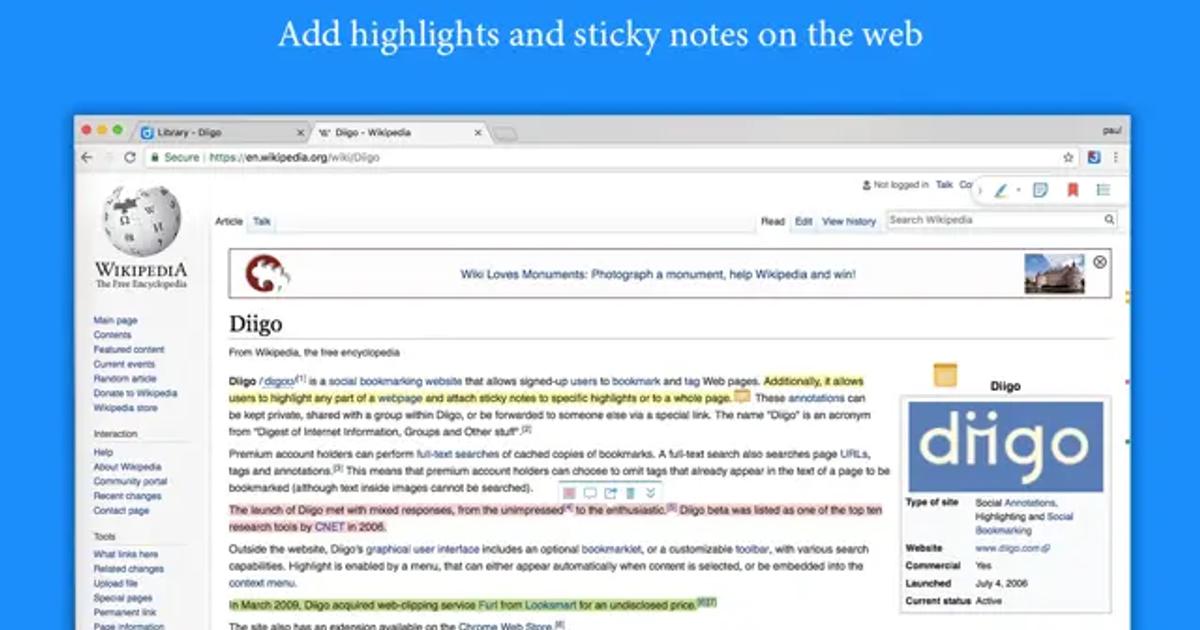
8. Hypothes.is
Another unique and free Chrome-based tool for annotating PDFs and webpages, Hypothes.is allows you to annotate documents socially and make both private and public notes.
It adds a sidebar for annotations on any web content and has simple installation through the company website.
Features of Hypothes.is
- Social annotations
- Reply to annotations
- In-search notes
- Public and private comments
Top 3 Features of Hypothes.is
1. Visual Annotations
Students can mark passages in Hypothesis and read comments with other students to validate ideas and establish new connections.
2. Social Annotation
Social annotation makes students more responsible and forces them to read carefully while making notes and comments that can be accessed by teachers.
3. Replying to Annotations
With Hypothes.is, you can reply to your annotations to add further information to your articles and make important notes. This feature is also great when working with your classmates or team members.
Pros of Hypothes.is
- Unlimited updates
- Easy to use
- Friendly interface for students
- Supports digital learning
Cons of Hypothes.is
- Limited visuals
- Technical glitches
- Basic features compared to other tools
Pricing of Hypothes.is
- Free Web app
- Customized plans are available too
Customer Support Options of Hypothes.is
- Support ticket
- Web support
- FAQs
- Online articles
Final Verdict on Hypothes.is
This open-source annotation tool easily connects with other systems while capturing annotations, comments, highlights, and tags. Hypothes.is is a great tool for researchers and students as it promotes active engagement with texts.
You can create a free account or buy a plan for more advanced features.
9. Zoho Annotator
With the help of Zoho Annotator , you can annotate web pages with context and save your edits as an image.
This article annotation tool enables you to visually represent notes on online pages without ever leaving your computer browser.
Features of Zoho Annotator
- Snapshots
- Mark highlights
- Comments and tagging
- Smudge confidential data
Top 3 Features of Zoho Annotator
1. Highlight and Draw
To highlight important information, use the square and circle shapes in the Zoho Annotator. You can also circle spots with the freehand sketching tool.
2. Organized Comments
To add more annotations to your files, you can write comments next to the highlighted areas or utilize tagging features in any of your apps.
3. Blur Unwanted Information
Smudge or blur private or irrelevant information without affecting the remainder of the article for you to annotate easily.
Pros of Zoho Annotator
- Unlimited updates
- Supports multiple content types
- Annotate without leaving your browser
Cons of Zoho Annotator
- Limited online support
- Limited integration
- Learning curve for beginners
Pricing of Zoho Annotator
- Free
Customer Support Options of Zoho Annotator
- Web support
- Email support
- Phone support
Final Verdict on Zoho Annotator
Zoho Annotator is a free article annotation tool that allows you to add, highlight and draw on different web pages. It is easy to use and understand for students who are interested in online reading and studying.
10. Super Annotate
Super Annotate is a specialized annotation editor which helps you manage and organize your work. If you are a researcher or a student who frequently works with different document files, this tool will help you with a wide range of annotations.
Features of Super Annotate
- Keyboard Shortcuts
- Add Comments
- Different Document version options
- Export/Import Annotations
Top 3 Features of Super Annotate
1. Annotate
With Super Annotate, you can highlight and add tags to your notes to identify relevant information.
2. Add Comments and Notes
You can easily add notes or extra comments to your annotations for more clarity and better collaboration.
3. Keyboard Shortcuts
Super Annotation offers multiple keyboard texts to add text, arrows, highlighters, icons, and more, which helps save your time and allows for a quick annotation process.
Pros of Super Annotate
- Extensive online support is available
- Multiple image annotation features
- User-friendly interface
Cons of Super Annotate
- Complex advanced features
- Limited customization
- Expensive for small businesses
Pricing of Super Annotate
Super Annotate offers the following pricing plans:
- Free: Startup and Academic
- Pro: Free features plus complex features
- Enterprise: Contact Sales
Customer Support Options of Super Annotate
- FAQs
- Help Blogs
- Email support
Final Verdict on Super Annotate
Super Annotate is a great article annotation tool that can be used across multiple platforms, with most of its features available for free.
It has different annotation tools and also offers keyboard shortcuts for students and researchers to stay organized and save time.
Key Takeaways
Finding the right article annotation tool can be challenging. That's why we have summarized the top 10 article annotation tools in this blog that will save you time and fulfill all your annotation requirements.
Among these, Web Highlights stands out as it offers extensive features and easy integrations, making it an invaluable asset for both researchers and students.
Frequently Asked Questions (FAQS)
1. What are article annotation tools?
Article annotation tools are applications that allow users to add notes, highlights, and comments, and make other changes to digital documents and web pages. These tools help researchers and students stay organized, save time, and collaborate on their reading materials.
2. Why should researchers and students use annotation tools?
Annotation tools will improve your studying and research process by making it easier to highlight important information, add bookmarks, organize notes, and collaborate with others. They save time and improve the accuracy of your academic work.
3. Which tool is best to use for research and academic purposes?
Most of these tools can be used for academic purposes as they have features like highlighting, note-taking, and tags. However, Web Highlights can be the perfect tool for you as it offers unique features like flashcards and email reminders, which help you keep track of your assignments, deadlines, and important notes.
4. Is Web Highlights a free tool?
Yes, most of Web Highlights’ features are available for free, including unlimited offline highlights and bookmarks. However, it has affordable paid plans as well, which include more advanced features for experts and those working on a large scale. As a student or a researcher, the basic free plan will be able to fulfill all your annotation requirements.
5. Does Web Highlights offer any export options to other workspaces?
Yes, with Web Highlights, you can easily export your annotations and files to any other workspace. Web Highlights supports multiple workspaces, including Notion, Markdown, Capacities, and more.

