5 Best Note-Taking Tools To Organize Your Digital Second Brain
Discover the Best Tools to Build Your Digital Second Brain! Tiago Forte's famous productivity system for ultimate organization and creativity.

Tiago Forte’s idea of building a second brain is a game-changer in anyone's digital organization.
Following the ‘CODE’ technique in combination with the famous PARA-method gives you the perfect framework for building and organizing your digital life. By that, your brain can focus completely on being creative, without getting stuck trying to remember stuff.
Your mind is for having ideas, not holding them. — David Allen, author of Getting Things Done
In his book, “Building a Second Brain,” Tiago Forte makes sure to communicate that his system works with any digital-note-taking app and that you can even switch between apps when using it.
His intention is not to use a single software program, but to use a single organizing system.
In this article, I want to share the best tools and note-taking apps I use to build my own digital second brain. Remember that those apps are just the ones I find most useful, and you’re free to choose any other tool of your choice.
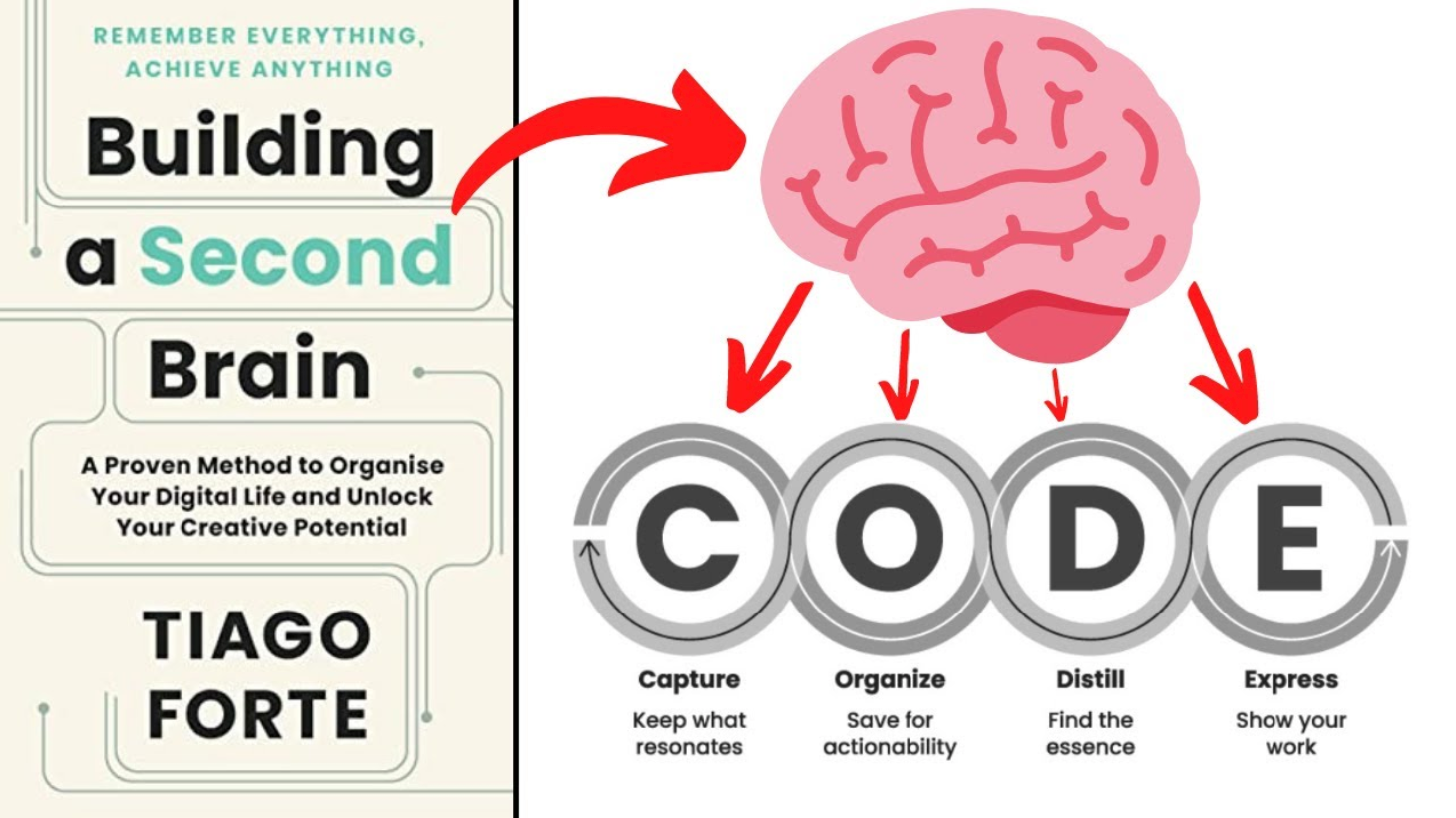
1. Web Highlights — PDF & Web Highlighter
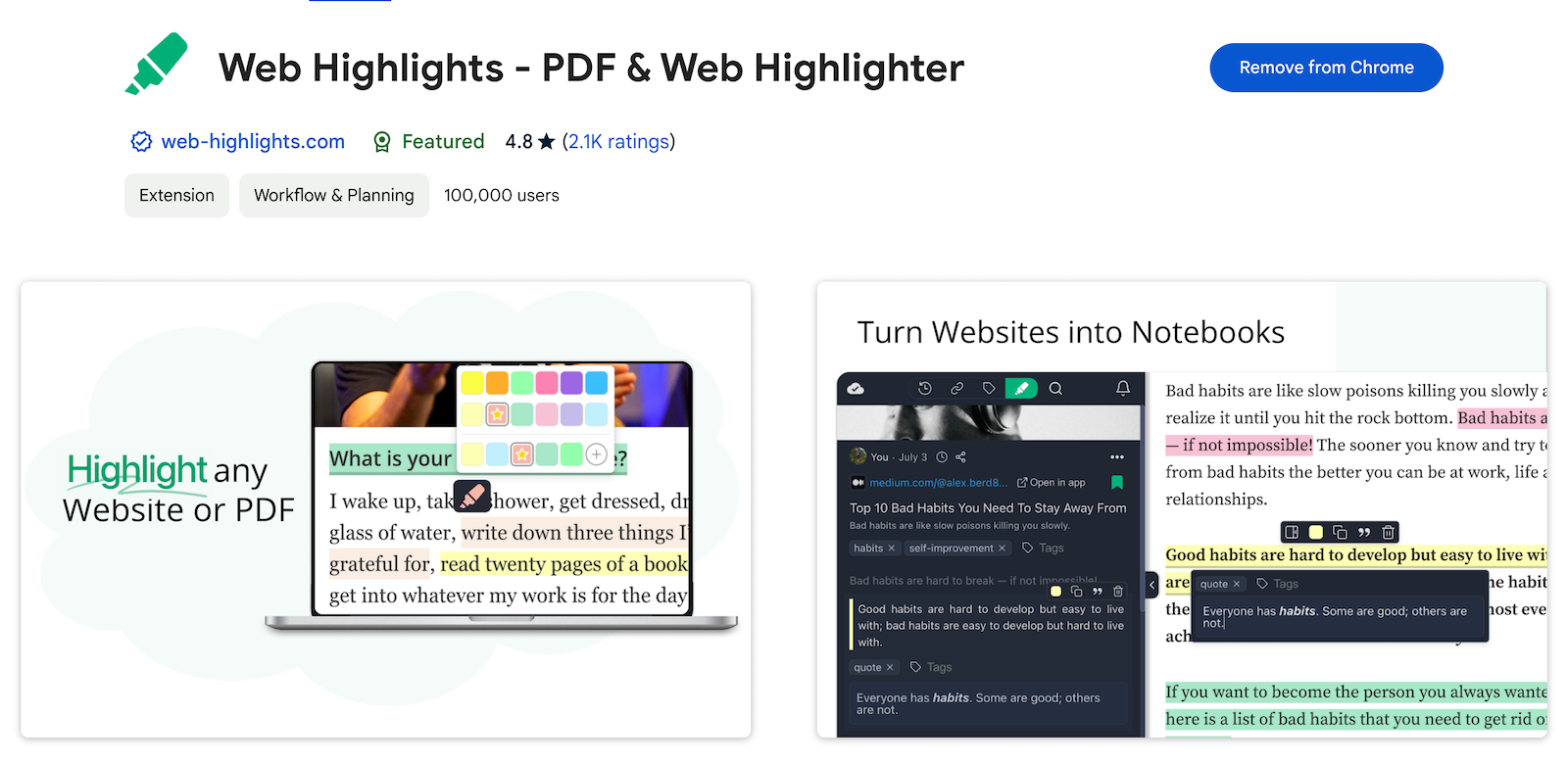
Capturing useful information is the first step in Forte’s framework for building a second brain. According to Forte, the key is to capture what truly resonates with you.
As many of us spend a lot of time on our computers and in our browsers, the best tool to capture content is one that can save text and important information directly when you encounter them.
Web Highlights is a PDF & Web Highlighter Chrome Extension that enables you to do exactly this. The productivity highlighter lets you highlight text on any website or PDF, and you can take notes and create tags.
For example, imagine reading an article and encountering a great quote you want to save in your second brain. With Web Highlights, you can now select any text, and a highlighter popup will appear from which you can choose a color to save the quote.
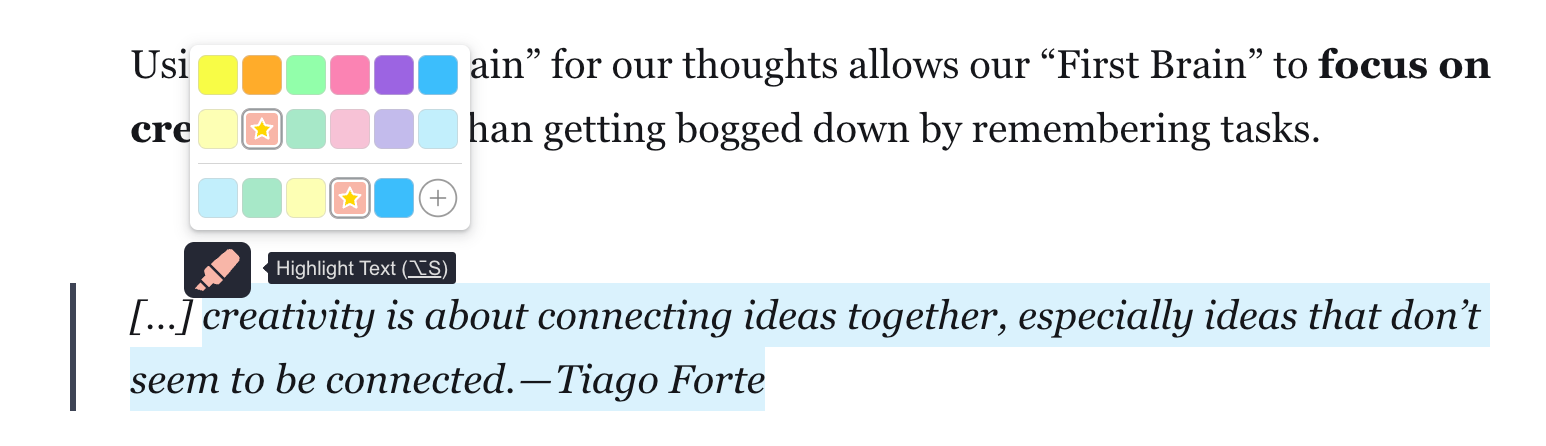
With Web Highlights, you can highlight text on any website
Choosing a color will now highlight the text on the website. The best thing is that the highlights will be recreated when reloading the page. Next to websites, you can also highlight online and local PDFs by opening them in your Chrome browser.
Afterward, you can organize your highlights in the extension’s sidebar or by using the popup when clicking on the highlight. You can create tags to find your research better and add notes to add important thoughts that might be important in the future.
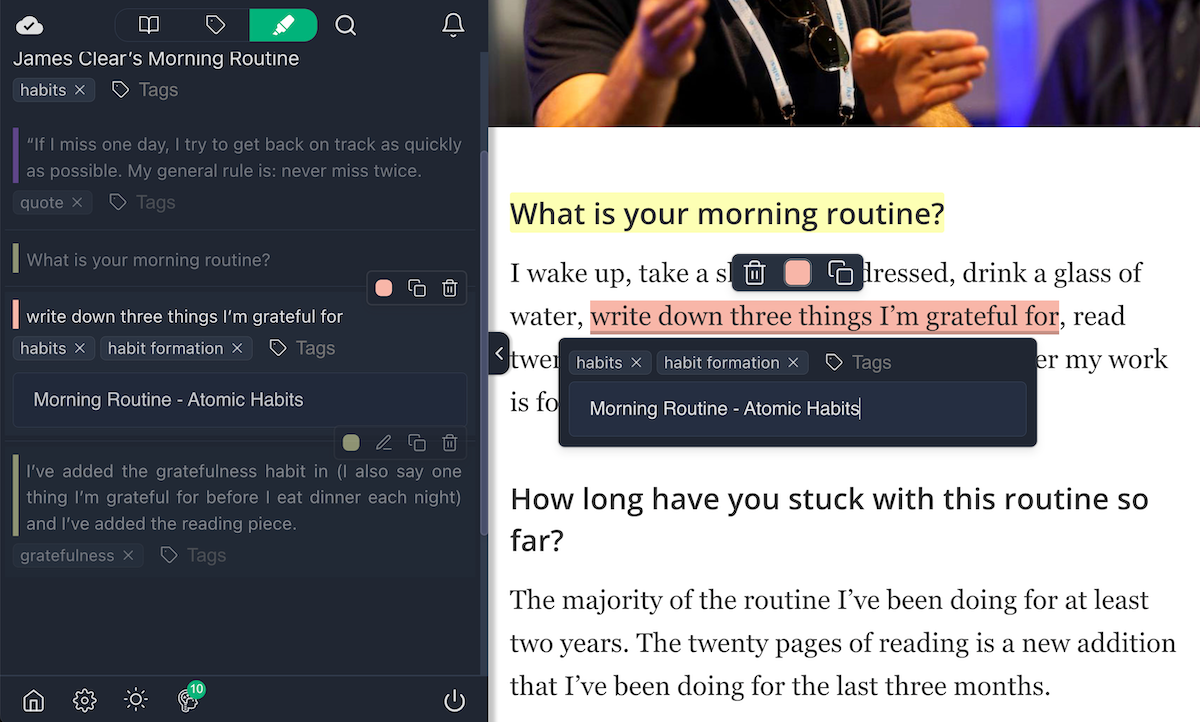
You can also export your research to Markdown, PDF, and HTML to save it in a centralized tool of your choice.
The tool is entirely free to use, and you can get started right away without needing to sign up. However, if you do choose to sign up, you’ll also be able to enjoy the cloud sync feature. This feature allows you to access your highlights from any device simply by visiting web-highlights.com.
Web Highlights is a popular tool with over 70,000 users, and it’s the top-rated Chrome extension for highlighting websites and PDFs, with an impressive rating of 4.8 stars. You can install it here.
2. Kindle Reader
If you are reading books on your Kindle or any other E-book reader, you can highlight text directly in your books.
This is very useful as you can directly save important or just interesting topics. Sometimes, you don’t need to know how and why you will use this information. It’s just important to capture it so that you can access it later on easily.
This special feeling of “resonance” — like an echo in your soul — is your intuition telling you that something is literally “noteworthy.” You don’t need to figure out exactly why it resonates. — Tiago Forte
By highlighting your books, you have tons of raw information stored, which you can revisit by going go the Kindle reader website on read.amazon.com, where all your books with the corresponding highlights & notes are stored.
Now, you could easily use tools like Web Highlights to re-highlight parts of your highlights to distill the most important information or import all of your highlights by using the Kindle import functionality of Web Highlights.
This makes it very easy to export your highlights & notes to the tool of your choice.
3. Capacities
While the initial tools were helpful for capturing content, Capacities is the ideal tool for arranging your content in line with Tiago Forte’s PARA Method.
Say goodbye to files and enter the intuitive world of objects. — capacities.io
I discovered Capacities a few months ago and am obsessed with it. The fact that after a few weeks, it convinced me to use it as my primary note-taking app shows that it can compete with the big players like Notion or Obsidian.
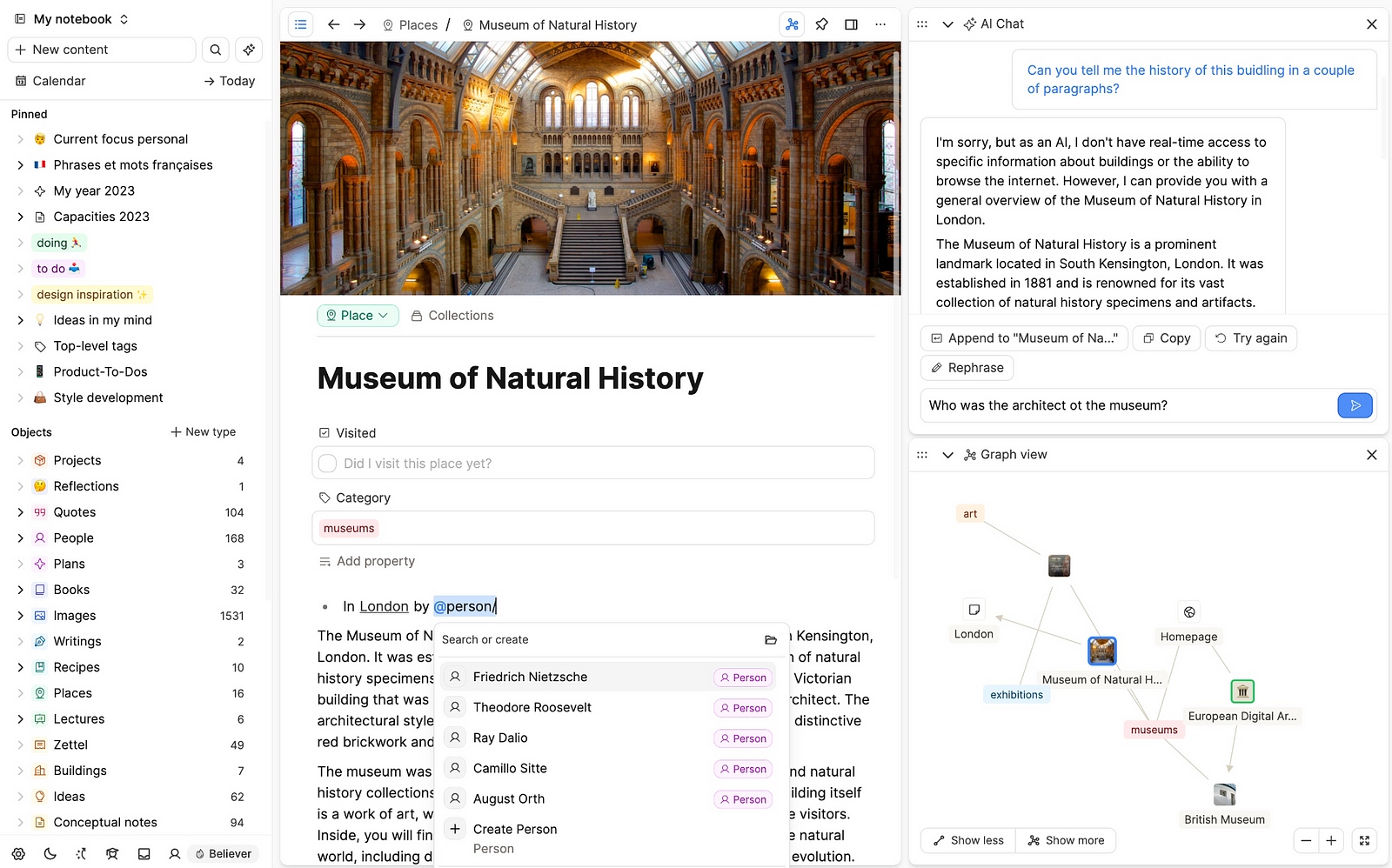
What makes Capacities unique is that it completely changes how we think about organizing our digital world. Instead of organizing our content in folders and files, in Capacities, everything is an object.
Our units of thinking are objects such as books, people, conversations, or ideas.Say goodbye to files and enter the intuitive world of objects. — capacities.io
Capacities transformed how I manage my digital life, and it seamlessly matches Tiago Forte’s concept of structuring our content using the PARA method, which stands for Projects, Areas, Resources, and Archives.
4. Notion
Notion is the most powerful note-taking app, and I have used it for years to organize my digital life.
Notion offers a lot more than just a basic note-taking app. It includes features like databases, task management, real-time collaboration, flexible templates, and a powerful search function, making it the ideal tool for constructing your digital second brain.
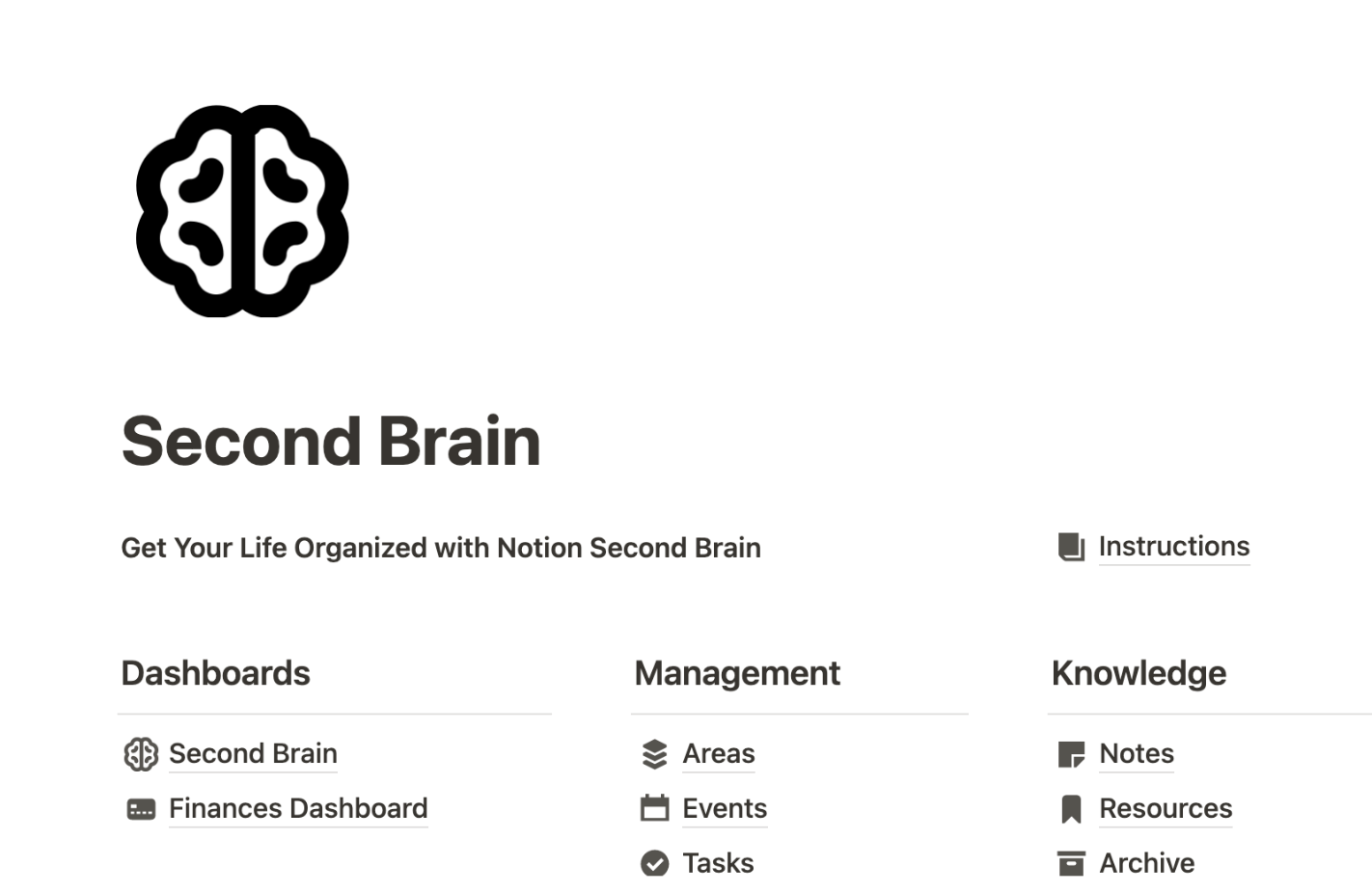
You can begin effortlessly by selecting one of the numerous “Second Brain” templates available in the Notion Template Gallery. This provides you with a robust starting point to structure and manage your digital life.
5. Obsidian
While I use Capacities as my primary tool for personal work and other private tasks, I turn to Obsidian for client work. Obsidian is a great choice because it operates entirely offline and keeps all data stored only on your local device.
Even though tools such as Capacities and Notion keep your data and work private until you choose to share it, it’s essential to note that they store this information on their servers. This isn’t suitable for handling critical client data or internal company documents, so I can’t use them for such purposes.
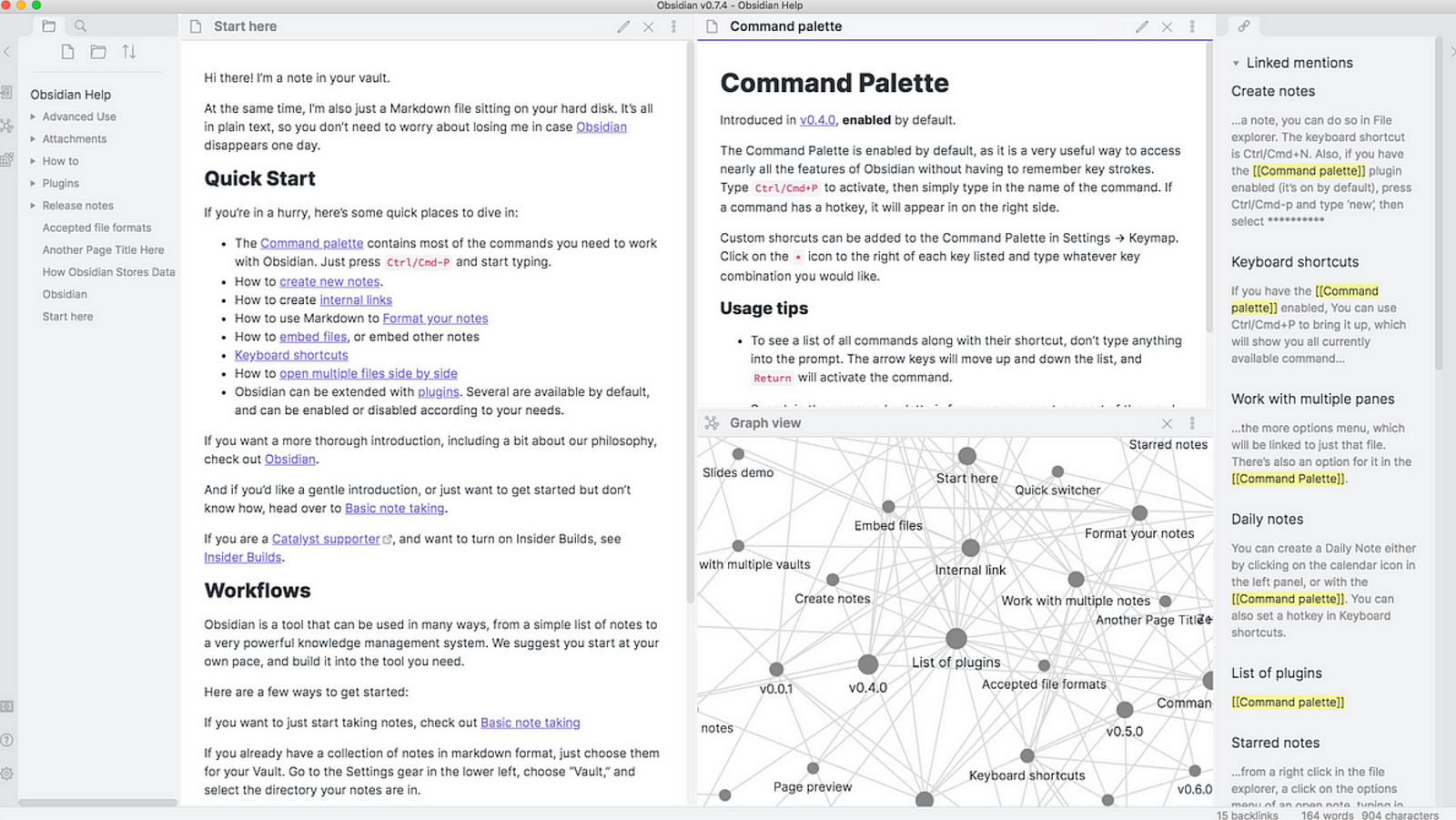
Now, let’s talk about Obsidian. Obsidian stores all your information right on your computer, in what they call a “Vault.” Think of it as a special folder on your computer. This folder allows you to create and back up your second brain easily. What’s great is that Obsidian doesn’t rely on cloud syncing, making it an ideal tool for organizing my second brain, especially for client work.
Final Thoughts
When it comes to creating your Second Brain, there isn’t a one-size-fits-all perfect tool. It largely depends on personal preferences. Tiago Forte also emphasizes that the focus should be on the system rather than the tools.
That said, having the right tools can make a significant difference. I’d suggest trying out the Web Highlights Chrome Extension for capturing important online information. To organize your content effectively, consider using Capacities.
If you’re dealing with sensitive data, Obsidian could be a solid choice.
Thanks for reading! 😊 I always appreciate feedback. Connect with me on LinkedIn, Twitter, or drop a comment.
