Efficient Research With Web Highlights
Just like you do on books, highlight on any web page or PDF, and take notes. Organize with tags and find your research in the app.

Tired of browsing your history to find the information you saw yesterday?
You may be used to highlight physical text in articles, books, or magazines. You might also be familiar with highlighting PDFs and may use the Kindle highlighter or the one here on Medium. For me, the problem always was that those tools do not store my research in a single point of truth.
I started to look for Chrome extensions to solve my problem. There are several ones out there. But none that works as I imagined. I wanted a tool that enables me to easily re-find everything I read at some point on the web. That is why I started developing my own Chrome extension — Web Highlights.
How does Web Highlights work?
While you may be familiar with highlighting text on word documents or PDFs, Web Highlights allows you to highlight directly on websites and PDFs. When selecting some text, a popup to highlight it will appear. Alternatively, you can also highlight by right-clicking your selected text. You can also enable and disable the popup and the sidebar widget in the chrome extension's settings.
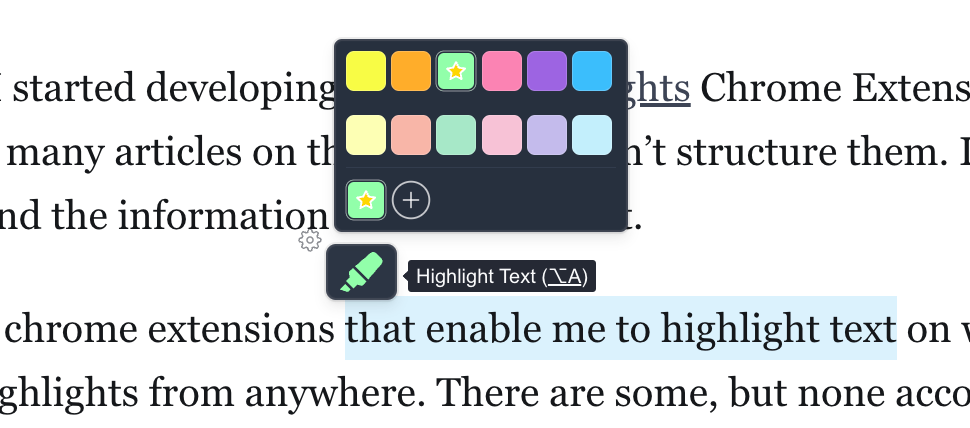
Besides websites and online PDFs, you can also highlight local PDFs on your computer. Web Highlights will save all your highlights in the Chrome extension and sync them (if an account was created) to the corresponding web app so you can access them from anywhere.
Tags for better organization
A tagging functionality was critical for me. For instance, when I read a good quote about productivity, I want to tag it with ‘quote’ and ‘productivity’ to easily re-find it at any time.
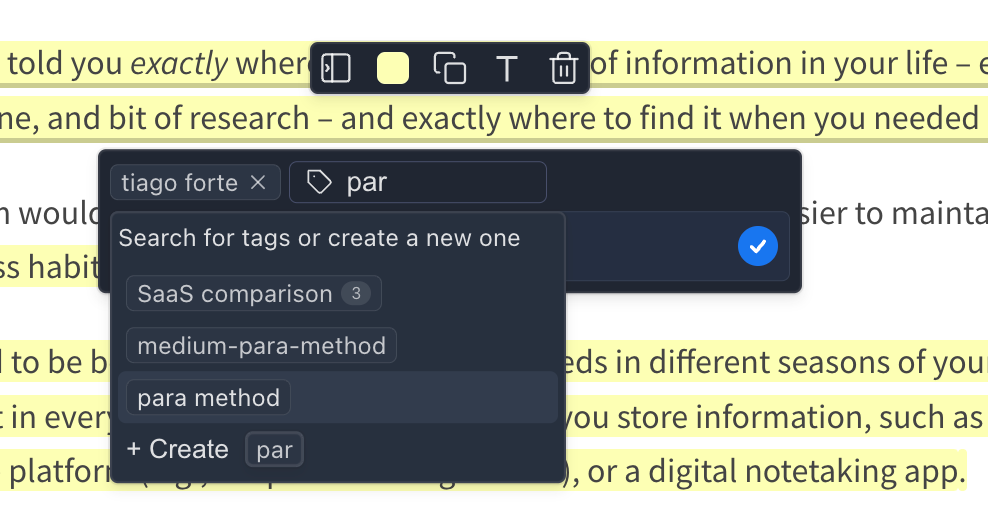
By providing tags, I can easily re-find my research anytime in the extension sidebar or corresponding web app on web-highlights.com.
Additionally, I can see different tags created in the same context for other highlights.
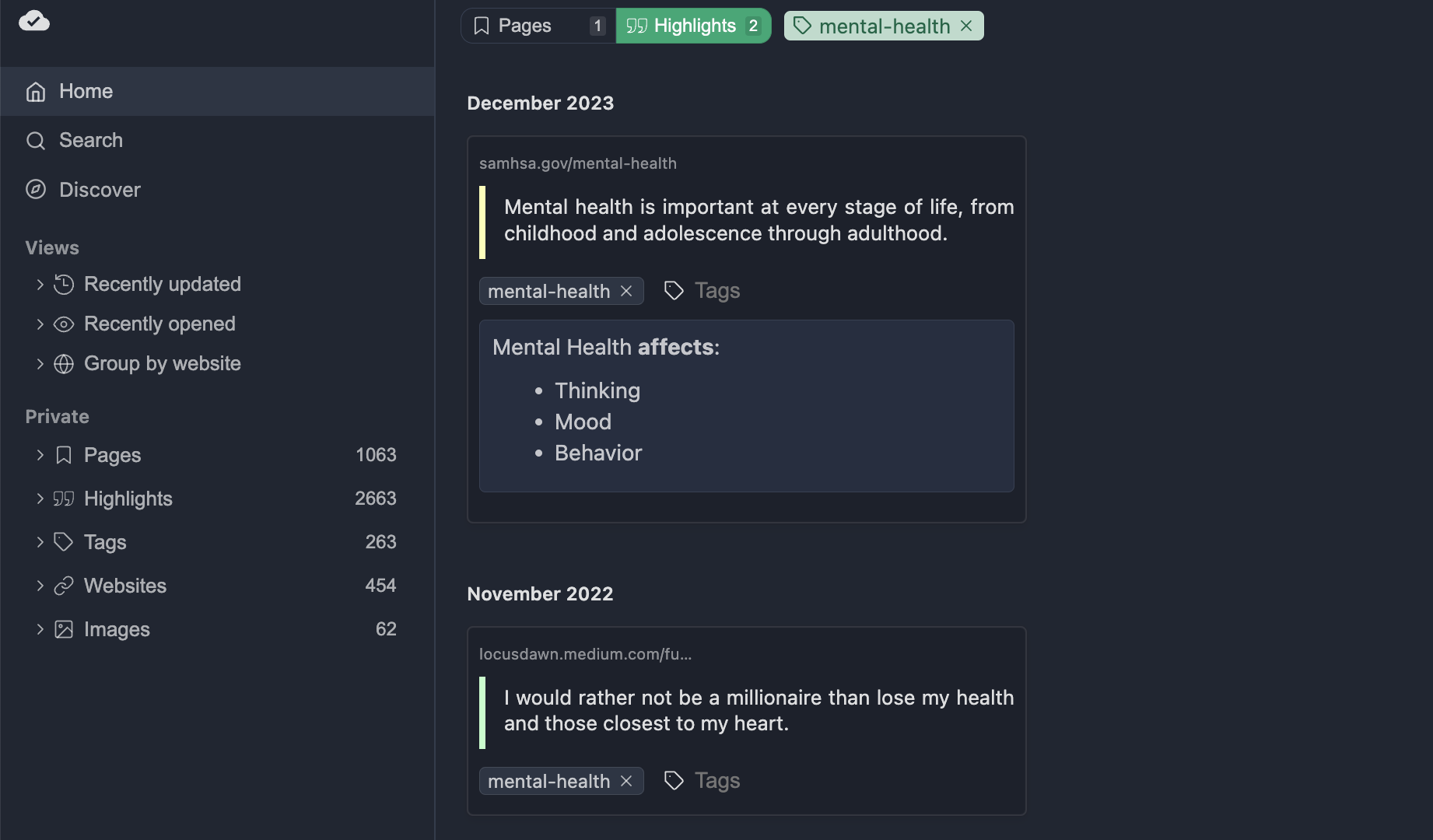
Highlight PDFs online and on your computer
With Web Highlights, you can not only highlight online websites and online PDFs, but you can also highlight local PDFs on your computer.

Share your research with others
Web Highlights makes it easy to share your research with co-workers or friends. On any page with highlights, just click the share icon to create a link. Anyone with the link can view your highlights and tags.
⚠️ Remember, anything you share will be visible to everyone who has the link, so don’t share passwords, copyrighted content, or any personal information.
If you check the box to send the link to the Discover page, your research will also be visible there to everyone.
Here is an example of a highlighted article on the Discover page:
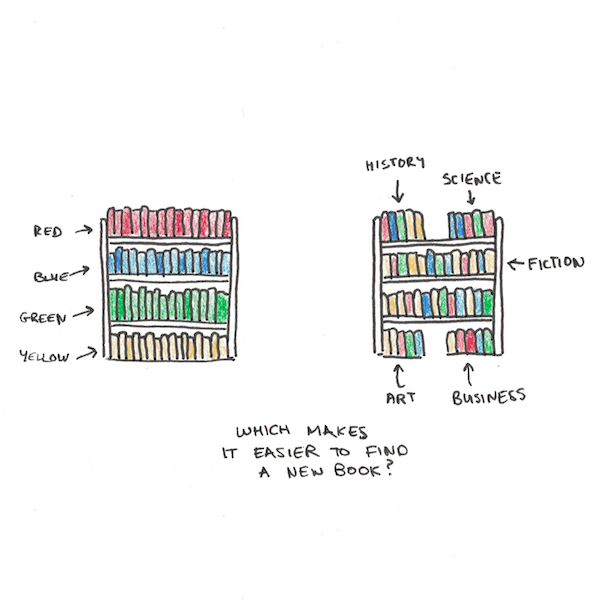
Create bookmarks
Sometimes you might just want to save a page as a bookmark without highlighting any text. Modern browsers all have a bookmark feature, but what if you don’t have access to your computer?
Using Web Highlights to store and tag your bookmarks makes it simple to find any website you want to revisit later. Just click the green bookmark icon in the sidebar, and Web Highlights will sync it to the web app.
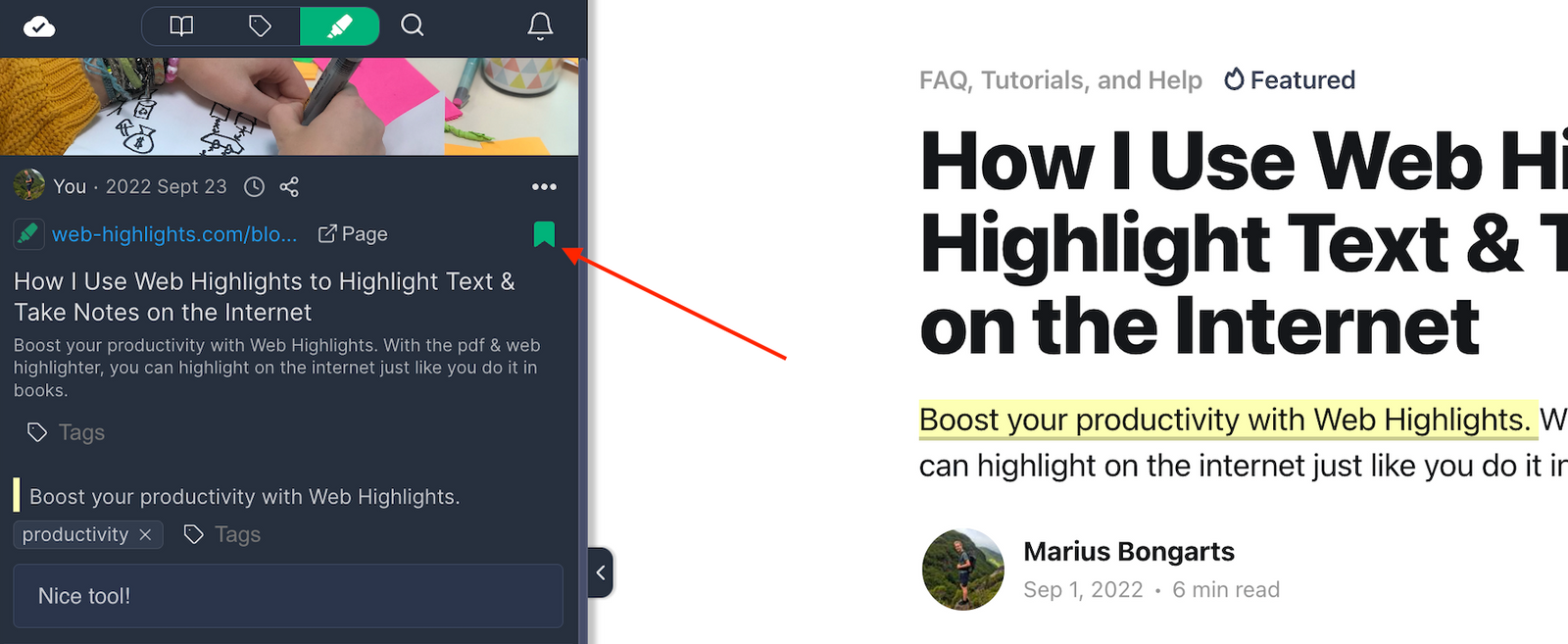
Copy to Markdown and export to Notion
Once you finished your research, many want to store their online highlights and tags in a centralized tool like Notion, Obsidian, or any other that supports the Markdown language.
Synchronizing your research to such tools is straightforward. You can simply visit your highlights in the web app and click "Copy Markdown" in the menu of your highlighted page or pdf:
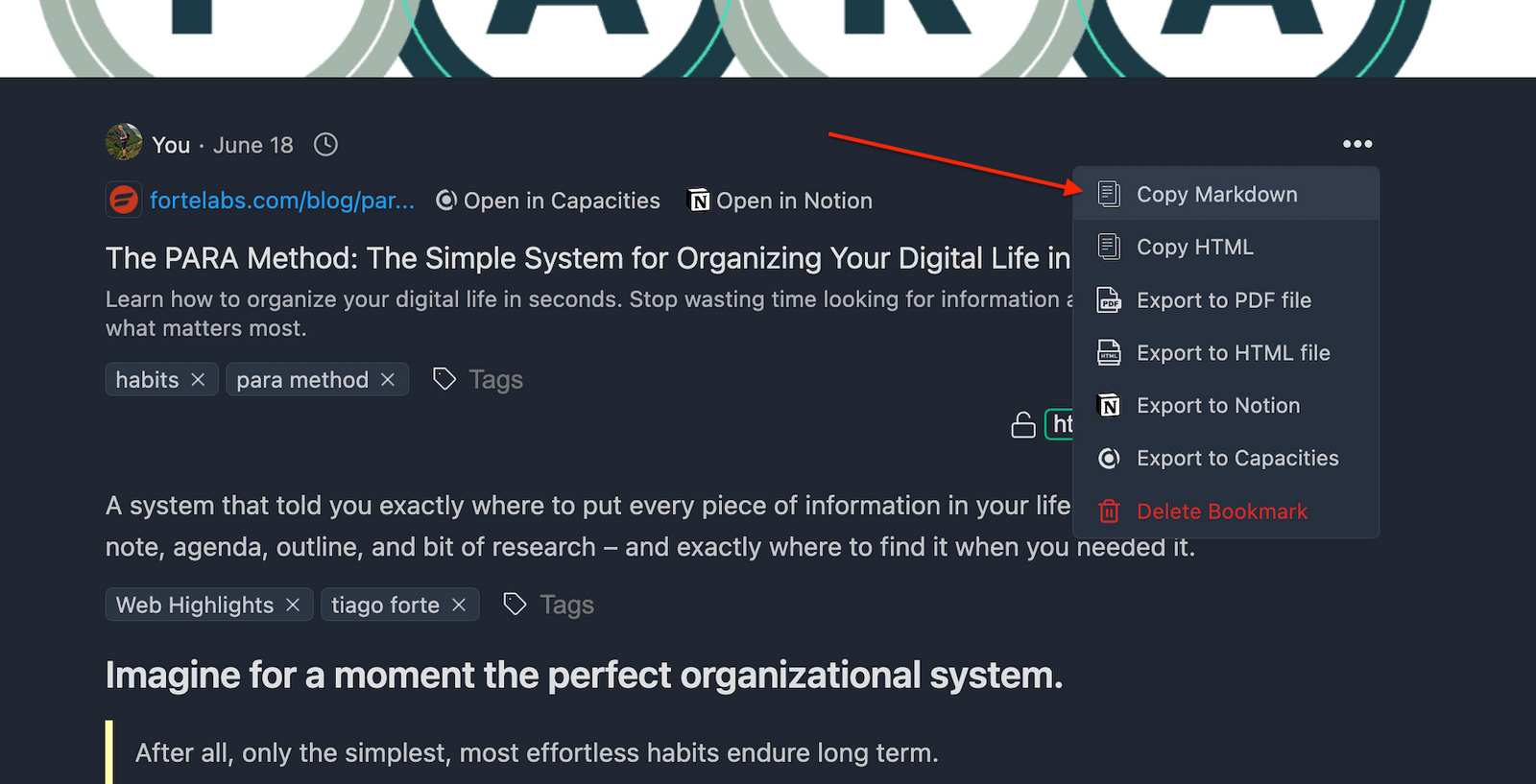
Afterward, you can paste the markdown to the software of your choice. For example, here is how it would look like in Notion:
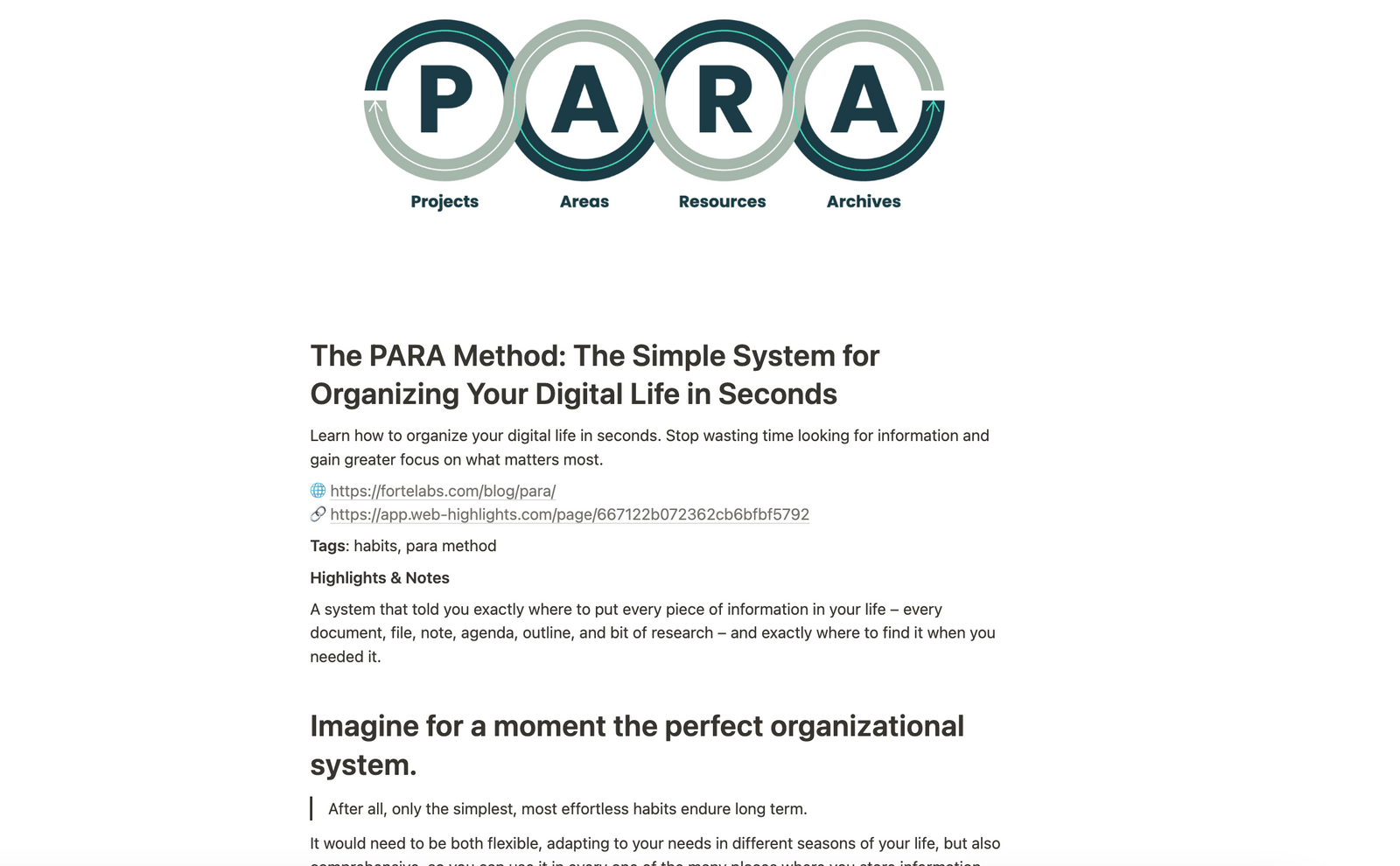
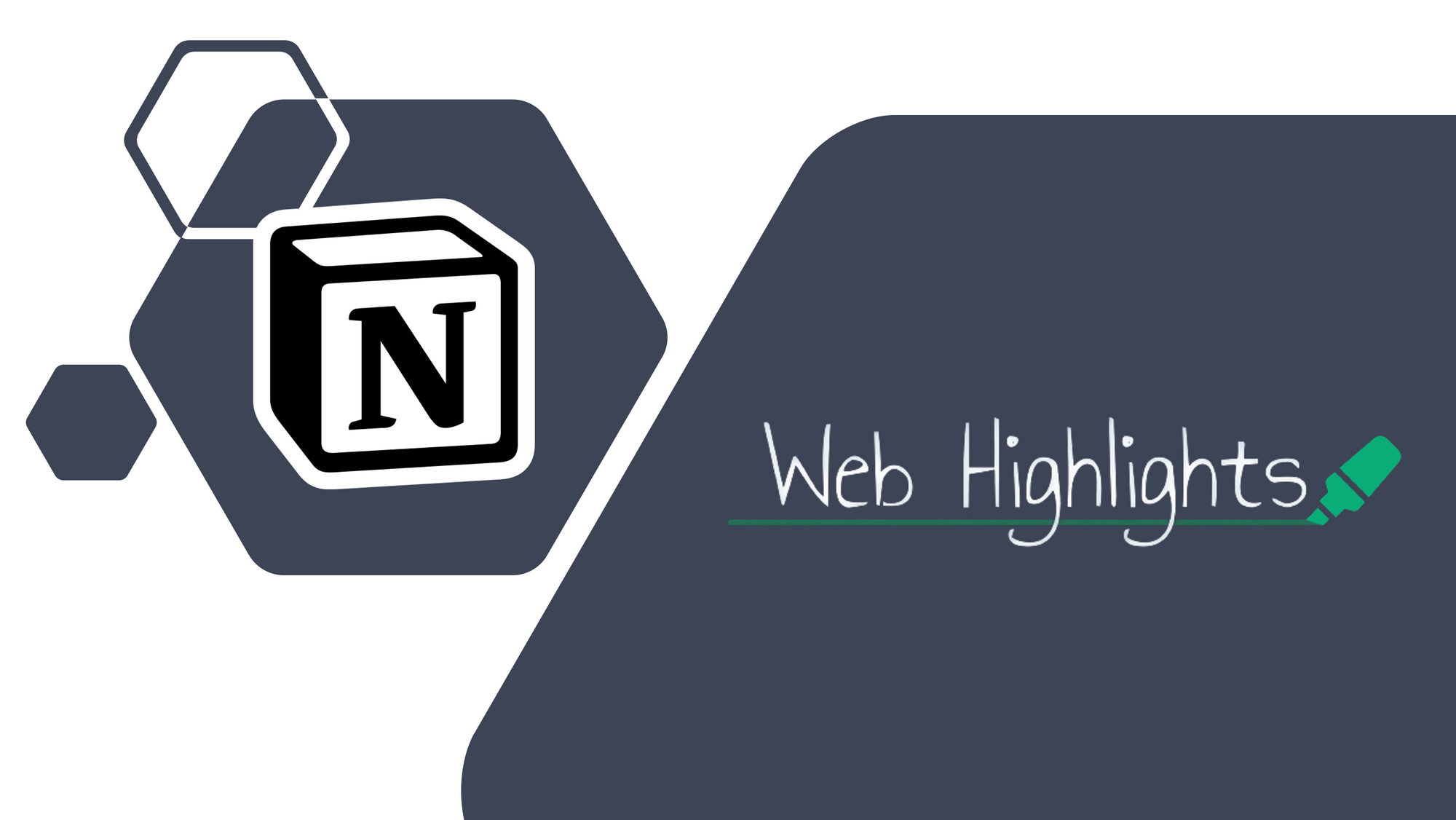
Final Thoughts
The Web Highlights Chrome extension is a great tool to make your research more efficient and organized. You can easily re-find everything in the web app on web-highlights.com. So, what are you waiting for? Get started and install the Chrome extension here.

