Top 5 Non-AI Productivity Chrome Extensions Everyone Needs to Know
Uncover Productivity-Focused Chrome Extensions, Untouched by AI Hype. Enhance your workflow with reliable tools dedicated to their core purpose.

These days, nearly every Chrome Extension wants to jump on the AI bandwagon. Even those that have nothing to do with AI are desperately trying to squeeze it in just so they can proudly proclaim, “Hey, look at us! We’re using AI too!”
While this approach may be justified for certain valuable tools like Grammarly, it can sometimes lead to an excessive focus on AI that distracts from the original purpose of the product.
Here are the Chrome Extensions that I have been using for years, which have remained unaffected by the AI hype and instead concentrate on their core purpose: enhancing productivity.
1. Text Blaze: Templates and Snippets
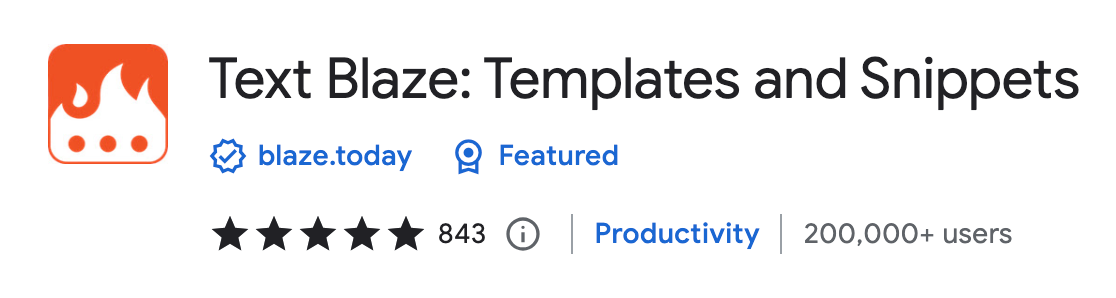
Text Blaze is absolutely incredible, and I deeply regret not discovering this tool earlier because it saves me an immense amount of time every single day.
With Text Blaze, you have the ability to create text templates that can be accessed from anywhere within your browser using keyboard shortcuts.
Personally, I use Text Blaze predominantly for effortlessly inserting repetitive email snippets in response to customer inquiries. However, the beauty of Text Blaze is that it can be utilized for virtually any scenario where you find yourself repeatedly typing the same content.
Let’s take the example of a signature. Typically, I would manually write “Greetings, Marius” at the end of my emails. However, with Text Blaze, I can type /greet and hit enter. While this is a basic example, it becomes even more advantageous when working with larger templates.
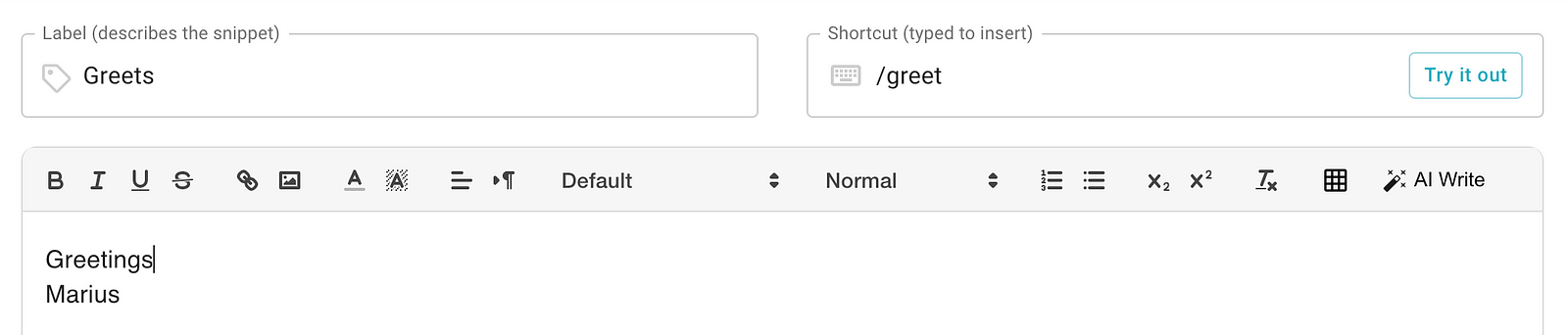
To utilize Text Blaze, it is necessary to create an account, but I highly recommend doing so. The user interface is exceptionally intuitive, and you can organize your snippets into folders, making it effortless to maintain a clear overview.
2. Web Highlights — PDF & Web Highlighter
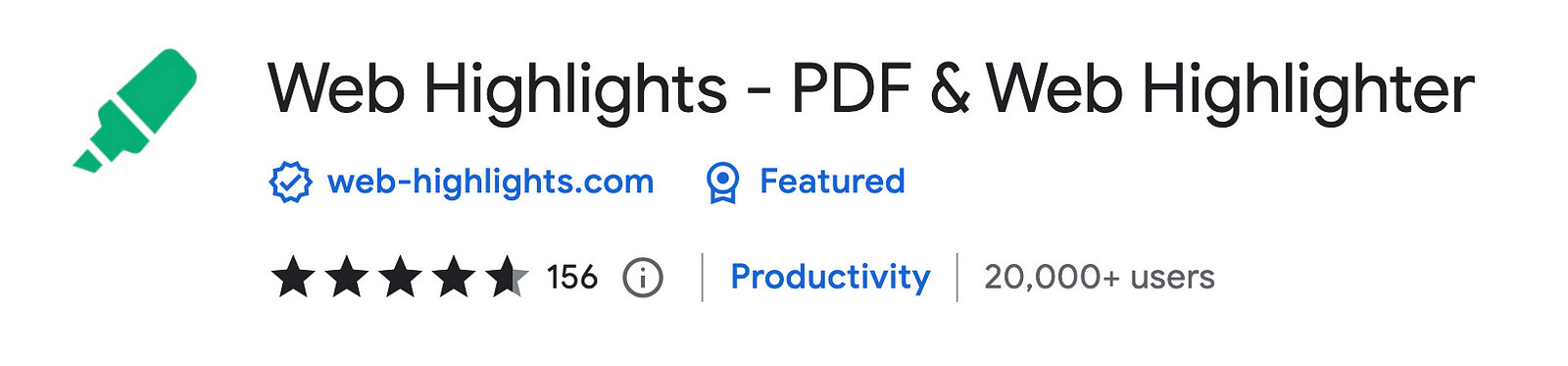
The PDF & Web Highlighter Chrome Extension revolutionizes your online research by enabling you to highlight any website or PDF in your browser.
The best thing is that your research can be directly synced to the web app on web-highlights.com. By that, you can easily highlight important articles on the web and directly access them on your mobile phone. This is the perfect way to re-find important information at any time from anywhere.
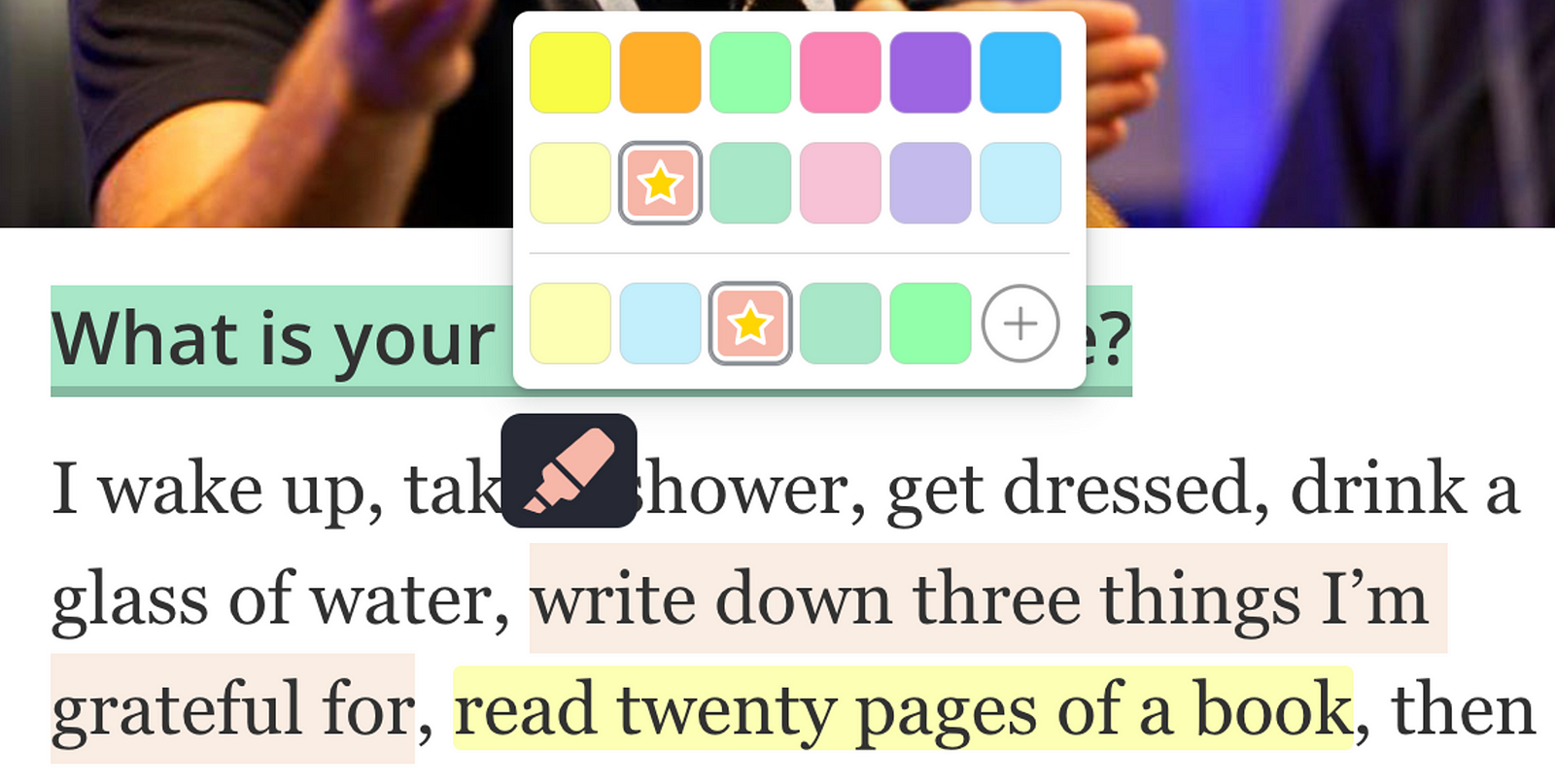
Next to the core highlighting functionality, Web Highlights comes along with great features like:
- Tagging functionality: The tagging functionality of Web Highlights is essential and loved by many users. It enables you to add tags to your research to rediscover your research effortlessly.
- Export your research: You can export your research to several formats like Markdown, PDF, and HTML. This enables you to sync your research to tools like Notion or Obsidian that support the Markdwon language.
- Kindle import: Easily import all your highlights & notes from your Kindle notebooks.
- Spaced Repetition Learning: Web Highlights automatically converts your highlights and notes into flashcards, similar to tools like Readwise. These flashcards are then presented during your daily recap session, strategically reinforcing the information and aiding in its long-term retention. 💡
3. StayFocusd — Block Distracting Websites
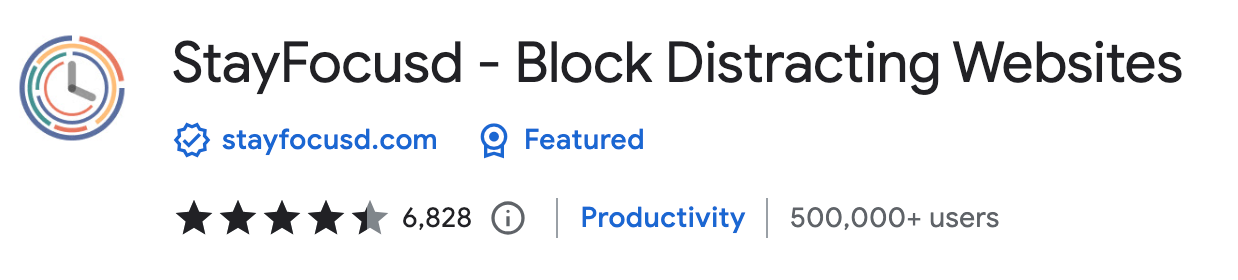
As its name already reveals — this extension is a real productivity saver. If you ever get distracted from work while subconsciously navigating to distracting dopamine-seeking websites, this extension is for you.
StayFocusd is a productivity extension for Google Chrome that helps you stay focused on work by restricting the amount of time you can spend on time-wasting websites. Once your allotted time has been used up, the sites you have blocked will be inaccessible for the rest of the day.
Fortunately, I have successfully detached myself from social media sites like Facebook and Instagram. On my phone, I use the Digital Well-Being settings to limit my time on specific apps and websites. To do the same on my computer, I’ve been using the StayFocus extension for a while. It allows me to easily create a whitelist or blacklist of sites I want to restrict.
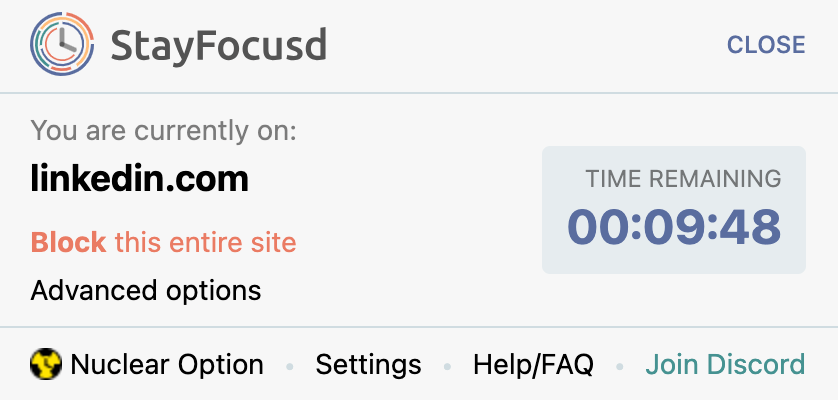
For instance, I noticed LinkedIn gradually replacing other social media apps, so I added it to my blacklist. Although I recognize its business value, I occasionally justify using it and end up scrolling through it for several minutes.
4. Paint Tool by Painty
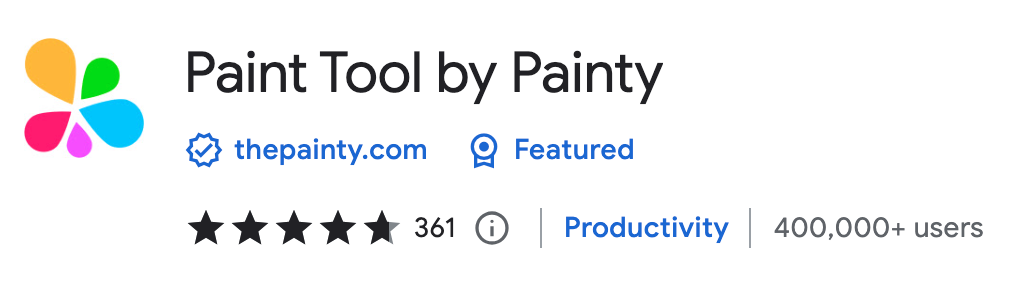
The next tool I love very much. I don’t even remember how I came across it. I wasn’t actively looking for it, but it saves me so much work and makes it easier.
Painty is a tool to draw shapes, add text on web pages in real time, make a screenshot, and download or share the screenshot with friends.
Before using Painty, my workflow for marking or drawing specific details on websites involved taking a screenshot and using the editing tool on my Macbook, which was quite cumbersome.
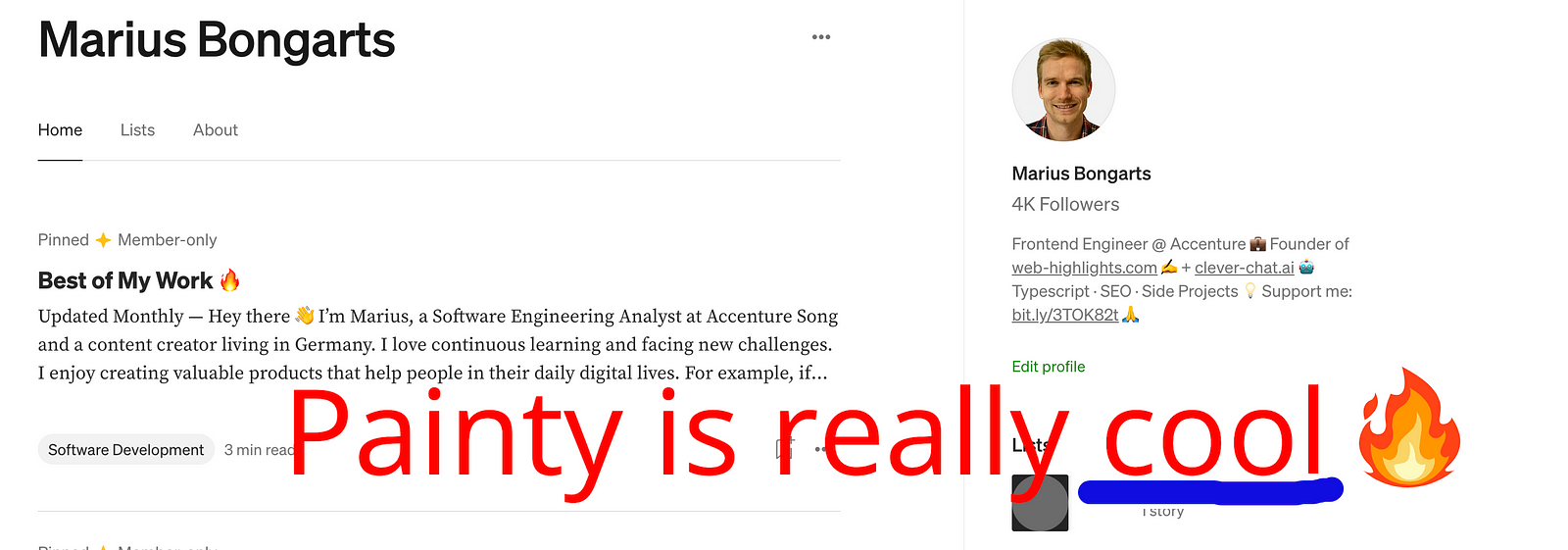
However, with Painty, I can now conveniently mark and draw details directly in the browser before capturing the screenshot. This process has become much simpler and user-friendly thanks to Painty’s ease of use.
5. Unlimited Email Tracker by Snov.io
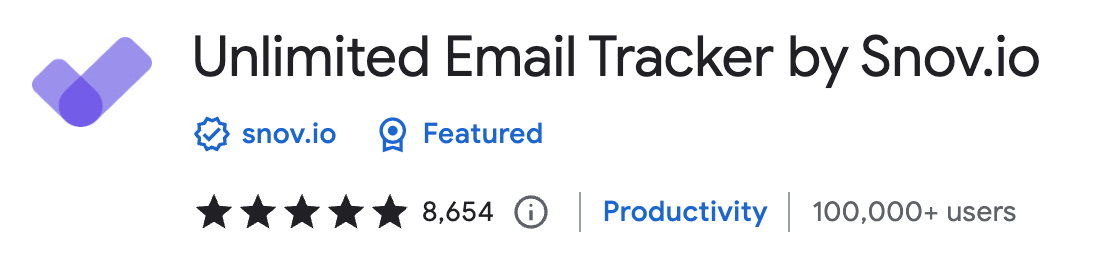
I have tried many email trackers, but this is the one I like most. If you are like me, sending many emails via Gmail, Snow is the perfect tool for you.
It provides an unlimited and beautifully designed email tracking extension for Gmail that will show you which emails have been opened by your recipients, including the number of opens and link clicks, right in your Gmail. This mail tracker also lets you set follow-up reminders, schedule emails for later, and get regular performance reports.

I have tried some other email trackers, but this is the one I love most. The labeling system is straightforward and easy to understand
- a white label Unopened if an email has not yet been opened
- a purple label Opened with the number of times the recipient opened the email
- a green label Clicks with the number of times the recipient followed a link in the email
Having this system enables me to track my emails efficiently and easily.
While the free version works great, the premium version will enable you to enjoy all the awesome features. If you love it as much as I do, you can get a 25% OFF DISCOUNT by signing up using this link.
Final Thoughts
I hope you enjoyed reading this article. I am always happy to answer questions, and I am open to criticism. Feel free to contact me at any time 😊
