The Best Way To Read Articles and Remember What You Learned
Most people only retain 10% of what they read. Luckily there are strategies and tools we can use to remember more when reading and learning.

You’re not alone. Most people only retain 10% of what they read, and many forget most of what they just soaked up as soon as they put the article or book down.
But that doesn’t mean you can’t remember more! The key is to make some simple changes to how you read.
You forget most of what you read
If you’ve ever tried to read an article but found yourself struggling to remember what it said, it’s likely because of the way most articles are written.
Many writers do not consider that their readers will be skimming over their content rather than reading every word. This means they often include too much information, making it difficult for readers to retain what they’re reading.
You skim the article. You read it, but not in its entirety.
Skimming is a good way to get the gist of an article but not a great way to learn new information or refresh your memory. This is because when you skim, you’re skipping over all of the details.
From Skimming to Highlighting
The problem with skimming is that it’s not enough. You need to read an article in a way that will make you remember what you’re reading, and that involves highlighting. If you want to remember what you’ve read, highlighting is the best way to do it.
Highlighting helps you retain information better than just skimming because it organizes the information into meaningful chunks. If all of the ideas from an article are thrown together at once, it can be challenging to process them and remember them later on.
Highlighting allows us to distinguish between important and irrelevant information by creating clear visual boundaries around those parts of the text we want to remember (and those we don’t).
So how do you go about highlighting? It used to be clear in school. You’d get a highlighter, and off you’d go.
Most of you are probably not reading analog articles, books, or newspapers anymore. So the good old analog yellow text marker won’t do it anymore.
So, how do I highlight information on online articles like this one here? Luckily, there are great tools that can help us with highlighting online articles and PDFs.

Tools for Highlighting
If you’re like me, you read a lot online — and therefore, most of the time within your browser. How often have you read something interesting and then combed through your browser history only to find that one quote again?
With the Web Highlights Chrome Extension, you can highlight your key points and facts on any Webpage or PDF. To re-find them easily, you can create Tags and take Notes to stay organized. You can also share your research and export it to HTML, Markdown, and PDF.
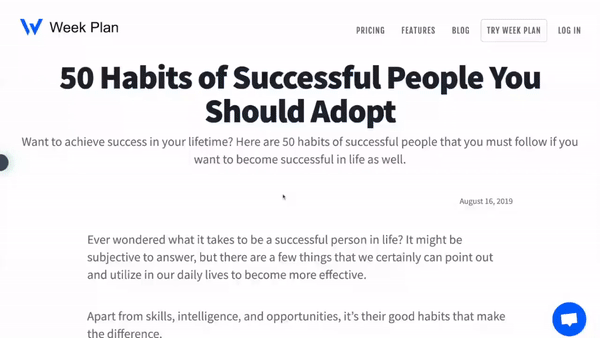
This online highlighter works like you were used to in the analog world. Like you did on books, you can highlight any webpage or PDF in different colors. The only difference is — you can access it from anywhere and don’t have to search forever to find your information again.
Simply go to the web app, filter for specific tags, or use the full-text search to re-find your research.
For example, to organize my research for this article, I added the tag “medium-how-to-highlight” to each webpage that contains interesting information and highlights.
Once I finished my research, I could easily recover the most important highlights by visiting the Web Highlights dashboard and filtering for the specific tag:
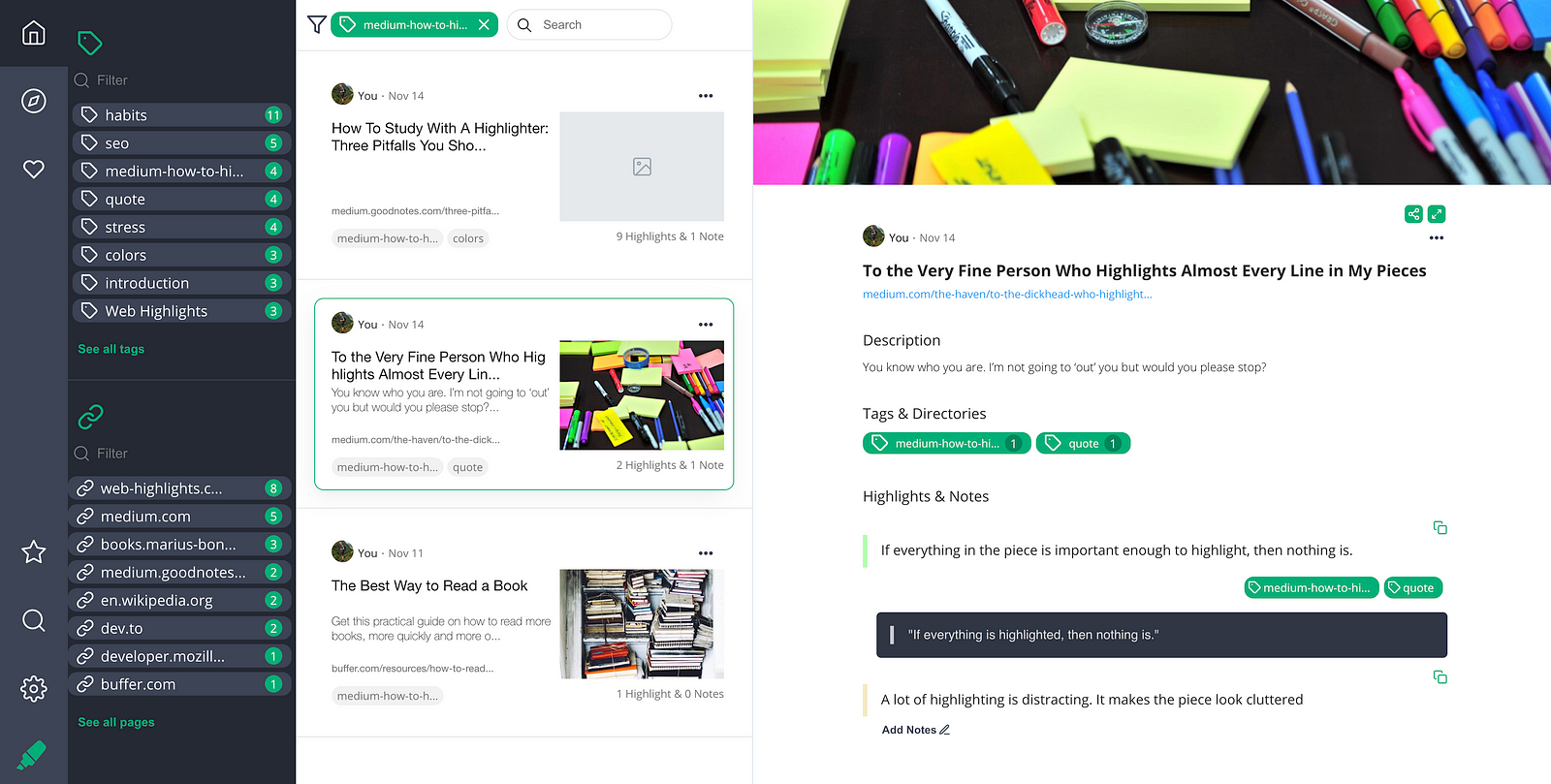
There are many different ways you can use Web Highlights. Here are a few of them:
- Highlight and annotate: Web Highlights allows you to highlight directly on websites and PDFs. Simply go to any PDF or Webpage in your Chrome browser and highlight some text. When selecting some text, a popup to highlight it will appear. Alternatively, you can also highlight by right-clicking your selected text.
- Organize in Tags: Organize your highlights by topic in tags so that if you are looking for one specific topic, say “Web Development” or “Habits,” you can easily find everything related on one page!
- Take Notes: Taking notes while highlighting is essential to rephrase information in your own words. With Web Highlights, you can create notes for each highlight in a rich-text format. By that, you can create lists, code-blocks and format your text in bold, cursive, etc. to make it more structured.
- Bookmark and save for later reading: When you’re reading, don’t forget to bookmark your favorite articles. You can use the bookmark functionality of Web Highlights to save them for later. For example, whenever I see an article I want to save for later, I will create a bookmark and put it on my reading list by adding the Tag “ToRead.”
- Export your research: Many want to store their online highlights and tags in a centralized tool like Notion, Obsidian, or any other that supports the Markdown language. With Web Highlights, you can export your research to Markdown, HTML, and PDF. By that, you can synchronize your information with many tools of your choice.
- Share your highlights: Share your research with others and discover highlights, articles, and user notes on any topic.
5 Simple Highlighting Strategies
Highlighters are great tools, just so long as you know how to use them. —GoodNotes
You can use a simple highlighting strategy to make your reading more productive and thorough. Here are some tips for effective highlighting:
1. Read the text first
One mistake many students make is to highlight everything in an article that they might think to be relevant. Often, that’s because they haven’t read the article first and can’t know what the important points are.
If you highlight everything, then nothing is.
As a result, many end up “panic highlighting,” as one GoodNotes article calls it. That’s bad because it will confuse you, as most highlights are rarely relevant to your learning, and will confuse you when returning to your highlights.
So how to avoid “panic highlighting”?
Read the text first, think about it, and once you know what’s really important to you, pick out the important stuff and highlight it.
2. Take Notes
After you have decided which parts of the article are important (and which are not), it is important to put your findings into your own words,
Highlighting works great with note-taking, but it is never a substitute for note-taking. - GoodNotes
By putting information into your own words, you are actively recapitulating and making sense of that concept. That will help to memorize the learnings.
Furthermore, when getting back to your highlights, it makes much more sense to you because you can read your own words that are written for your own reference.
3. Use different colors
When we highlight text, we tend to use the same colors for everything, making it harder to identify the important parts when we need them later.

If you have one color for sources, another color for quotes or stats, and so forth, it will be easier for you to look through your highlights because there will be more visual cues.
4. Highlight quotes and metaphors
Quotes from people who wrote the article can be especially enlightening — highlighting them helps ensure that they stick in your memory and that you can always get back to them at any time!
For example, whenever I encounter an inspiring quote, I will highlight it and tag it with “quote.” That enables me to always return to every quote I highlighted online.
Drawing on a variety of quotes and metaphors can sometimes be very helpful.
5. Highlight foreign words or phrases
Similar to highlighting quotes and metaphors, it can be helpful to highlight foreign words or phrases that are unfamiliar to native English speakers (e.g., “Je ne sais quoi” might be a French phrase). These will help give context when they come up again later on; even better yet would be looking up each term separately using Google Translate so that there’s no confusion about what it means when used in context within other passages by different authors throughout history.
Final Thoughts
I hope this article will help you to remember more when reading online. Check out the Web Highlights Chrome Extension and join 7,000+ happy users, and re-find what you read 🚀
