FAQ | Web Highlights - PDF & Web Highlighter
Welcome to the Web Highlights Extension FAQ! This article should answer your questions and help you get the most out of our extension.

Welcome to the Web Highlights Extension FAQ! This article should answer your questions and help you get the most out of our extension. Whether you're a new user or an experienced pro, we hope this article will provide valuable information and help you make the most of our tool.
In this FAQ, you'll find answers to common questions about the Web Highlights Extension, including how it works, what features are available, and how to use it to boost productivity. We've also included data security and support information, so you can feel confident using our extension.
We hope you find this article helpful, and if you have any additional questions, don't hesitate to contact me by sending an email to hallo@marius-bongarts.de. You can also get in touch with me via LinkedIn or Twitter.
Q: What is the Web Highlights Chrome Extension?
The Web Highlights Chrome Extension is a productivity tool that helps you organize and manage your online research and bookmarks. With our extension, you can highlight text and take notes on any webpage or PDF, create tags to find your articles and research easily, and export your work to HTML, Markdown, and PDF files.
Q: How does the Web Highlights Extension work?
To use the Web Highlights Extension, simply install it from the Chrome Web Store and click the extension icon in your browser to activate it. You can then highlight text or take notes on any webpage or PDF by clicking and dragging your mouse over the text or using the keyboard shortcuts. Your highlights and notes will be saved automatically and can be accessed from the extension's interface or exported to a file.
Q: Can I synchronize my highlights with other tools?
Yes, you can synchronize your highlights with tools like Notion or Obsidian by copying and pasting the exported HTML or Markdown into those tools.
Q: Can I share my highlights with others?
You can share your highlights with others by generating a shareable link from the extension's interface. This link will allow others to view your highlights on a webpage or PDF.
Q: Does the Web Highlights Chrome Extension offer unlimited highlighting and bookmarking for all users?
Yes, the Web Highlights Chrome Extension offers unlimited highlighting and bookmarking for all users. After the 7-day trial, a few additional features may be limited, such as taking notes, adding tags, and exporting. However, users can still access and use the highlighting and bookmarking features without limitation.
Q: Is the Web Highlights Extension free to use?
You can freely install and use the Web Highlights Extension without any cost. The offline features will always be available for you to use at no charge. No account is needed for that.
However, if you choose to sign up, you can try out all the features during a 7-day trial period. After that, certain features like automatic cloud backup and exporting might have limitations. If you wish to keep using these features without restrictions, you can upgrade to the PREMIUM or ULTIMATE version of the extension.
Q: Is my data secure with the Web Highlights Extension?
Yes, we take the security of your data seriously. Your data is not being sold to third parties or used for purposes unrelated to the extension's core functionality. We also ensure that your data is not being used or transferred to determine creditworthiness or for lending purposes.
Q: How do I contact support for the Web Highlights Extension?
You can contact support for the Web Highlights Extension by sending an email to hallo@marius-bongarts.de. You can also get in touch with me via LinkedIn or Twitter.
Q: Why are some of my highlights not being displayed on the webpage?
There are several reasons why highlights created with the Web Highlights Chrome extension may not be able to be recreated on a website:
- Web Highlights usually works on most websites, but it's essential to be aware that there are some websites where it might not function correctly due to conflicting code.
- The website may have changed its content since the highlight was created. This means that the highlighted text or content may no longer be present on the website.
- The website may have undergone a redesign and the layout or structure of the website may have changed, making it difficult to locate the highlight.
- The website may have changed its URL, which means that the link to the page where the highlight was created may no longer be valid.
- The website may have implemented technical changes that prevent the Web Highlights extension from being able to access and recreate the highlight.
More infos here:
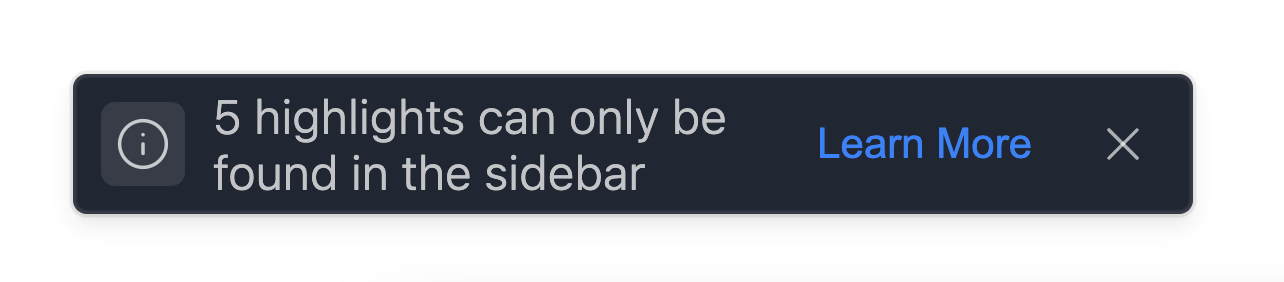
Q: Why is the Google Sign-in feature of the Web Highlights Chrome Extension not working?
In some cases, the Google Sign-in feature of the Web Highlights Chrome Extension may not work on certain pages. This can be caused by various factors, such as issues with the website's security protocols or the user's browser settings. If users encounter this issue, they can try signing in to the extension on a different website or by using the web app on web-highlights.com.
Q: Why is the Web Highlights Chrome Extension not working on my laptop?
Sometimes, the Web Highlights Chrome Extension may not work when AdBlocker Chrome extensions are installed. This can be because AdBlocker extensions often block scripts and elements that are necessary for the extension to function properly. To troubleshoot this issue, users can try disabling their AdBlocker extension or adding an exception for the extension in the AdBlocker settings.
Additionally, the extension may not work for users who are using a company laptop due to restrictions or policies put in place by their employer. In this case, users may need to contact their company's IT department to request access to the extension.
